-
-
FeaturesRecursosFiturCaracterísticas精选功能精選功能المزايا
-
SolutionsSoluçõesSolusiSoluciones解决方案解決方案الحلول
-
IntegrationsIntegraçõesIntegrationsIntegraciones集成平台整合دمج مع تطبيقات أخرى
-
Affiliate/PartnersAfiliados/ParceirosAfiliasi/MitraAfiliados/Partners联盟/合作伙伴聯盟/夥伴شريك
-
ResourcesRecursosSumber dayaRecursosالموارد
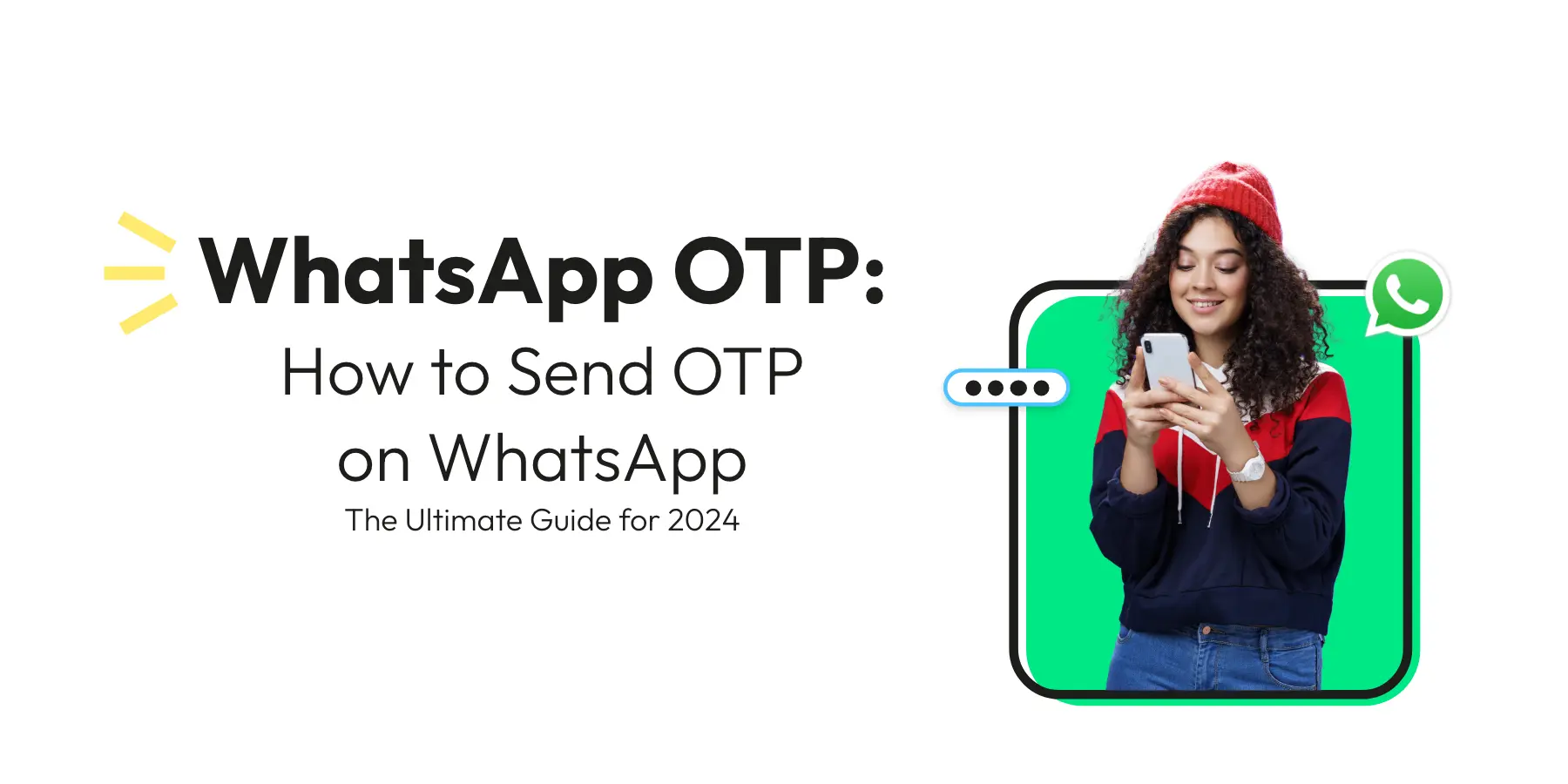
WhatsApp OTP: How To Send OTP on WhatsApp?
Have you ever received a one-time password (OTP) via SMS to verify a transaction or log in? While it’s a commonly used method, did you know that SMS OTP authentication isn’t as secure as you might think?
Well, don’t worry! Many businesses are now switching to encrypted OTPs on WhatsApp for added security. So, you can rest easy knowing that your transactions and logins are even safer now.
By using encrypted OTPs on WhatsApp, businesses can enhance customer trust and confidence in their brand, ultimately leading to a positive customer experience. Plus, with the widespread use and interactive features of WhatsApp, brands have an even more powerful tool for securing communication and improving customer interactions.
With WhatsApp’s seamless authentication integration, brands can initiate conversations to verify user identity using OTPs at different stages of the login process, such as account registration, account recovery, and integrity validation.
This innovative solution not only provides an extra layer of security but also offers a convenient experience for the customer. By doing so, businesses can build solid and long-lasting relationships with their customers based on trust and reliability.
Now, let’s jump into this topic. Ready?
How to send OTP via WhatsApp
If you’re looking to send OTPs, there are two ways to do it. You can send OTPs from your dedicated number, which is exclusively assigned to your business. Or, you can opt to send OTPs from a shared number used by multiple businesses. It’s always good to consider both options and choose the one that works best for you.

Sending OTP on WhatsApp using a Shared Number:
Sending OTPs using a shared number on WhatsApp is easy! You need to sign up with a WhatsApp BSP like WATI that offers this feature. With WATI, you can send OTPs using shared numbers without any hassle.
Here’s how to do it:
- First, sign up for an account by clicking the link provided.
- Next, login to the account and go to Broadcasts > Template Messages > New Template Messages. Here’s a guide on how to create template messages.
- Once the template is approved, navigate to the API Docs section to find the /sendTemplateMessage API.
- In the /sendTemplateMessage API, add the phone number you want to send the OTP message. Make sure you add the country code and remove special characters.
From here on, it can get technical, so here’s a video to guide you through.
Now, let’s look at the second option for sending OTP on WhatsApp.
Sending OTP on WhatsApp with a Dedicated Number
To send OTP messages on WhatsApp using your dedicated number, it’s important to note that you must first apply for the WhatsApp API and get approval on your number.
Once your number is approved, you’re good to go! You can send OTP messages from your dedicated number, which supports two-way communication. It’s a great way to build trust and provide your customers with a seamless and secure experience.
However, there are a few prerequisites to keep in mind.
- WhatsApp Phone Number: If you don’t already have a WhatsApp account, you can use your phone number to set up your WhatsApp Business account.Follow these steps to use the WhatsApp number that is already registered.
- Business Display Name: Your Display Name should be easily recognisable and related to your business. To learn more about choosing a great Display Name, check out WhatsApp Business’ guidelines.
- Facebook Business Manager ID: To verify your account, upload your business documents to your Facebook Business Manager. Once you have your account set up, follow these simple steps to get verified.
Once your account is approved, you need to follow the same steps mentioned above on how to send OTP on WhatsApp using a shared number.
Now you can send OTPs to your customers through WhatsApp, and there are even more benefits to enjoy.
Benefits of sending OTP on WhatsApp
- Enhanced Security: WhatsApp OTP provides an extra layer of security with encrypted OTPs that are tougher for hackers and fraudsters to intercept and misuse than traditional SMS OTPs.
- Convenience: Customers no longer have to switch between different apps to receive OTPs, as they can receive and verify OTPs within the same app they already use for communication.
- Interactive Features: With WhatsApp OTP, customers can easily communicate and ask questions if they encounter any issues during the authentication process, making the experience more interactive and convenient.
- Increased Trust: The added security and convenience of WhatsApp OTP can help build trust between customers and businesses. Customers are likelier to trust and continue using a brand that prioritizes their security and convenience.
- Cost-Effective: Using WhatsApp OTP can be a more cost-effective option for businesses that send large volumes of OTPs to customers, using internet data instead of SMS.
- Higher Delivery Rates: The transmission of a one-time password necessitates that the receiver is within a reliable cellular network range, which isn’t guaranteed for individuals in locations with weak connectivity. However, with WhatsApp, the certainty of message delivery is almost absolute, utilising either Wi-Fi or cellular data. Additionally, employing WhatsApp for OTP transmission eliminates the complications of coordinating between various telecom carriers.
OTP on WhatsApp – Use Case Examples
1. User Registration
With WhatsApp OTP, you can make user registration a breeze! Your users will appreciate the convenience of receiving and verifying their OTP on the same app they use for communication. This can lead to higher completion rates and a more positive user experience overall. Plus, by leveraging WhatsApp’s encryption, you’ll add an extra layer of security to your user verification process.
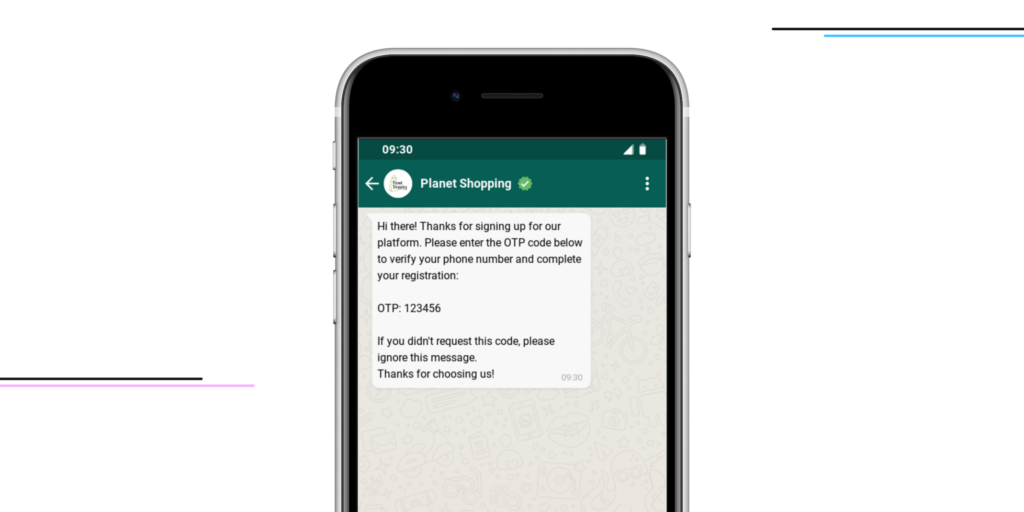
2. Password Reset
If a user forgets their password, it can be frustrating and time-consuming to reset it. By using WhatsApp OTP for password reset, you can offer a quick and convenient solution for your users. They need to request a password reset, and an OTP will be sent to their WhatsApp account. They can then use this OTP to reset their password and regain access to their account. This process can save your users time and help them get back to using your platform or app more quickly.
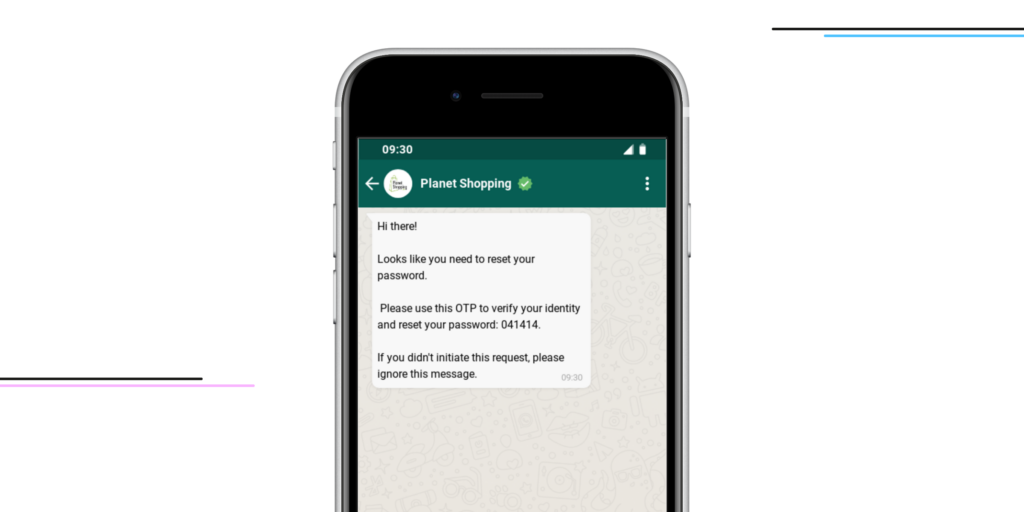
3. Transaction Verification
WhatsApp OTP can be a reliable way to verify financial transactions and ensure they are secure. By sending an OTP on WhatsApp, you can provide an additional layer of security to the payment process, as the user must enter the code to confirm the transaction. This helps to prevent unauthorized transactions and provides peace of mind for both the customer and the business.
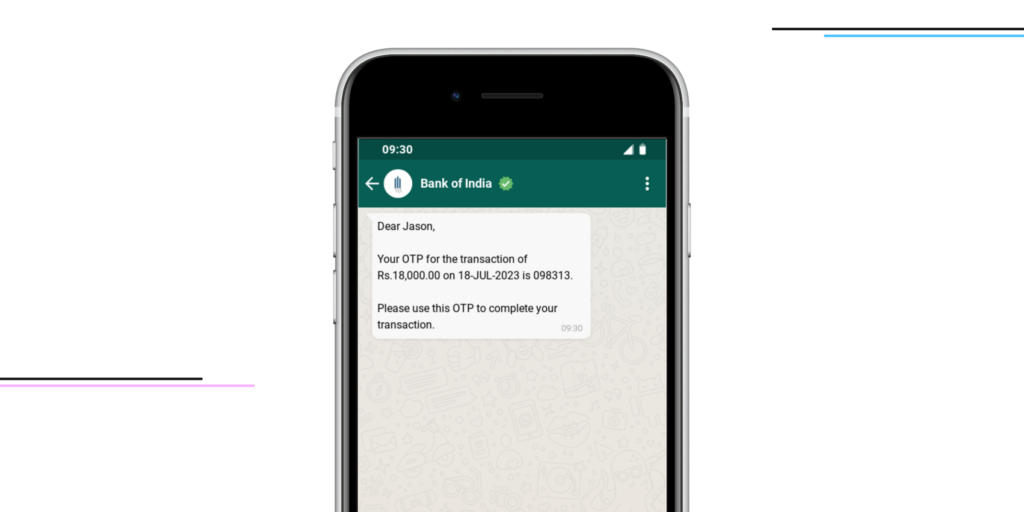
4. Account Recovery
Losing access to an account can be a frustrating experience for users, but with WhatsApp OTP for account recovery, you can provide a simple and secure solution. By sending an OTP on WhatsApp to the user’s registered number, you can verify their identity and help them regain access to their account. This can also help to prevent unauthorized access to the account and protect the user’s personal information.
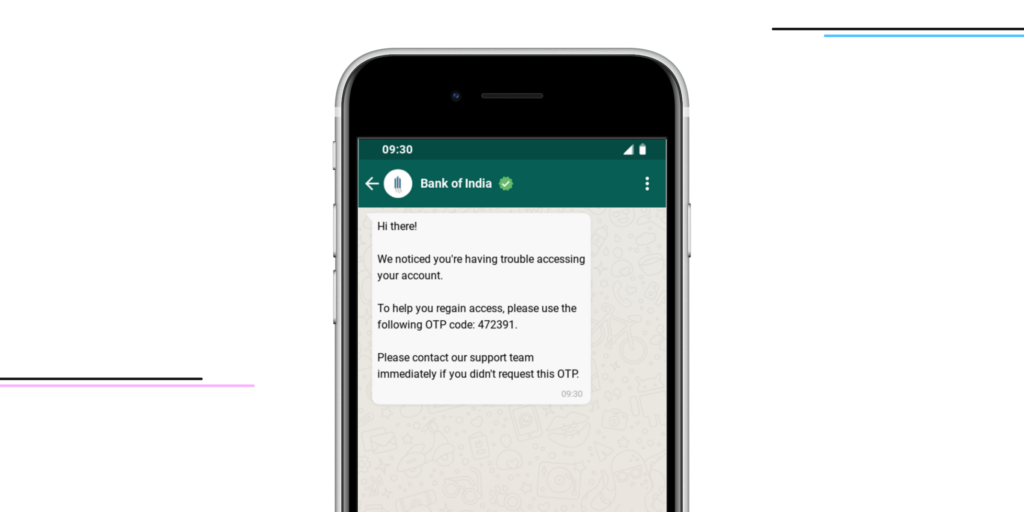
Using WhatsApp OTP for authentication and verification purposes can offer numerous benefits for businesses and users alike. With enhanced security, convenience, and cost-effectiveness, WhatsApp OTP is a reliable and effective option for businesses looking to improve their authentication processes.
5. Appointment Confirmation
Businesses like doctor’s offices or beauty shops can send one-time passwords through WhatsApp to customers to double-check that their booked appointments are confirmed. This method helps ensure fewer people skip their appointments, keeping the day’s schedule organised and ensuring everyone gets their turn.
6. Subscription Confirmation
When people sign up for newsletters or access particular website features, they can receive a short, one-time code on their WhatsApp. This is to confirm that they want to receive these services or emails. It’s a simple step that makes sure people receive only what they’re interested in, avoiding unnecessary confusion or unwanted emails and making the whole process straightforward and respectful for the subscribers.
7. Delivery Confirmation
Online shopping companies can use OTPs sent through WhatsApp to ensure the right product is delivered to the right customer. This makes the delivery process more secure and lets the company and customer keep track of packages until they’re safely received.
8. Access Control
Companies can send one-time codes through WhatsApp to ensure only certain people can enter places that are not open to everyone. Workers or guests might need to show a code they received on their phone to be allowed in.
9. Event Ticketing
People who plan events can send OTPs through WhatsApp to those attending the event. These codes work like electronic tickets, making it harder for someone to use fake tickets.
10. Identity Verification for Customer Support
When customers call for help with certain things, the company can ask for the WhatsApp OTP code. This ensures they know who they are talking to before giving any help or information.
11. Employee Onboarding
When people are new at a job, companies can send them a WhatsApp OTP. This code checks that they are the right person before they get to use the company’s computers or systems. It helps keep the company’s information safe.
12. Document Access
Sometimes, businesses need to let certain people look at private company papers for a short time. They can send an OTP code over WhatsApp to ensure only those who should see the documents can access them. This keeps the information secure.
13. Account Deactivation
When someone doesn’t want to use an account, like for an online store or website service, the company can send a quick OTP code over WhatsApp. The person has to enter this code to prove who they are. This way, other people can’t close the account without permission, keeping things safe.
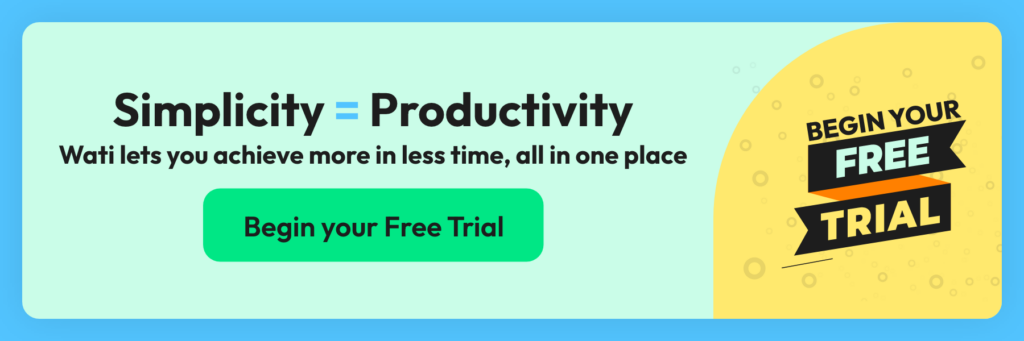
WhatsApp OTP vs SMS OTP
Traditionally, SMS has been the go-to platform for transmitting OTPs, but WhatsApp presents several improvements over this method. It provides complete encryption, ensuring increased security, improves delivery success rates, and ensures a more engaging user experience.
Conversely, SMS often correlates with unwanted spam messages and demands a consistent signal to deliver texts successfully. Additionally, the interactive communication feature of the app enables users to resolve problems promptly and effortlessly, a function that standard SMS-based OTPs lack.
Wrapping Up
In conclusion, using WhatsApp OTP for authentication and verification can offer numerous benefits for businesses and users. With enhanced security, convenience, and cost-effectiveness, WhatsApp OTP is a reliable and effective option for businesses looking to improve their authentication processes. By incorporating WhatsApp OTP into their workflows, businesses can provide a seamless and secure experience for their users, helping to build trust and long-term loyalty. So why not consider implementing WhatsApp OTP in your business today and enjoy its benefits?
Frequently Asked Questions
What is a WhatsApp OTP?
A WhatsApp OTP is a unique, temporary code sent via the WhatsApp platform that is often used for authenticating or verifying a user’s identity for a secure transaction or login process.
Do I need a special app to send OTPs through WhatsApp?
No, you do not need a special app. However, businesses usually integrate a secure API or use third-party software for automatically generating and sending OTPs to users on their WhatsApp numbers.
Is it safe to send OTPs via WhatsApp?
Yes, sending OTPs through WhatsApp is considered safe because the platform uses end-to-end encryption, ensuring that the messages are only readable by the sender and the recipient.
Will my WhatsApp OTP expire?
Yes, for security reasons, WhatsApp OTPs usually expire after a short period. The specific duration can vary, often ranging from a few minutes to an hour, depending on the service provider’s policy.
Can I send WhatsApp OTPs internationally?
Yes, you can send WhatsApp OTPs to users regardless of their location, as long as they have an active internet connection and access to WhatsApp.
What happens if the recipient doesn’t receive the OTP?
If an OTP fails to arrive, users typically have the option to request another code. It’s also advisable to check internet connectivity and confirm that the recipient’s WhatsApp is active and running.
Do users need to pay to receive OTPs on WhatsApp?
No, receiving an OTP on WhatsApp is free for users. However, standard data charges may apply depending on their mobile carrier’s plan.
How do WhatsApp OTPs help in user verification?
WhatsApp OTPs provide an additional layer of security by ensuring that the person making a certain request or transaction is in possession of the registered phone. This helps prevent unauthorized access.
Can I customize the OTP messages sent via WhatsApp?
Typically, yes. Most systems that integrate with WhatsApp for business communication allow for message customization. You can often include your business name, logo, and personalized text in the OTP message.
Who do I contact if there’s an issue with WhatsApp OTP?
For any technical issues, you should contact your service provider or the support team of the OTP generation system you’re using. For general problems, reaching out to WhatsApp support may help.
Latest Comments