-
-
FeaturesคุณสมบัติPenyelesaianRecursosFiturCaracterísticas精选功能精選功能المزايا
-
Solutionsโซลูชั่นPenyelesaianSoluçõesSolusiSoluciones解决方案解決方案الحلول
-
IntegrationsการผสานรวมIntegrasiIntegraçõesIntegrationsIntegraciones集成平台整合دمج مع تطبيقات أخرى
-
Affiliate/Partnersพันธมิตร/พันธมิตรทรัพยากรAfiliasi/Rakan KongsiAfiliados/ParceirosAfiliasi/MitraAfiliados/Partners联盟/合作伙伴聯盟/夥伴شريك
-
ResourcesจองการสาธิตSumberRecursosSumber dayaRecursosالموارد
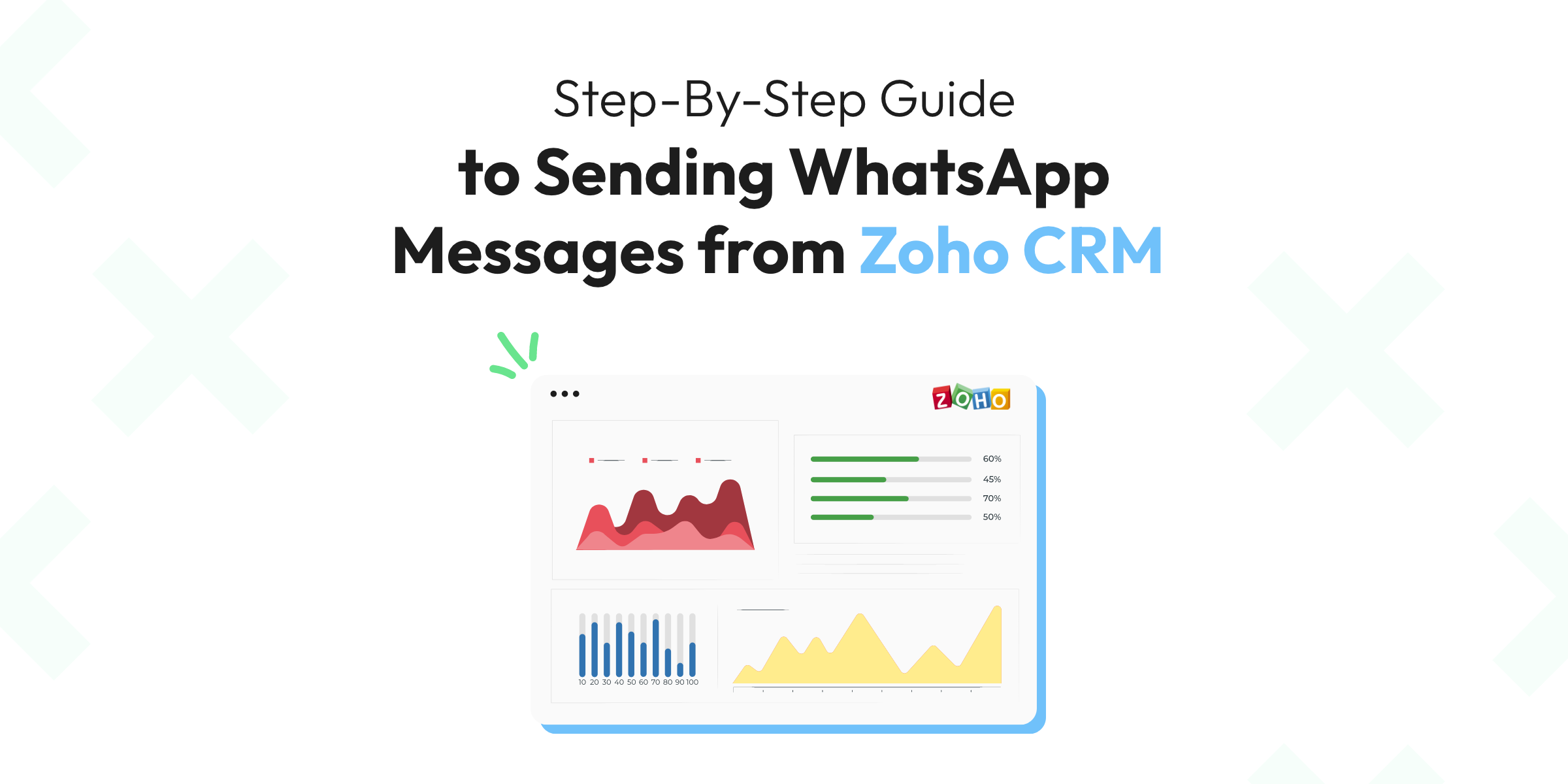
Step-By-Step Guide to Sending WhatsApp Messages from Zoho CRM
In the digital age, the trifecta of successful business communication lies at the intersection of customer relationship management (CRM), WhatsApp messaging, and efficient automation. This is where Zoho CRM and Wati’s WhatsApp Business API come together to offer an unprecedented synergy. In this guide, we will journey through the process of sending a WhatsApp message from Zoho CRM. Buckle up, and let’s dive in!
The Symphony of Integration🎼: Merging Zoho CRM with WhatsApp Messaging
In the era of digital connectivity and customer-centric businesses, merging Zoho CRM with WhatsApp messaging presents an advanced solution for fostering effective customer relations.
Zoho CRM, renowned for its comprehensive customer relationship management capabilities, when integrated with WhatsApp, the popular messaging platform, unlocks a potent communication channel.
This combination allows businesses to manage customer interactions, track engagement, send immediate responses, and provide personalized customer service directly through WhatsApp, thereby leading to increased customer satisfaction and loyalty.
The key advantage of this integration is the ease and immediacy of communication that WhatsApp provides, coupled with the deep analytics and customer management tools of Zoho CRM.
Sales teams can communicate directly with leads and customers, right from the Zoho CRM platform, harnessing the broad user base and accessibility of WhatsApp. Notifications of WhatsApp messages can be received in Zoho CRM, ensuring no communication is missed. Also, all WhatsApp interactions are automatically recorded in the CRM, providing a detailed history of customer communications. Additionally, with the capability to automate and schedule messages based on triggers or certain actions in the CRM, businesses can ensure timely follow-ups and updates.
The integration, thus, results in a more streamlined and efficient workflow, optimizes response times, and enhances the overall customer experience.
Wati’s Role in Bridging Zoho CRM and WhatsApp
Wati, with its robust WhatsApp Business API, acts as the bridge that connects Zoho CRM to WhatsApp. Wati ensures seamless data flow and synchronizes tasks, allowing businesses to make the most of Zoho CRM’s functionality within WhatsApp. It’s a game changer! 🎮
Unraveling the Process: Sending a WhatsApp Message from Zoho CRM
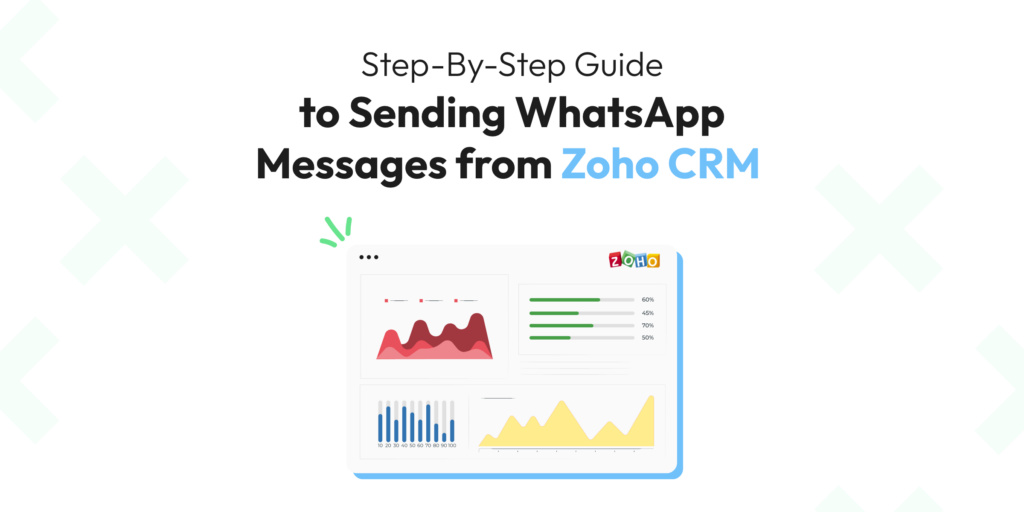
The process of sending a WhatsApp message from Zoho CRM is as straightforward as it gets, thanks to Wati. Follow these steps:
- Set up your Wati and Zoho CRM accounts, ensuring you have the necessary access permissions.
- In your Zoho CRM account, create a workflow for the WhatsApp message you want to send. This could be for a new customer welcome, a product update, or a promotional campaign.
- Connect your Wati account using the API token provided. This will allow Zoho CRM to access your WhatsApp Business account.
- Define the message template within Zoho CRM and assign it to the relevant workflow.
- Test the workflow and ensure the message is successfully sent via WhatsApp.
You’ve now successfully sent a WhatsApp message from Zoho CRM! 🎉
Navigating the Benefits🧭: The Power of Sending WhatsApp Messages from Zoho CRM
The integration of Zoho CRM with WhatsApp messaging through Wati offers a host of benefits:
- Streamlined Communication: Automatically send personalized WhatsApp messages directly from Zoho CRM.
- Enhanced Customer Engagement: Reach your customers where they are most active and responsive.
- Improved Efficiency: Save time and resources by automating WhatsApp communication.
Moving Forward: What’s Next After Sending a WhatsApp Message from Zoho CRM?
Now that you’ve sent your first WhatsApp message from Zoho CRM, what comes next? Well, the sky’s the limit! You can start exploring different workflows and how they can be paired with unique WhatsApp message templates.
Want to send a customized message whenever a new deal closes? No problem! How about setting up an automated reminder for upcoming appointments? It’s as easy as pie! With Wati’s integration support, you can maximize the potential of your Zoho CRM platform through WhatsApp. 🧩
Expert Tips for WhatsApp Messaging with Zoho CR
As you delve deeper into the world of sending WhatsApp messages from Zoho CRM, here are some expert tips to keep in mind:
- Consistent Messaging: Ensure that your WhatsApp messages align with your brand voice and messaging across other channels.
- Use Templates: Leverage WhatsApp’s message templates for sending out notifications or reminders. These templates save time and ensure consistency.
- Measure Success: Use Zoho CRM’s analytics to measure the success of your WhatsApp messaging campaigns. Look at metrics like delivery and read rates, response times, and conversions. 📈
Reinventing CRM Communication with Zoho and Wati🌟
To wrap things up, sending a WhatsApp Message from Zoho CRM, aided by Wati, heralds a new era of CRM communication. It’s efficient, effective, and most importantly, it meets your customers where they are.
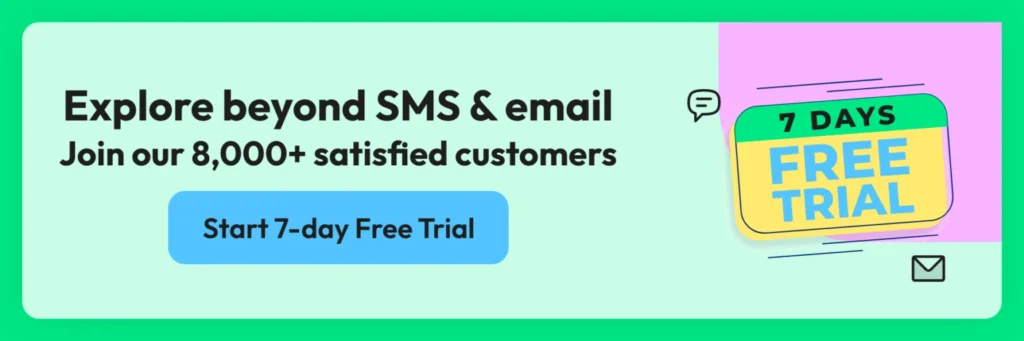
By embracing this innovative approach, you get to leverage the best of both worlds – the comprehensive customer management of Zoho CRM and the widespread popularity of WhatsApp.
At Wati, we’re excited to be a part of this revolutionary journey, supporting businesses as they transform their CRM communications. Get ready to experience seamless business communication like never before. Step into the future of CRM with Zoho and Wati! 🚀
Latest Comments