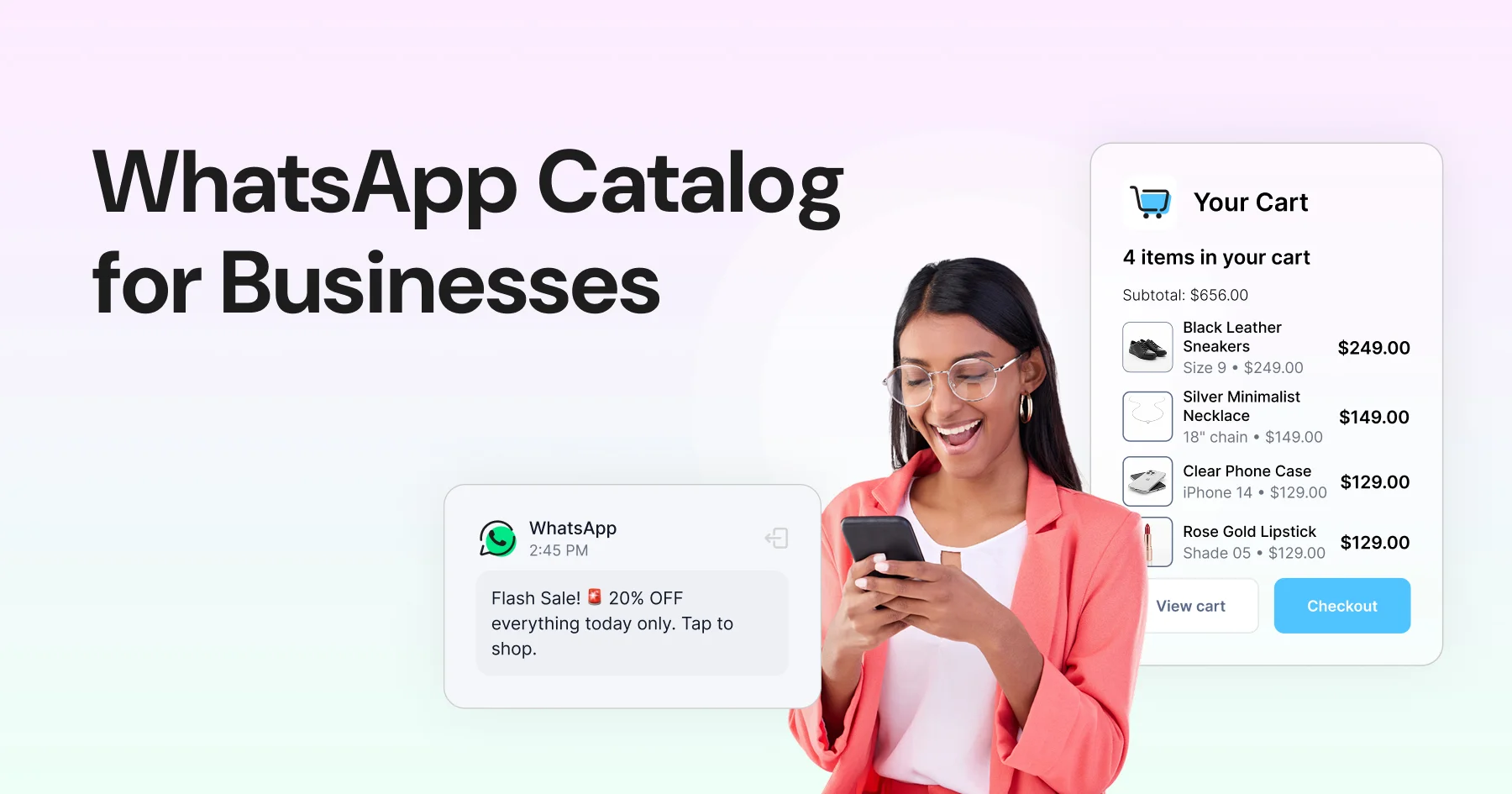
The Complete WhatsApp Catalog Setup Guide for Brands in 2026
Written by:
 Rohan
|
on:
November 10, 2025
|
Fact Checked by :
Rohan
|
on:
November 10, 2025
|
Fact Checked by :
 Namitha
|
According to: Editorial Policies
Namitha
|
According to: Editorial Policies
Too Long? Read This First
- A WhatsApp Catalog is a mini storefront inside WhatsApp that lets customers browse products without leaving the chat.
- You can add up to 500 items, with up to 10 images or a video for each, along with price, description, and product links.
- New or updated items are usually reviewed within a few minutes to 24 hours.
- Use Collections to group products (like Bestsellers, New Arrivals, or Under ₹999) to make browsing simpler and more guided.
- Keep images clean, well-lit, and consistent. Clear visuals reduce questions and help customers make decisions faster.
Customers don’t want to jump between websites, screenshots, and chat messages just to understand what you sell. They want everything in one place, curated for them to understand the products, specifications, pricing, and other relevant information.
The WhatsApp catalog makes that possible by turning your WhatsApp Business account into a mini store that’s easy to browse and share.
It cuts down those repetitive “send me price / send me details” messages, helps customers decide faster, and keeps more sales happening inside WhatsApp, in turn boosting the buying experience.
So your team spends less time answering the same questions, and customers get a smoother buying experience from start to finish.
In this guide, we’ll walk you through how to set up your WhatsApp Business catalog the right way, what to keep in mind for image sizes and limits, and how to avoid delays during approval. We’ll also share a few tips to keep your catalog clean and updated as you grow.
What is a WhatsApp Catalog?
A WhatsApp catalog is a digital product showcase inside your WhatsApp Business account. Think of it like a small online storefront that lives directly in your chat profile.
Customers can tap, browse your products, view images, check prices, and read short descriptions without leaving WhatsApp. This makes product discovery easier and faster.
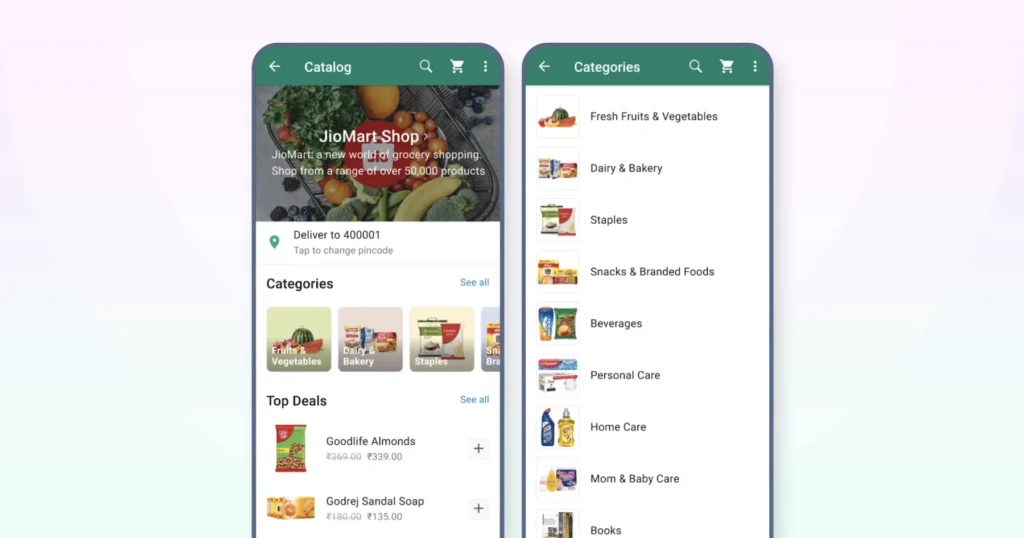
Source: Meta
Instead of sending images one by one or typing out details each time, your catalog does the explaining for you.
It keeps your product information consistent, clear, and always ready to share in a single link or message.
📚Also Read: What is WhatsApp Shopping? Benefits, Use Cases, and More!
WhatsApp Business Catalog Limit
WhatsApp currently allows up to 500 products or services to be listed in a single catalog. Each product listing can include up to 10 images, along with a title, description, price, and link.
This is usually enough for most small and mid-sized brands to showcase their full product range.
If you’re working with a larger stock count, it’s helpful to group or prioritize products based on demand, season, or margins. This keeps the catalog easier to browse and avoids overwhelming customers.
A well-organized catalog converts better than a crowded one, making the selection and buying process more efficient, which in turn contributes to a better shopping experience.
What Details Can You Add to a WhatsApp Catalog?
Every product (or service) in your WhatsApp catalog needs a unique title, at least one clear image, and the country of origin. These are the basic requirements for listing.
Beyond that, you can add more details to help customers understand the product faster, such as:
- Multiple product images (up to 10 per item)
- A video demo or showcase
- The price (available in select countries)
- A sale or discounted price
- A short description
- A link to your website or checkout page
- A product or internal reference code
👉Note: Adding clear and consistent details helps customers make quicker decisions and reduces those back-and-forth questions in chat.
It also makes your products easier to share within their circle, as the information is complete and doesn’t require additional explanation. When your catalog is clear, it spreads faster.
WhatsApp Business Catalog Approval Time
Once you upload or update items in your catalog, WhatsApp reviews them to make sure they follow Meta’s commerce policies.
In most cases, approval takes a few minutes to a few hours. However, during busy review periods, it may take up to 24 hours.
If an item gets rejected, it’s usually because of:
- Missing or unclear product images
- Restricted products (like supplements, alcohol, or medical items, depending on the region)
- Pricing or descriptions that feel misleading or incomplete
A quick way to avoid delays is to use clear product photos, accurate descriptions, and consistent formatting across your items. This makes your catalog look more professional and helps the review process go smoother.
How to Add Catalog in WhatsApp Business?
You can create and manage your catalog directly from the WhatsApp Business app or through the web version. The steps are similar, but the menu labels differ slightly across devices.
Adding a Catalog on Android
1. Open WhatsApp Business.
2. Tap the three dots (⋮) in the top-right.
3. Go to Business Tools.
4. Tap Catalog.
5. Click Add New Item.
[Upload at least one product image (you can add up to 10 images or videos, video max size: 50MB)]
6. Add the required details:
- Product Title (must be unique)
- Country of Origin
7. Add optional details to make it clearer:
- Price / Sale price (if supported in your region)
- Short description
- Product code
- Website or checkout link
8. Tap Save.
Your item will be sent for approval before it appears in the catalog.
Adding a Catalog on iPhone (iOS)
1. Open WhatsApp Business.
2. Tap Settings (bottom-right).
3. Go to Business Tools.
4. Select Catalog.
5. Tap Add New Item.
Upload 1–10 images or a video showing the product.
6. Fill in:
- Product Title
- Country of Origin
7. Add additional details (price, description, link, code) if you want to help customers decide faster.
8. Tap Save and wait for review.
Adding a Catalog on WhatsApp Web / Desktop
1. Open web.whatsapp.com or launch the Desktop app and link your account.
2. Click the three dots → Business Tools.
3. Select Catalog.
4. Click Add New Item.
5. Upload product images and enter required details.
6. Click Save to submit for review.
Bonus tip: Uploading from the Web is usually faster if your product photos are stored on your computer.
📙Related Read: WhatsApp Business Web: How To Use It For Your Business in 2025?
Delete a Product or Service from Your Catalog
You can remove an item at any time if it’s out of stock, discontinued, or no longer needed.
How to delete an item:
1. Open WhatsApp Business and go to the Tools tab (or Business Tools / Catalog, depending on your device).
2. Open the catalog to view your items.
3. Do one of the following:
- Quick Delete: Long-press (Android) or swipe left on the item (iPhone), then tap the Delete button.
- From Item Details: Open the item → tap More Options (three dots) → Delete → confirm.
On Web/Desktop:
1. Click More Options (three dots) → Catalog.
2. Select the product → Edit → scroll down → Delete Item → OK.
The Real Value of Using a WhatsApp Catalog
A WhatsApp catalog helps customers explore your products at their own pace, directly within the app they use daily.
This removes extra steps in the buying journey and keeps conversations flowing smoothly.
Here’s what that translates to in your business.
1. Faster Product Discovery
Customers can browse products without asking for photos or details each time.
A customer lands in your chat and can instantly see your bestsellers instead of typing “share options?”
2. Less Repetitive Conversations
Your team spends less time answering the same questions, like “price?”, “sizes?”, or “link please.”
This frees up time to handle more chats and close more orders.
3. Higher Conversion Rates
When product details are clear and easily accessible, customers make decisions faster.
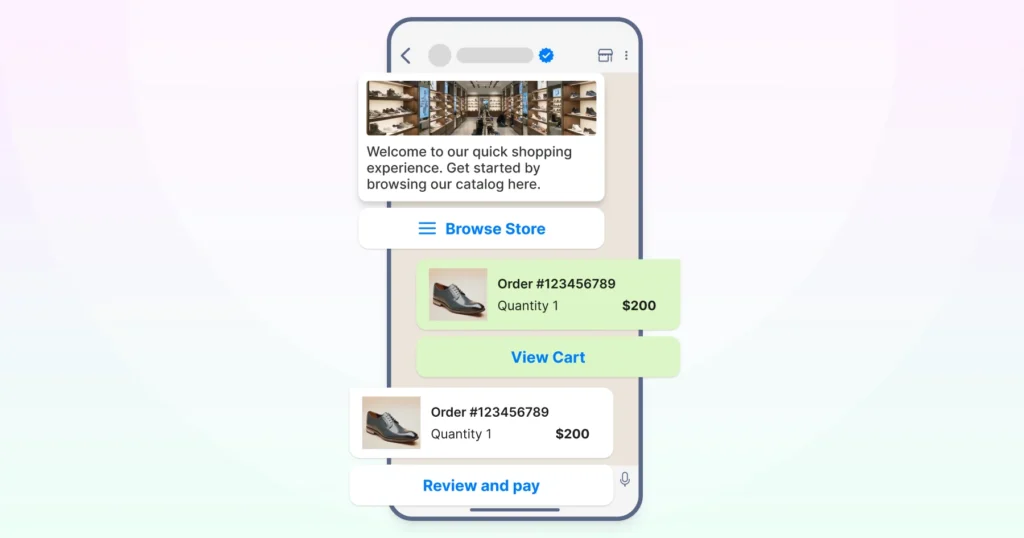
Less friction means fewer dropped conversations and more completed purchases.
4. Easy Sharing and Organic Reach
Customers can share individual products with friends and family with one tap.
This drives word-of-mouth sales without any extra marketing cost.
5. Works Like a Mini Storefront in Chat
The WhatsApp Business catalog keeps your business looking organized and professional, even if you’re a small or growing brand.
It’s a simple way to build trust and credibility instantly.
6. Scales With Your Inventory
You can keep adding or updating items as your product range changes.
Great for brands with seasonal or rotating stock.
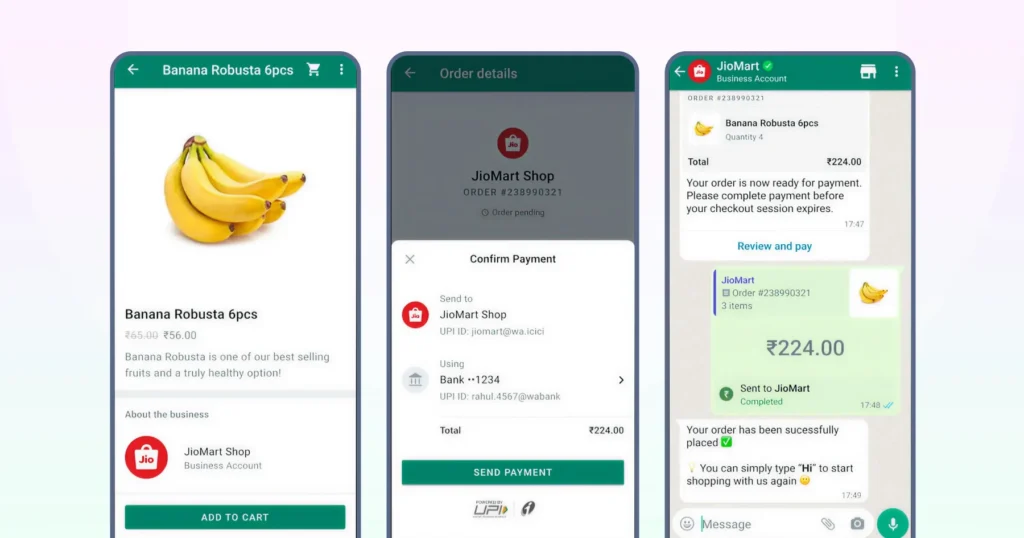
Source: Meta
How to Create & Manage Collections in Your WhatsApp Catalog?
Collections help you group products, so customers can browse more easily. Think:
- New Arrivals
- Bestsellers
- Gift Sets
- Sale
This keeps your catalog from feeling overwhelming and guides customers to what matters first.
Create a Collection:
1. Open WhatsApp Business.
2. Go to Tools and tap Catalog.
3. Select Collections and tap Add Collection (or Add new collection).
4. Enter a clear name for your collection.
5. Tap Next and choose the products you want to include.
6. Tap Done to save.
Your new collection may take up to 24 hours to be reviewed before customers see it.
Update an Existing Collection:
1. Open Catalog → Collections
2. Select the collection you want to edit
3. Add or remove items as your inventory changes
4. Rename or reorder collections to highlight new priorities (e.g., festive drops, seasonal sales, limited stock)
💡Why it helps:
Collections reduce scrolling and decision fatigue. They guide customers directly to what’s relevant and make the catalog feel thoughtful and easy to shop. This creates a smoother buying experience and can speed up conversions.
WhatsApp Business Catalog Image Size & Visual Best Practices
Your catalog images play a big role in how customers perceive your brand.
Clear, well-lit visuals help customers trust what they’re buying and make decisions faster without asking extra questions.
Recommended Image Size:
- 1080 x 1080 px (square) works best
- Format: JPEG or PNG
- Keep the file size moderate so the image loads quickly
- Avoid text-heavy images as they get compressed and look unclear
For Videos:
- Max file size: 50 MB
- Keep them short and focused (think product spin or how it’s used)
What makes a good catalog image:
- Clean, distraction-free background
- Good lighting (natural light is best)
- Product is centered and clearly visible
- Show textures, colors, or scale if relevant
– If you sell apparel, include a flat lay or on-model image so customers can picture the fit and style.
– If you sell home or lifestyle items: show the product in context (e.g., a lamp on a bedside table).
How to Share Your WhatsApp Catalog in Chats
Once your catalog is set up, the real value comes from how easily you can share it during conversations.
Instead of typing product details or sending images one by one, you can send the full catalog or a single product with just a tap.
This keeps the conversation concise and helps customers make a decision more quickly.
To share a single product:
- Open the chat with your customer.
- Tap the attachment icon (represented by a paperclip).
- Select Catalog.
- Choose the product you want to share and click Send.
To share your full catalog:
- Go to Business Tools → Catalog.
- Tap the Share icon.
- Choose where to send it: WhatsApp chat or specific WhatsApp groups
| What Heritage Foods Did With Wati’s Catalog Feature 👇 Heritage Foods shifted its product discovery entirely into WhatsApp using Wati’s catalog and automation tools. They integrated their meta-catalog across 35+ cities, updated listings automatically by user pin code, and built dedicated journeys (for example: typing “milk” instantly showed the milk category). The brand also enabled recurring subscriptions and created WhatsApp-based flows to boost convenience and conversion. Result: The brand achieved 2× higher order conversion rates. Schedule a free demo to get started with Wati. |
How to Keep Your WhatsApp Catalog Fresh and Effective
A catalog works best when it reflects what’s actually available and what you want customers to notice. A few small habits can keep it strong.
- Rotate collections based on season, demand, or campaigns.
Example: “Valentine Picks”, “Monsoon Favorites”, or “Back in Stock”.
- Archive items, don’t delete when stock runs out.
This avoids re-approval delays later.
- Refresh product images occasionally.
Even a lighting or style update can make items feel new.
- Put your highest-margin or fastest-moving products first.
Most customers don’t scroll far.
Make the Most of Your WhatsApp Catalog
Bringing your product catalog into WhatsApp makes the buying journey easier for your customers and lighter for your team.
With everything in one place, decisions happen faster and conversations stay focused on buying, not explaining.
As you keep your catalog updated and organized, it becomes a powerful part of how you sell, not just a list of products.
FAQs
You can add up to 500 products or services. Each product can have up to 10 images or videos.
Most items are approved within a few minutes to a few hours. In some cases, it may take up to 24 hours, depending on review load and policy compliance.
Yes. You can update the name, description, price, images, and availability at any time. Updates may go through a short re-approval review.
WhatsApp will show a notification explaining why. Usually, it’s due to unclear images, restricted product categories, or missing required details. Fix the issue and resubmit.
No. You can run your entire catalog and order-taking process through WhatsApp alone. A website link is optional, not required.


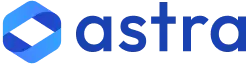

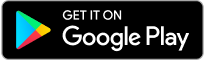
Latest Comments