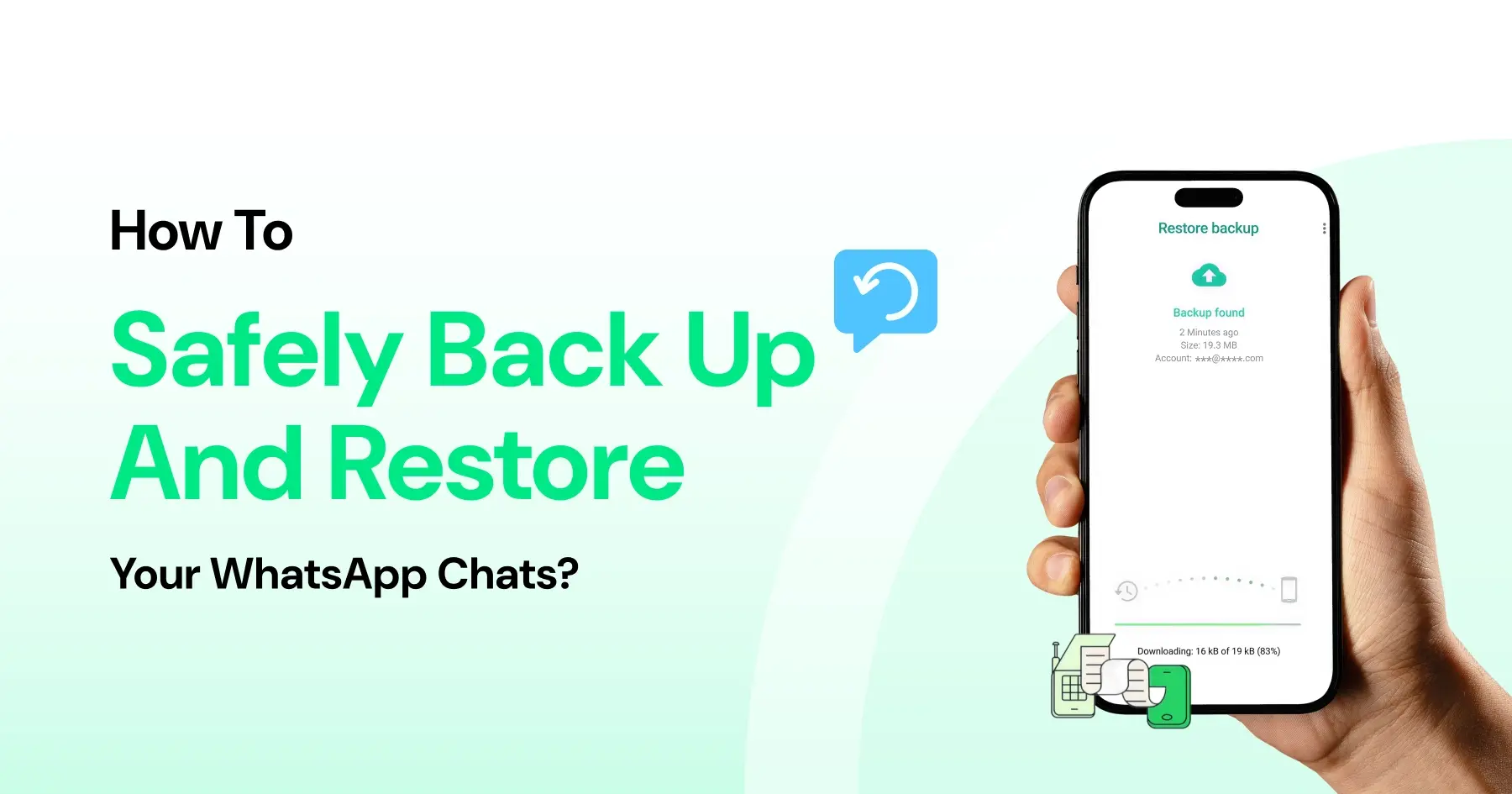
How to Safely Back Up and Restore Your WhatsApp Chats?
Written by:
 Ashwin
|
on:
March 10, 2024
|
Last updated on:
October 29, 2025
|
Fact Checked by :
Ashwin
|
on:
March 10, 2024
|
Last updated on:
October 29, 2025
|
Fact Checked by :
 Namitha
|
According to: Editorial Policies
Namitha
|
According to: Editorial Policies
Too Long? Read This First
- Regular backups prevent data loss when you change phones or reinstall WhatsApp.
- For Android: Go to Settings > Chats > Chat Backup and connect to Google Drive for automatic backups.
- For iPhone: Use Settings > Chats > Chat Backup and enable Auto Backup via iCloud.
- Restoring Chats: Reinstall WhatsApp, verify your number, and tap Restore when prompted.
- Pro Tip: Always back up over Wi-Fi and set backups to run daily.
Losing all that chat history can be stressful, especially when you change phones or accidentally delete the app.
WhatsApp makes it easy to create a backup and bring everything back when you need it. Here’s a step-by-step guide on how you can back up and restore your chats on Android and iPhone.
Understanding WhatsApp Backups
Before we begin, it’s good to know where your data gets stored.
- On Android, WhatsApp stores backups on Google Drive or locally on your device.
- On iPhone, the backup is stored in iCloud.
Your backup can include messages, photos, videos, and even documents.
Just keep in mind that videos take up more storage space, so it’s best to include them only if you really need to.
| Note: If you often switch between devices, you can use WhatsApp Business on multiple devices without losing your chats. |
Backing Up WhatsApp Chats
For Android Users
- Open WhatsApp, tap More options, then go to Settings > Chats > Chat backup.
- Tap Back up to Google Drive and choose how often you want to back up your chats.
- Select your Google account and make sure it’s connected.
- Choose Wi-Fi only to avoid using mobile data.
- Tap Back Up to start right away.
Watch the video below for step-by-step instructions
If you prefer, you can also keep a local backup saved directly on your phone’s storage. Or else, use WhatsApp Web for your business to access your messages across devices while staying synced.
For iPhone Users
1. Open WhatsApp, go to Settings > Chats > Chat Backup.
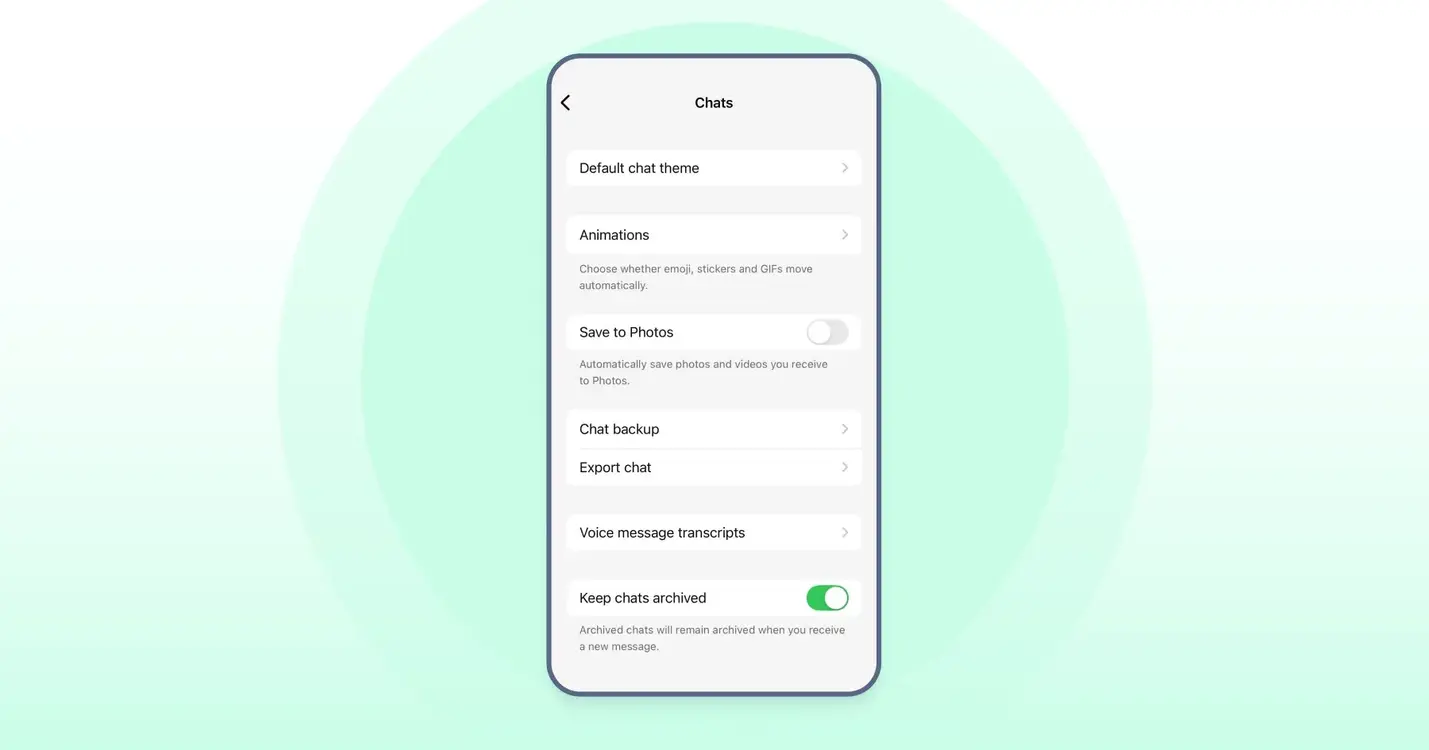
2. Tap Back Up Now to make a copy immediately.
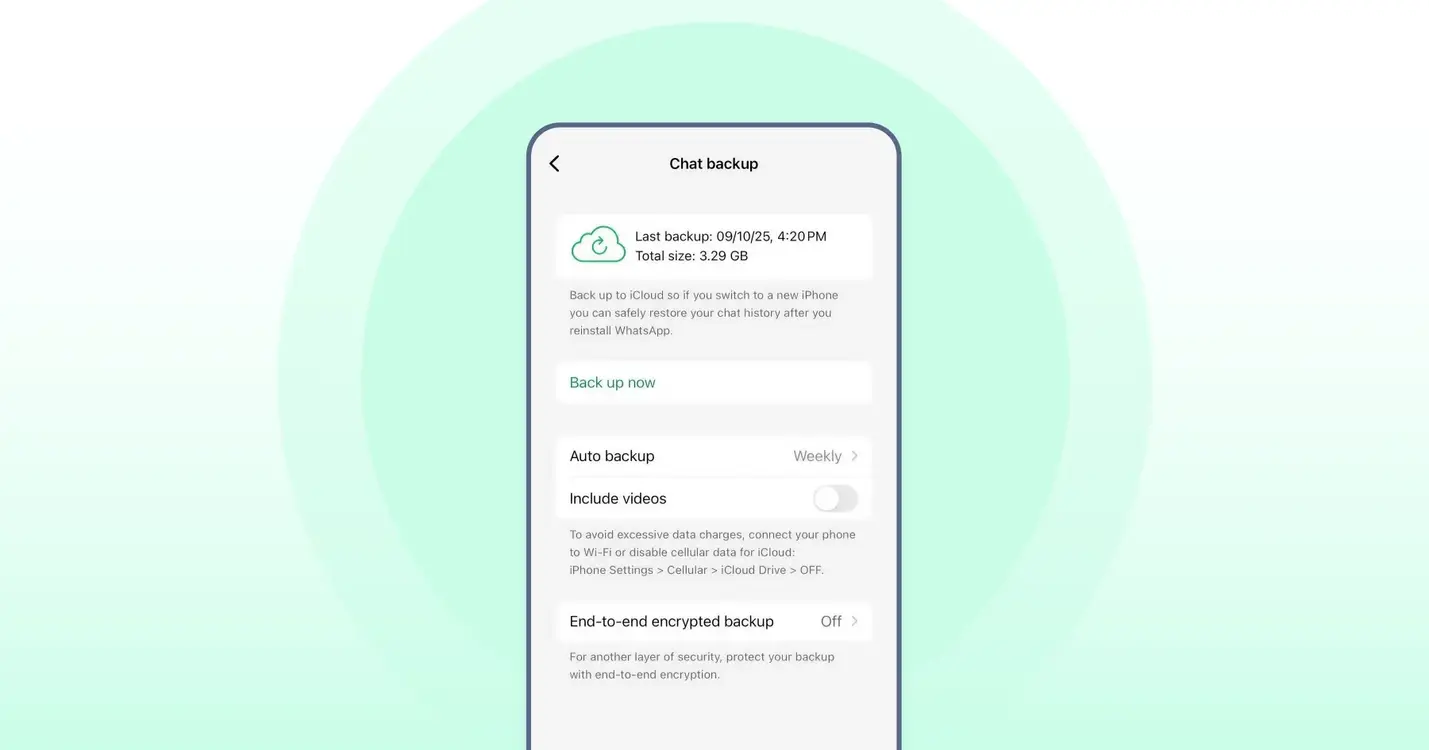
3. Turn on Auto Backup to schedule it daily or weekly.

4. Make sure you’re signed in to iCloud and have enough space available for the backup.
Restoring WhatsApp Chats
When Reinstalling WhatsApp
If you’re reinstalling WhatsApp on the same phone, follow these steps:
1. Reinstall the app from Google Play or the App Store.
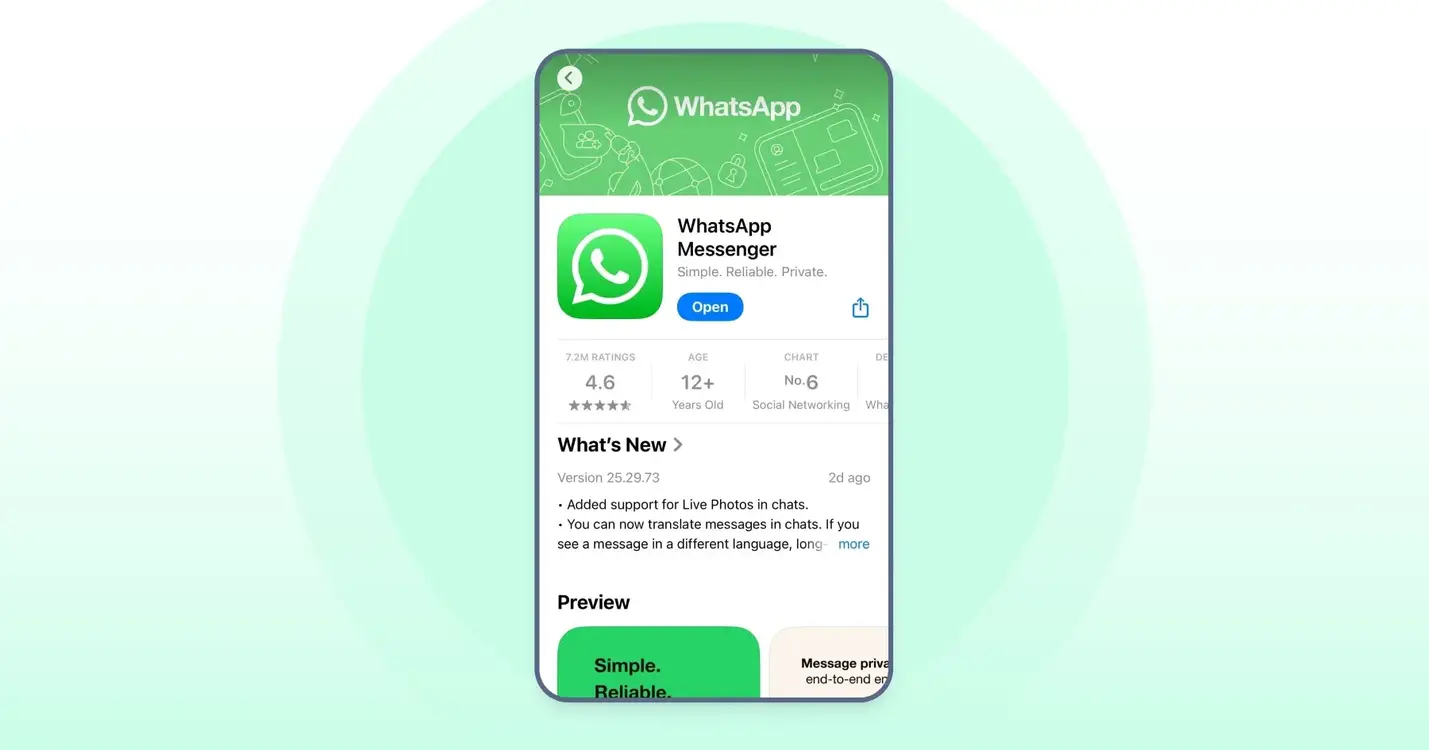
2. Open WhatsApp and verify your phone number.
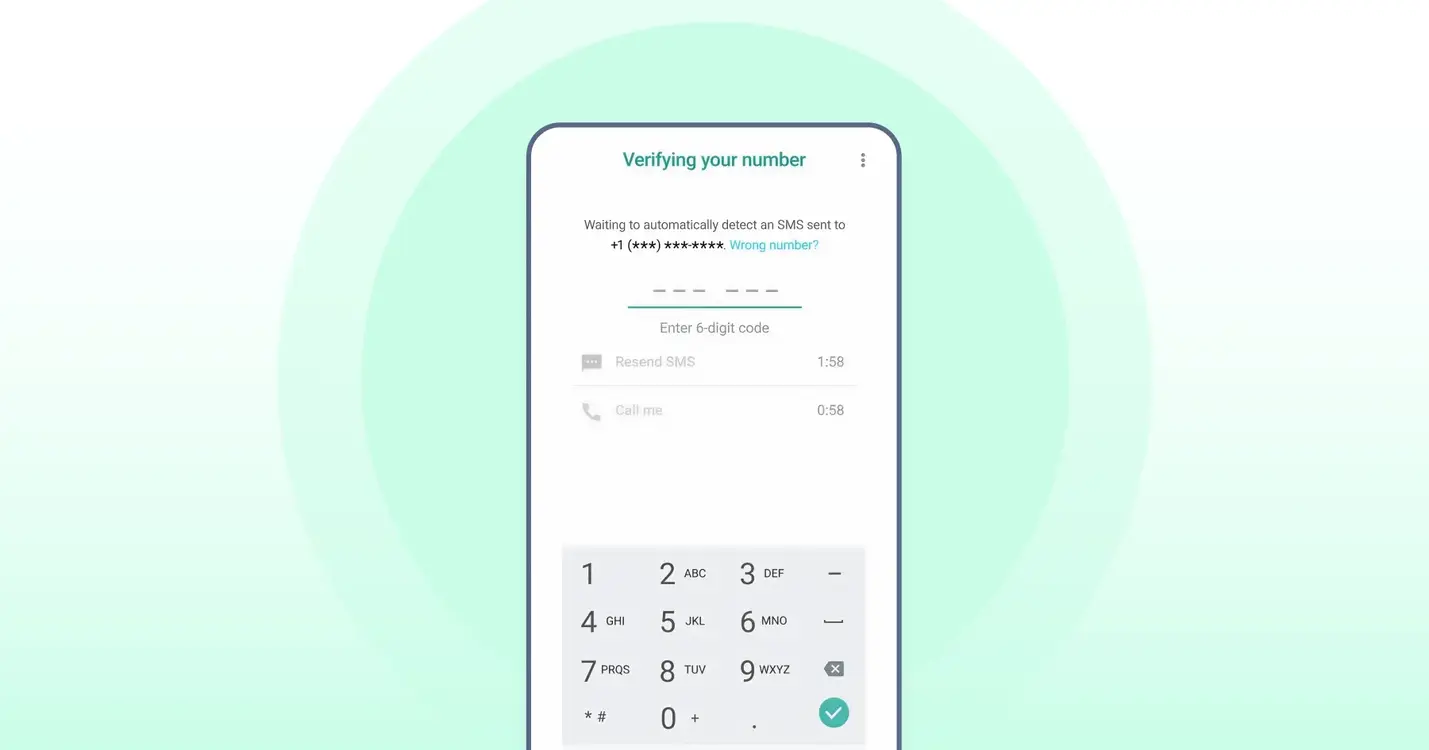
3. Once it detects your backup, choose Restore.

4. Wait until the process completes and your chats reappear.

Media files might take a little longer to load, but they’ll show up soon after the messages do.
When Switching to a New Phone
Android to Android
If you’re moving from one Android phone to another, WhatsApp lets you transfer your entire chat history directly from one device to the other. The Chat Transfer feature allows you to move your messages, photos, and videos without needing to upload or download a backup from Google Drive.
Before You Start
Make sure a few things are in place before beginning the transfer:
- Both phones should have Android 6 or higher.
- You’ll need to use the same phone number on your new device.
- The new phone number shouldn’t be registered on WhatsApp yet.
- Keep both phones close together and plugged into power.
- Turn on Wi-Fi on both devices. They don’t have to be on the same network, but Wi-Fi must be enabled.
- Allow any permissions WhatsApp asks for. On Android 12 and below, it may need access to precise location to start the transfer, though WhatsApp doesn’t collect or store your location.
How to Move Your Chats?
On your old phone:
1. Open WhatsApp.
2. Go to More options > Settings > Chats > Transfer chats > Start.
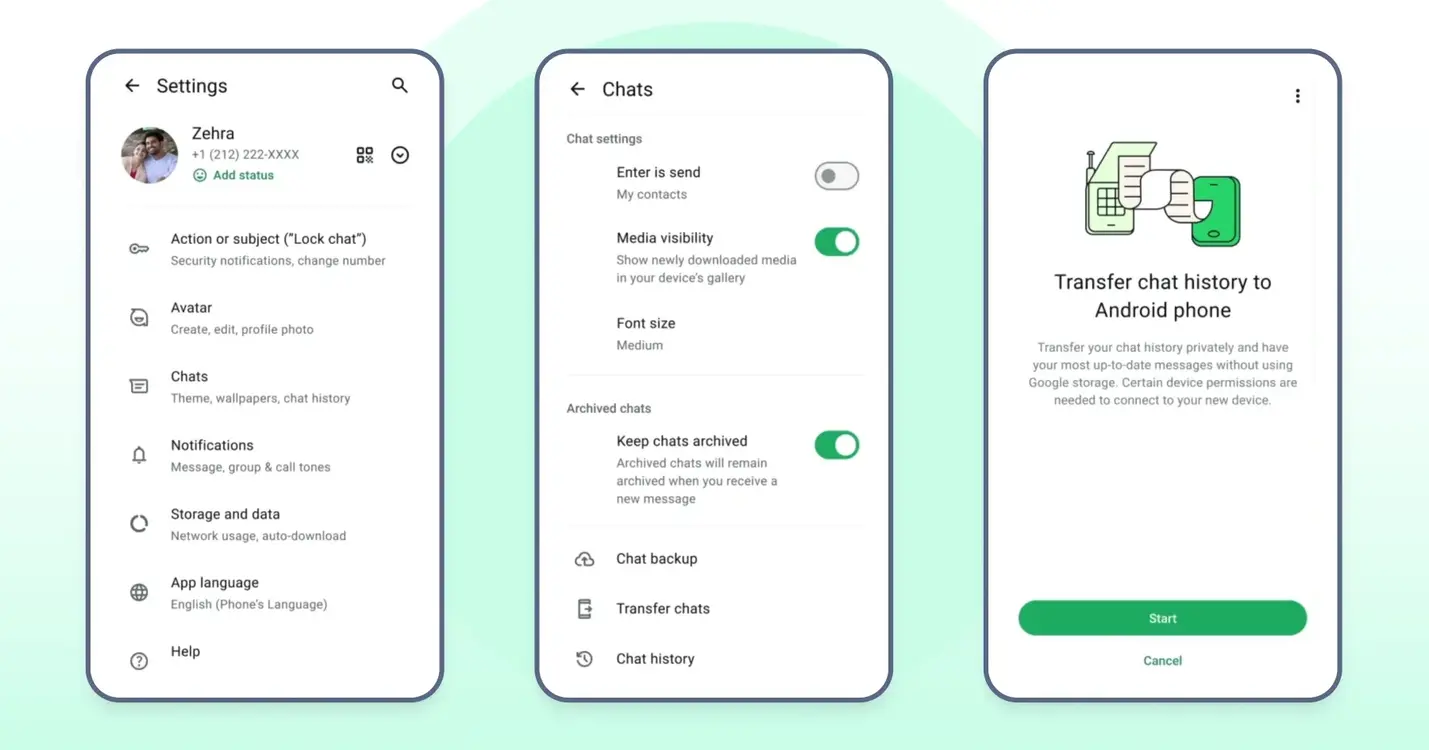
3. Tap Continue when you see “Transfer chat history from old phone.”
4. Wait for a QR code to appear.
On your new phone:
1. Tap Agree and continue, then verify your phone number.
2. Download and open WhatsApp.
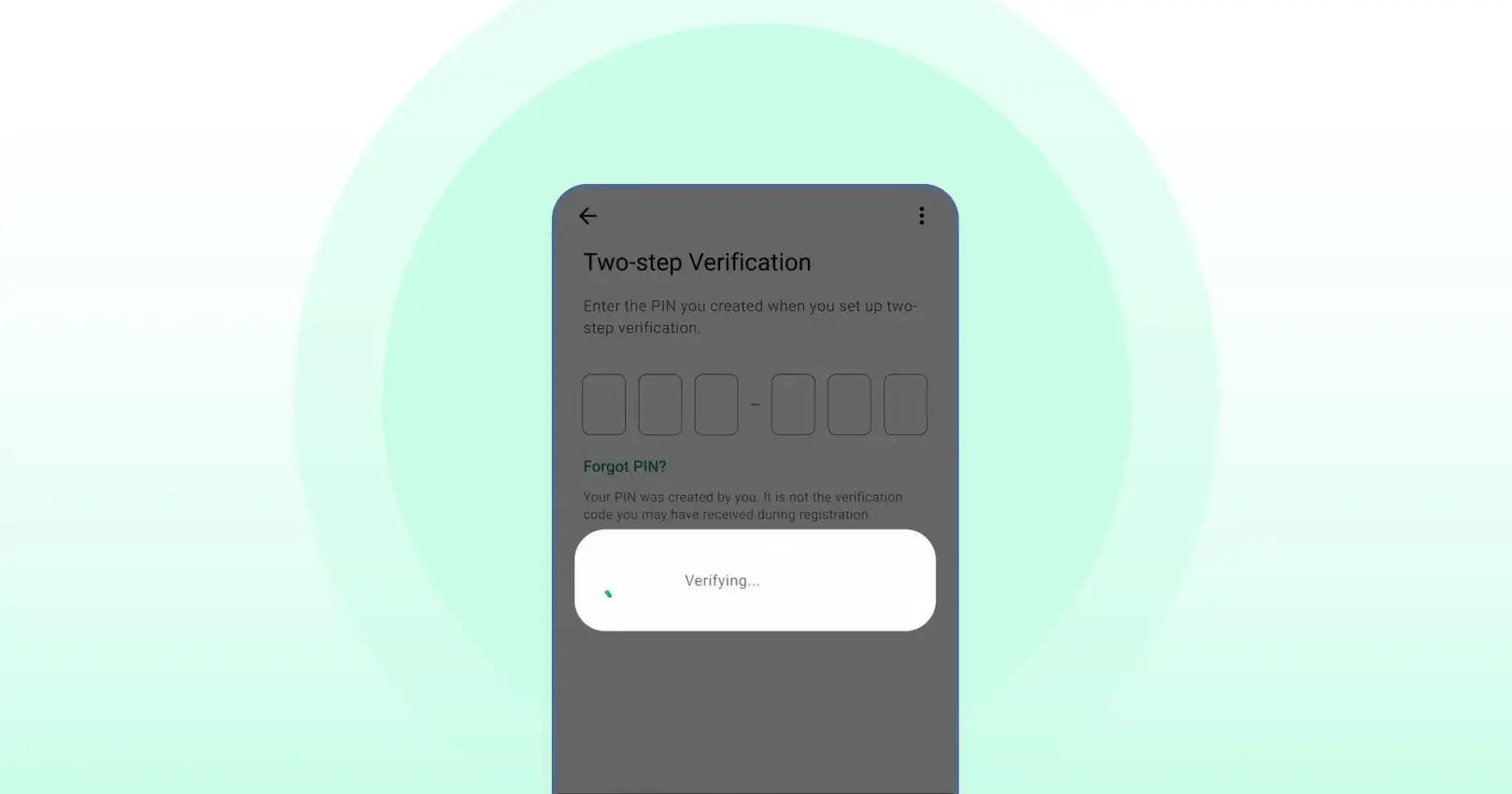
3. Tap Continue when you see “Transfer chat history from old phone.”
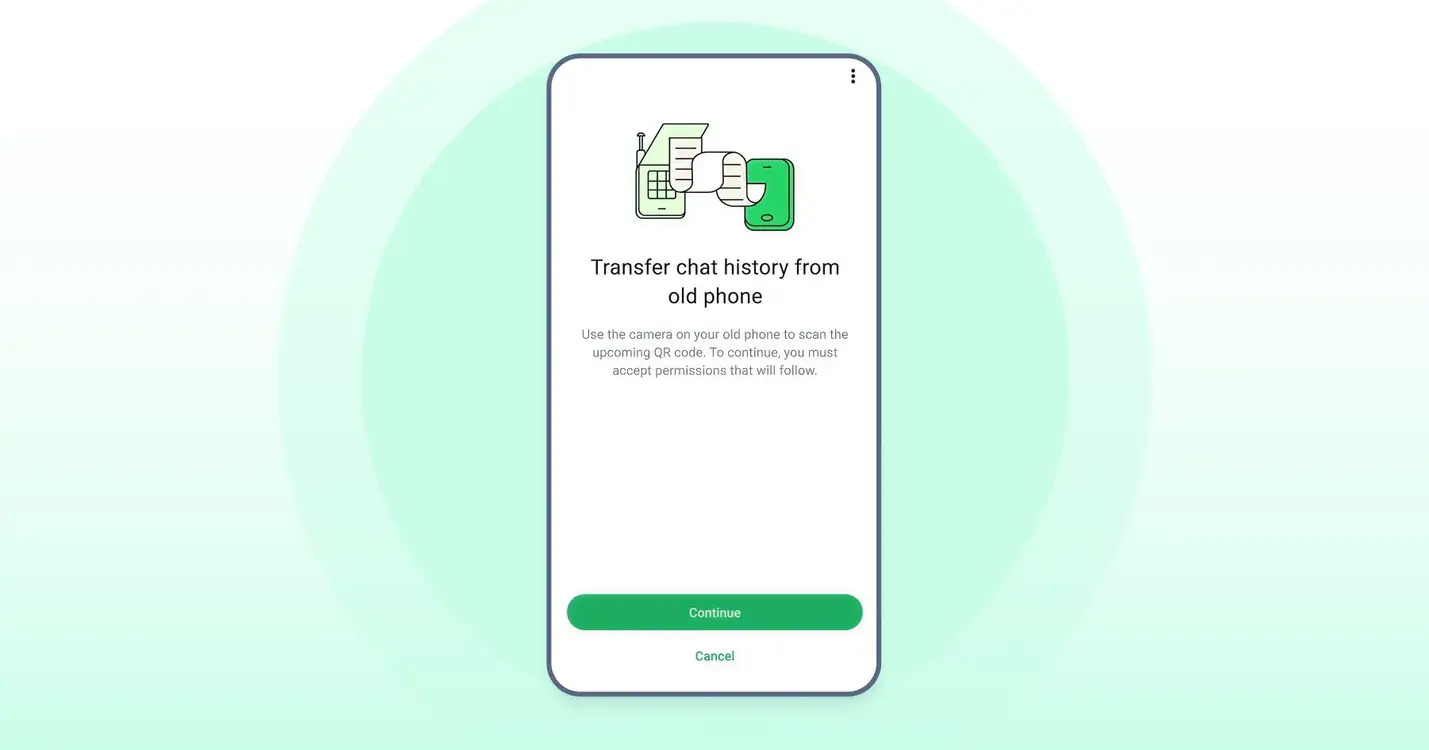
4. A QR code will appear. Use your old phone to scan it.
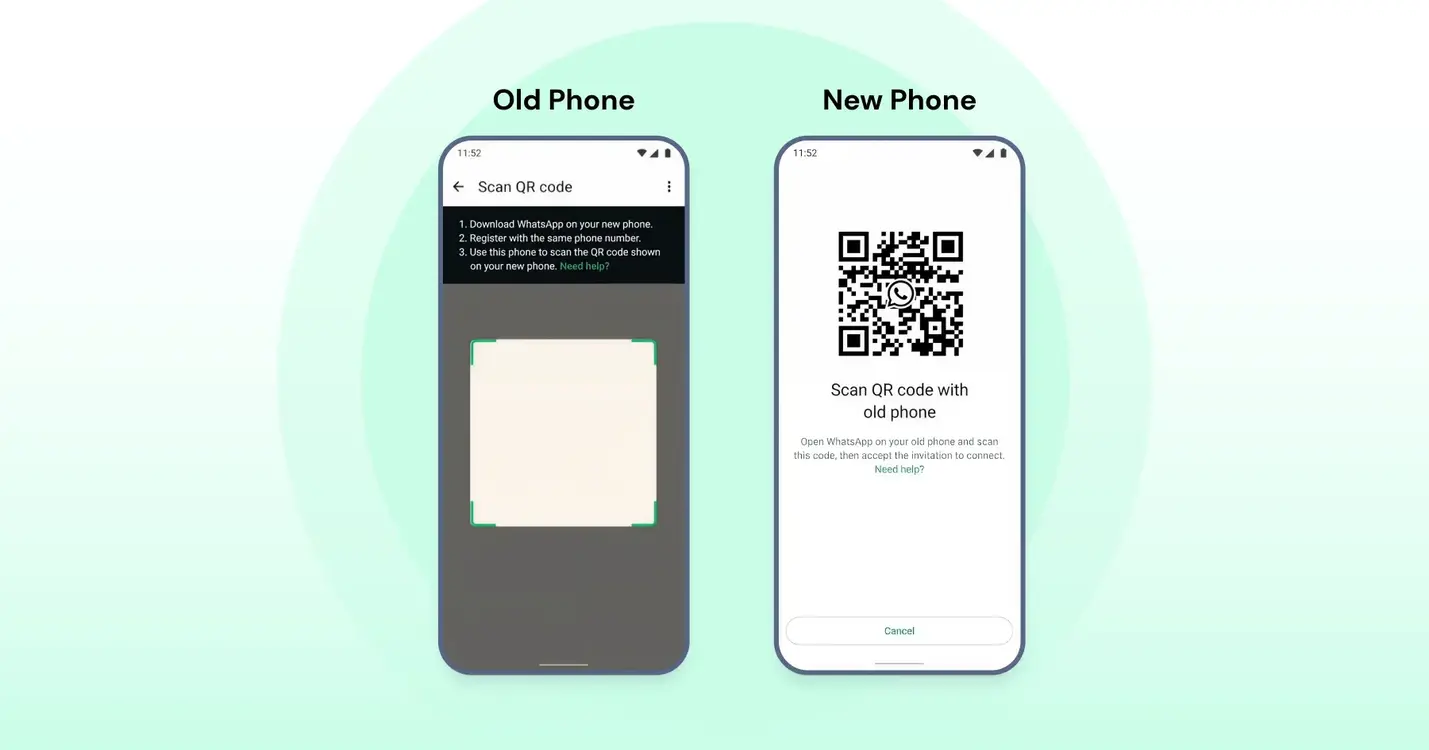
5. Accept the connection request on both phones.
The transfer will begin right away. You’ll see a percentage bar showing the progress. Keep both phones unlocked and stay inside WhatsApp until the process finishes.
Messages will pause temporarily while your data moves over. Once everything is copied, tap Done on your new phone. All your chats should now appear exactly as before.
iPhone to iPhone
You can transfer your WhatsApp chats from your old iPhone to your new one by following similar steps. Before you start, check that:
- Both devices are running the latest version of iOS
- You’ve installed the latest version of WhatsApp from the App Store
- You’re using the same phone number on your new iPhone
- Your new phone hasn’t been registered on WhatsApp yet
- Both iPhones are placed close to each other
- Each phone is connected to a charger
- Wi-Fi is turned on, and both devices are connected to the internet
- Local network access is allowed on both phones
Moving WhatsApp Chats Between iPhone and Android
Before you start, check that both phones meet the basic requirements below. This helps avoid interruptions and makes the transfer smooth.
| Transfer Type | Requirements |
| iPhone to Android | A Samsung phone with the latest Smart Switch app, a Google Pixel, or any Android phone running Android 12 or newer. Your Pixel or Android 12 device should be factory reset before starting. A Lightning to USB-C cable or compatible adapter. The same phone number as your old iPhone. The latest WhatsApp version installed from the Google Play Store. |
| Android to iPhone | An Android phone running Android 5 (Lollipop) or above. An iPhone with iOS 15.5 or higher. The Move to iOS app installed on your Android phone. (Other migration apps don’t work for WhatsApp transfers and may interrupt the process) The latest version of WhatsApp installed on both devices from the Play Store on Android and the App Store on iPhone. |
Check the links below for detailed step-by-step instructions on moving chats between an Android and an iPhone device.
Fixing Backup or Restore Problems
If things don’t go smoothly, here are a few common issues and quick fixes:
| Problem | What You Can Try |
| No backup found | Make sure you’re signed in to the correct Google or Apple account. |
| Backup stuck at “Preparing” | Restart your phone and check for free storage space, and if connected to the internet. |
| Not enough storage | Delete large videos or remove old backups. |
| Backup not restoring | Check if your phone number and backup account are the same as before. |
Tips to Keep Your Chats Safe
- Set your backup frequency to Daily.
- Use Wi-Fi for backups to avoid interruptions.
- Check your Google Drive or iCloud storage once in a while.
- Keep your phone charged during the process.
- Try restoring once to confirm that your backup works properly.
If You Use WhatsApp for Business
If you’re using WhatsApp Business, you can follow the above steps to take a backup and restore the chats. But it’s currently not possible to transfer chats between iPhone and Android devices for WhatsApp Business.
Bringing It All Together
Backing up your WhatsApp chats is a small step that can save you a lot of trouble later. If you’re using WhatsApp to connect with customers, tools like Wati make that even simpler.
Instead of worrying about manual backups, your chats, contacts, and history are automatically stored and organized in one place.
So while WhatsApp’s own backup options protect your personal messages, Wati helps ensure your business conversations stay just as safe, structured, and easy to access whenever you need them.
Book a quick demo to explore how Wati can help your business communication.
FAQs
It’s best to set your backup to run daily. This way, even if you lose or switch your phone, your latest chats will still be available. Weekly backups are fine too, but you might lose a few recent messages if something goes wrong.
Yes. Android users automatically get a local backup saved in their phone storage every night. You can copy that file to another device or computer. iPhone users, however, need iCloud for official backups.
If you skip it, WhatsApp will start fresh without any old chats. You can’t restore the same backup later unless you uninstall the app and reinstall it again.
Large files such as videos or poor internet speed can slow it down. Try backing up over a strong Wi-Fi connection and exclude videos if you want it to finish faster.
Yes. WhatsApp’s Chat Transfer option and Apple’s Move to iOS tool let you move messages between Android and iPhone safely. Keep both devices plugged in and connected to Wi-Fi during the process.
By default, WhatsApp backups are protected, but you can also turn on end-to-end encrypted backups for extra security. This means only you can access your messages using a password or encryption key.


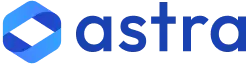

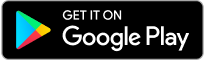
Latest Comments