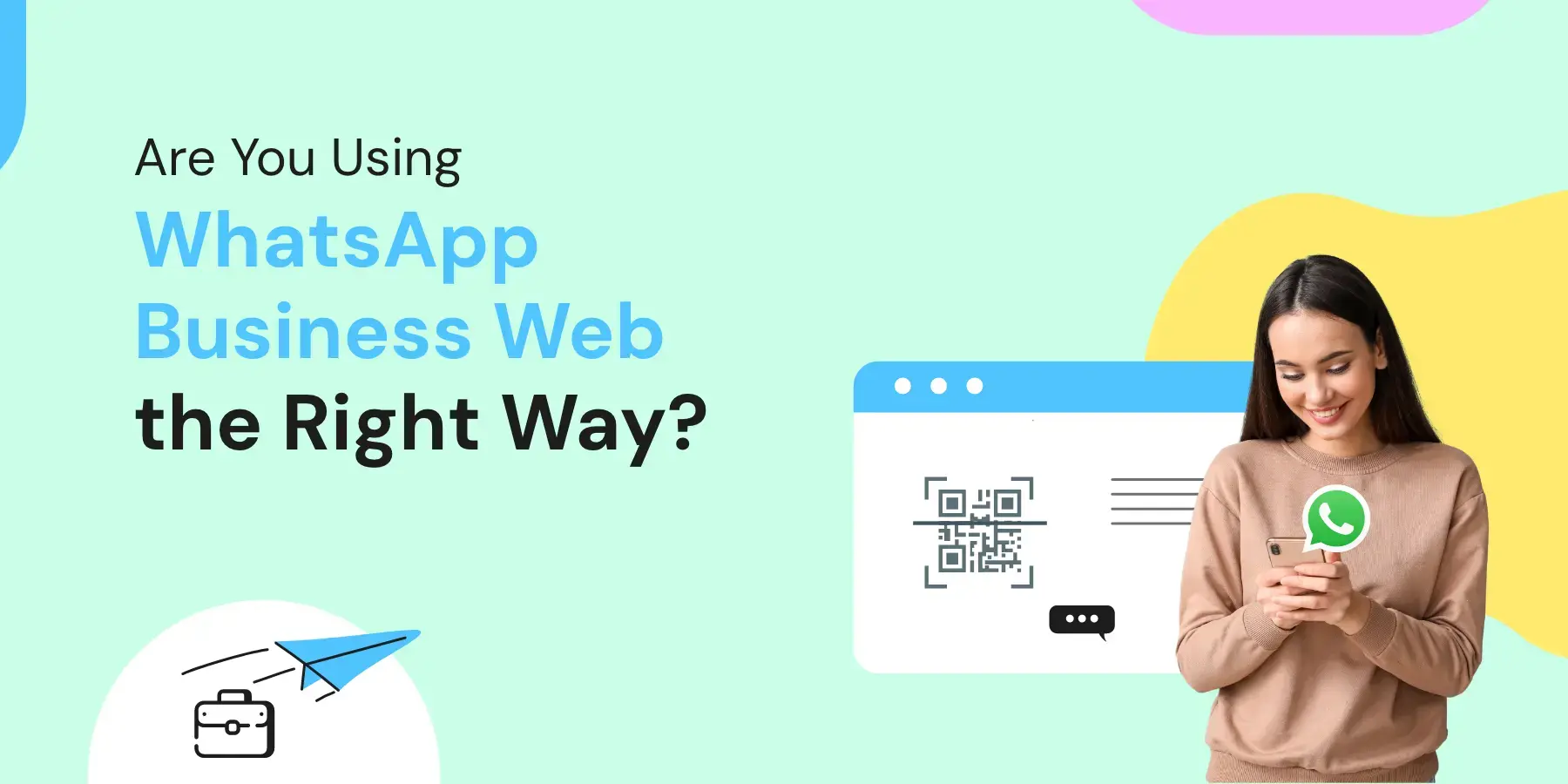
WhatsApp Business Web: How To Use It For Your Business in 2025?
Written by:
 Ashwin
|
on:
October 14, 2025
|
Last updated on:
October 15, 2025
|
According to: Editorial Policies
Ashwin
|
on:
October 14, 2025
|
Last updated on:
October 15, 2025
|
According to: Editorial Policies
Too Long? Read This First
- WhatsApp Business Web lets you manage all your customer chats directly from your desktop or laptop.
- It syncs all your messages, contacts, and media in real time, helping you stay organized and responsive across devices.
- You can use auto replies, labels, quick replies, and broadcast lists through the WhatsApp Business app.
- Both WhatsApp Web and Desktop apps offer end-to-end encrypted messaging and easy login using QR codes.
- While the web version is ideal for small businesses, it has limitations, such as broadcast limits and fewer automation options.
- To move beyond these roadblocks, Wati’s WhatsApp Business API enables automation, chatbots, and advanced campaign management.
Have you ever tried centralised team collaboration, easy file management, and multitasking with WhatsApp Business?
Wondering if that’s even possible?
Yes, with WhatsApp Business Web.
Businesses started integrating WhatsApp into their daily workflow. The desktop or web version offers more convenience for typing, file access, and multitasking, while the mobile app provides easier access to certain settings and media.
If you have not tried WhatsApp Web for your business yet, this blog will help you get started.
What is WhatsApp Business Web?
WhatsApp Business Web is the desktop version of the WhatsApp Business app.
With a larger screen and improved navigation, WhatsApp Business helps you multitask better than a small WhatsApp mobile screen.
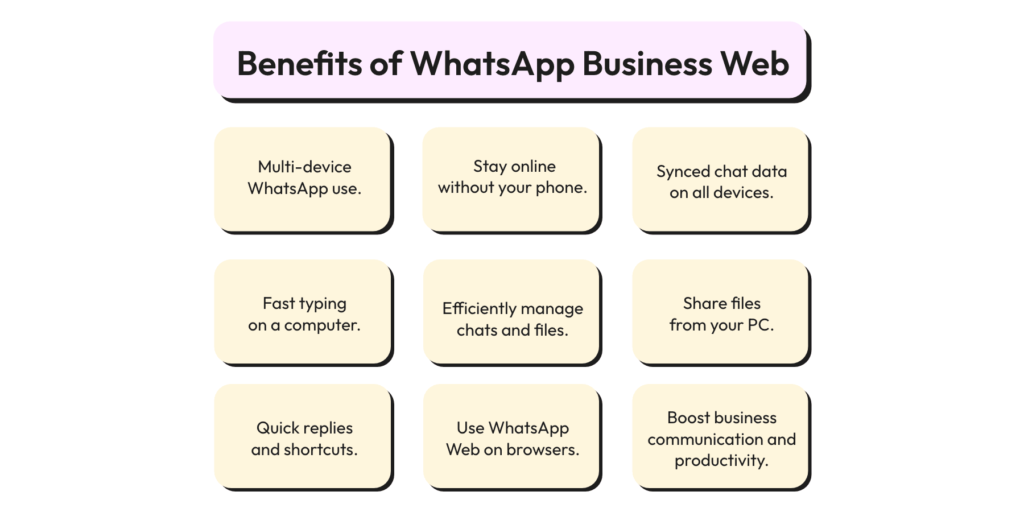
How to Set Up WhatsApp Business Web?
1. Go to the WhatsApp Web website.
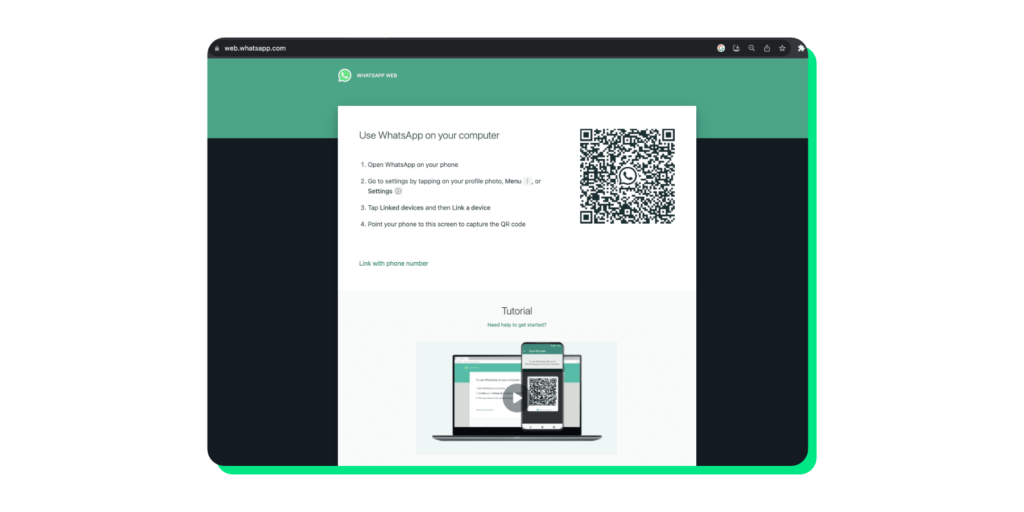
2. Open WhatsApp Messenger/WhatsApp Business app on your phone. Go to ‘Linked Devices’ and click ‘Link a Device’.
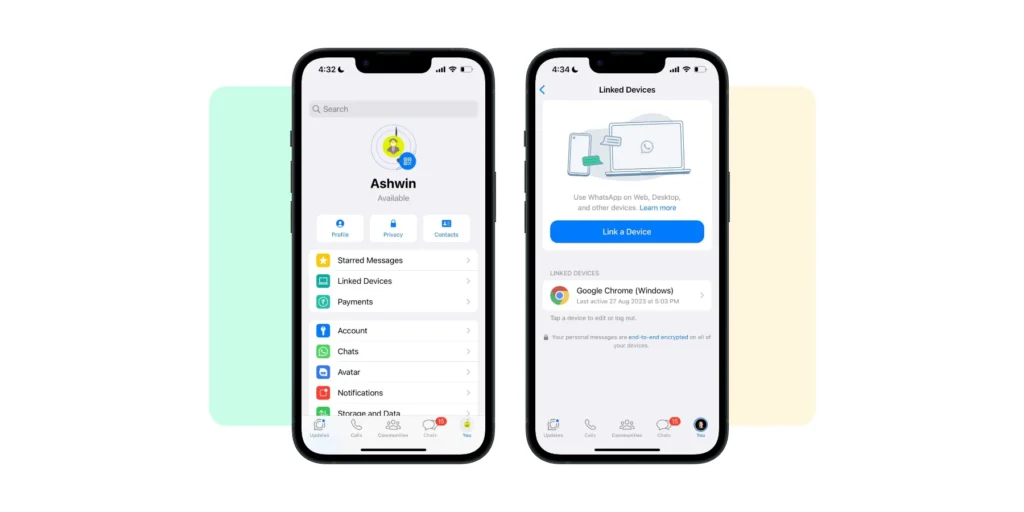
3. Scan the QR code available on the WhatsApp Web website, and then you’ll be logged in.

Now, your WhatsApp conversations are in sync with WhatsApp Web. Open WhatsApp Web on your desktop browser whenever you need to.
How to Use WhatsApp Web App on Windows?
1. Download WhatsApp Desktop from the Microsoft Store, then launch the app. A QR code resembling a WhatsApp Business Web login will appear.
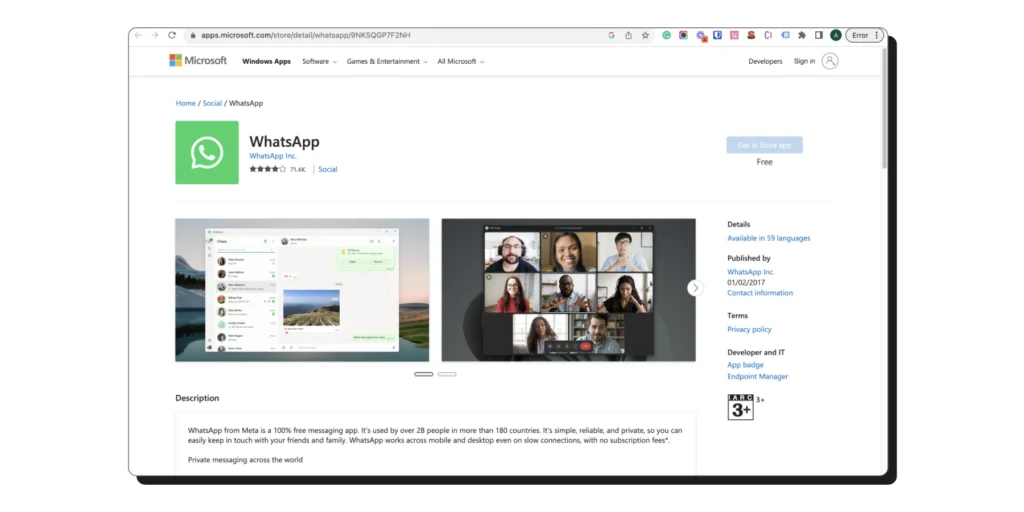
2. In the WhatsApp Business mobile app, navigate to linked devices and click ‘Link a Device’.
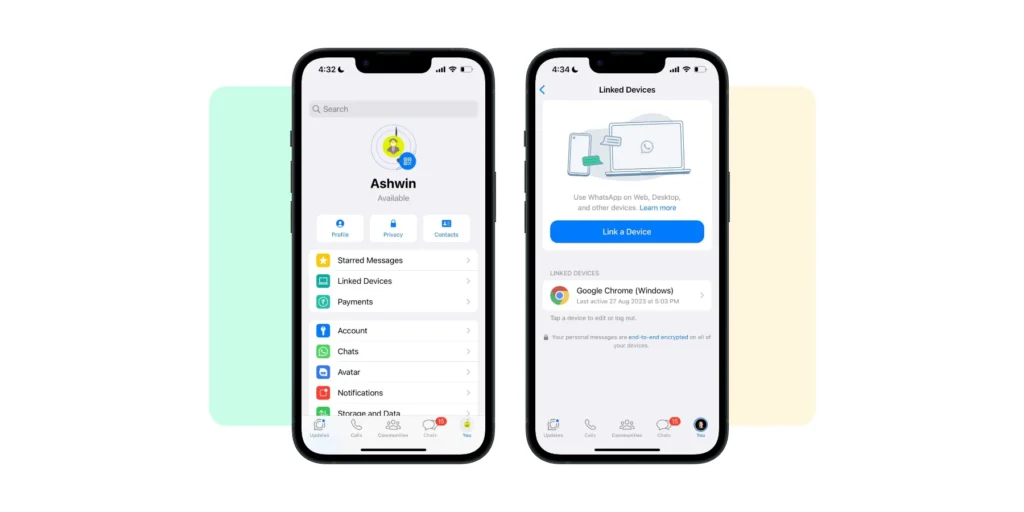
3. Scan the desktop QR code using your phone. Once connected, the WhatsApp chat interface will appear on the desktop app, allowing you to use WhatsApp Business.
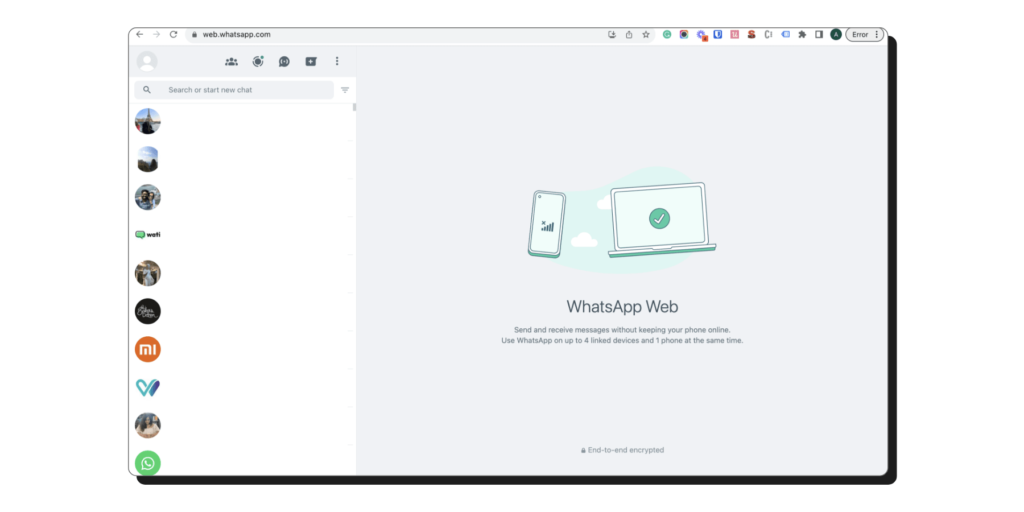
How to Use WhatsApp Web App on Mac?
It’s similar to the steps mentioned above.
1. Visit the App Store, download WhatsApp Desktop, and launch the app. You’ll see a QR code on your screen.
2. Open WhatsApp on your phone, navigate to Linked Devices, and select ‘Link a Device’.
3. Use your phone to scan the QR code displayed on your screen. Once connected, you can begin using the WhatsApp Web app.
How to Log Out from WhatsApp Desktop/Mac App?
- Open WhatsApp on your phone and go to linked devices.
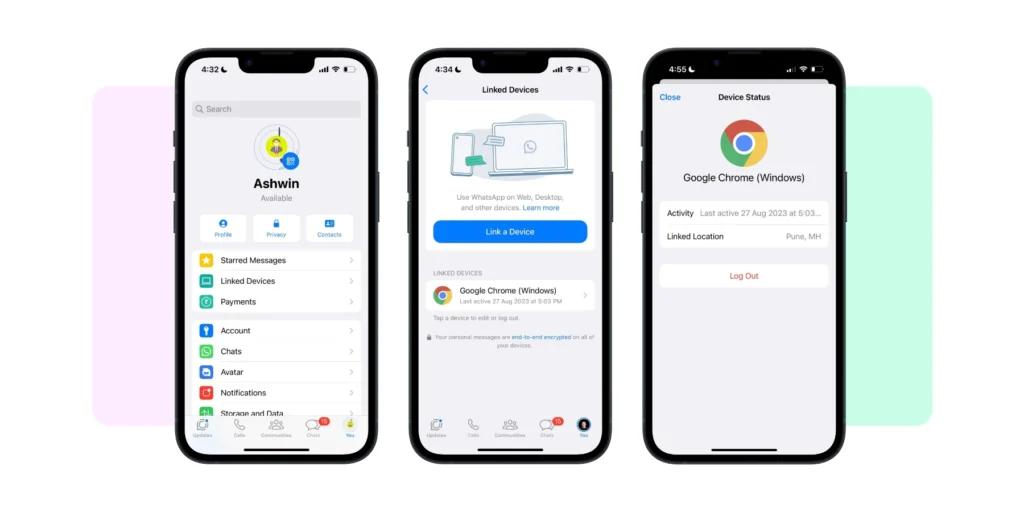
2. From the list of devices, select the device you want to disconnect.
3. Tap or click log out.
You can also sign out directly from WhatsApp Web or the desktop app. Open the menu on your screen and click ‘Log Out’ to end the session.
Keeping Your WhatsApp Web Chats Secure
WhatsApp Web Chat also offers all the security features that a WhatsApp business account has. It protects all your messages with end-to-end encryption.
This means your conversations stay private, and only you and the person you are chatting with can read them.
While WhatsApp does not control your web browser’s security settings, there is no need to worry. WhatsApp also has a feature called Code Verify, which is a built-in feature that checks the integrity of the WhatsApp Web version you are using.
With this added layer of end-to-end encryption, you can enjoy a secure messaging experience every time you log in from your computer.
What Makes the WhatsApp Business App Useful?
Have you tried WhatsApp Business Web to its full potential? Have you explored all the available features? Check it out now.
Away Messages
You can use the WhatsApp Business app to set up automated away messages for your customers. This helps you acknowledge customer messages even when you are not available.
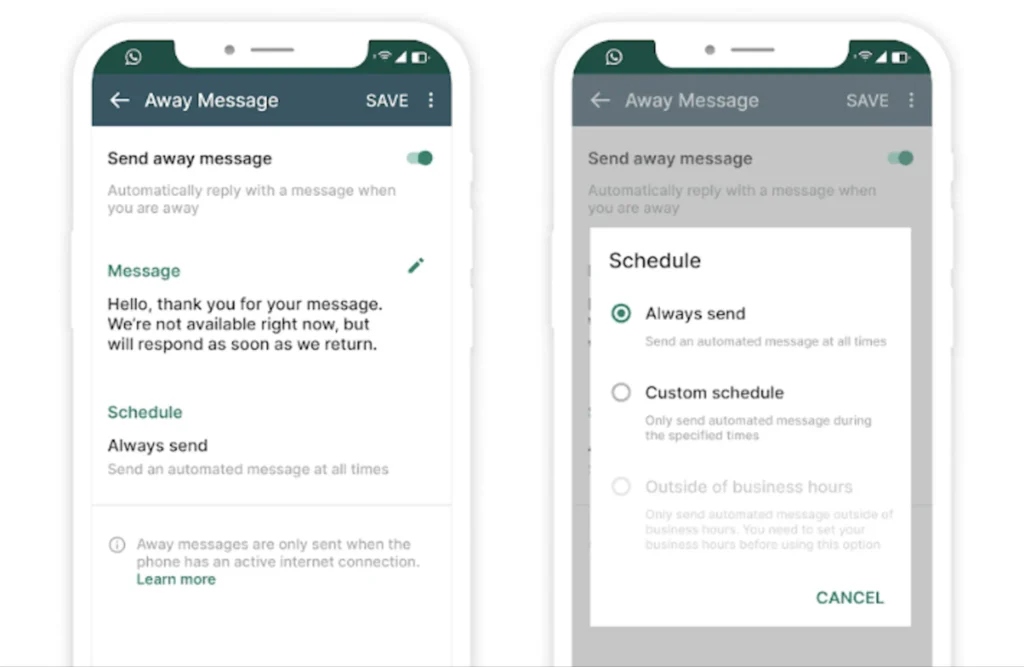
For instance, if the workday ends and a message is sent to you, an automatic friendly reply will be generated, like “Thank you for contacting us! We will be with you shortly.”
These auto responses allow you to remain responsive and professional without the need to be physically present all the time.
Chat Labels
You can use labels to keep track of the different conversations, even if you have a lot of them, thus making the task of managing multiple conversations less messy.
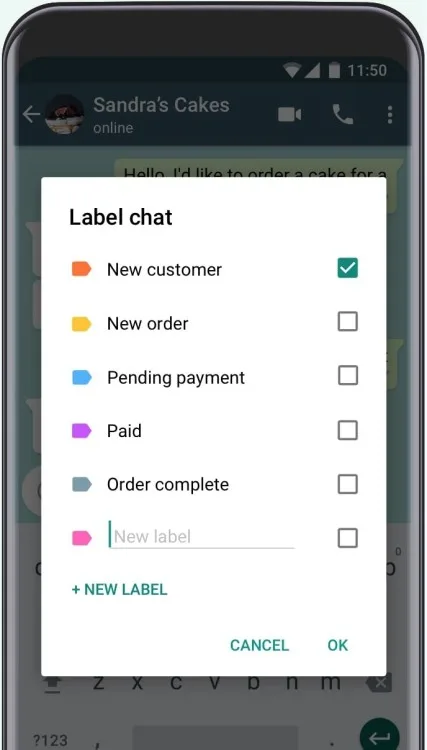
Labelling chats with different categories, such as “New Lead”, “Order Placed”, or “Follow-Up Required”, allows you to quickly find and prioritise important messages.
The colour-coded system keeps your inbox organised and ensures that no customer goes unnoticed.
Business Profile
Your WhatsApp Business profile is like a short advertisement for your brand, right on your business WhatsApp. Adding your logo, business description, working hours, location, website link, or even a product catalogue is possible.
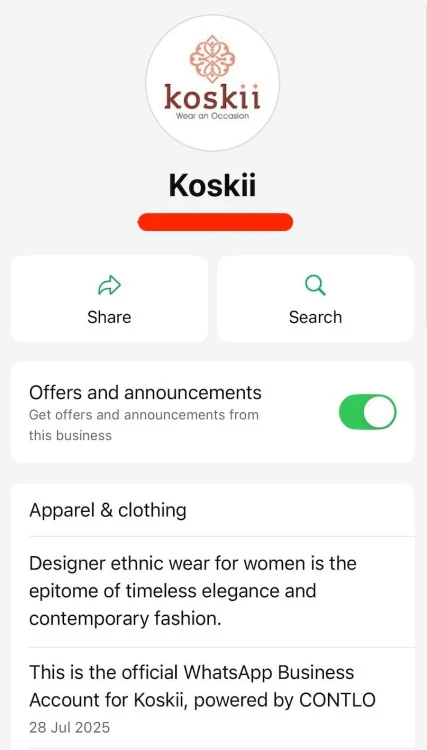
Customers can visit your shop, check the prices, and learn more about your business before submitting a request. It creates reliability and gives your business a slick and professional look.
Quick Replies
You can create reusable templates for your most frequently used answers, saving you time. For instance, typing “thanks” can be used to immediately send a message saying, “Thank you for reaching out to us. We appreciate your message!”
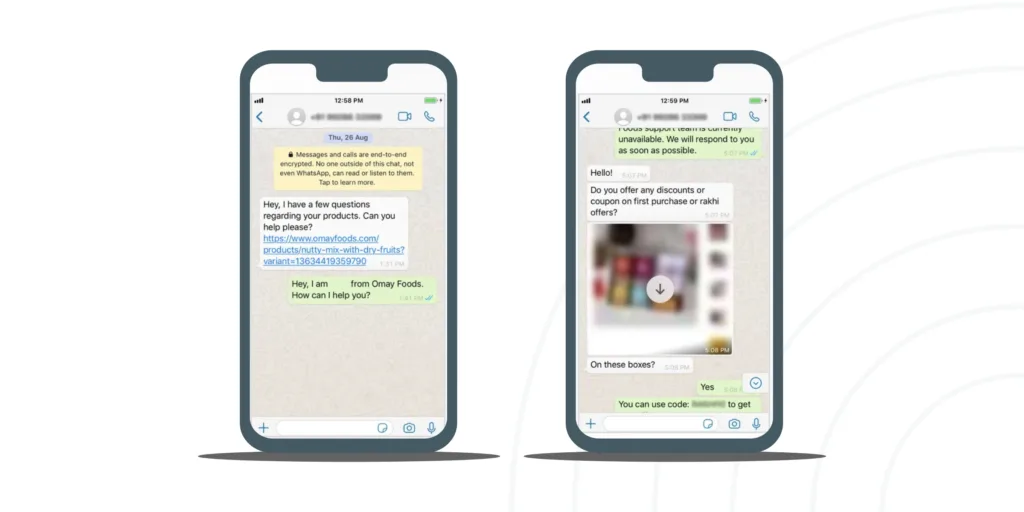
Quick replies are very useful in handling FAQs, order confirmations, and delivering updates. With quick replies, you can respond quickly and easily manage a large volume of conversations.
Broadcast Lists
Are you looking to send messages, such as updates or promotions, to multiple customers at the same time? Using broadcast lists is the easiest way to accomplish this goal.
You can send the same message to several recipients without having to start a group chat, provided the recipients already have your number saved. It is a great way to promote sales, share holiday greetings, or remind customers about renewals.
Multi-Device Access
You can link up to four non-phone devices, such as desktops or web browsers, to a single WhatsApp Business account in addition to your primary phone.
For businesses with a Meta Verified subscription, the limit extends to ten linked devices.
WhatsApp Web or Desktop? Here’s How They Differ
| WhatsApp Web | WhatsApp Desktop |
| It can be reached through the browser, which is very easy to use on any device with an internet connection. | Need to download a separate application for Windows and Mac. |
| There is no need to install any application. Visit web.whatsapp.com to access your WhatsApp account | After downloading, you have direct, user-friendly, browser-free access to your chats. |
| You can now use WhatsApp Web or Desktop even when your phone is not connected to the internet. Once your devices are linked, they will stay synced as long as your phone has been active in the past 14 days. You will still need your phone to set up your account and link any new devices. | The WhatsApp desktop app also requires that the phone be connected to the internet in order for the conversations to be up-to-date. |
Where Does WhatsApp Business Web Fall Short?
WhatsApp Broadcast Limits
The broadcast feature is currently available only on the WhatsApp Business mobile app, where you can send messages to up to 256 contacts per broadcast list. This limit can feel restrictive for businesses that want to run large-scale campaigns or promotions on WhatsApp.
Solution: The WhatsApp Business API lets you move past the 256-contact limit and connect with a larger group of audience.
Message limits on WhatsApp grow in stages. You start with about 1,000 unique users per day, and as your account performs well, you can reach over 100,000 users every 24 hours.
It’s a practical way to handle larger campaigns and customer updates without running into the usual restrictions.
Restricted Multi-Login Functionality
You are allowed to log in from only 4 devices. A brand may need more than 4 devices to handle customer queries.
Solution: You can maximize multi-login potentials on the WhatsApp platform by migrating to the WhatsApp API.
Limited Message Scheduling
You can set up away and greeting messages within the WhatsApp Business app. Scheduling regular or custom messages is not natively supported; however, some third-party automation tools may help achieve this.
Solution: You can schedule WhatsApp messages easily with the WhatsApp API.
Chat Automation Constraints
In the WhatsApp Business app, the number of automated canned replies is limited. You are not allowed to integrate a chatbot for answering FAQs, sales, and support.
Solution 1: A step-by-step guide to creating a WhatsApp chatbot for your business
Solution 2: Setting up an auto-reply for WhatsApp is now easy. Here’s how you can do it.
CRM & Third-Party App Integration Barriers
Creating & operating business communication on the WhatsApp Business app from your CRM and chat automation apps is impossible.
Solution: WhatsApp APIs support integrations with various CRMs, including HubSpot, Shopify, Zoho, and many more.
In a Nutshell
WhatsApp Business Web has become more than just a convenient tool. From faster replies to smoother team collaboration, it helps you manage conversations in a way that feels effortless and human.
If you are ready to improve your WhatsApp communication, discover how Wati can support your business by signing up for a free trial. It is the simplest way to turn everyday chats into lasting customer relationships.
FAQs
1. What is WhatsApp Business Web?
WhatsApp Business Web is the browser-based version of the WhatsApp Business App that lets you send, receive, and manage customer messages directly from your computer. It syncs with your phone in real time so you can stay connected across devices.
2. How can I use WhatsApp Business Web for my business?
You can use WhatsApp Business Web to handle customer queries, send quick replies, manage chat labels, and organise communication more efficiently from your desktop. It helps you respond faster and maintain a professional chat experience.
3. Is WhatsApp Business Web free to use?
Yes, WhatsApp Business Web is completely free. All you need is an active WhatsApp Business App account on your mobile phone that you can link to your computer.
4. Is WhatsApp Business Web secure?
Yes. WhatsApp Business Web utilises the same end-to-end encryption as the mobile app, ensuring that only you and your customer can read the messages. It also includes the Code Verify feature to ensure your web session is authentic and secure.
5. Can multiple people use the same WhatsApp Business account on the Web?
Yes, you can link up to four devices to the same WhatsApp Business account. This makes it easy for teams to handle customer messages together from different computers.
6. What are the limitations of WhatsApp Business Web?
The Web version has a few limitations, such as the inability to schedule messages, run large broadcast campaigns beyond 256 contacts, or integrate with CRMs. For automation and advanced features, you can upgrade to the WhatsApp Business API through Wati.
7. How is Wati different from WhatsApp Business Web?
Wati is built on the official WhatsApp Business API. It allows businesses to automate conversations, send bulk broadcasts, use chatbots, assign chats to team members, and integrate CRM tools.



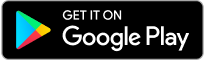
Latest Comments