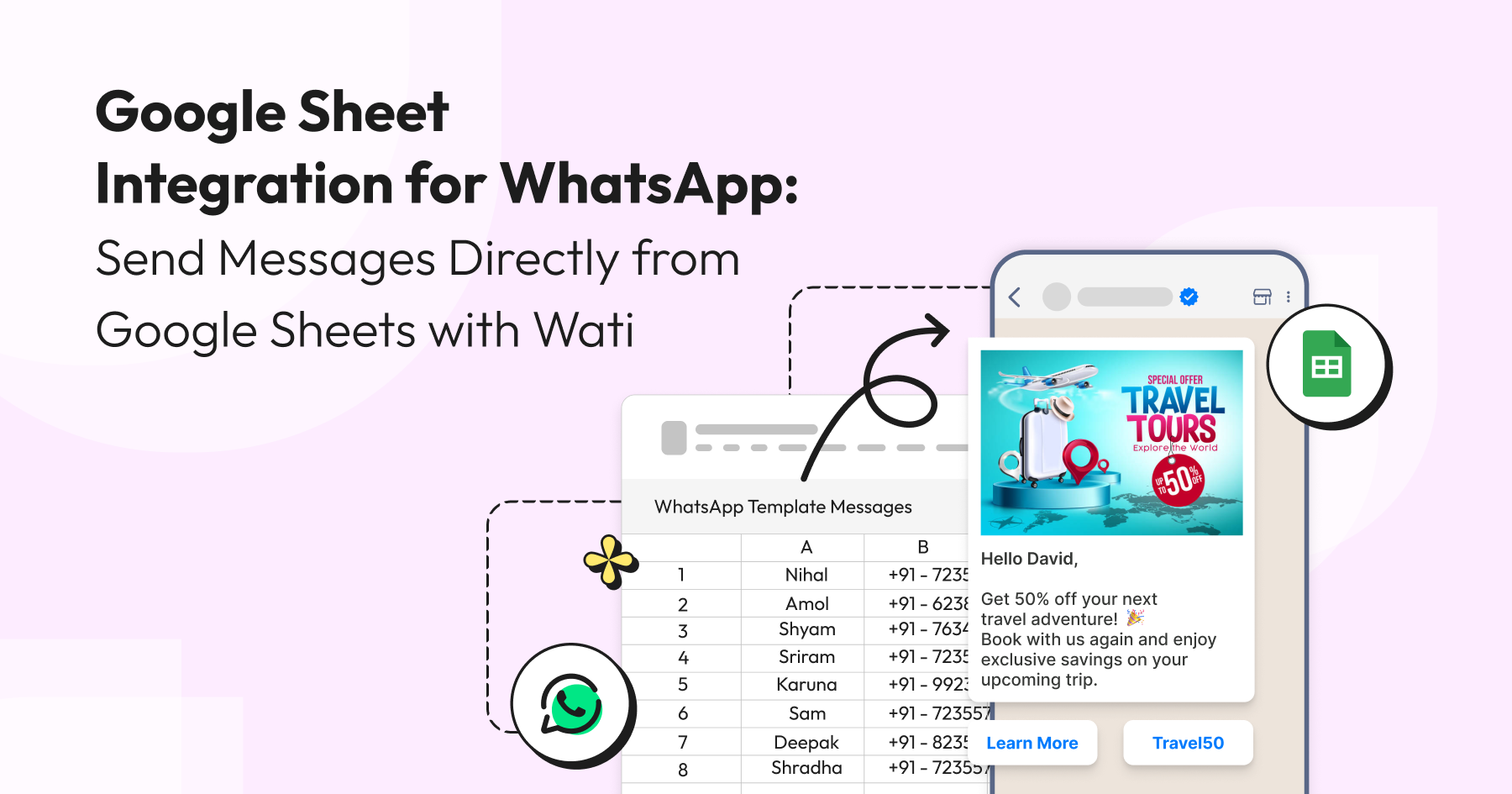
Google Sheet Integration for WhatsApp: Send Messages Directly from Google Sheets with Wati
Tired of downloading, importing, and switching between tools just to run a WhatsApp campaign? With Wati’s Google Sheet integration, you can skip the busywork and launch personalised campaigns directly from your spreadsheet. No more app hopping — just update your sheet and let Wati handle the rest in the background.
Designed for simplicity and scale, this powerful Google Sheet integration enables businesses to connect with customers on WhatsApp without switching tools or writing code.
Why Integrate Google Sheets with WhatsApp?
Google Sheets is one of the most widely used tools for managing and organizing data — whether it’s customer lists, sales leads, support tickets, or event registrations. At the same time, WhatsApp has become the go-to platform for instant, direct communication with customers. Combining the two will unlock a new level of efficiency and scale.
Here’s why this integration matters:
1. Centralized Campaign Management
You already use Google Sheets to manage your contacts. Instead of exporting and uploading that data into separate systems, you can now send messages directly from the spreadsheet. No switching tabs, no copy-pasting, and no manual errors.
2. Instant Communication at Scale
Whether you’re sending reminders, offers, confirmations, or alerts, bulk messaging via WhatsApp from Google Sheets ensures your message reaches recipients instantly. And with scheduling and automation, you can do it even while you’re offline.
3. Personalized Outreach
The integration enables you to use spreadsheet data like names, cities, or custom fields to send personalized WhatsApp templates. Personalization helps increase engagement, click-through rates, and overall conversion.
4. Automated Triggers Based on Live Data
With the Sheet Automation module, your WhatsApp communication can be triggered by real-time changes in your spreadsheet — such as when a new row is added or a specific column is updated. This is especially valuable for lead qualification, payment reminders, or order notifications.
5. No Technical Skills Required
Everything works through a simple point-and-click interface inside Google Sheets. Whether you’re a marketer, support rep, or operations manager, you can set it up without writing a single line of code.
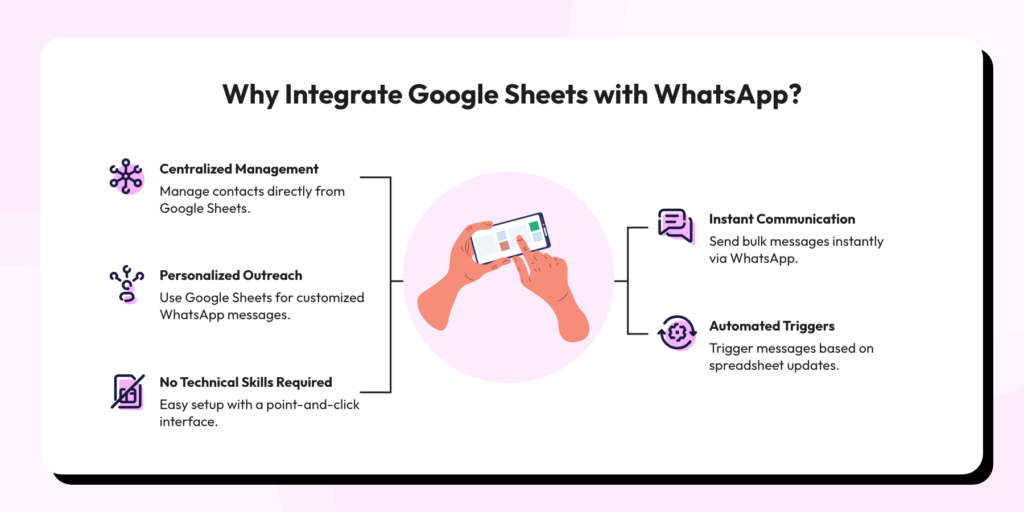
How to Install the WhatsApp Message Sender Add-on?
- Open your browser, log in to your Google account, and go to Google Sheets.
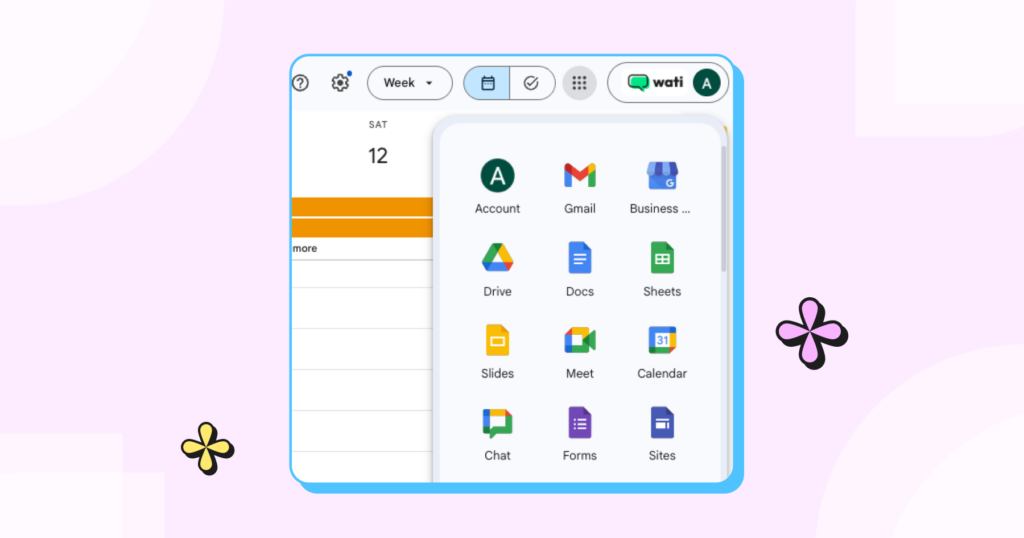
- Open an existing spreadsheet or create a new one.
- Go to Extensions → Add-ons → Get add-ons.
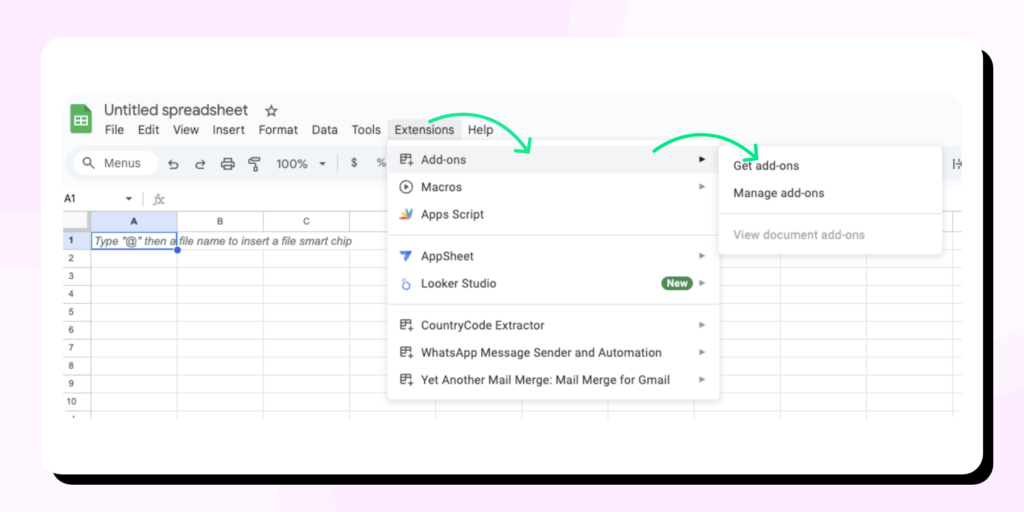
- Search for “WhatsApp Message Sender WATI“ and install it.
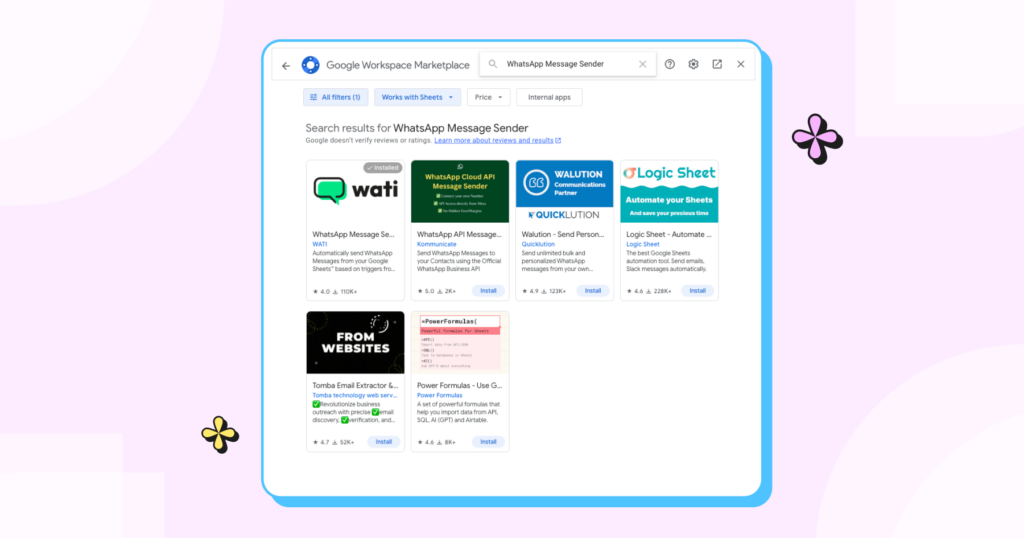
Once installed, you’re ready to start sending messages.
How to Use Wati’s WhatsApp Google Sheet tool to Send WhatsApp Messages?
💡 Check out the interactive walkthrough below to learn how to use Wati’s WhatsApp Google Sheet tool to send messages step by step. Do you prefer static visuals? Scroll down for screenshots that walk you through the same process.
Step 1: Launch the Add-on
Navigate to Extensions → WhatsApp Message Sender and Automation → WhatsApp Schedule to open the tool.
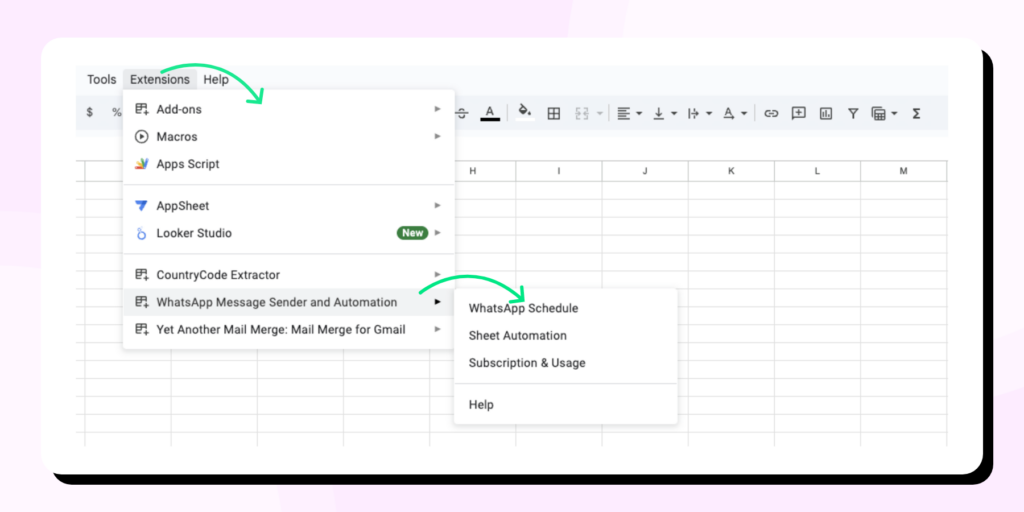
Step 2: Select Recipients
You can select numbers by:
- Highlighting a range like A2:A6
- Manually entering specific cells (e.g., A2, A3, A5)
- Mixing both (e.g., A2:A6, A10)
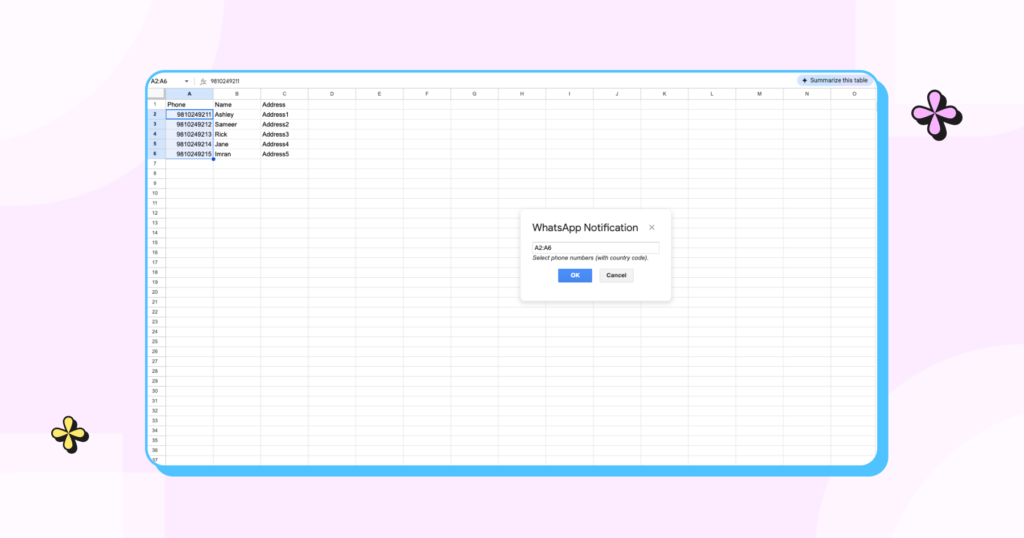
Click OK to proceed.
Step 3: Choose How You Want to Send
If You’re a Trial User
- Select the trial option. Click “Sign Up for Free Trial” and enter your WhatsApp number.
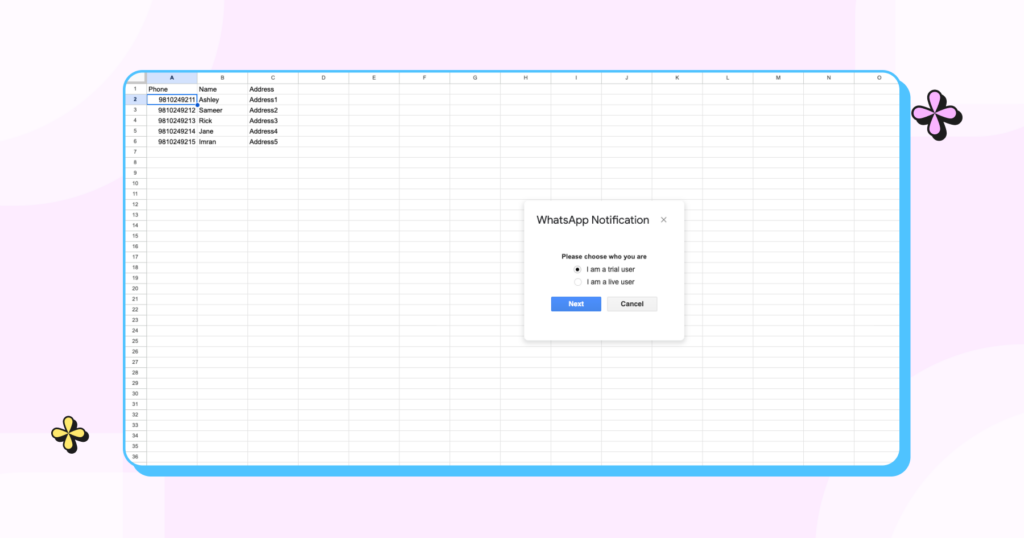
- Using spreadsheet data, choose a message template and insert dynamic values like Name or City.
Note: Ensure all your message templates adhere to WhatsApp Business messaging policy guidelines to avoid delivery issues or account restrictions
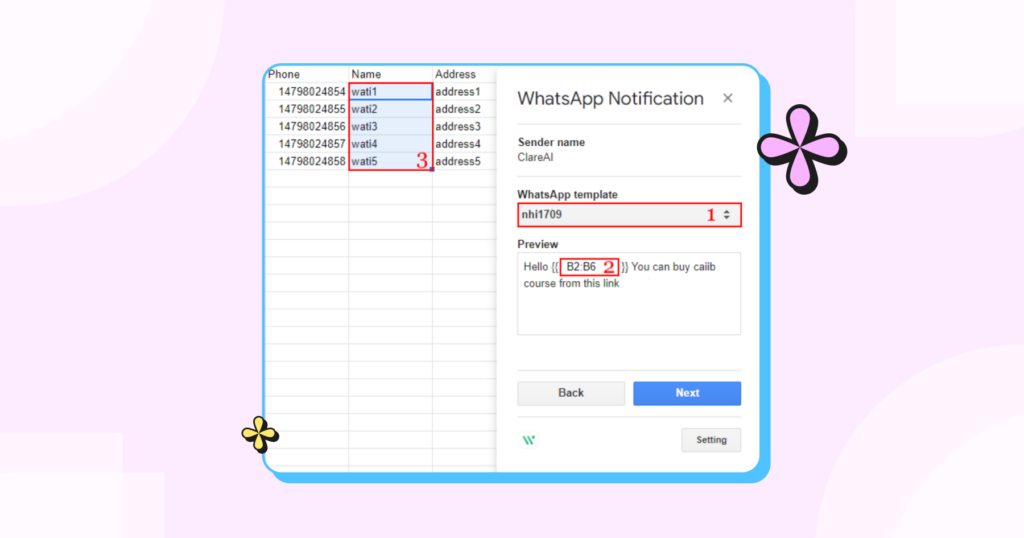
- Preview message content, cost, and recipients.
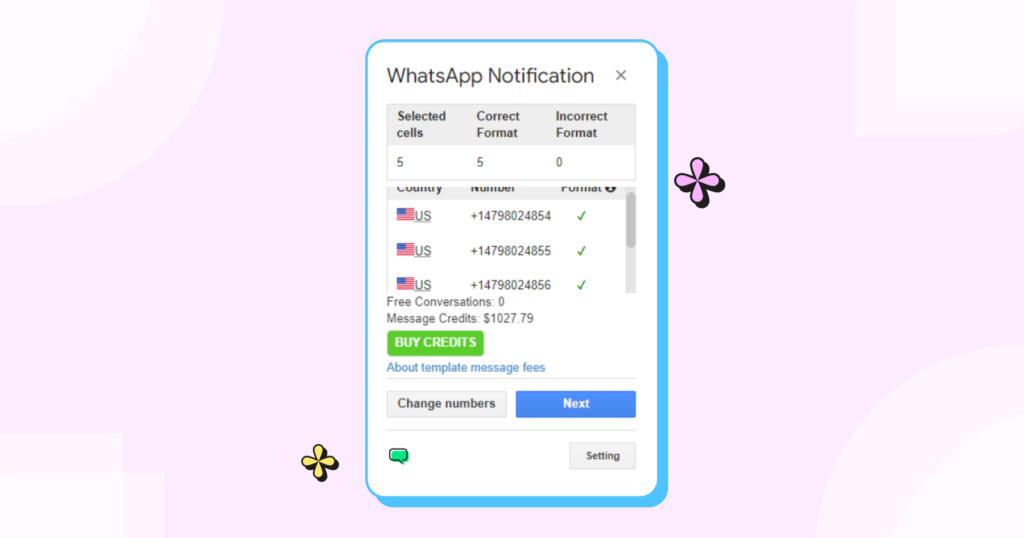
- You can choose to send it immediately or schedule the message. Once sent, you’ll receive a notification that it was successfully sent.
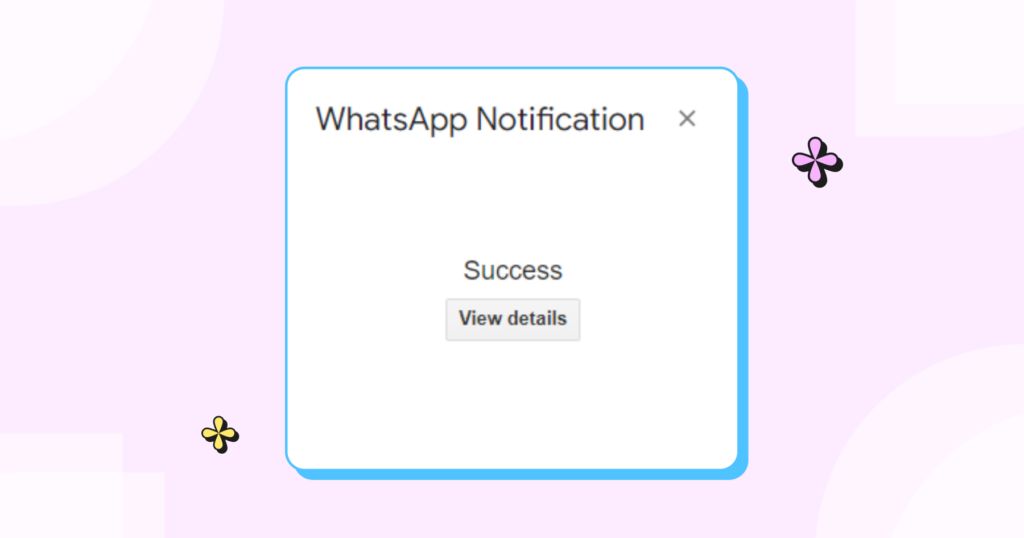
After sending, you can view your message history in the Broadcast section at app.wati.io by clicking the ‘view details’ button.
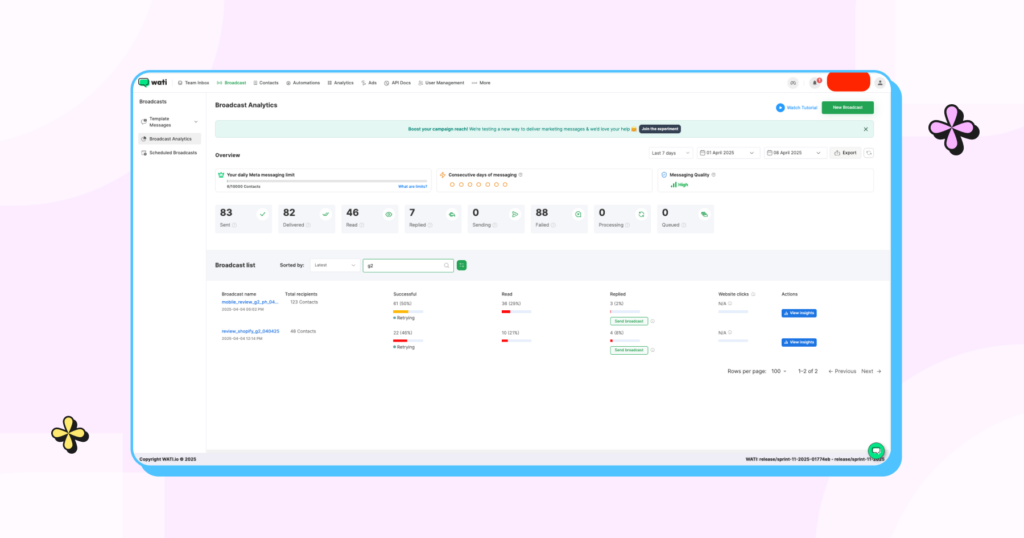
If You’re an existing subscriber of Wati
- Open the API Docs section in your Wati environment. Copy the Access Token and Endpoint, then enter them in the add-on.
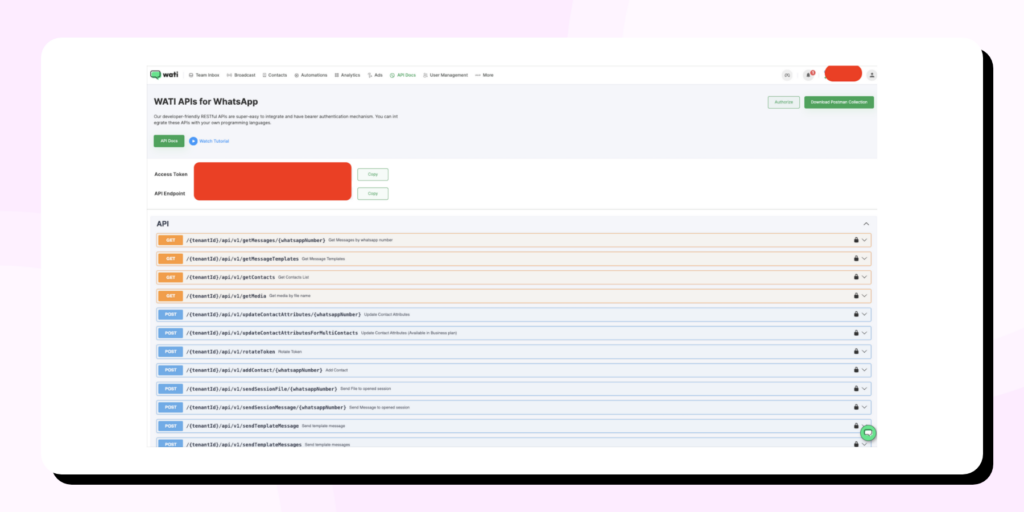
- Click “Test” to validate the connection. Once confirmed, click “Save” and proceed to send your broadcast messages.
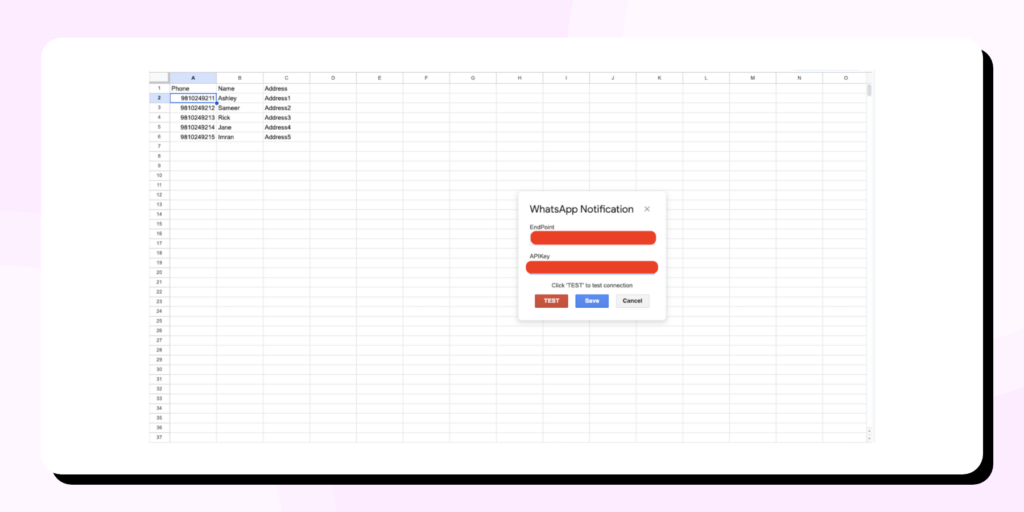
Once sent, you can check the analytics of your broadcast in your Wati account.
How to Automate WhatsApp Messages Using Wati’s Google Sheet Integration Tool?
Using the same Wati extension mentioned above, you can automatically send WhatsApp Messages from your Google Sheets based on triggers.
With this Sheet automation tool, you can trigger WhatsApp Messages based on certain automation conditions.
💡 Want to see how it works?
Check out the interactive walkthrough below to learn how to set up chatbot automation that collects user info directly in Google Sheets. Prefer step-by-step images instead? Just scroll down to follow along with the screenshots covering the same setup.
Step 1: Launch the Google Sheet Automation
- Go to Extensions → WhatsApp Message Sender and Automation → Sheet Automation.
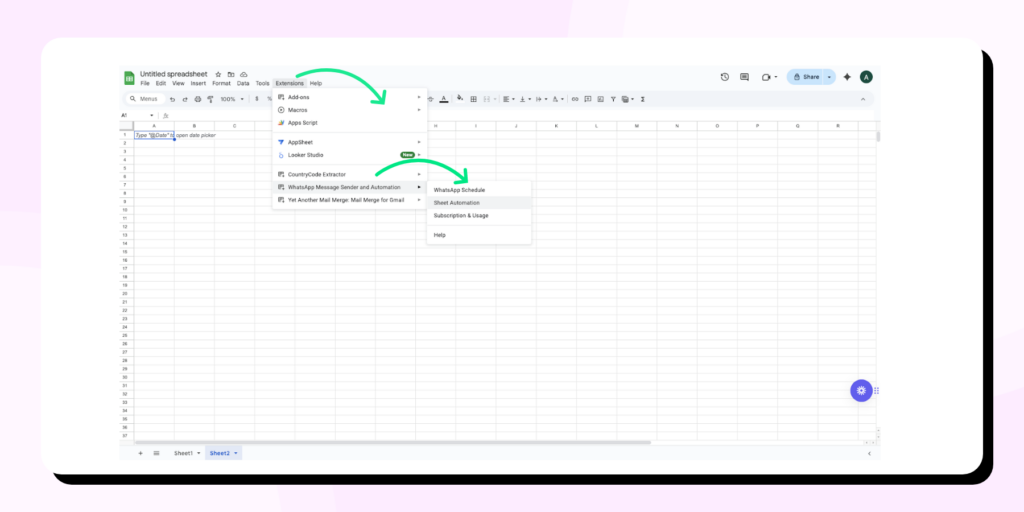
- You’ll see a panel on the right side of your spreadsheet. Click “New Rule”.
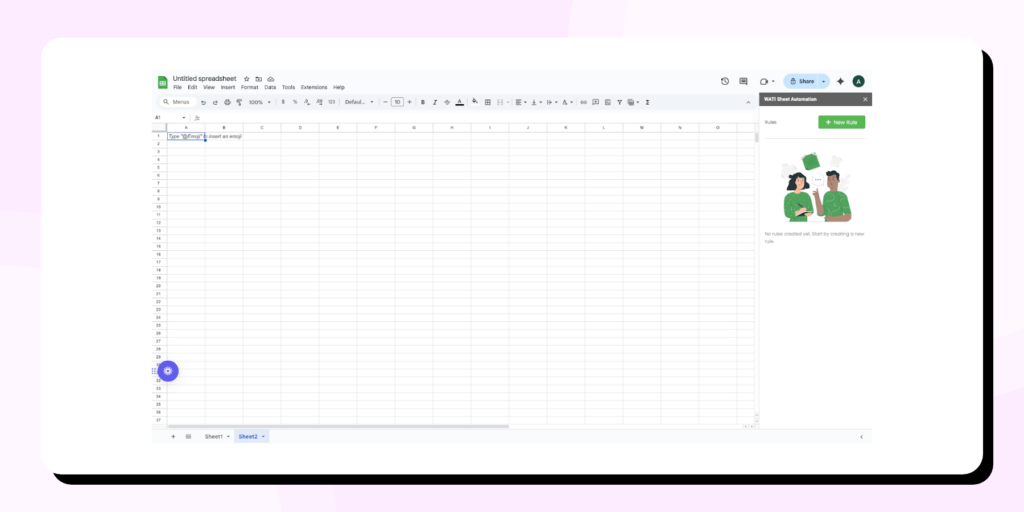
Step 2: Create a New Automation Rule
Give your rule a descriptive name and configure the following:
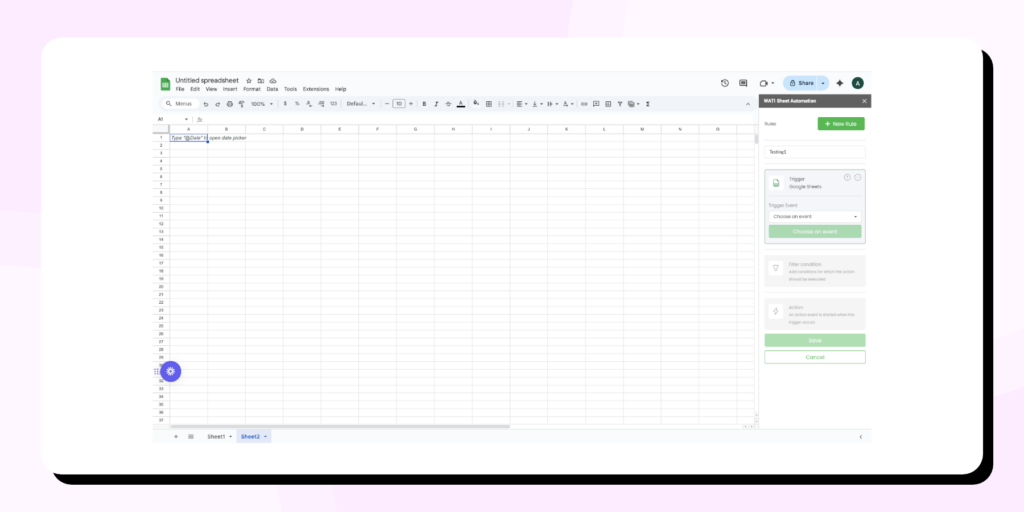
Trigger Conditions
In the trigger section of the rule, you define the condition that must be met for the broadcast to be sent. There are three main options available:
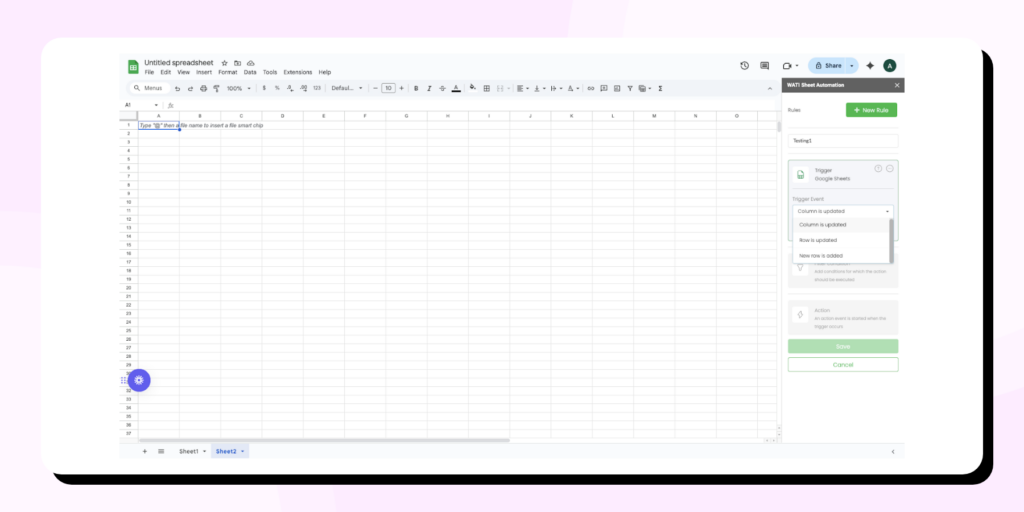
| Column is updated | A broadcast will be sent to the number specified in the Action section when data is entered into the selected column (or if the data meets the filter conditions). For example, column ‘A’. |
| Row is updated | A broadcast will be triggered when data is added to the selected row. For example, row ‘2’. |
| New row is added | When a new row is added to the spreadsheet, a broadcast will be sent. Note: All columns selected in the Action section must be filled in for the broadcast to be triggered. |
(Optional) Filter Conditions
Use filters to control which updates trigger a message. This is helpful if your sheet is updated frequently but only specific data should trigger communication.
The first thing you need to decide is whether to:
- Add the new filter condition to the existing ones using AND (meaning all conditions must be true), or
- Add it using OR (meaning the broadcast will trigger if any one of the conditions is true).
- Then, you’ll have to choose between column condition and range condition.
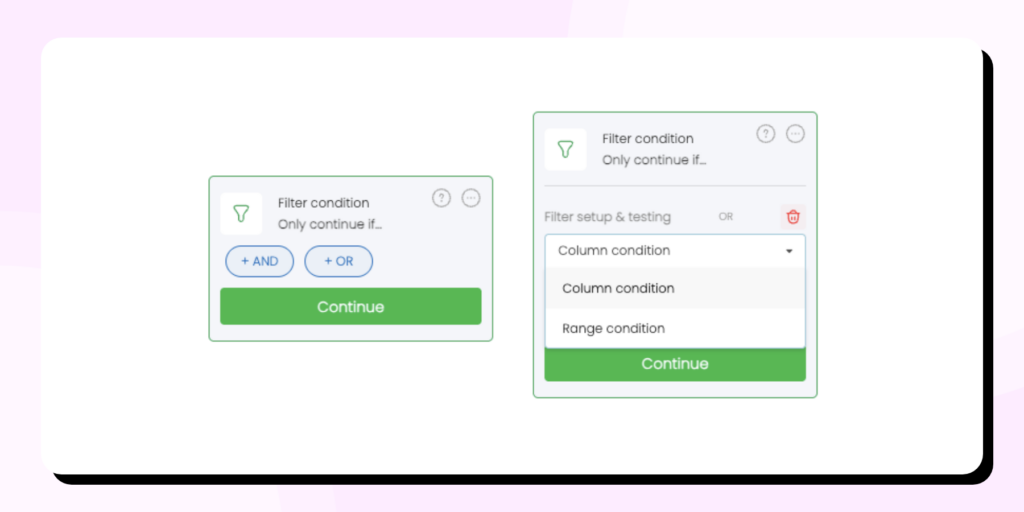
If you choose the Column condition, you must select a specific column that will be checked against your filter. If you choose the Range condition, you’ll select a group of cells to check against your filter.
Next, you’ll see a large drop-down menu of condition types, like:
- Text
- Number
- Date/Time
- Exists / Does not exist (checks if the cell has any value or is empty)
Once you pick a condition, enter the value you want to check for in the Value field. The data will be filtered based on this condition and value.
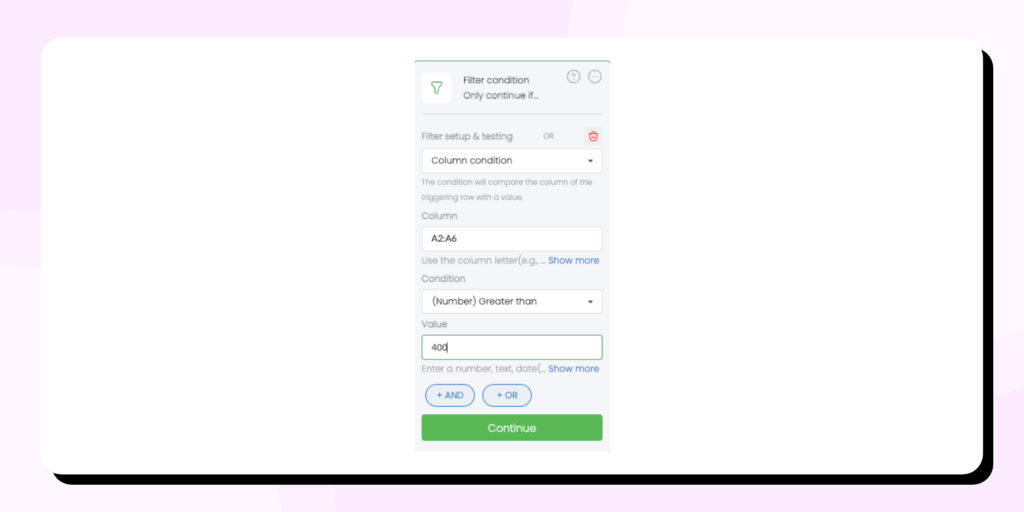
For example:
If you set the condition to “Number greater than 200519” and a cell in the selected column is updated with a number higher than that, the broadcast will not be sent.
Define the Action
This is where you configure what message is sent, to whom, and using which environment.
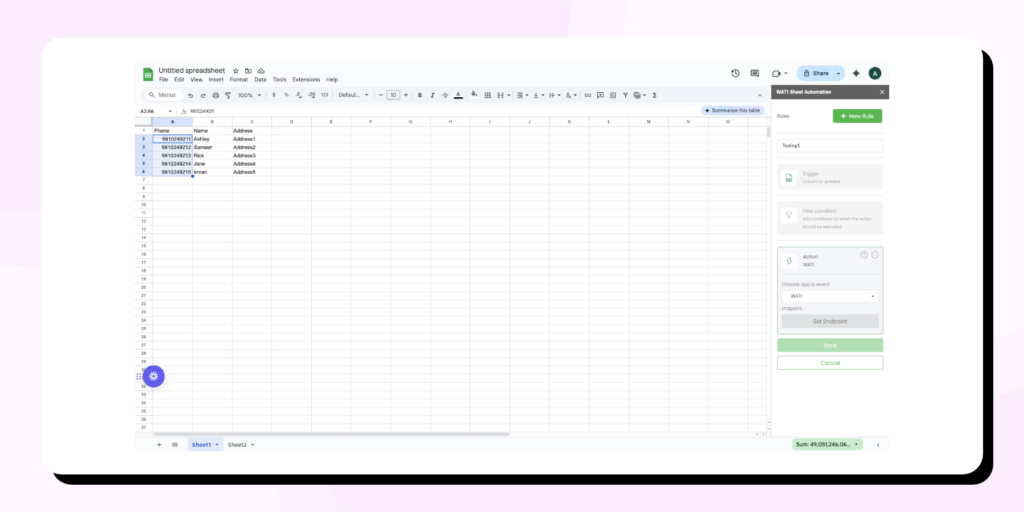
- Environment Setup: Enter your Wati API Key and Endpoint.
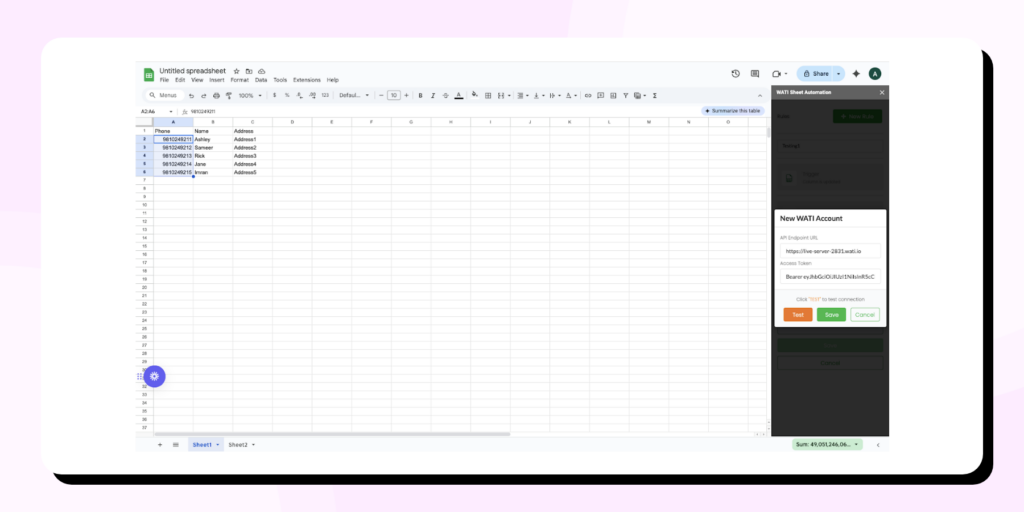
- WhatsApp Number: Choose the cell or column that contains phone numbers.
- Template Name: Select from available WhatsApp message templates connected to your Wati environment.
- Dynamic Fields: Map template variables to spreadsheet columns or specific cells.
If using a dynamic row-based trigger like “Column is updated,” format fields using curly braces, such as {column_A}, {column_B}.
Once everything is set, click Save. Your automation rule is now active. The broadcast will be sent automatically whenever your spreadsheet matches the trigger and filter conditions.
Key Features of Wati’s Google Sheet Integration
Wati’s Google Sheets add-on is designed for simplicity, flexibility, and speed. Here’s a closer look at the features that make it stand out:
1. WhatsApp Message Schedule Module
Send pre-approved WhatsApp message templates directly from selected cells in your sheet. You can choose the recipients, personalize the content using sheet data, and either send messages immediately or schedule them for later.
2. Sheet Automation Module
Create smart rules that automatically send WhatsApp broadcasts when your spreadsheet is updated. Choose triggers like column updates, row updates, or new row additions. Add filter conditions to ensure only the right data triggers the right messages.
3. No-Code Setup
Install the add-on from the Google Workspace Marketplace and connect it with your Wati account in just a few steps. Everything is managed through intuitive dropdowns and cell selections — no developers needed.
4. Bulk Messaging Capabilities
Reach hundreds or thousands of customers at once without compromising on message delivery or personalization. Great for marketing campaigns, announcements, or operational alerts.
5. Personalization in Any Language
Use merge fields to insert variables like customer name, product name, or delivery date. Messages can be sent in any language supported by WhatsApp templates, ensuring global reach and local relevance.
6. Shared Team Inbox
When recipients respond, messages go to a shared inbox inside Wati, where your team can handle replies, use quick responses, assign conversations, and track engagement — all in one place.
7. WhatsApp Verified Green Badge Support
Businesses using this integration with Wati can also work towards getting the official WhatsApp green tick, increasing customer trust, and improving open rates.
8. Real-Time Message Logs and Insights
After sending, you can instantly view message statuses, delivery reports, and campaign logs via your Wati dashboard. This helps with tracking ROI, performance, and follow-ups.
Practical Use Cases of Google Sheet Integration with WhatsApp
Integrating Google Sheets with WhatsApp isn’t just about convenience — it unlocks powerful business workflows that help you stay connected, responsive, and proactive. From marketing to support, here are some of the most impactful ways businesses are leveraging this integration:
1. Automated Alerts and Real-Time Notifications
One of the most common and valuable use cases is sending timely notifications to customers. With Google Sheets automatically triggering messages when data is added or updated, you can:
- Instantly send order confirmations when new entries appear in your spreadsheet.
- Schedule appointment reminders for service-based businesses.
- Automate payment reminders — both due and overdue — to ensure on-time collections.
Setting up rule-based automation delivers these updates on WhatsApp at just the right moment, with zero manual effort.
2. Customer Support and Service Updates
Use the integration to enhance your customer support operations by keeping customers informed throughout the resolution process. For instance:
- Notify customers when their support tickets are updated or closed.
- Send order status, delivery, or shipping updates in real time.
- Collect post-resolution feedback through personalized WhatsApp messages after a support case is closed or an order is fulfilled.
This level of proactive communication boosts customer satisfaction and reduces the load on your support team.
3. Marketing and Promotions
Another powerful use case is in marketing. With contact lists managed in Google Sheets, you can:
- Broadcast event invitations to segmented lists directly from your spreadsheet.
- Share personalized offers and discount codes with relevant audience segments.
- Send timely updates about new product launches, seasonal sales, or exclusive access.
- Automate newsletter delivery and promotional campaigns — all through WhatsApp.
Note: Promotional messaging must comply with the WhatsApp Commerce and Messaging Policy, particularly when sharing discounts, product announcements, or event invites.
The result is a more direct, personalized marketing strategy with higher engagement rates than traditional email campaigns.
Final Thoughts
Wati’s Google Sheet Integration for WhatsApp is a game-changer for teams looking to simplify communication, boost productivity, and scale their outreach—all from a tool they already use daily. Whether you’re sending out bulk updates, automating reminders, or running personalized campaigns, this no-code solution makes it easier than ever to engage with your audience on WhatsApp in real-time.
Start by installing the WhatsApp Message Sender for Google Sheets from the Google Workspace Marketplace and unlock a faster, smarter way to communicate.
Frequently Asked Questions (FAQs)
1. Do I need any technical skills to use the Google Sheets to WhatsApp integration?
No, Wati’s integration is designed for non-technical users. You can install the add-on and set up message broadcasts or automation using simple clicks within Google Sheets—no coding required.
2. Can I send personalized messages using this integration?
Yes. You can use data from your spreadsheet (like name, city, or order ID) to personalize WhatsApp templates. These variables can be mapped easily while setting up the message.
3. Is there a cost to using the WhatsApp Message Sender add-on?
The add-on itself has no additional setup fees. However, WhatsApp messages are sent through Wati’s platform and are subject to WhatsApp’s template messaging fees. Trial users receive $0.50 in free credits to get started.
4. Can I automate WhatsApp messages when my spreadsheet gets updated?
Yes. With the Sheet Automation module, you can create rules that automatically send WhatsApp messages when specific rows or columns are updated or when new data is added.
5. What kind of messages can I send through this integration?
You can send pre-approved WhatsApp templates, including order confirmations, reminders, support updates, marketing promotions, and more. Customization options enables you to make these messages dynamic and relevant to your contacts.
6. Is the integration secure?
Yes. The integration uses secure API authentication, and your data stays within your Google account and your Wati environment. You control all message triggers and recipients.
7. Can I use this integration with a team?
Absolutely. Wati includes a shared team inbox feature, so multiple team members can manage incoming messages, use quick replies, and track conversations efficiently.

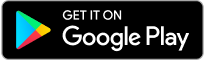
Latest Comments