-
-
FeaturesคุณสมบัติPenyelesaianRecursosFiturCaracterísticas精选功能精選功能المزايا
-
Solutionsโซลูชั่นPenyelesaianSoluçõesSolusiSoluciones解决方案解決方案الحلول
-
IntegrationsการผสานรวมIntegrasiIntegraçõesIntegrationsIntegraciones集成平台整合دمج مع تطبيقات أخرى
-
Affiliate/Partnersพันธมิตร/พันธมิตรทรัพยากรAfiliasi/Rakan KongsiAfiliados/ParceirosAfiliasi/MitraAfiliados/Partners联盟/合作伙伴聯盟/夥伴شريك
-
ResourcesจองการสาธิตSumberRecursosSumber dayaRecursosالموارد
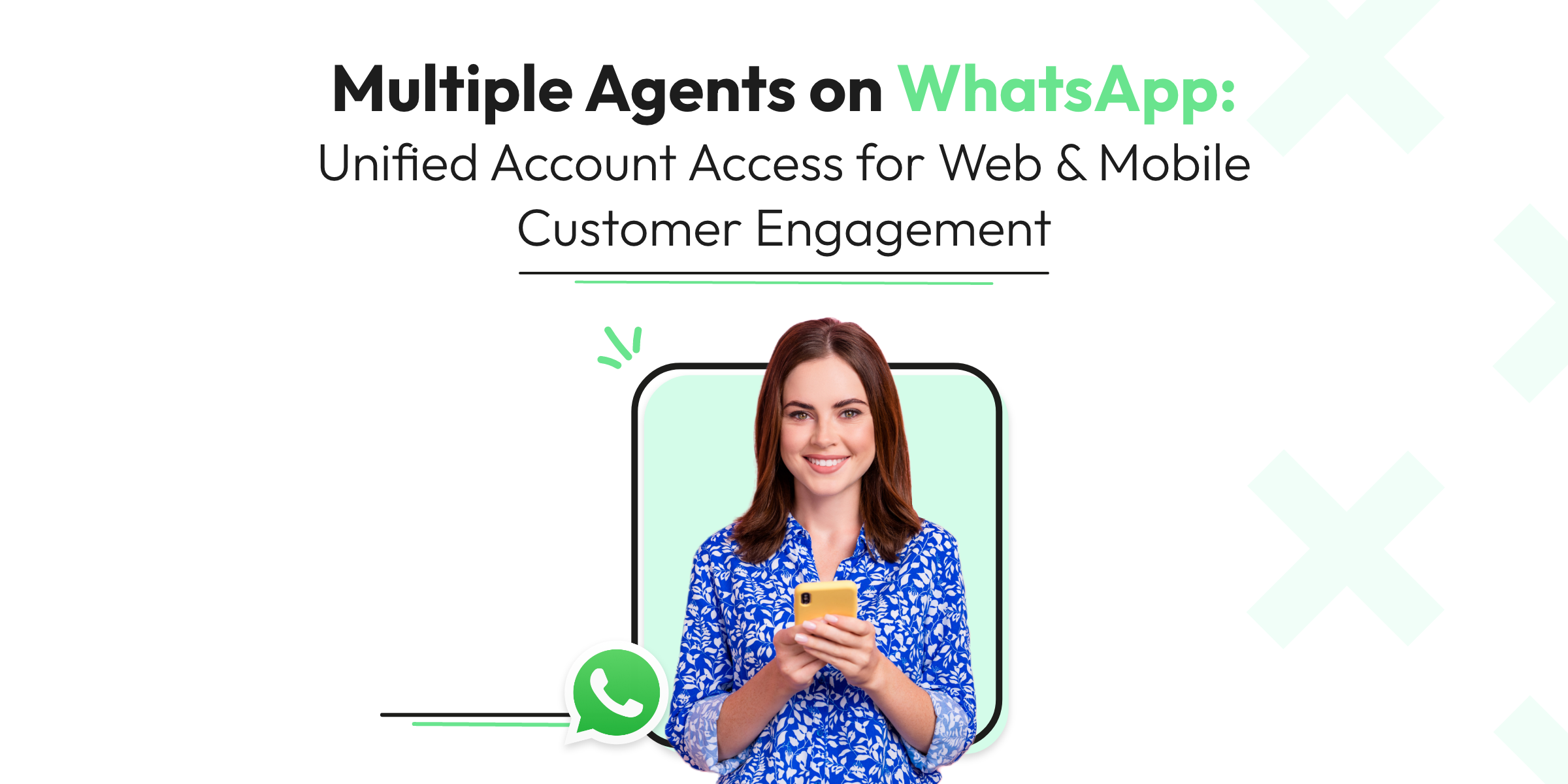
Multiple Agents on WhatsApp: Unified Account Access for Web & Mobile Customer Engagement
Are you ready to take your customer support game to the next level? You’ve come to the right place! Today, we’ll show you how to enable multiple agents to log in to the same account and reach customers on both WhatsApp Web and Mobile.
This super useful feature will let you manage your customer interactions effectively and provide seamless support to your clients. Let’s dive in!
Set up a Shared Account for Multiple Agents
First things first, to make sure your agents can access the same account, you need to create a shared account. This will enable your team to work together and provide a unified front when dealing with customers. Here’s a step-by-step guide to setting up a shared account:
- Create a new phone number specifically for your support team.
- Register a new WhatsApp Business account using the newly created phone number.
- Share the login credentials with your support team.
Voilà! You’ve successfully set up a shared account for your agents.
Utilize a Customer Support Platform with WhatsApp Integration
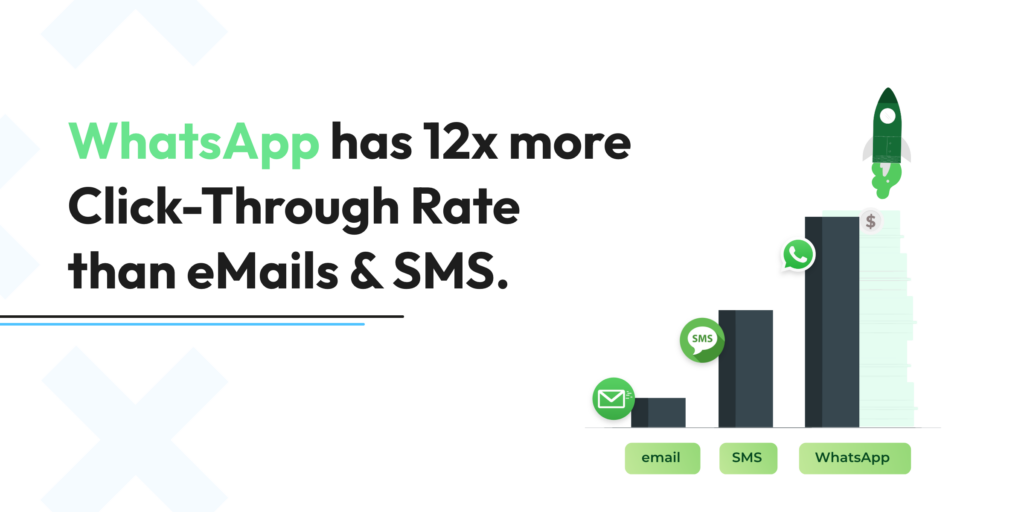
To make the magic happen, you’ll need a customer support platform that integrates seamlessly with WhatsApp. This will allow your agents to handle multiple chats simultaneously and respond to customers using both WhatsApp Web and Mobile. Here’s how to get started:
- Choose a reputable customer support platform with WhatsApp integration.
- Connect your shared WhatsApp Business account to the chosen platform.
- Train your agents to use the platform effectively and professionally.
Now your agents are ready to provide top-notch support to your customers on WhatsApp!
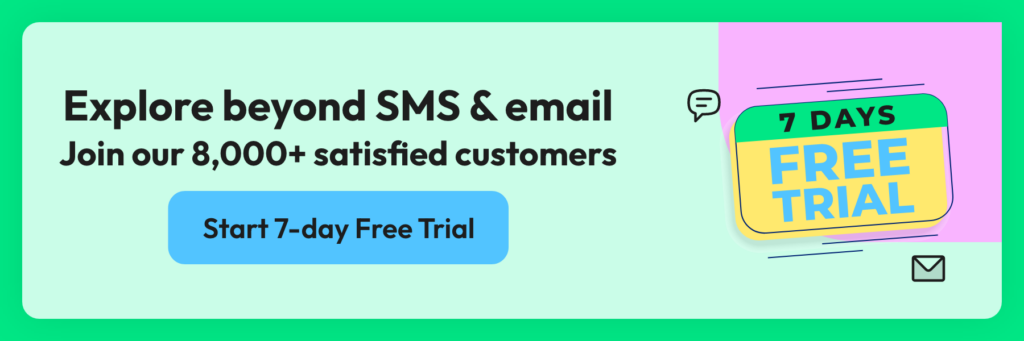
Streamline Your Workflow with Automation and Collaboration
With multiple agents logged in to the same account, it’s essential to have a streamlined workflow. Automation and collaboration tools will make sure your team operates like a well-oiled machine. Consider implementing the following:
- Use chatbots to handle frequently asked questions, freeing up your agents to focus on more complex queries.
- Create a knowledge base for your agents to quickly access relevant information and resources.
- Utilize collaboration features, such as internal notes and agent-to-agent chats, to ensure smooth communication within the team.
These tools will significantly enhance your team’s efficiency and effectiveness in handling customer queries.
Boost Your Customer Support with Wati
Enabling multiple agents to log in to the same account and reach customers on WhatsApp Web and Mobile is a fantastic way to improve your customer support experience. And if you’re looking for a platform that can help you achieve this effortlessly, look no further than Wati!
To enable multiple agents on WhatsApp using Wati, you can follow these steps:
- Create a Wati account and sign in to the dashboard.
- On the dashboard, click on “Integrations” and then select “WhatsApp Business API.”
- Follow the prompts to set up your WhatsApp Business account and connect it to Wati.
- Once your account is connected, click on “Team” and then “Add Team Member” to add additional agents to your account.
- You can assign different roles and permissions to each team member based on your business needs.
- To handle incoming messages, you can use the “Inbox” feature in Wati. Each team member can view and respond to messages from their individual inbox.
- You can also use the “Tags” feature in Wati to organize messages and assign them to specific team members for follow-up.
With these steps, you should be able to enable multiple agents on WhatsApp using Wati. Make sure to check the WhatsApp Business API documentation for any additional requirements or best practices to follow.
Wati is an innovative and powerful customer support platform that provides seamless WhatsApp integration, a user-friendly interface, and robust collaboration features. With Wati, you can empower your team to handle customer queries efficiently and professionally, ensuring a delightful experience for your clients. So why wait? Give Wati a try and watch your customer satisfaction soar!
Latest Comments