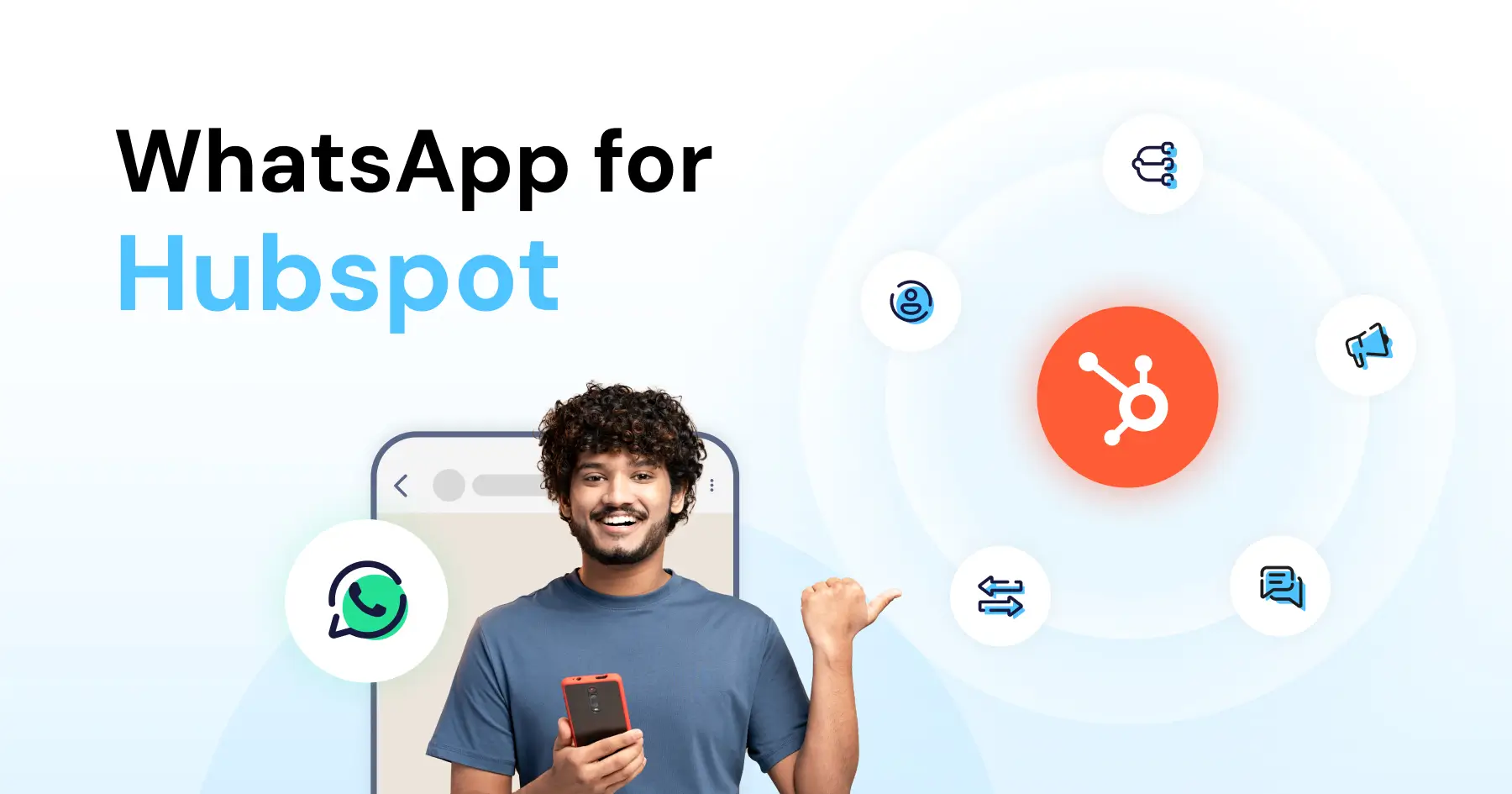
WhatsApp for HubSpot: The 2025 Sales Acceleration Guide
Written by:
 Namitha
|
on:
October 16, 2025
|
According to: Editorial Policies
Namitha
|
on:
October 16, 2025
|
According to: Editorial Policies
Running growth operations across HubSpot and WhatsApp is tricky due to challenges like manual data entry, missing context, and invisible attribution.
By using WhatsApp for HubSpot, you can sync every conversation, contact, and campaign action in real-time. This guide walks you through connecting WhatsApp for HubSpot with two-way sync, complete setup steps, feature breakdowns, and proven use cases across sales, marketing, and RevOps teams.
Why is My WhatsApp ROI Invisible Without HubSpot Integration?
WhatsApp conversations don’t automatically flow into HubSpot. Here are the critical gaps your teams might face without a WhatsApp HubSpot Integration:
- Sales agents lose context: A prospect messages on WhatsApp asking about pricing. Your sales representative opens HubSpot and has no visibility into the conversation history and recent interactions. They’re flying blind, asking questions that the customer already answered.
- Marketing teams can’t prove ROI: You run Click-to-WhatsApp ads that generate hundreds of conversions, but HubSpot still shows zero conversions from WhatsApp. Your attribution reports are incomplete, and you can’t justify the spend.
- RevOps deals with incomplete data: Agents manually copy-paste WhatsApp chats into HubSpot notes. Contact details drift out of sync. Deal updates sit in WhatsApp but never reach your CRM. Your pipeline reports are wrong. Why leave forecasting to guesswork?
- Support reps lack conversation history: In a scenario wherein the customer reaches out on WhatsApp after a marketing campaign, it is vital that the support agent has context on previous touchpoints. Without that, customers end up repeating themselves, and this damages customer experience.
An integration between HubSpot and WhatsApp solves this. Every WhatsApp message becomes a HubSpot activity and updates flow both ways. Every campaign conversation gets attributed. Your teams see the full customer journey in one place.
How Does HubSpot WhatsApp CRM Sync Enable Real-Time Automation?
The Wati + HubSpot integration is a native, two-way sync that connects your WhatsApp Business API account directly to your HubSpot CRM. It’s built on a webhook-based real-time data exchange, and data flows in both directions automatically.
Wati’s integration is purpose-built to integrate conversational metrics with CRM data.
- It handles thousands of conversations daily without rate limits or broken syncs.
- It maps custom HubSpot properties, supports custom objects, and works across Marketing Hub, Sales Hub, and Service Hub.
The integration also includes AI-powered conversation intelligence. Wati’s Astra AI reads every WhatsApp conversation and automatically writes summaries, pulls out action items, and detects customer sentiment.
How do I Connect WhatsApp to HubSpot in Under 10 Minutes?
This step-by-step guide will show you how to quickly integrate WhatsApp with HubSpot using the Wati integration to set up an automated message workflow.
What are the prerequisites for starting?
Before you begin, make sure you have everything set up:
- HubSpot Plan: You need a HubSpot Professional plan or higher (Sales, Marketing, or Service Hub).
- Wati Account: A Wati account with active access to the WhatsApp Business API.
1. Connect Wati and HubSpot
- Log in to your Wati account
- Go to Integrations > HubSpot
- Click Install App
- Select your HubSpot account
- Click Connect App. You’ll be redirected back to Wati once the connection is successful.

2. Create Your WhatsApp Workflow in HubSpot
- Access Workflows: In a new HubSpot tab, go to Automation → Workflows.
- Click Create Workflow.
- Name your workflow (e.g., “WhatsApp Welcome Message”).

4. Set Up Enrolment Triggers
- Click Set up enrolment triggers.
- Select Contact properties.
- Choose a property (e.g., First Name), enter a test value (e.g., “Anna”), click Apply Filter, and then Save. (Note: This is a test. Set your actual criteria here.)

5. Select Send WhatsApp Message as your action
- Click the + icon to add an action.
- Select the Send WhatsApp Message action.
6. Configure your message
- Fill in the message template. Use the ‘tooltips’ icons for field-specific guidance.
- Insert dynamic content using Contact tokens (e.g., {first_name}).
- Preview and confirm the message, then click Save.

- Click Review.
- Toggle the workflow switch ON to activate it.

- If you don’t have any matches, test by creating a contact that matches your trigger (e.g., named “Anna”)
- Then, check WhatsApp to confirm the message was sent successfully.

Are you unsure about creating contacts in HubSpot? Follow this guide to learn how.
How to Achieve HubSpot WhatsApp Two-Way Sync in Under 5 Minutes
Stop losing leads in the gap between WhatsApp and your CRM. These steps show you how to connect WhatsApp with HubSpot for instant, real-time bi-directional data sync without needing any code.
- Effortless connection: One-click connection via OAuth login handles authentication automatically, eliminating the need for a developer.
- Instant real-time sync: Webhook-based sync guarantees updates appear instantly (under 1 second) on both platforms.
- Historical data import: Option to import past conversations and contacts to ensure full context from day one.
- Time required: 5-10 minutes total: From first click to live, functioning sync.
Six Features That Make WhatsApp Native Inside HubSpot
1. True Two-Way Contact & Deal Sync (The Foundation)
- What it is: Every WhatsApp chat instantly updates the correct HubSpot contact record and vice versa.
- The Benefit: Achieve a single source of truth. When a deal stage in HubSpot is changed (e.g., to “Closed Won”), it can immediately trigger a relevant automated message (e.g., “Thank you”) on WhatsApp, ensuring full context across both systems.
2. AI Conversation Intelligence & Summary (SERP Competitor Feature)
- What it is: Wati’s Astra AI reads WhatsApp threads and creates a concise one-line summary directly inside HubSpot.
- The Benefit: Instantly grasp the customer’s intent (“Customer interested in Enterprise plan, needs a demo by Friday”). The AI also extracts follow-ups and automatically creates HubSpot tasks and notes, ensuring your reps never miss a critical next step.
3. Smart Lead Routing & Ownership
- What it is: New WhatsApp leads are immediately and automatically assigned to the correct HubSpot owner.
- The Benefit: Eliminate lead leakage and confusion. Routing is based on rules such as territory, product interest, or a simple round-robin approach, ensuring fast and efficient follow-up for every inbound lead.
4. WhatsApp Inside HubSpot Workflows (Key Automation)
- What it is: The ability to trigger personalized WhatsApp messages from any HubSpot workflow.
- The Benefit: Automate crucial touchpoints. Send a welcome message when someone fills out a form, follow up when a deal moves to “Proposal Sent,” or request feedback after a ticket closes, all using Meta-approved templates with deep personalization from HubSpot properties.
5. Advanced Campaign Analytics & Attribution
- What it is: Complete tracking of conversations originating from CTWA (Click-to-WhatsApp) ads, QR codes, and website widgets.
- The Benefit: Know your true ROI. All attribution data syncs back to HubSpot, allowing your reports to show WhatsApp’s performance, from reply rates to revenue per conversation, side-by-side with email and other channels.
6. Enterprise-Grade Security and Compliance
- What it is: Adherence to the highest security and compliance standards.
- The Benefit: Build trust and protect data. The integration features OAuth 2.0 login, real-time encrypted sync, GDPR compliance, and is SOC 2 Type II certified with high uptime, ensuring your data is safe and regulated.
The ROI: How Teams Save 2+ Hours Per Agent, Every Day?
By syncing your WhatsApp conversations with CRM lead flow, you can get all details regarding potential sales under 1 tab and eliminate data silos. Having a centralized, one-stop sales dashboard quantifies WhatsApp’s impact and optimizes lead-to-acquisition.
HubSpot WhatsApp integration also allows your sales agents to save time in the following way:
- No Tab-Switching: All communication and context live within HubSpot messages, notes, and tasks.
- No Missed Follow-ups: Tasks auto-create based on replies or inactivity, ensuring zero lead leakage.
- Faster Responses: A unified inbox means instant notifications and shorter response times.
- Shorter Sales Cycles: Full chat history + deal context = fewer re-qualifications and quicker conversions.
- Complete Visibility: Sales, Marketing, and Revenue Operations see the same single source of truth data in one place.
How Can Different Teams Use WhatsApp HubSpot Integration?
Below are the use cases of HubSpot WhatsApp integration for different teams.
| Team | How they use this integration |
| Sales Reps | Views a prospect’s full journey, including campaign source, deal stage, and AI summary, right next to the WhatsApp chat. |
| Sales Managers | Reviews deals, instantly seeing which have active WhatsApp conversations and which are quiet. |
| Marketing Teams | Runs Click-to-WhatsApp ads with every lead synced to HubSpot and source-tagged. |
| RevOps | Ensures complete and reliable data for reporting, eliminating concerns about outdated contacts or missing activities. |
Begin Your HubSpot–WhatsApp Setup Today
Your competitors are still juggling tabs and manually updating records. Don’t settle for a one-way sync that only delivers half the picture. Wati is the enterprise-grade solution that embeds AI conversation summaries and full attribution directly into your HubSpot workflow.
Ready to turn your WhatsApp traffic into a pipeline you can trust? Start your free trial instantly, or book a live demo to see how our two-way sync outperforms every other integration on the market.
HubSpot WhatsApp Integration: Frequently asked questions?
Yes. Wati offers a free trial, and the integration works with HubSpot’s Free tier. You get two-way contact sync and conversation history. Better features, such as AI summaries, custom objects, and workflow automation, are available only on paid plans on both platforms.
Yes. Wati syncs HubSpot custom properties and custom objects. You can map custom deal fields, company properties, and even custom objects, such as “Subscriptions” or “Projects.” This requires HubSpot Professional or Enterprise for custom object support.
Wati uses webhooks, so updates appear on both platforms within one second in real-time. When a customer replies to a WhatsApp message, the response appears in HubSpot immediately. When you update a deal stage, the automation triggers instantly.
Yes. WhatsApp events like “message received”, “broadcast reply”, or “conversation closed” can trigger HubSpot workflows. You can enroll contacts in sequences, update deal stages, create tasks, or send follow-up emails based on WhatsApp activity. This requires HubSpot Professional or higher.
No. AI conversation summaries, sentiment analysis, and task extraction are available on Wati’s Business and Enterprise plans. Basic integration features like two-way sync, conversation history, manual messaging work on all Wati plans, including Starter.
The WhatsApp integration relies on workflow automation — a feature available only in HubSpot’s Professional and higher plans. Starter and Free plans don’t include these automation capabilities, so you’ll need to upgrade to use this integration.
No. You’ll need a Wati account with WhatsApp Business API access, which is available only on paid plans. The free version doesn’t support HubSpot integration or automated messaging.
After clicking Connect App, you’ll be redirected back to Wati automatically. You can also double-check by going to HubSpot → Settings → Connected Apps to confirm that Wati appears in your integrations list.



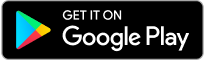
Latest Comments