-
-
FeaturesคุณสมบัติPenyelesaianRecursosFiturCaracterísticas精选功能功能特點المزايا
-
Solutionsโซลูชั่นPenyelesaianSoluçõesSolusiSoluciones解决方案解決方案الحلول
-
IntegrationsการผสานรวมIntegrasiIntegraçõesIntegrationsIntegraciones集成整合服務دمج مع تطبيقات أخرى
-
Affiliate/Partnersพันธมิตร/พันธมิตรทรัพยากรAfiliasi/Rakan KongsiAfiliados/ParceirosAfiliasi/MitraAfiliados/Partners联盟/合作伙伴聯盟/合作夥伴شريك
-
ResourcesจองการสาธิตSumberRecursosSumber dayaRecursosالموارد資源中心
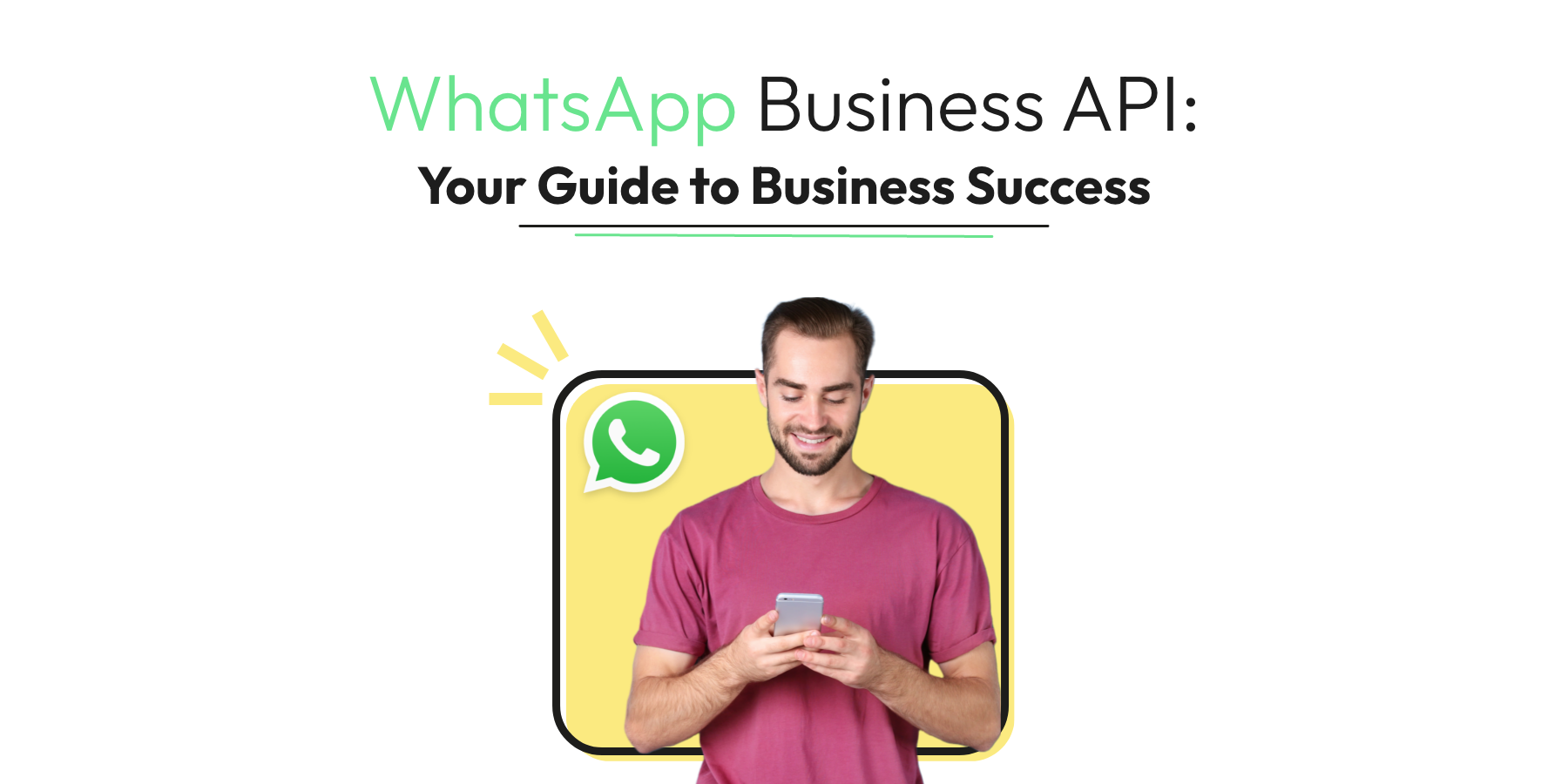
WhatsApp Business API: Your 2025 Guide to Business Success
In today’s digital era, communication is not just a necessity; it’s an art. And at the forefront of this revolution is WhatsApp, a name that resonates with over 2 billion users globally. As the world’s most popular messaging platform, it has transcended from being a mere messaging app to a vital tool for businesses. 🚀
Right at the epicenter of this business transformation is the WhatsApp Business API. With 2024 around the corner, the WhatsApp Business API is not just a trend but a game-changer for businesses worldwide. This powerful tool is designed to streamline communication, offering a more personalized, efficient, and direct channel for businesses to connect with their customers. 🤝
So, why is this so pivotal in 2024? As we navigate the fast-paced realm of digital communication, integrating messaging apps into business operations isn’t just a luxury—it’s the key to success. 🗝️
With the majority of consumers now preferring instant messaging over traditional forms of communication, businesses can no longer afford to lag. And that’s where the magic of WhatsApp Business API comes into play. 🎩✨
By the end of this guide, you’ll not only grasp the transformative power of the WhatsApp Business API but also understand the sheer importance of integrating such messaging platforms for unparalleled business success.
Remember, in the digital age, staying connected isn’t just about sending messages—it’s about building relationships. And with WhatsApp Business API, your business is all set to flourish. 🌱➡️🌳
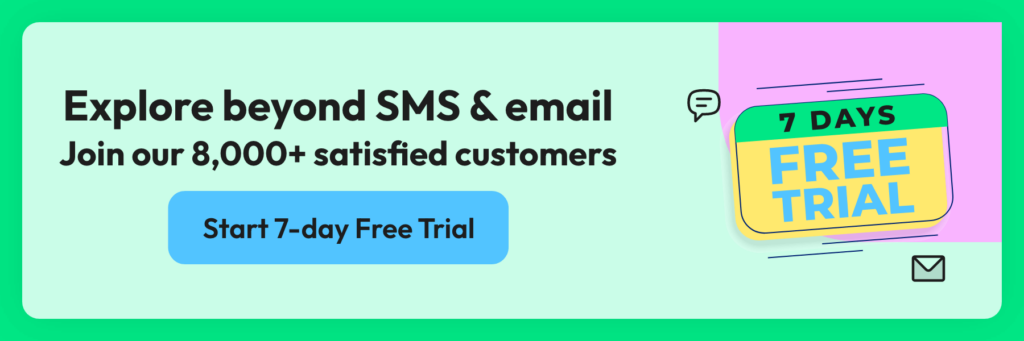
Understanding WhatsApp Business API
Unlock the power of seamless communication with the WhatsApp Business API—a robust gateway designed for medium to large businesses that aim to automate, sort, and quickly respond to messages. But what exactly is this API? 🤔 In layman’s terms, the WhatsApp Business API allows companies to connect their systems with WhatsApp’s messaging network, enabling a two-way communication highway with customers on a platform they adore and trust.
Contrast this with the WhatsApp Business App, a standalone application tailored for small business owners, and you’ll notice that the API offers a more scalable, customizable experience. While the app is fantastic for local businesses, the API is the powerhouse behind global enterprises, providing them with the artillery to handle a massive volume of interactions, integrate with existing business applications, and ultimately, to automate the conversation flow.
Now, let’s delve into the core features that make the WhatsApp Business API a must-have in your digital arsenal:
- Automated Messaging: Say goodbye to the days of manual replies. With the WhatsApp Business API, you can set up automated responses, ensuring your customers receive instant attention, any time of the day. 🤖⏰
- Customizable Workflows: Tailor your communication workflows to your business needs. Whether it’s handling customer queries, providing updates, or confirming orders, the API adapts to your script.
- Advanced Security: With end-to-end encryption, rest assured that your conversations are private and protected, fortifying customer trust.
- Global Reach: With WhatsApp’s vast user base, expand your reach to customers across the globe, all through a single API.
- Rich Media Support: Engage your customers with not just text, but images, videos, documents, and more, enriching the customer experience.
- High Throughput: Send and receive thousands of messages simultaneously without breaking a sweat, thanks to the API’s high throughput capabilities. 🚀💬
- Detailed Analytics: Track your messaging effectiveness, customer satisfaction, and support efficiency with in-depth analytics.
Remember, in today’s fast-paced digital marketplace, it’s not just about delivering a message—it’s about crafting a memorable conversation. And with the WhatsApp Business API, your business is equipped to do just that. 🌟💼
Getting Started with WhatsApp Business API
Embarking on the digital transformation journey with the WhatsApp Business API begins with understanding and meeting its pre-requisites. It’s crucial for businesses looking to harness the full power of this tool to ensure they tick all the right boxes before diving in.
Pre-requisites for Using WhatsApp Business API
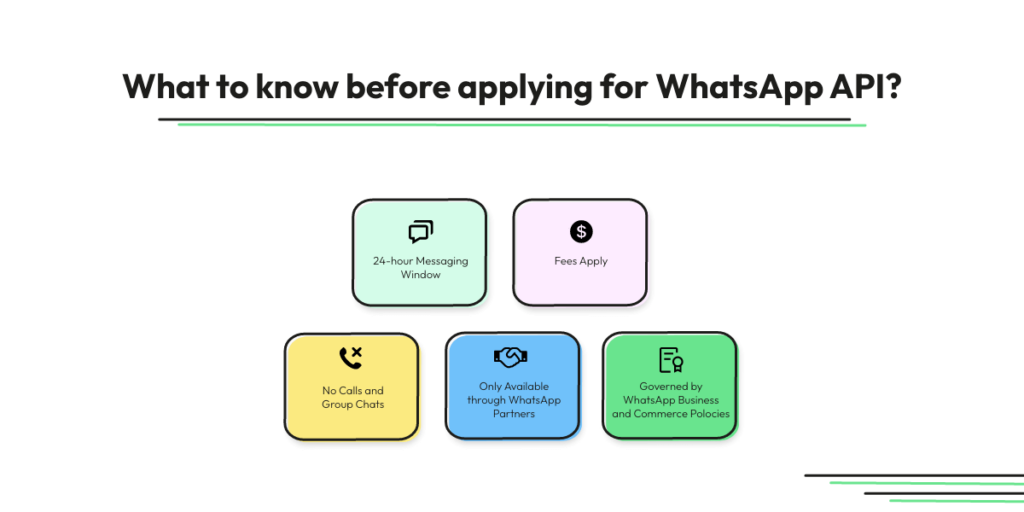
- Business Verification: Your business must be officially recognized and verified on Facebook, as this legitimizes your operation in the eyes of customers and the platform.
- Facebook Business Manager Account: You’ll need an active Business Manager account as a central hub for managing your API access and associated WhatsApp numbers.
- Quality Customer Database: Ensure you have a database of customers who have opted in to receive communications from you via WhatsApp, complying with GDPR and other privacy regulations.
Step-by-Step Guide to Applying for Access to the API
- Application Submission: Start by submitting an application for the WhatsApp Business API on the Facebook Business Manager platform. Here’s a detailed guide on Wati to help you through the process.
- Business Verification: As part of the application, you’ll undergo a business verification process to confirm the authenticity of your organization. 🕵️♂️✓
- Number Registration: Choose a phone number that will be used exclusively for your WhatsApp communications. This number should be clean — meaning, not currently in use on WhatsApp.
- API Configuration: Configure the API by integrating it with your existing systems or through a WhatsApp Business API provider like Wati. Learn more about integration.
Setting Up Your Business Profile
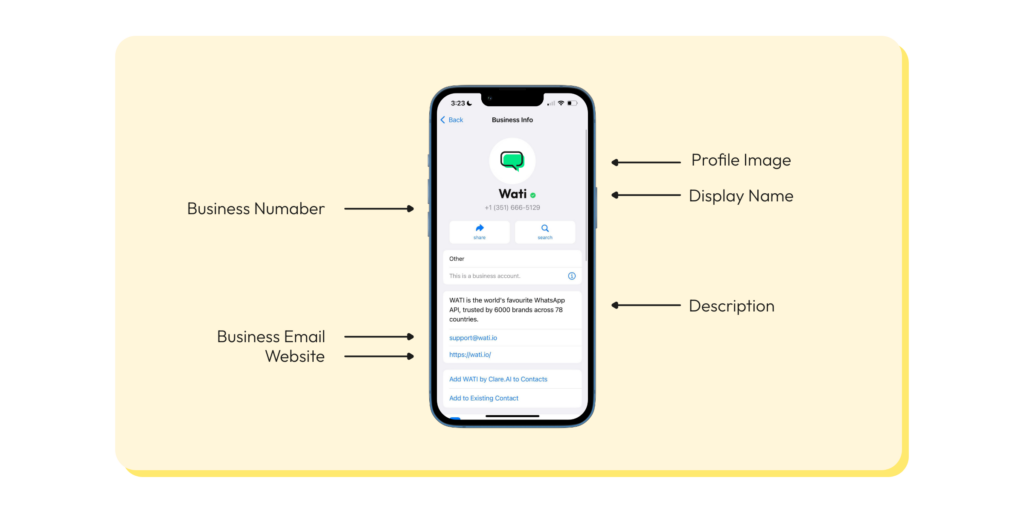
- Profile Information: Populate your business profile with essential information such as your business name, address, description, email, and website. This is the first impression you make, so make it count!
- Branding Elements: Upload your business logo and choose a cover photo that aligns with your brand identity. This visual representation reinforces brand recognition.
- Messaging Templates: Pre-approve message templates for common queries to maintain a consistent brand voice and accelerate response time. 📝💬
- Automations and Labels: Set up automation for greetings, FAQs, and away messages. Use labels to organize chats and streamline customer interactions. 🤖🏷️
- Testing and Launch: Before going live, conduct thorough testing to ensure all integrations are functioning seamlessly. Once confirmed, launch and start engaging with your customers.
With these steps completed, you’re well on your way to optimizing customer interactions through the WhatsApp Business API. Keep in mind that the journey doesn’t end here; it’s an ongoing process of refining and enhancing the experience to meet and exceed customer expectations.
Integration and Setup of WhatsApp Business API
Harnessing the capabilities of the WhatsApp Business API can transform how you connect with your customers. But, let’s get technical for a moment. A smooth integration and setup are the bedrocks of leveraging this powerful tool to its full potential.
Technical Setup for WhatsApp Business API
- Webhooks Configuration: Start by setting up webhooks to receive notifications for new messages or events. This is the digital bat-signal that alerts your systems to incoming customer interactions. 🦇💡
- API Endpoints: Establish API endpoints that will allow your systems to send messages or queries to WhatsApp. Think of these as bridges connecting your business to the WhatsApp universe.
- Authentication and Encryption: Secure your API with proper authentication methods, such as tokens, and ensure end-to-end encryption is in place to protect data integrity and privacy.
Integrating WhatsApp Business API with Business Systems
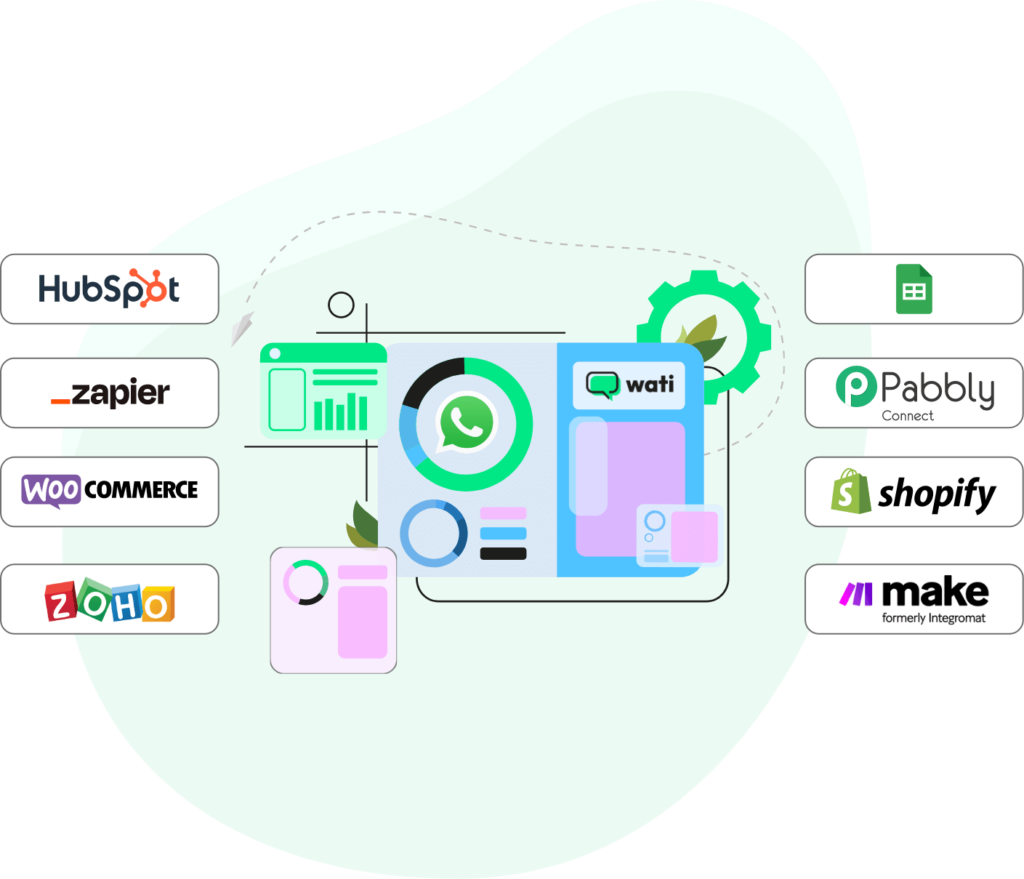
- CRM Integration: Connect the API to your Customer Relationship Management (CRM) system to sync contact information and communication histories. This creates a single source of truth for all customer interactions. Explore CRM integration solutions.
- Customer Support Software: Seamlessly integrate with your existing customer support software to manage conversations and provide stellar service without leaving the platform.
- E-commerce Platforms: Link your e-commerce platform to send transactional messages, such as order confirmations and shipping updates, directly through WhatsApp. 🛒📊
Security Considerations and Best Practices
- Regular Updates: Keep your WhatsApp Business API client regularly updated to benefit from the latest security patches and features.
- Access Control: Implement strict access controls to ensure only authorized personnel can interact with the API and customer data.
- Data Privacy Compliance: Ensure your usage of the API complies with data protection regulations like GDPR. This includes obtaining explicit consent from customers to communicate via WhatsApp.
- Monitoring and Logging: Maintain robust monitoring and logging to track API usage and detect any irregular patterns that may indicate security issues.
- Secure Coding Practices: Employ secure coding practices when developing custom integrations to prevent vulnerabilities and data breaches.
Setting up the WhatsApp Business API is like assembling a high-tech puzzle. Each piece must fit perfectly to create a secure, efficient, and seamless communication framework. Follow these guidelines, peppered with Wati’s in-depth tutorials and best practices, and you’ll be setting up your API like a pro. To dive deeper into each integration aspect, visit Wati, where a wealth of knowledge awaits to assist you through every step. 🚀🧠
Use Cases and Applications of WhatsApp Business API
Diving into the digital ecosystem, the WhatsApp Business API stands out as a versatile tool for modern businesses. By tapping into its capabilities, companies are revolutionizing their customer interaction strategies. 🌟📲
Real-World Examples of WhatsApp Business API at Work
- Customer Service Excellence: Retail giants have implemented the API to offer real-time support, reducing response times from hours to minutes. It’s like having a customer service superhero team at your fingertips!
- Healthcare on Demand: Clinics are using the API to send appointment reminders, health tips, and even lab results, ensuring patients are always in the loop. It’s healthcare reimagined for the WhatsApp era.
- Logistical Coordination: E-commerce platforms leverage the API to provide customers with shipping updates and delivery confirmations, ensuring transparency from cart to doorstep.
Discover in-depth success stories and how various industries are utilizing the WhatsApp Business API at Wati’s Case Studies.
Enhancing Customer Support and Engagement
- Instant Support: Use the API to connect with customers instantly, providing answers to their queries and support issues. It’s the digital equivalent of an open-door policy.
- Feedback Collection: Seamlessly gather customer feedback through automated surveys, helping to improve products and services with direct input from your audience.
- Personalized Updates: Keep customers informed with personalized account updates, service changes, or even festive greetings, fostering a strong sense of community and brand loyalty. 🎉💌
Boosting Sales and Marketing Efforts
- Promotional Campaigns: Broadcast special offers and promotions directly to customers’ phones, making every message feel like an exclusive invitation.
- Product Launches: Announce new products with rich media messages that include images, videos, and even catalogues directly through WhatsApp. 🚀📱
- Remarketing Strategies: Re-engage with customers who showed interest in a product but didn’t make a purchase, gently nudging them back towards your sales funnel.
Chatbots for Automated Communication
- 24/7 Customer Service: Deploy chatbots to handle common inquiries any time of the day, ensuring customers are never left without an answer. 🤖⏰
- Order Processing: Use chatbots to facilitate order placements and answer FAQs, streamlining the shopping experience without human intervention. 🛍️🤖
- Intelligent Routing: Chatbots can triage conversations and route complex issues to human agents, combining efficiency with a personal touch. 🧠➡️👤
By integrating the WhatsApp Business API, businesses can craft a narrative that speaks volumes about their commitment to innovation and customer satisfaction. The applications are as varied as the marketplace itself, proving that when it comes to engagement, the only limit is your creativity.
Building Customer Relationships with WhatsApp Business API
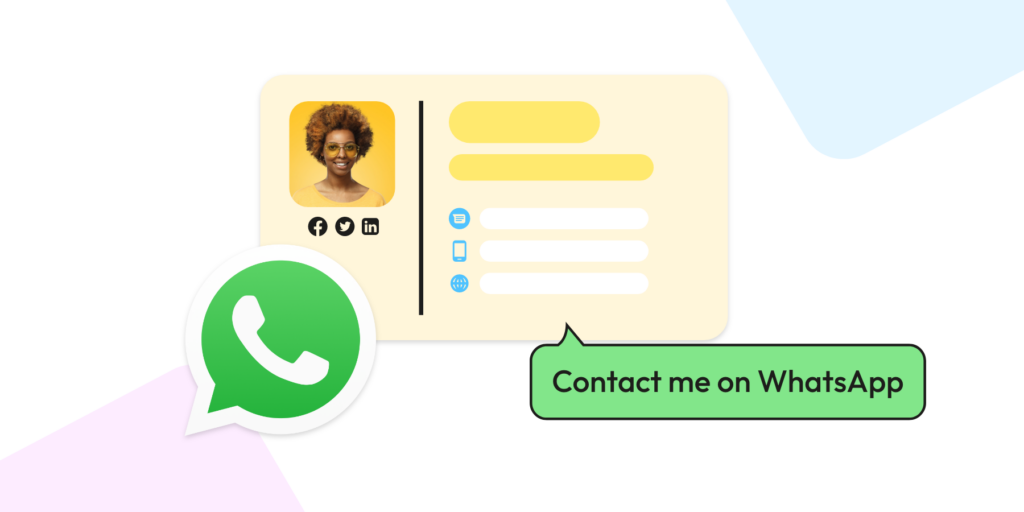
When it comes to nurturing customer relationships, the WhatsApp Business API serves as an exceptional tool for personalizing interactions at scale. 👥💬
Personalizing Customer Interactions
- Tailored Conversations: With the API, send personalized messages based on customer behavior, purchase history, and preferences. It’s like having a bespoke tailor for your customer communications.
- Rich Media Messaging: Utilize images, videos, and GIFs to add a personal touch to messages, making interactions more engaging and memorable. It’s the digital handshake that says, “We understand you.”
- Instant Replies: Use automated messages for common questions while maintaining a personal tone. It’s like having a friendly receptionist who never misses a call.
Managing Customer Consent and Privacy
- Consent Protocols: Clearly communicate how you’ll use customer data and honor their consent preferences. Transparency is the key that unlocks trust.
- Data Security: Implement robust security measures to protect customer information. Think of it as the digital equivalent of a safe deposit box.
- Privacy Policies: Regularly update and disseminate your privacy policy, ensuring customers are aware and comfortable with how their data is handled. It’s like a trust pact with your clientele.
Tips for Maintaining High-Quality Service
- Continuous Training: Equip your team with the latest updates and best practices for using the WhatsApp Business API. Knowledge is the fuel for service excellence. 🎓🚀
- Regular Feedback: Solicit and act on customer feedback to improve service quality. It’s the compass that guides your customer service ship.
- Service Metrics: Monitor key performance indicators like response time and resolution rate to keep your service top-notch. Think of it as your service quality scoreboard.
- Quality Assurance: Implement a quality assurance program to regularly check and ensure every interaction meets your high standards. It’s the hallmark of a brand that cares. 🏅🔍
Forge stronger customer bonds with the WhatsApp Business API and transform your customer service into a delightful journey. For more insights, delve into Wati’s comprehensive guide at Wati, and start crafting those crucial connections today.
Measuring Success: Analytics and Reporting with WhatsApp Business API
Leveraging the WhatsApp Business API effectively means keeping a keen eye on the right metrics.
Understanding the Metrics Available
- Conversation Metrics: Track the number of conversations initiated by your business and by customers. It’s like monitoring the heartbeat of your customer interactions. 💬❤️
- Message Statistics: Analyze sent, delivered, read, and received messages to gauge reach and engagement. It’s the digital footprint of your communication’s journey.
- Response Rates and Times: Measure how quickly your team responds to inquiries, as timely interactions are the cornerstone of customer satisfaction.
Measuring Customer Engagement and Satisfaction
- Customer Surveys: Use the API to send satisfaction surveys. It’s like having a virtual suggestion box that’s always open.
- Net Promoter Score (NPS): Implement NPS to quantify customer loyalty and the likelihood of recommendations. It’s like a report card for your business’s customer relationship health.
- Engagement Trends: Identify patterns in customer interactions to tailor your communication strategy. This is akin to reading the room digitally.
Tools and Services to Enhance Analytics Capabilities
- Integration with CRM: Integrate the API with your CRM to centralize data and gain deeper insights. Think of it as assembling a complete puzzle of your customer profile.
- Third-party Analytics Tools: Employ tools like Google Analytics or Tableau for advanced analysis. It’s the telescope that brings the stars of data into focus. 🔭✨
- AI-Powered Insights: Utilize AI tools to predict customer needs and sentiment. It’s like having a crystal ball powered by data.
- Custom Reports: Create custom reports tailored to your business goals for a unique view of your performance. It’s your business’s story told in numbers. 📖🔢
By understanding and utilizing the analytics and reporting features of the WhatsApp Business API, you can turn data into actionable insights. Remember, in the world of business, data isn’t just numbers; it’s the narrative of your success.
Future Trends and Updates in WhatsApp Business API
In the fast-evolving landscape of business communication, the WhatsApp Business API is a key player. 🚀📱
Upcoming Features in WhatsApp Business API
- Advanced Chatbot Integrations: Expect to see smarter, more intuitive AI-driven chatbots that can handle complex customer service scenarios. It’s like evolving from a simple calculator to a full-fledged AI assistant. 🤖
- Enhanced Multimedia Support: Look out for richer media capabilities that will allow businesses to send interactive content like catalogs and tutorials within the chat interface. Imagine flipping through a digital catalog as easily as chatting with a friend. 📘👆
- Cross-Platform Messaging: Anticipate seamless integration with other Facebook-owned platforms for a unified communication experience. It’s like having a master key for all your messaging doors.
The Future of Messaging APIs in Business Communication
- Omnichannel Presence: Businesses will be expected to manage conversations across multiple messaging apps from a single API, offering a consistent customer experience. Imagine having one remote control for all your communication channels.
- Personalization at Scale: Messaging APIs will leverage data to craft personalized experiences for each customer, making mass communication feel one-on-one. It’s like receiving a bespoke suit in a world of off-the-rack clothes. 👔🙋
- Data Security and Privacy: With increasing focus on user privacy, expect APIs to offer more robust encryption and compliance features. It’s the digital equivalent of a safe deposit box for conversations. 🔒💬
How to Stay Updated with Changes and New Opportunities
- Subscribe to Updates: Join the mailing list on the WhatsApp Business API Updates page to receive the latest news directly in your inbox. It’s your personal news ticker for WhatsApp innovations.
- Participate in Webinars and Workshops: Engage with expert-led sessions that deep-dive into new features and best practices. Consider it your classroom for cutting-edge communication.
- Network with Peers: Connect with other businesses and developers in forums and on platforms like LinkedIn to exchange insights. It’s your digital roundtable for collaborative growth.
The future of WhatsApp Business API is a canvas of opportunities for businesses to paint their success stories. With advancements on the horizon, staying agile and informed is key. Keep abreast of the latest updates and get ready to harness the full potential of messaging in business communication.
Harnessing the Power of WhatsApp Business API for Business Success
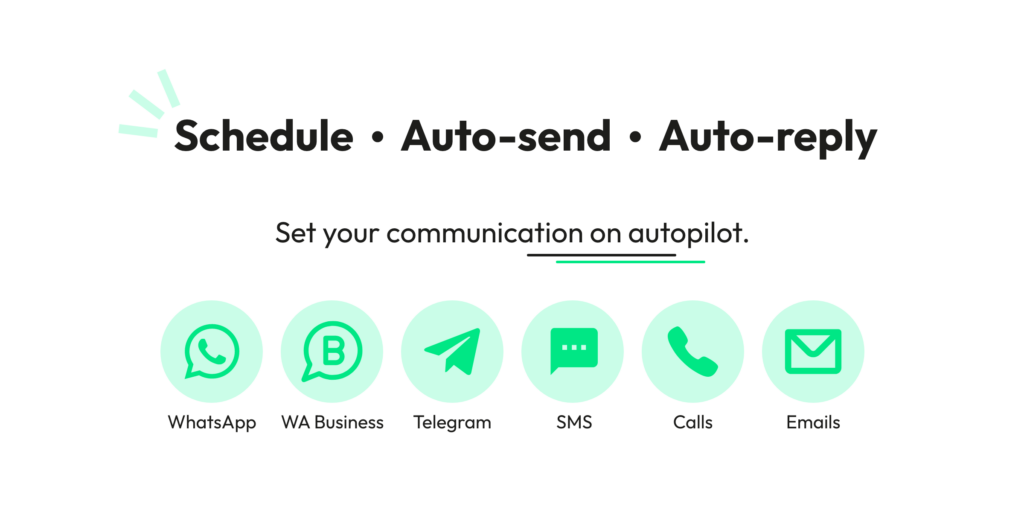
The WhatsApp Business API stands as a transformative tool in the realm of customer communications, marking a pivotal shift in how businesses connect with their audience. 🌟🔗
Summarizing the Potential Impact of WhatsApp Business API on Business Success
- Unparalleled Reach: With over 2 billion users, WhatsApp offers a vast stage for businesses to expand their presence. It’s like having a megaphone in a global stadium. 🌍📣
- Customer Engagement: This API facilitates not just conversations but meaningful interactions that can lead to increased customer loyalty and sales. Think of it as the difference between a handshake and a warm, lasting embrace. 🤝❤️
- Operational Efficiency: Automation and integration capabilities of the API mean businesses can operate more smoothly, like a well-oiled machine. ⚙️🚀
Encouragement to Adopt the API for Enhanced Customer Interactions
- Stay Competitive: In an era where speed and convenience win, integrating the WhatsApp Business API keeps you at the forefront. It’s your express pass in the amusement park of business innovation. 🎢🎟️
- Build Relationships: Use this API to forge stronger connections with your customers by being available at their fingertips. It’s like building a bridge that brings you and your customers closer.
Final Tips and Recommendations for Beginners
- Start Small: Begin with basic features and gradually explore more advanced functionalities. It’s like learning to swim with floaties before diving into the deep end. 🏊♂️
- Prioritize Consent: Always seek permission before sending messages to ensure compliance and respect for customer privacy. It’s the digital equivalent of knocking before entering.
- Measure and Adapt: Regularly review your performance metrics to understand what works and what doesn’t. Think of it as your GPS for navigating the customer engagement landscape.
- Seek Expert Guidance: Don’t hesitate to consult with experts or use resources from Wati to optimize your use of the API. Consider it having a mentor in your journey.
In wrapping up, the WhatsApp Business API is not just an interface for messaging; it is a gateway to nurturing customer relationships, driving sales, and building a future-proof business. By adopting this powerful tool, companies can not only meet but exceed the evolving expectations of their customers. Get started, stay innovative, and watch your business thrive! 🚀🌟
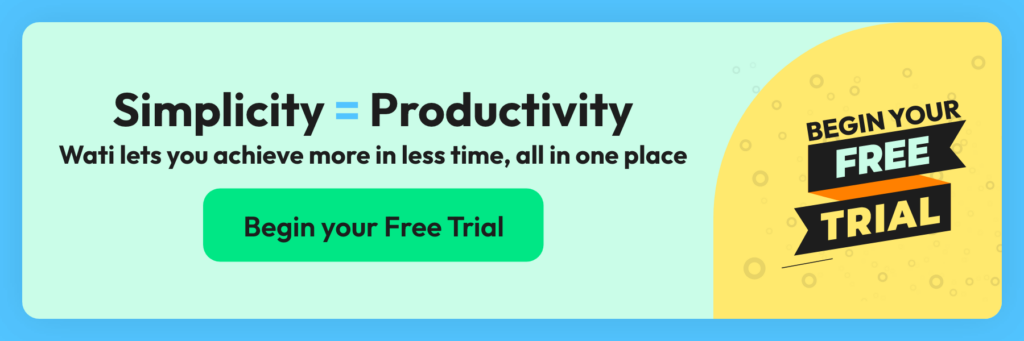
Frequent Answers and Questions about WhatsApp Business API
Is WhatsApp Business API free?
WhatsApp Business API is not entirely free. While WhatsApp does not charge businesses for the API itself, it operates on a conversation-based pricing model. Costs are incurred depending on the number of conversations initiated by the business or the customer.
How Wati Can Help: Wati offers a cost-effective solution to implement the WhatsApp Business API, with a transparent pricing structure to ensure businesses can plan their budget effectively. Their platform streamlines the API integration, making it accessible even if you’re not tech-savvy.
What is WhatsApp API for business?
The WhatsApp API for business is designed for medium to large businesses to streamline customer interactions at scale. It allows companies to send notifications, provide customer support, and engage with customers globally in a secure and automated way.
How Wati Can Help: Wati provides a robust platform to leverage the WhatsApp Business API effectively. They offer tools for mass messaging, automation through chatbots, and seamless integration with existing business systems to enhance customer communication strategies.
Can I use WhatsApp Business app with API?
The WhatsApp Business app and the WhatsApp Business API serve different purposes and are intended for different types of businesses. The app is for small businesses and personal use, while the API is for larger businesses with higher messaging volumes. They cannot be used simultaneously with the same phone number.
How Wati Can Help: Wati can assist in transitioning from the WhatsApp Business app to the API, ensuring that your business scales its communication capabilities efficiently. They provide the necessary support and technology to migrate to the API without losing your existing workflows or customer data.
What is the difference between WhatsApp API and business API?
WhatsApp Business API is the official title of the API offered by WhatsApp, which is often referred to simply as “WhatsApp API.” There is no difference between the two; it’s just a matter of terminology. Both refer to the same API used by businesses to communicate with their customers on a large scale.
How Wati Can Help: Wati clarifies this terminology for businesses and ensures that they understand and utilize the full capabilities of the WhatsApp Business API. Their expertise ensures that businesses use the API to its full potential for enhancing customer engagement and service.
Latest Comments