-
-
FeaturesคุณสมบัติPenyelesaianRecursosFiturCaracterísticas精选功能功能特點المزايا
-
Solutionsโซลูชั่นPenyelesaianSoluçõesSolusiSoluciones解决方案解決方案الحلول
-
IntegrationsการผสานรวมIntegrasiIntegraçõesIntegrationsIntegraciones集成整合服務دمج مع تطبيقات أخرى
-
Affiliate/Partnersพันธมิตร/พันธมิตรทรัพยากรAfiliasi/Rakan KongsiAfiliados/ParceirosAfiliasi/MitraAfiliados/Partners联盟/合作伙伴聯盟/合作夥伴شريك
-
ResourcesจองการสาธิตSumberRecursosSumber dayaRecursosالموارد資源中心
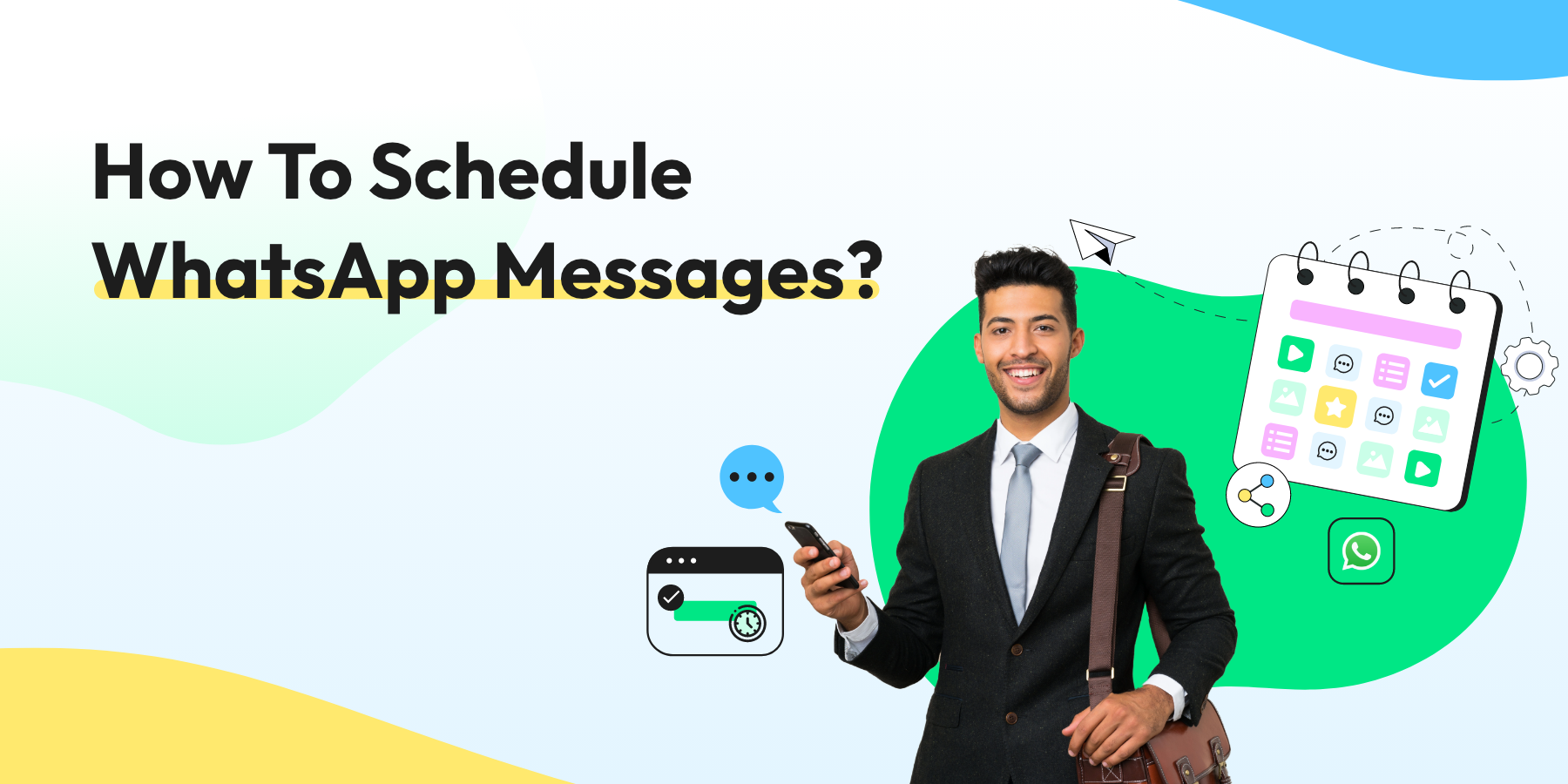
WhatsApp Scheduler: How To Schedule WhatsApp Messages?
As a business owner, you may desire to schedule payment reminders on the last day of subscriptions or cart reminders to your customers’ WhatsApp. Alternatively, you may wish to send greeting messages to all your new customers or subscribers.
For business owners like yourself, scheduling WhatsApp messages is crucial as it enhances engagement and boosts sales. Whether you utilize WhatsApp or WhatsApp Business, you can easily accomplish this in a few simple steps.

Now, let’s understand how to schedule WhatsApp messages on each WhatsApp platform. Ready to get started?
How To Schedule WhatsApp Messages on Android?
Scheduling WhatsApp messages on Android can save time, improve communication, reduce errors, and provide business marketing benefits. It is a convenient feature that can help you stay organized and keep in touch with friends, family, and colleagues more effectively.
1. Download the WhatsApp Message Scheduler SKEDit app from the Play Store. Grant accessibility access from Settings.
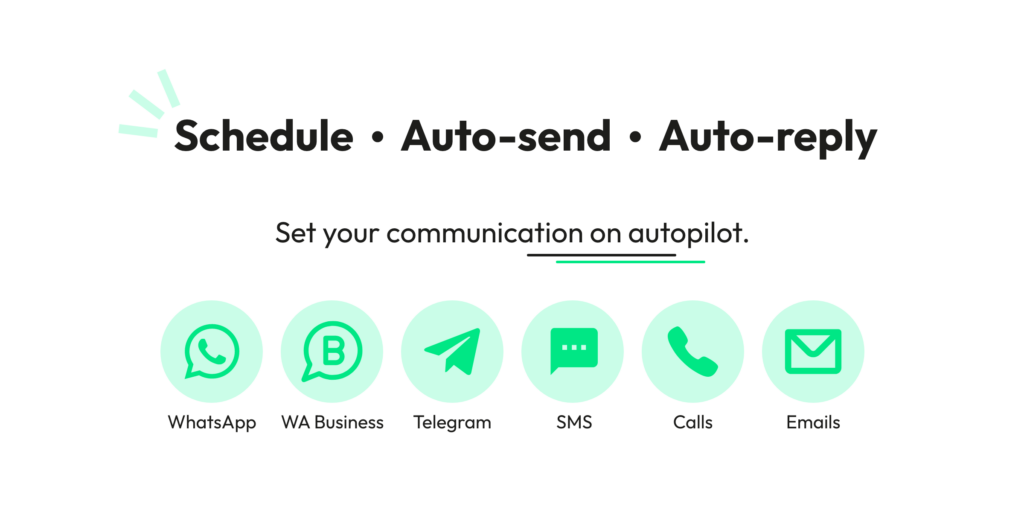
2. Open the app & pick a WhatsApp contact or group. Then select the time & date. Next, type the message you want to schedule and click the clip icon to add an attachment.
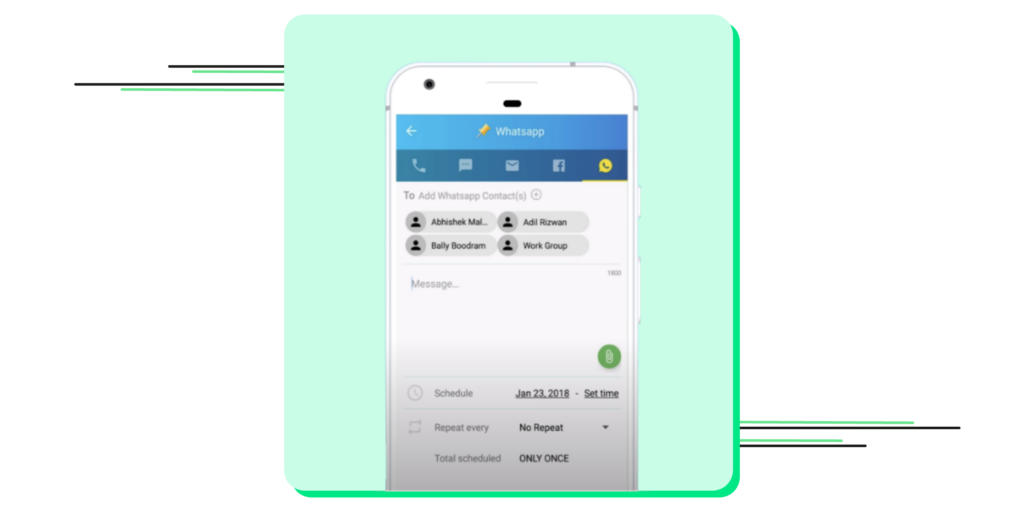
3. If you want, you can repeat the message to be sent at different time intervals.
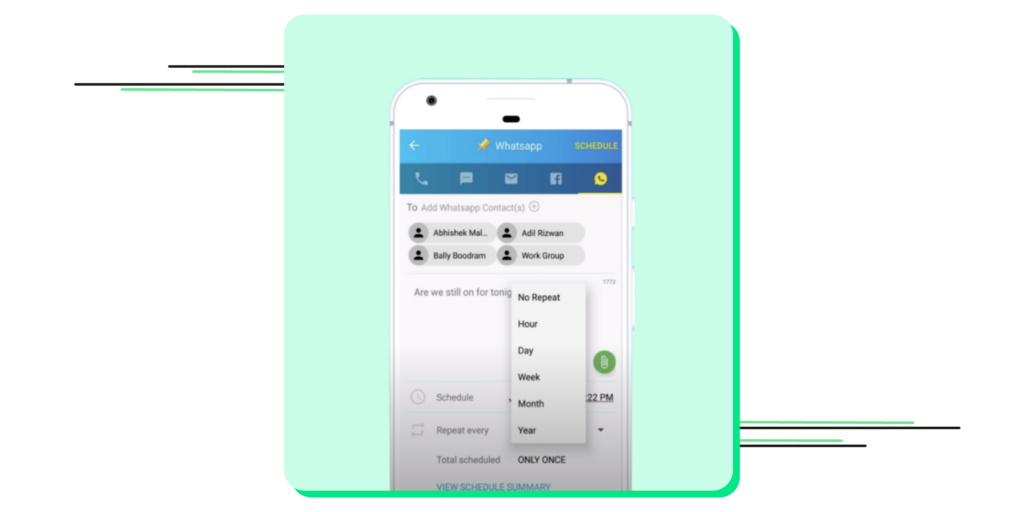
4. Tap the ”Schedule” button on the top right corner to schedule the WhatsApp message. You can also turn on “Ask me before sending” to check the message before it goes out.
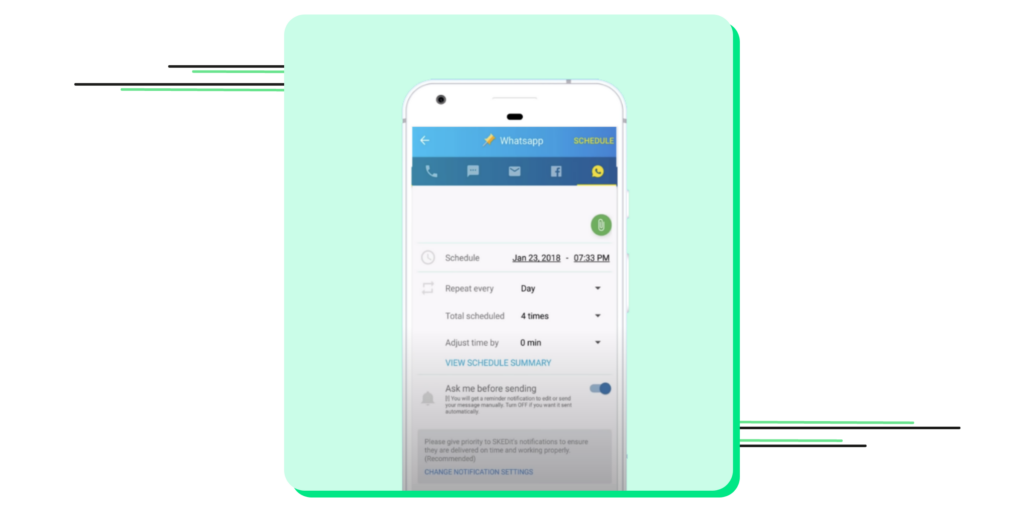
5. SKEDit will notify you once the scheduled message is successfully sent.
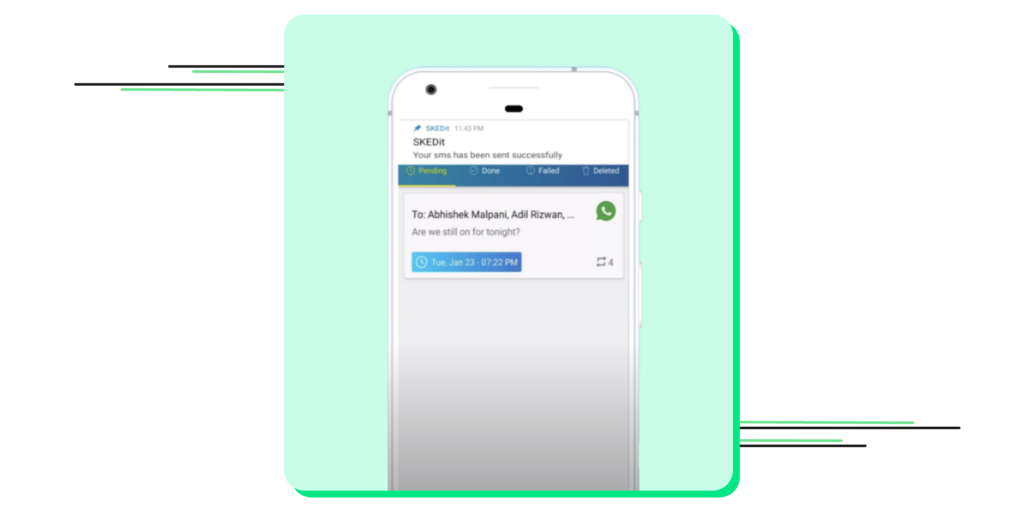
Note: With SKEDit, you cannot schedule multiple messages simultaneously.
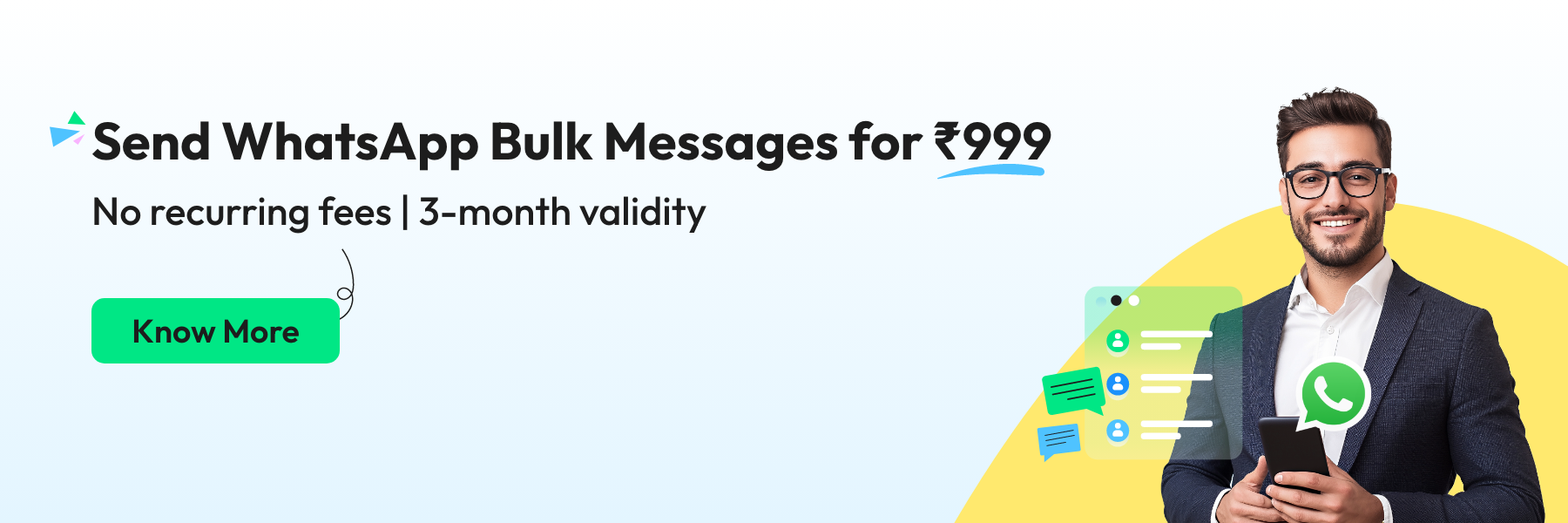
How To Schedule WhatsApp Messages on iPhone?
As Apple claims to care a lot about user privacy, scheduling WhatsApp messages on iPhone & iOS devices is more challenging than on Android. However, Siri shortcuts allow you to schedule messages on WhatsApp.
1. Search & install the Shortcuts app from the App Store.
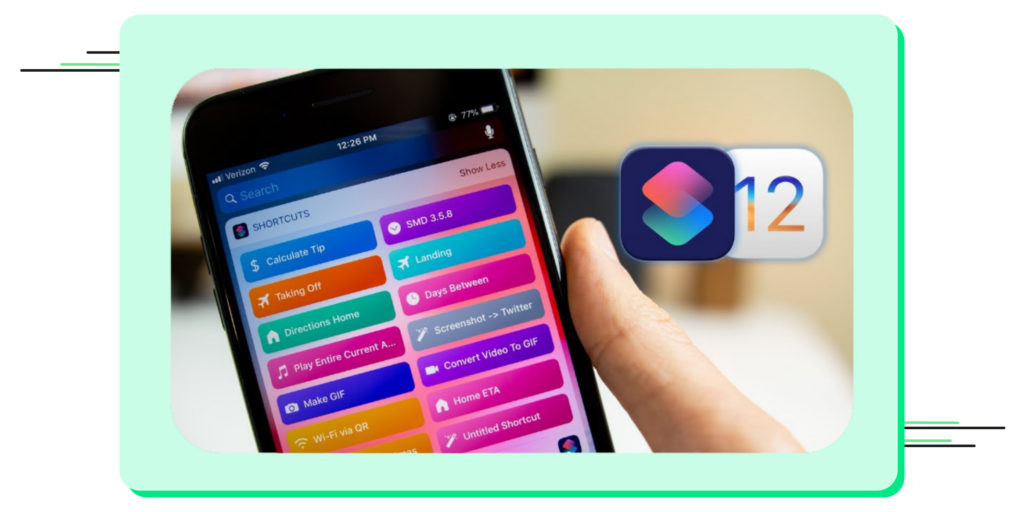
2. Choose Automation from the bottom row after opening the app.
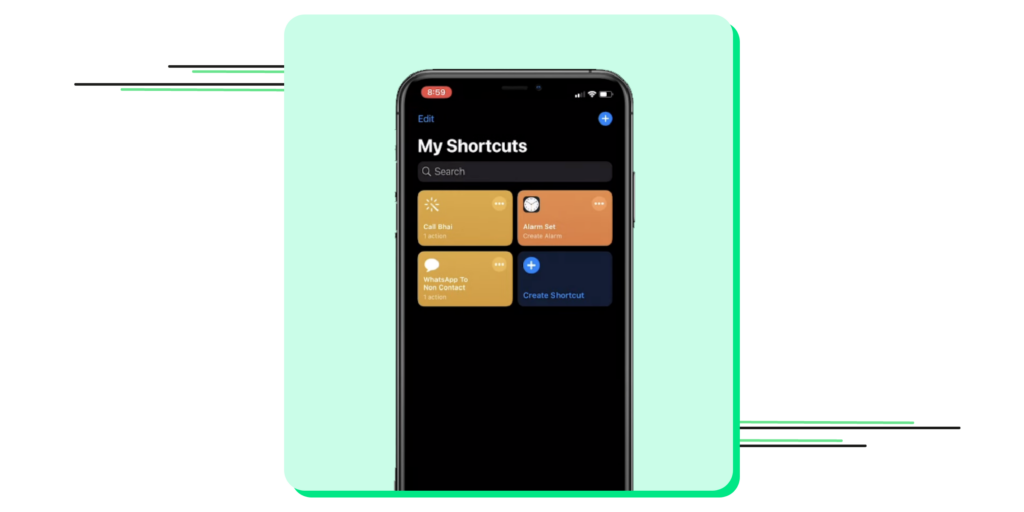
3. Tap on the ‘+’ icon on the top right corner & tap “create personal automation”.
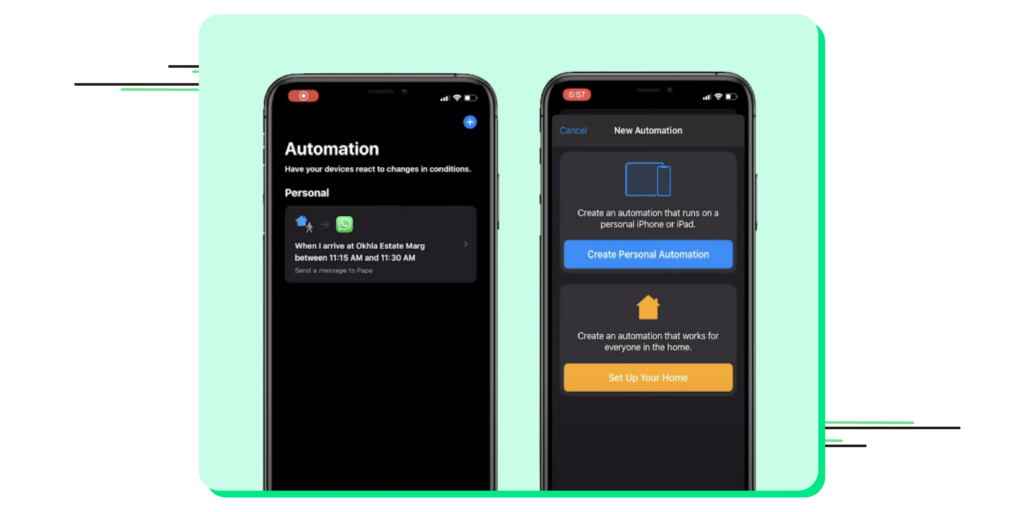
4. Now, pick a time & date and tap on ”next”.
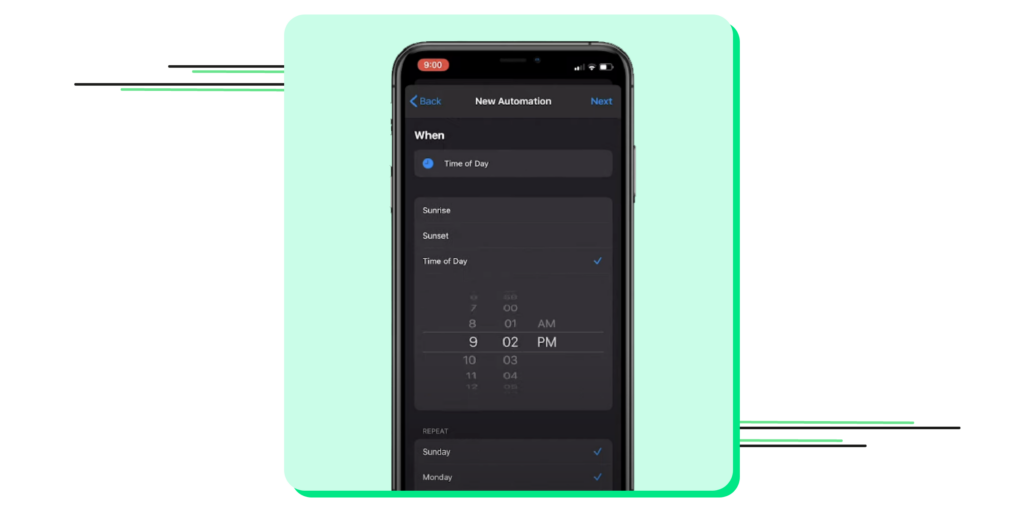
5. After that, tap “add action”, & search ”text” in the search bar. From the results, select “text”.
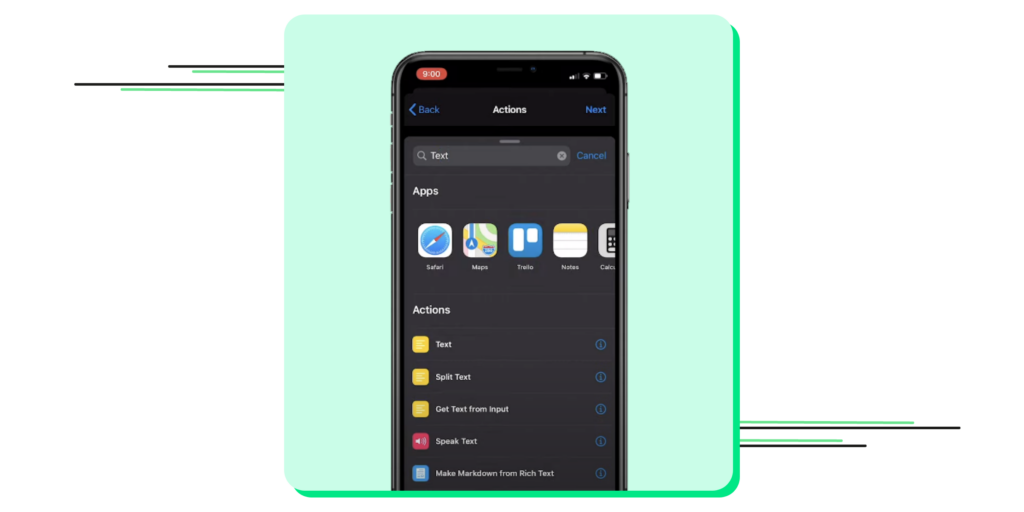
6. Add the desired WhatsApp message in the text field.
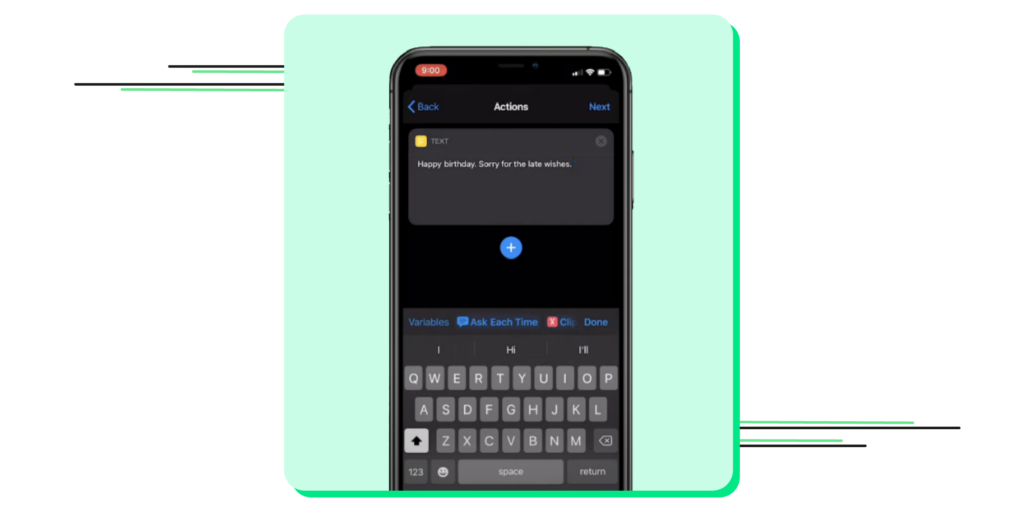
7. After typing the message, tap the ”+” icon—type “WhatsApp” in the search bar on the pop-up.
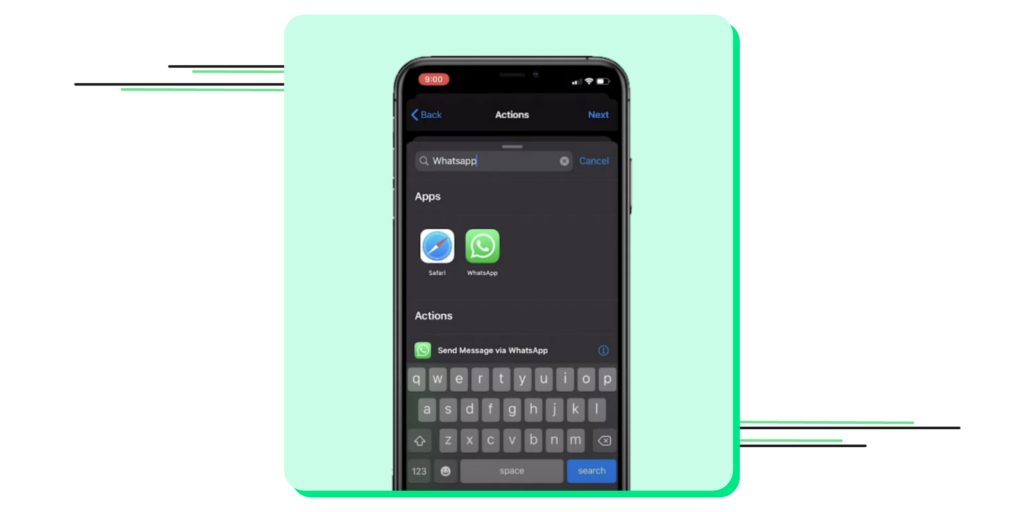
8. Select “Send Message Through WhatsApp” as the dropdown appears. Next, select the contact whoever you wish to schedule that WhatsApp message & then toggle to Next.
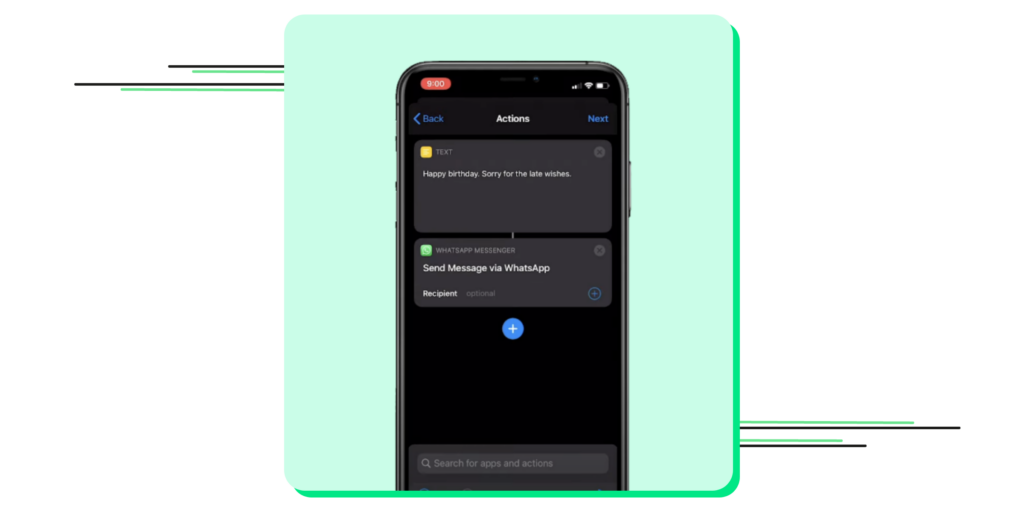
9. You will get a notification from the Shortcuts app at the scheduled time.
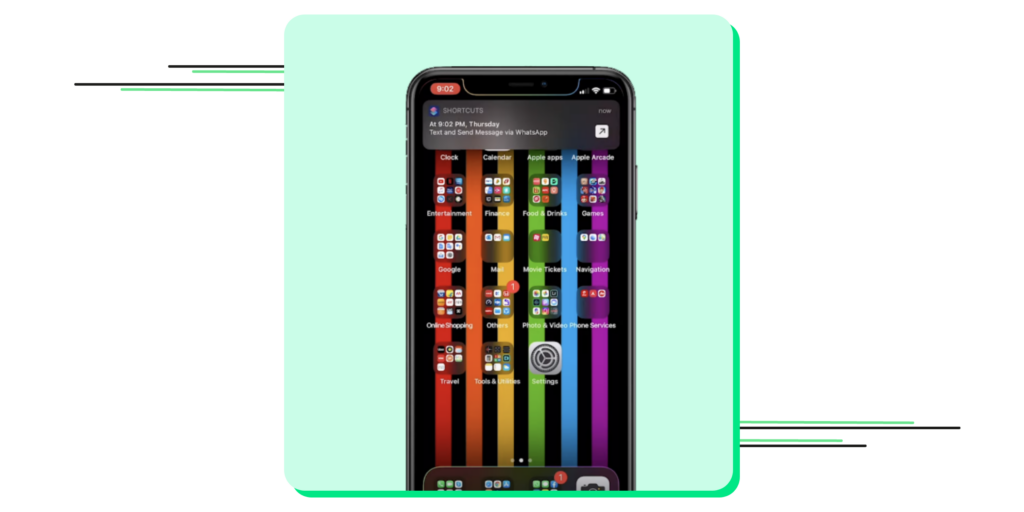
10. Once you click the notification, it will open your WhatsApp account with the message ready to be sent to the recipient. All you have to do is click send. With most of us using WhatsApp on our mobile devices, you might wonder if there’s a way to schedule messages through WhatsApp Web. Well, SURPRISE!! There’s a way to do that.
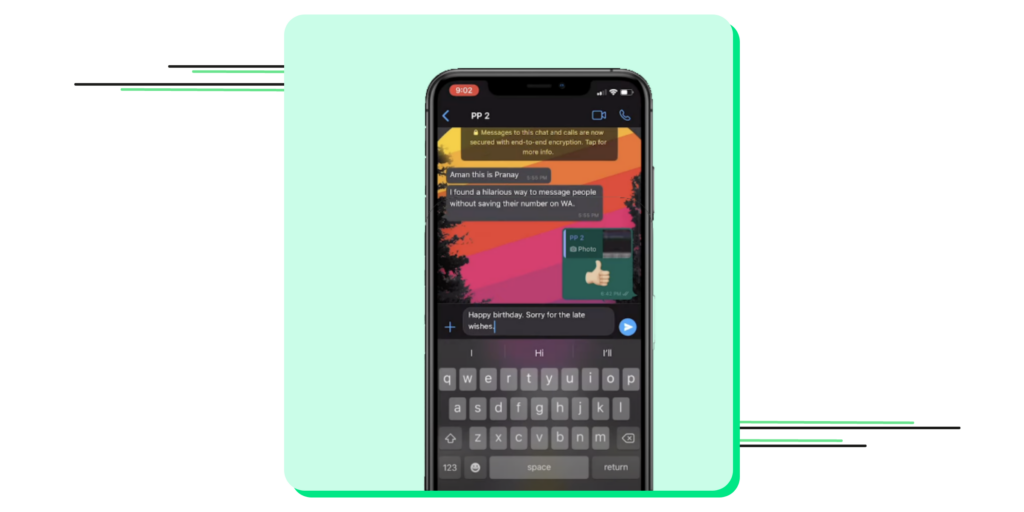
How To Schedule WhatsApp Messages On WhatsApp Web?
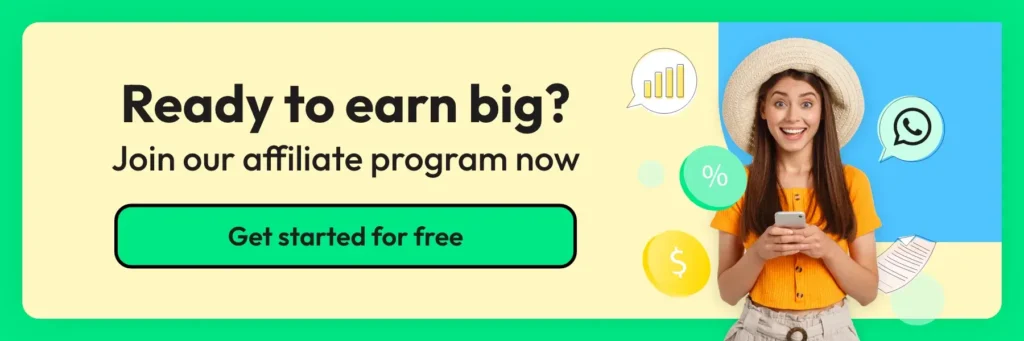
You can easily schedule WhatsApp messages on the WhatsApp web using the Blueticks extension for Google Chrome.
1. Install Blueticks from the Chrome Web Store and open WhatsApp Web on the Google Chrome browser.
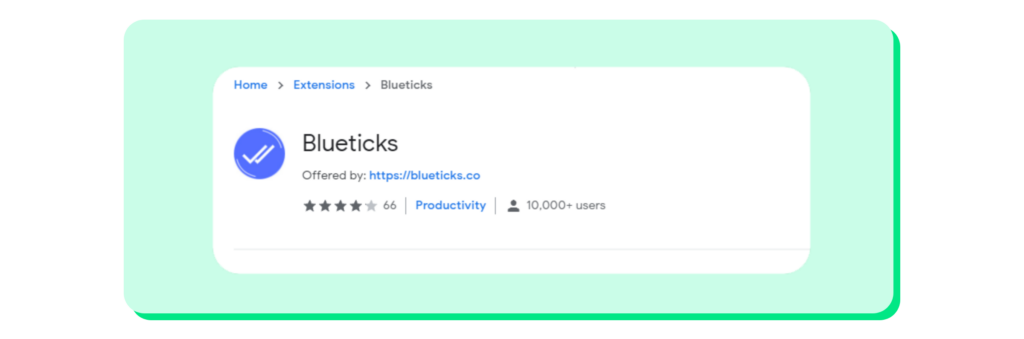
2. Select & open a chat, contact, or group you want to schedule a message on WhatsApp and click the icon next to the send button.
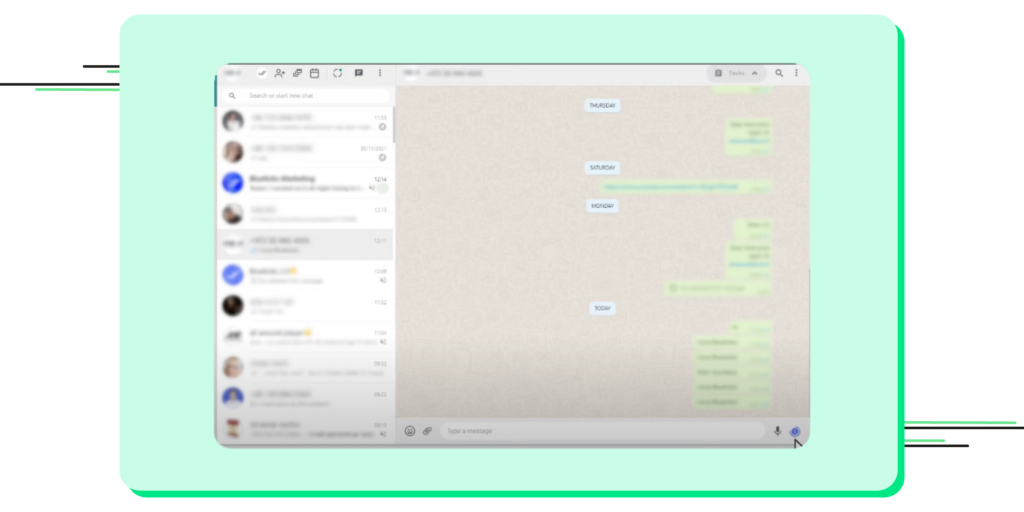
3. In the new window, type the message you want to send and select the date & time. Once everything is ready, click the schedule send.
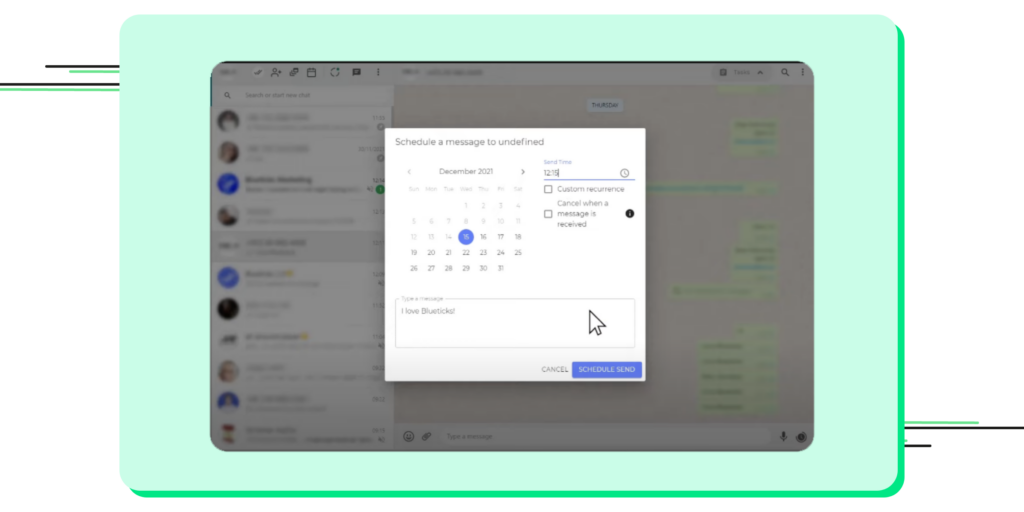
4. Now, you see the message you want to send is scheduled and ready.
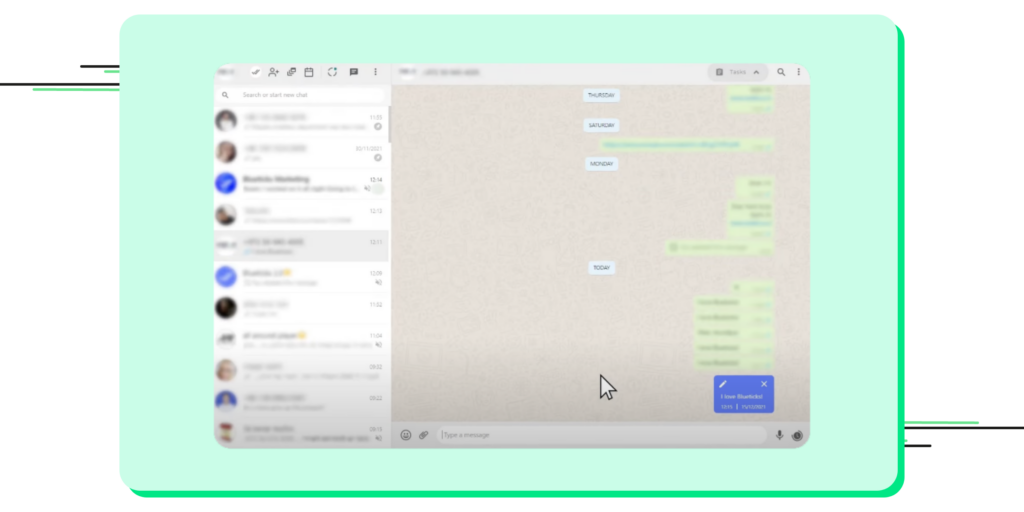
Now that we’ve explored options for scheduling messages using WhatsApp. Ready to move on to WhatsApp Business?
How To Schedule WhatsApp messages on the Business App?
Unfortunately, you can only schedule auto-reply away messages on the WhatsApp Business app. Here’s how you can do it.
1. Open the WhatsApp Business app on your Android or iPhone mobile device.
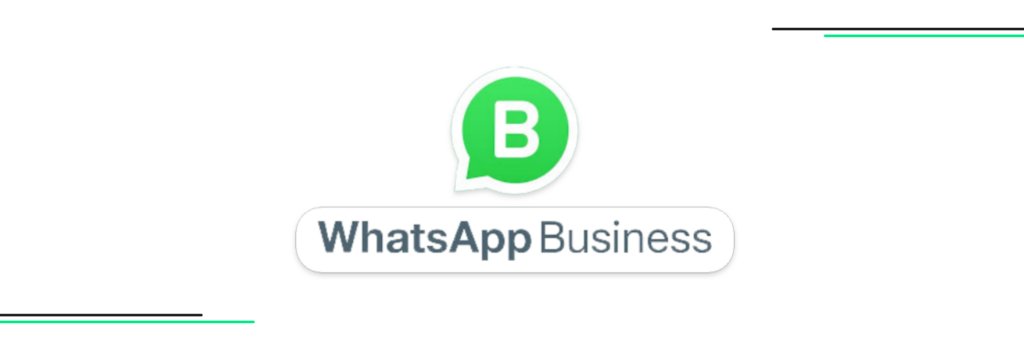
2. Tap & go to the ”Settings”. Select ”Business Tools”.
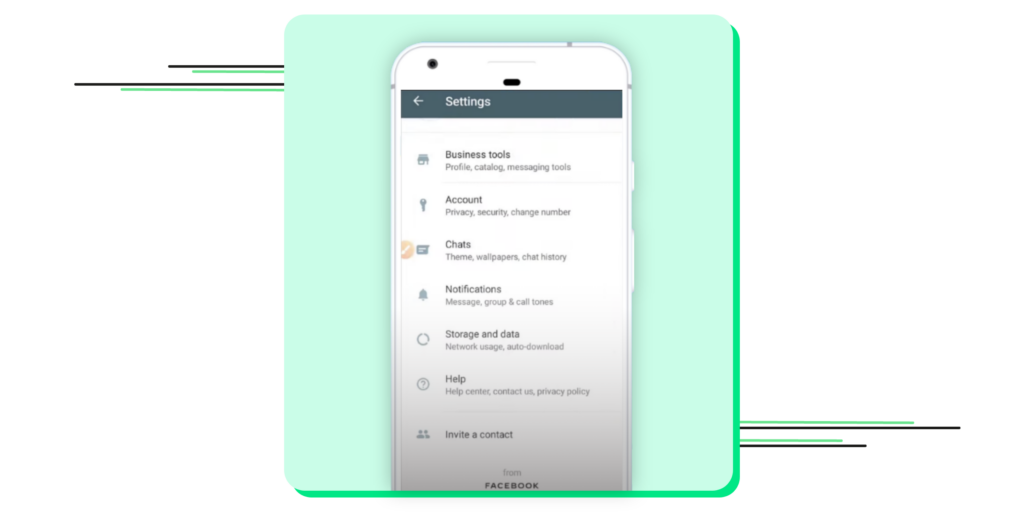
3. Tap on ”Away Message” and turn the toggle on ”Send away message”. Here, select the pencil icon next to “Away Message”.
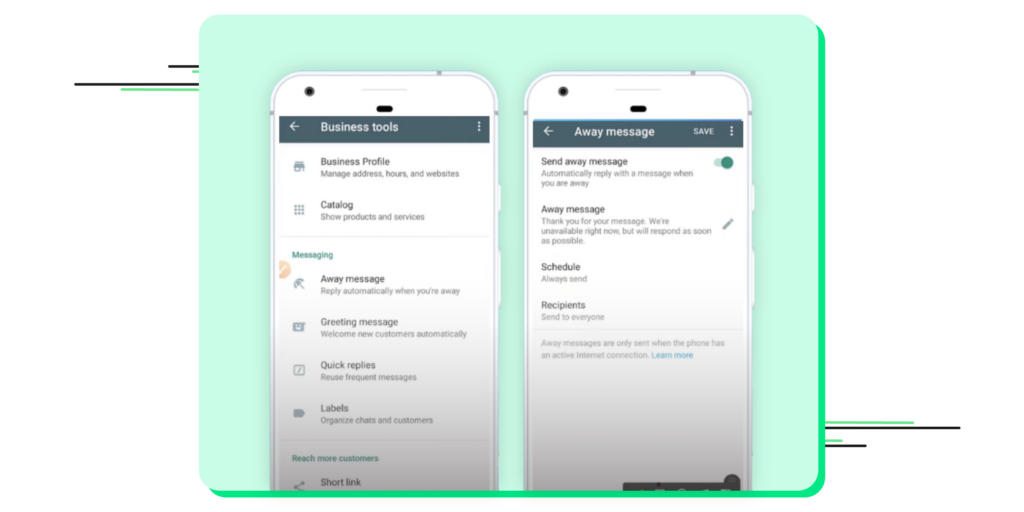
4. Type in the WhatsApp message in the text field. Once done, click “ok”.
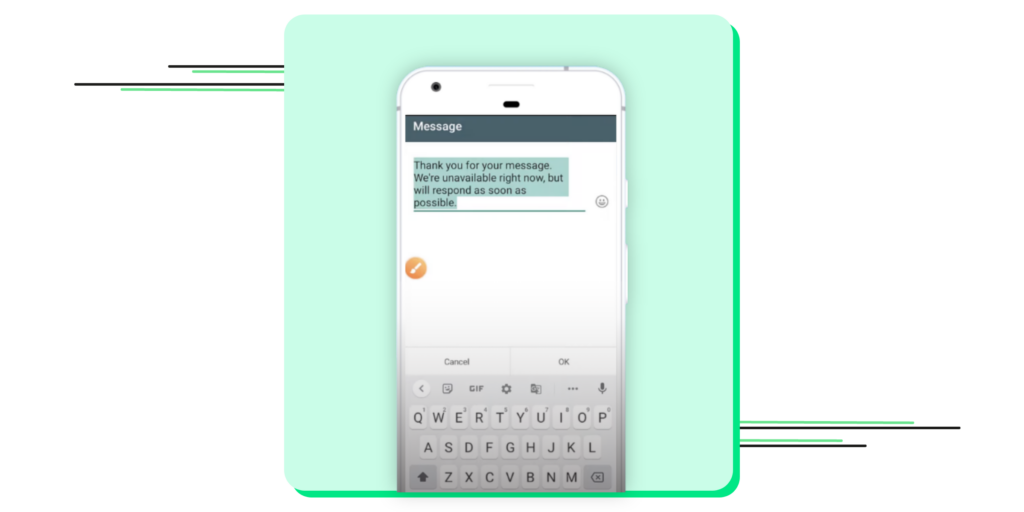
5. Choose how you’d like to schedule the message and tap ”Schedule”. You can pick a custom schedule based on the working hours of your business.
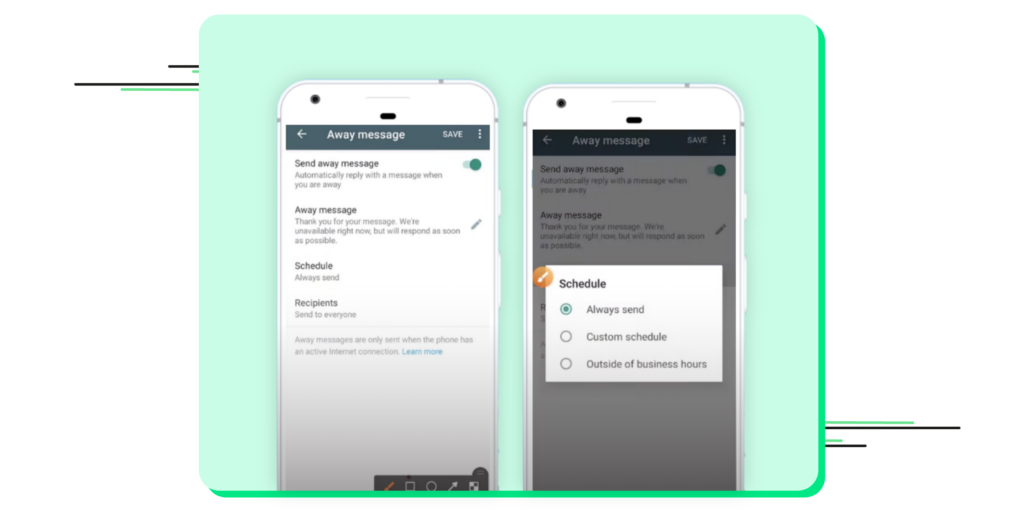
That’s all, and now you’re away messages are scheduled on your WhatsApp Business app.
But let’s face it; there isn’t a way to schedule important messages on WhatsApp Business App. You may want to schedule a WhatsApp welcome message when a user joins your platform or a WhatsApp reminder when someone needs to remember to attend the event. So what can we do about it?
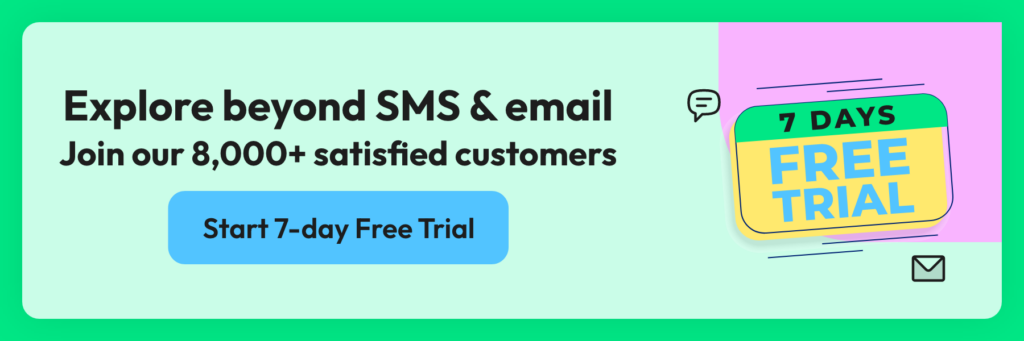
How to Schedule WhatsApp Messages on Wati?
To send bulk WhatsApp messages using Wati, follow these simple steps (Also, check out this blog):
1. Create a Contact List
Start by importing your contacts into the messaging platform you are using before sending out any messages through the bulk WhatsApp sender feature. Segment your contacts into relevant groups based on factors like their interests, location, or purchase history. This will help you send targeted and personalized messages to each group, increasing the chances of engagement.
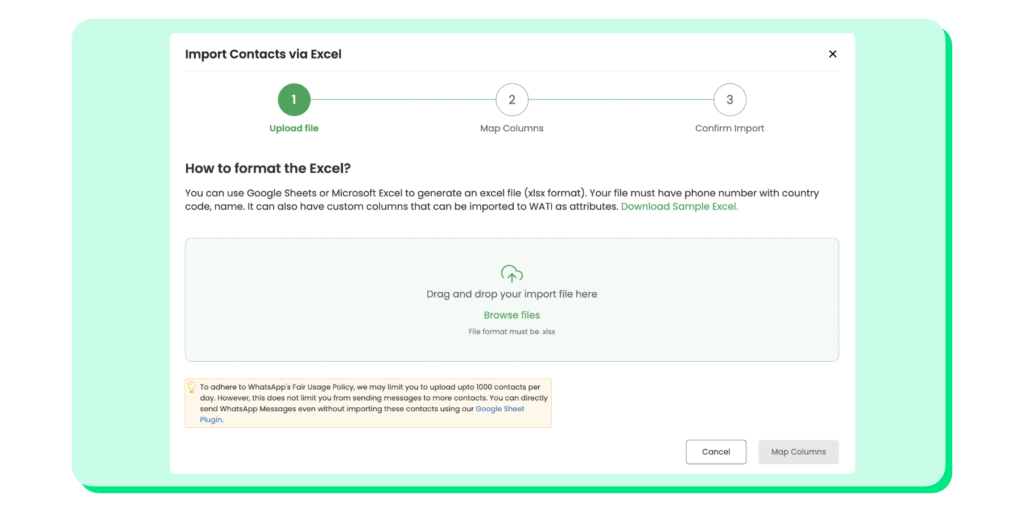
2. Craft Your Message
Take the time to write a compelling message that resonates with your audience. Keep it concise, clear, and relevant to the group you are targeting. Alternatively, you can choose from pre-designed message templates that align with your campaign’s goals and brand voice.
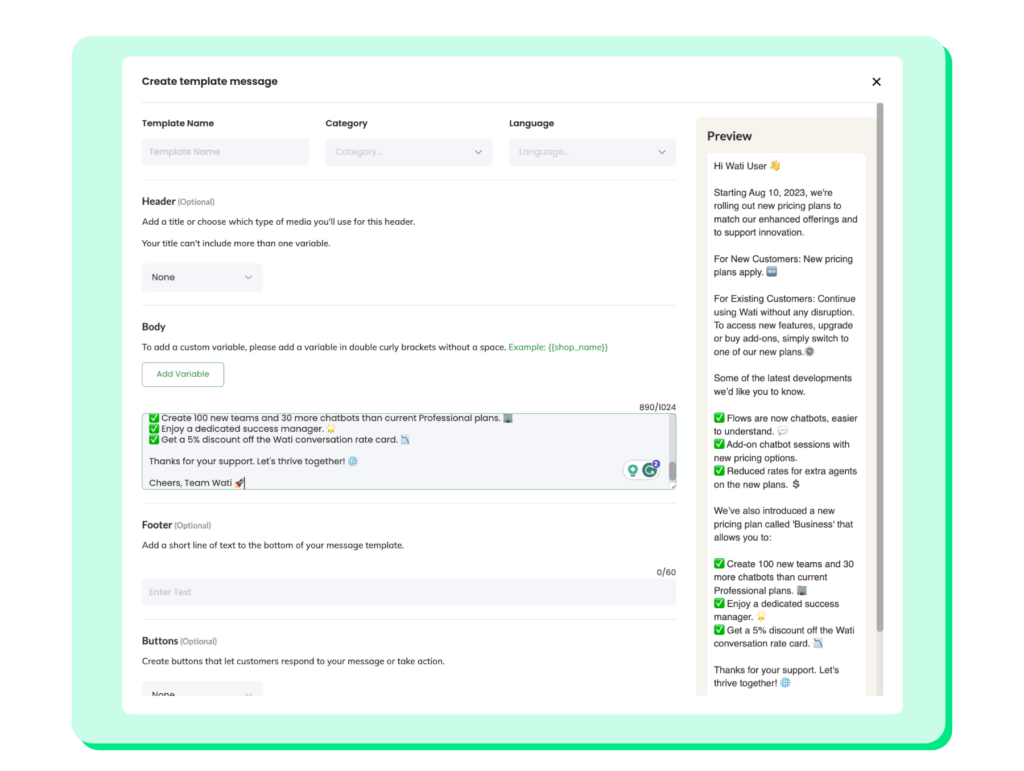
Special Resource 👉: Improve Your WhatsApp Broadcast Score Instantly
3. Personalize Your Message
Boost the effectiveness of your communication and create a lasting impression by seamlessly integrating dynamic elements such as the recipient’s name, the current date, and a relevant location, making your message more engaging and tailored to your unique audience.
4. Schedule and Send
Take control of your outreach strategy by selecting the ideal date and time for your campaign, ensuring maximum impact. With a simple click of the ‘Send’ button, you’ll reach your audience precisely when it matters most.
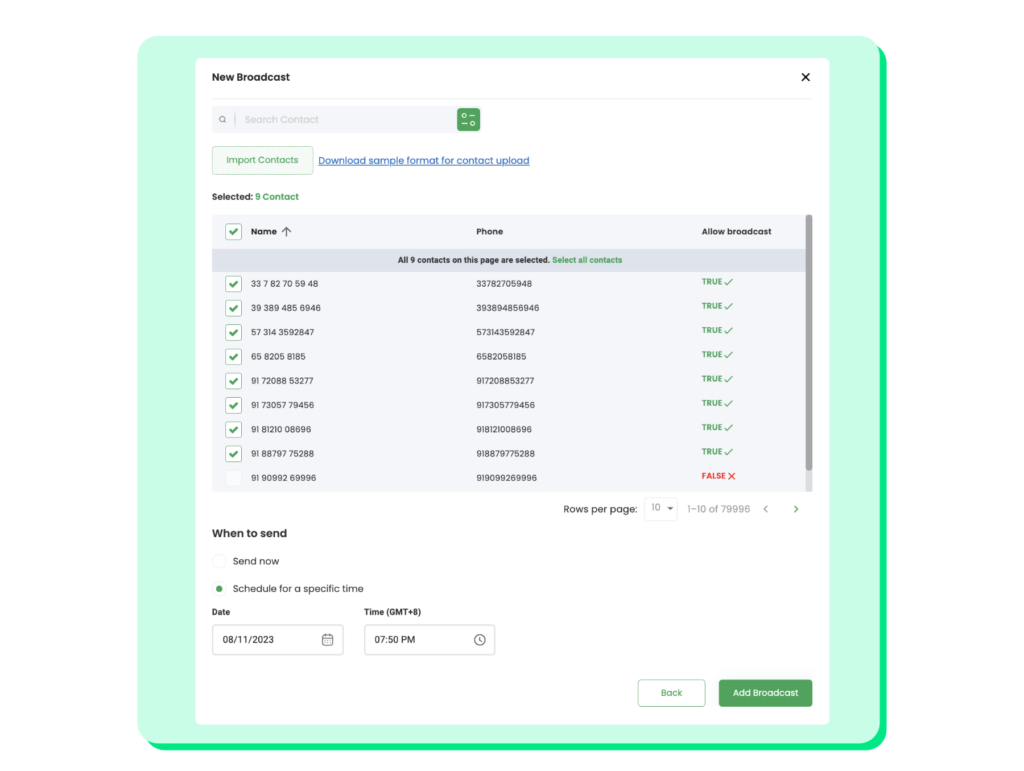
You can watch the video for step-by-step guidance on using our bulk WhatsApp sender feature.
Why Schedule WhatsApp Messages?
Say Goodbye to Forgotten Messages:
You’re busy; it’s understandable. Sometimes, you might forget to send out important messages, especially during peak business hours. Imagine never having to worry about that again. By scheduling your messages, you ensure that your customers receive every bit of important information, right on time. It’s like having an extra helping hand!
Perfect Timing, Every Time:
Let’s talk about those special offers or holiday greetings again. You don’t want to send them too early or too late. Scheduling lets you hit that sweet spot, making your customers feel genuinely special because you’re reaching out at the perfect moment. It’s not just what you say; it’s also when you say it.
Balancing Across Time Zones:
Got customers across the country or around the globe? We know the struggle. You don’t want to message them when it’s midnight where they are. Schedule those messages! This way, your message pops up at just the right moment, showing you care enough to reach out when it’s convenient for them.
Crafting Your Messages Carefully:
Ever rushed a message and then spotted a typo just as you hit send? When you schedule, you give yourself the chance to craft, review, and perfect your message. Your communications reflect your professionalism, and each message should be crisp and error-free. No more hurried typing and instant regret!
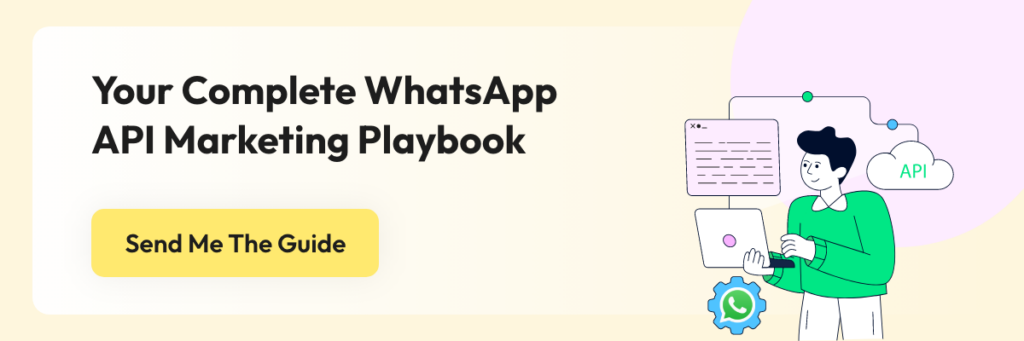
Keeping Your Work Life Streamlined:
You’re managing countless tasks. By setting aside a specific slot in your routine to schedule messages, you’re streamlining your process. Organize your week’s communications in one sitting, and then you’re free to focus on other tasks, knowing that your customer engagement is on autopilot.
Handling Crises Like a Pro:
Unexpected events are part of the business. Maybe it’s a sudden stock shortage or an urgent policy change. When you’re used to scheduling messages, you can quickly draft a clear, concise announcement to keep your customers informed. It’s about being proactive, a quality your customers will surely appreciate.
Consistency is Your New Mantra:
Customers love consistency. They like knowing that they’ll hear from you at regular intervals, whether it’s a weekly update, a monthly newsletter, or occasional promotional content. By scheduling these messages, you’re reinforcing their trust in your reliability.
Scheduling your WhatsApp messages isn’t just a tiny technical trick. It’s a powerful strategy to keep your communications timely, thoughtful, and professional. It shows your customers that you’re a pro at what you do and that you value their time and trust.
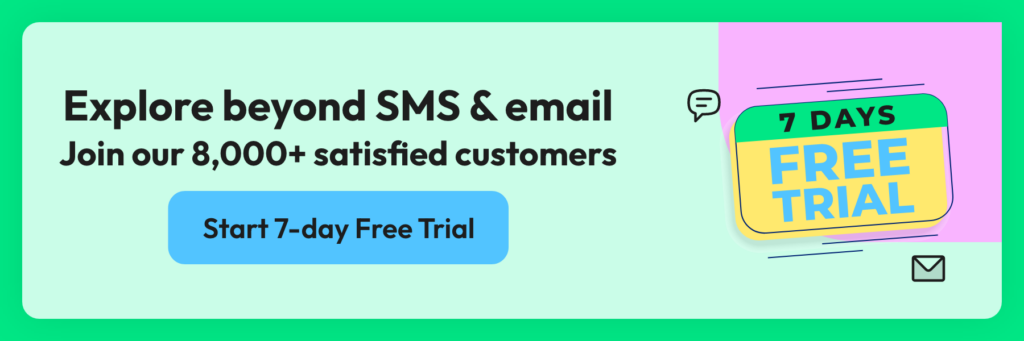
Tips & Best Practices for Scheduling WhatsApp Messages
Here are some practical tips and best practices to ensure you’re scheduling messages like the pro you are.
Plan Your Content Calendar:
Start with a clear plan. What do you want to communicate, and when? Sketch out a content calendar. Highlight special days, promotional periods, or any dates specific to your business that warrant a shout-out. This approach ensures you’re not just sending messages, but sending valuable content that resonates with your customers’ needs and expectations.
Respect the Clock (and Time Zones):
Are your customers spread across different regions? Factor in those time zones. You want your message to ping when it’s relevant, not when your customer is fast asleep. Check and double-check the timing. Your attention to this detail won’t go unnoticed and shows you respect your customers’ time.
Craft Clear, Concise Messages:
No one likes reading a text that feels like an endless scroll. Keep your messages short, sweet, and to the point. Before scheduling, ask yourself: Is this clear? Can I make it shorter? Your customers will appreciate your respect for their time, especially when your message is a breeze to read.
Personalization is Key:
Your customers are individuals, not just entries in your contact list. Use their names, reference past purchases, or mention their preferences. It might seem like a small touch, but this personalization makes your customers feel seen and valued. It transforms your message from a generic broadcast into a personal note.
Double-Check Your Links and Information:
Are you including a link to a new product or your website? Maybe you’re sharing a phone number for bookings? Whatever it is, click those links and check those digits! A non-working link or incorrect number isn’t just inconvenient; it can erode your customers’ trust and professional image.
Use a Reliable Third-Party App:
Since WhatsApp doesn’t directly offer a scheduling feature, you’ll need a dependable third-party app. Do your research, read reviews, and perhaps invest in a trusted service. The smoother the app works, the smoother your communication strategy will be.
Regular Reviews and Updates:
Set aside some time each week or month to review your scheduled messages. Are there any new developments your customers need to know about? Any sudden changes in the market? Stay agile; keep your messages up-to-date and relevant.
Welcome Feedback:
Encourage your customers to share their thoughts. Did they find a particular message helpful? Would they like more info on certain topics? This two-way communication makes your customers feel involved and can provide you with invaluable insights.
Avoid Spamming:
Last but definitely not least, don’t overdo it. Too many messages can annoy your customers and lead them to mute your notifications or even block you. Maintain a balance between staying present and overstepping.
Also Read: Exploring WhatsApp Features: Tips for Business and Personal Use
Conclusion
In conclusion, as a business owner, understanding how to schedule messages on WhatsApp can be a game-changer for your operations. By leveraging the WhatsApp schedule message feature, you can ensure timely communications with clients, partners, or team members, even when you’re not available to send them manually. Embrace this tool to enhance your efficiency, maintain consistency, and stay ahead in your communications strategy. Don’t miss out on the opportunity to connect when it matters most!
Frequently Asked Questions
What is a WhatsApp Scheduler?
A WhatsApp Scheduler is a tool or feature that allows you to write a message and schedule it to be sent later. It helps in planning communications without the need to send them in real-time.
Can I schedule messages directly in WhatsApp?
As of the latest updates, WhatsApp itself doesn’t offer a built-in feature to schedule messages. However, third-party apps are available, and some devices have this functionality within their operating system.
Is it safe to use third-party apps to schedule WhatsApp messages?
While many third-party apps can schedule messages, their safety can vary. It’s important to read reviews, check permissions the app asks for, and consider any risks involved in sharing your information with third-party apps.
How do I use a WhatsApp Scheduler?
The process can differ depending on the app or method you’re using. Generally, you’ll need to select the message recipient, write your message, set the date and time for the message to be sent, and confirm the schedule.
Can I schedule WhatsApp messages for a group chat?
Yes, most WhatsApp scheduling tools allow you to schedule messages for both individual and group chats. You simply need to select the group instead of a single contact when setting up the message.
What happens if I am not connected to the internet when the message is scheduled to be sent?
For most scheduling tools, you need to have an internet connection at the time the message is scheduled to go out. If you’re offline, the message will typically remain unsent until you’re back online.
Can I edit or delete scheduled WhatsApp messages?
Yes, you can usually edit or delete any messages you have scheduled as long as they haven’t been sent yet. You’ll need to do this through the scheduler app you’re using.
Will the recipient know I scheduled a message in advance?
No, recipients of your messages won’t know that you’ve scheduled a message in advance. They’ll receive it as they would any other message.
Can I schedule recurring messages?
Some third-party apps allow you to schedule messages to be sent regularly (e.g., daily, weekly, or monthly). You’ll need to check the features of the scheduling tool you’re using.
Do scheduled messages get sent if my phone is turned off?
Usually, your phone needs to be on with an active internet connection for scheduled messages to be sent. If your phone is off at the time a message is scheduled, it won’t be sent until your phone is back on and connected to the internet.
Latest Comments