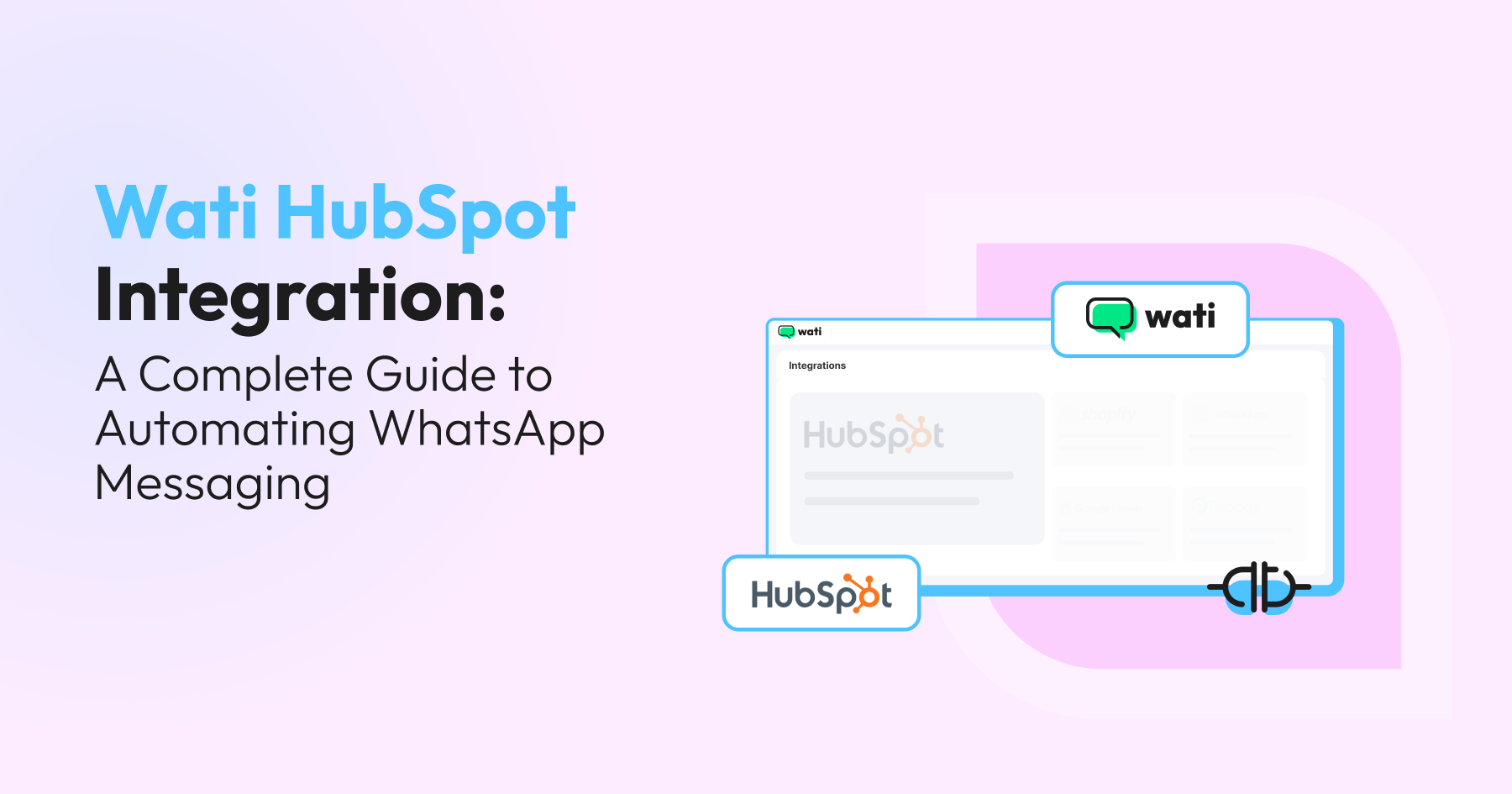
Enhance Lead Tracking and Management: Wati Integration with HubSpot
Let’s face it, your customers are on WhatsApp. And if your team is using HubSpot to manage relationships, it only makes sense to bring those WhatsApp conversations into the mix—with the Wati HubSpot integration, that becomes seamless.
HubSpot already helps you track, nurture, and convert leads. But with WhatsApp integration, it gets even better. You can send messages, follow up faster, and support customers, all from the tools your team already uses.
In this blog, we’ll explain exactly how WhatsApp and HubSpot work together, what you can do with the integration, and why this combo can seriously improve your business communication.
What is Wati HubSpot Integration?
Think about how easy it would be if all your customer conversations lived in one place. That is exactly what happens when you connect WhatsApp with HubSpot.
With this integration, your team can send and receive WhatsApp messages, updates, and notifications directly from HubSpot. No switching tabs, no missing context. Just smooth, real-time communication with your customers, right where your team already works.
It tracks and records every chat, so you never lose important details. Your team stays organised, your customers feel heard, and you get insights that help you do even better next time.
Why Integrate WhatsApp with HubSpot?
Bringing WhatsApp into HubSpot isn’t just convenient — it transforms how you talk to your customers, manage conversations, and work as a team. Here’s how:
Seamless Communication
No more switching between apps or losing track of conversations. With WhatsApp inside HubSpot, your team can chat with leads, send updates, and get real-time notifications, all in one place. It keeps things simple, fast, and focused.
Better Customer Engagement
Your customers are already active on WhatsApp. By meeting them where they are, your messages feel more natural and personal. Whether it’s a quick follow-up or an important update, WhatsApp helps you reach them in a way that feels familiar and easy.
Centralised Conversations
Forget scattered chats and missing context. Every message, reply, and interaction is stored inside the HubSpot timeline. That means anyone on your team can pick up a conversation without asking, “What did we say last time?”
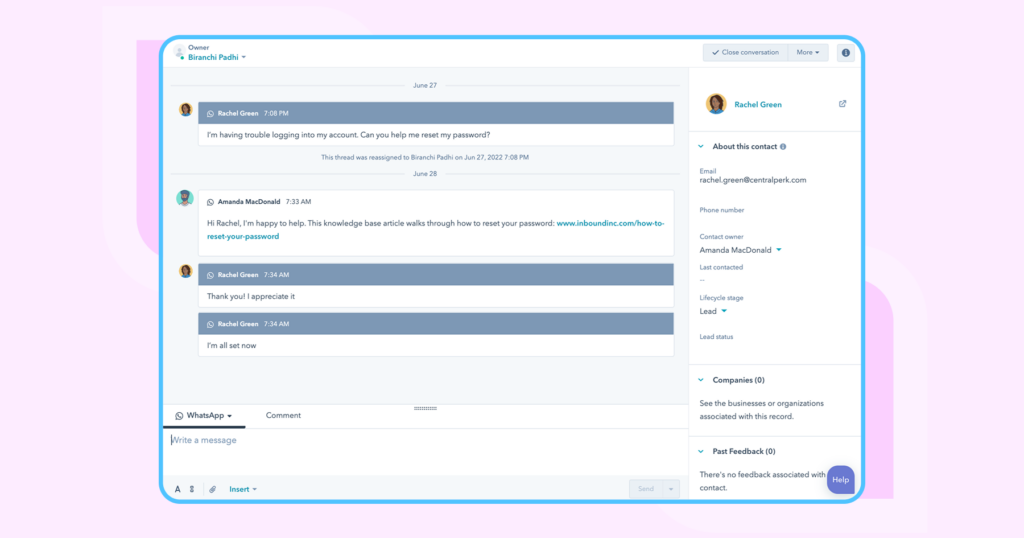
Smarter Team Collaboration
When your team works from a shared view, collaboration becomes second nature. Assign chats, create a note related to a contact or deal, leave internal notes, share context, and track progress — all within HubSpot. Everyone stays aligned, and nothing falls through the cracks.
Insights You Can Act On
Every WhatsApp chat is recorded in HubSpot, which means you get data you can actually use. Spot patterns, track engagement, and improve your messaging strategy based on what’s working.

Personalised Communication
With all your customer data in HubSpot, your messages can feel more personal and relevant, as you can use any contact property to personalize WhatsApp messages. Know what someone last asked, what they bought, or what they’re interested in — and use that insight to craft messages that hit the mark. No more one-size-fits-all replies.
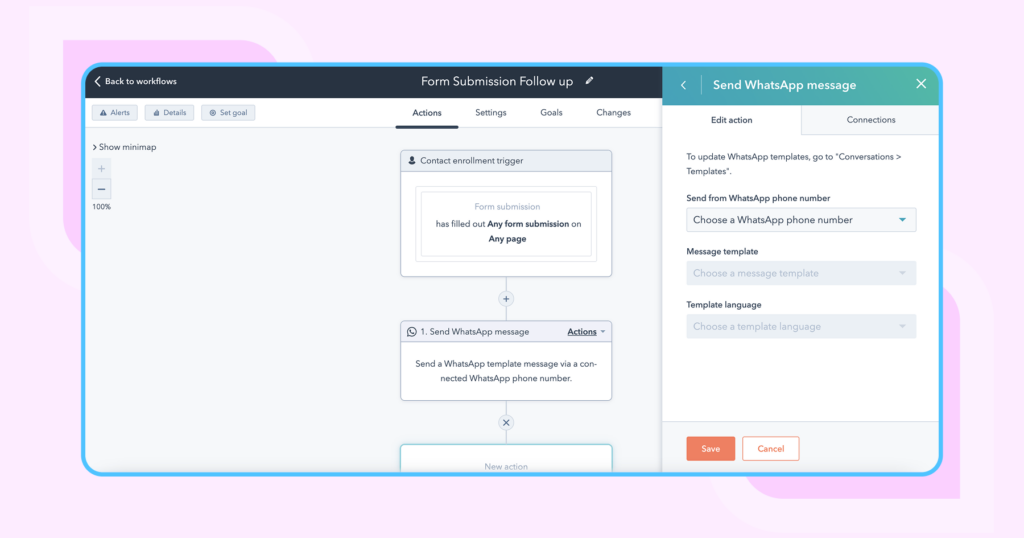
Build Stronger Customer Relationships
Customers prefer messaging platforms that feel easy and familiar. WhatsApp is already where they spend time, so reaching out there feels natural. It shows you’re listening, you care, and you’re willing to meet them on their terms.
Effortless Lead Management
Leads from WhatsApp flow directly into HubSpot, ready for your team to nurture. Additionally, leads from a new form submission on your website can be automatically captured in HubSpot using form submission triggers, streamlining the process. Every form submission can trigger automated workflows to create or update leads in HubSpot. No manual entry. No copy-pasting. Just one smooth process that ensures no opportunity slips through.
Streamlined Follow-ups
Automated follow-ups keep things moving. Automated follow-ups can use an approved template or WhatsApp template to send a template message or send template message via WhatsApp, ensuring compliance and consistency. Set up message flows that respond to leads or send reminders — without your team lifting a finger. You can set up your workflow to send template messages automatically using the send template action. It keeps the conversation going and your brand top of mind.
A Smarter Multi-Channel Strategy
Adding WhatsApp to your HubSpot setup strengthens your communication strategy. It gives your customers more ways to reach you while you stay consistent across channels. One platform, multiple touchpoints, better engagement.
This kind of thoughtful communication makes a difference. It shows that your brand is approachable, responsive, and ready to have real conversations that matter.
How do we set up WhatsApp integration between Wati and HubSpot and send automated WhatsApp messages?
Watch this walkthrough to setup the integration and send WhatsApp messages or you can follow the step-by-step instructions explained with screenshots.
Step-by-Step Setup Guide
- Connect Wati and HubSpot: Start by logging into your Wati account and heading to the integrations section. Look for HubSpot CRM and select it to begin the process to integrate Wati with your CRM. This connection is the foundation for syncing your contacts, deals, and messages.
- Authenticate Your HubSpot Account: You’ll be redirected to HubSpot’s secure authentication page. Simply enter your HubSpot credentials and grant permission for Wati to access your CRM data. This step ensures your integration is safe and your data remains protected.
- Configure Triggers and Actions: Once your accounts are connected, it’s time to set up automation. Decide what should trigger your workflow—like when a new contact is created in HubSpot, or when a deal moves to a new stage. Then, choose the action you want Wati to perform, such as sending a template message or a personalized WhatsApp message to your contact.
- Map Your Fields: To make sure your automation runs smoothly, map the relevant fields between Wati and HubSpot. This includes contact properties, deal information, and any other data you want to sync. Proper mapping ensures that every message sent—whether it’s a template or a custom note—uses the right details from your CRM.
- Test Your Integration: Before you go live, always test your setup. Create a test contact or deal in HubSpot and watch as Wati sends out the corresponding WhatsApp message. This helps you catch any issues with field mapping, triggers, or message content, so your automation works perfectly from day one.
By following these steps, you’ll be able to send template messages, automate WhatsApp outreach, and keep your CRM data in sync—making your customer relationship management smarter and more efficient.
What You’ll Need:
- A HubSpot account (Professional plan or above)
- A Wati account with access to the WhatsApp Business API
- A basic workflow built in HubSpot to trigger automated messages
Step-by-Step Setup Guide
1. Create a HubSpot Account
Go to the HubSpot website and click Get Started Free to sign up.
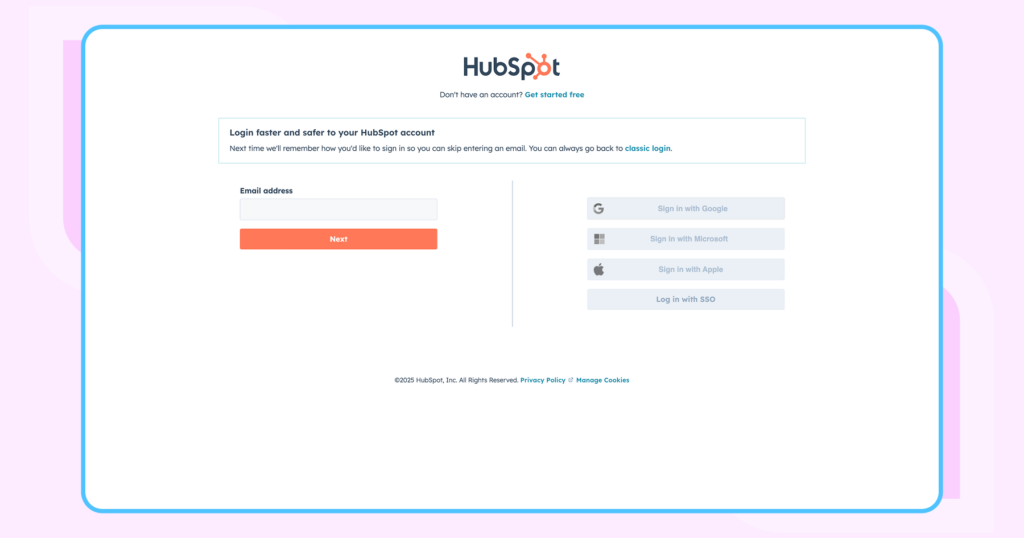
Fill in your details — first name, last name, email address — and verify your email. Then create a password to complete the sign-up process.
2. Log in to Wati
Once you’re in, navigate to the Integrations module inside Wati.
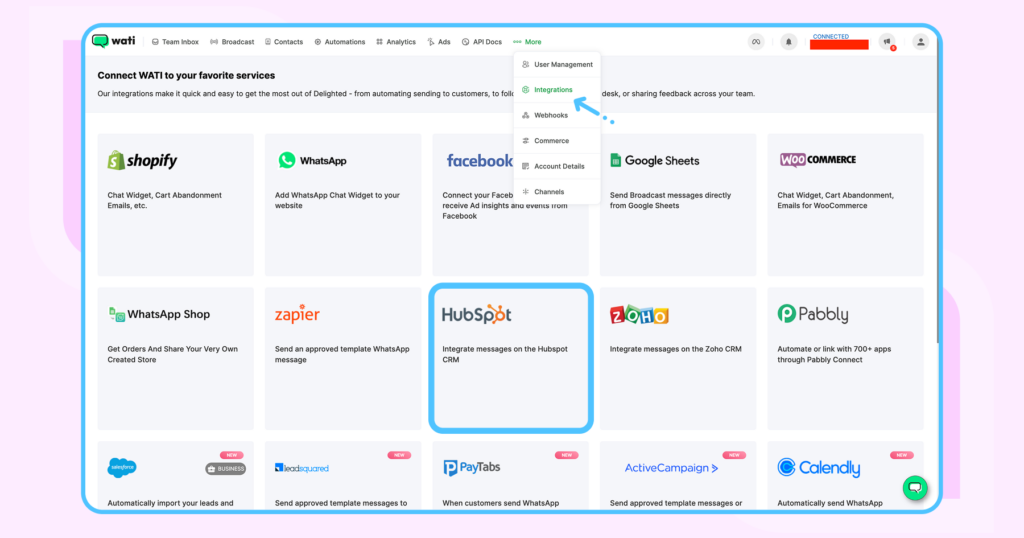
Select HubSpot and click Install App.
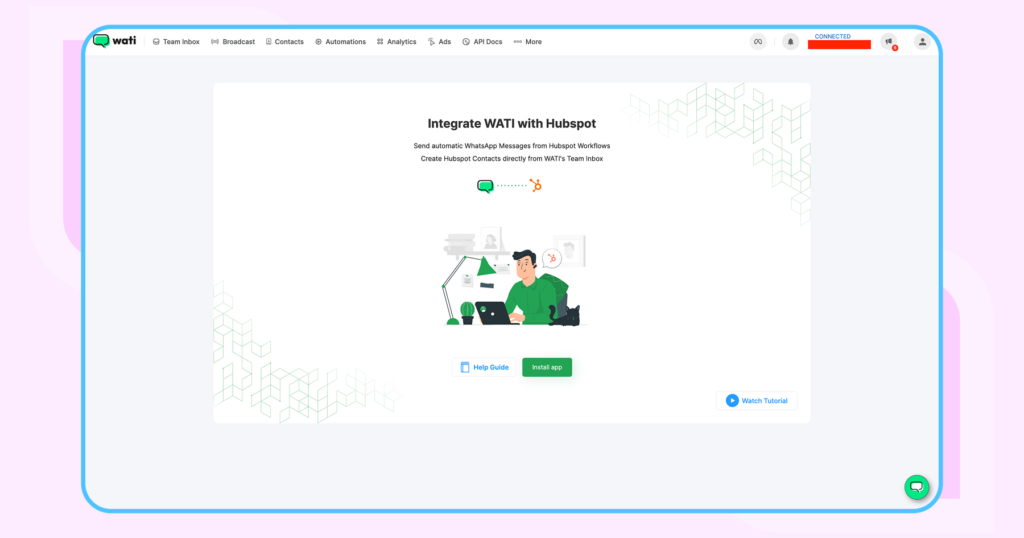
3. Connect Your HubSpot Account
Choose the HubSpot account you want to link and click Connect App.
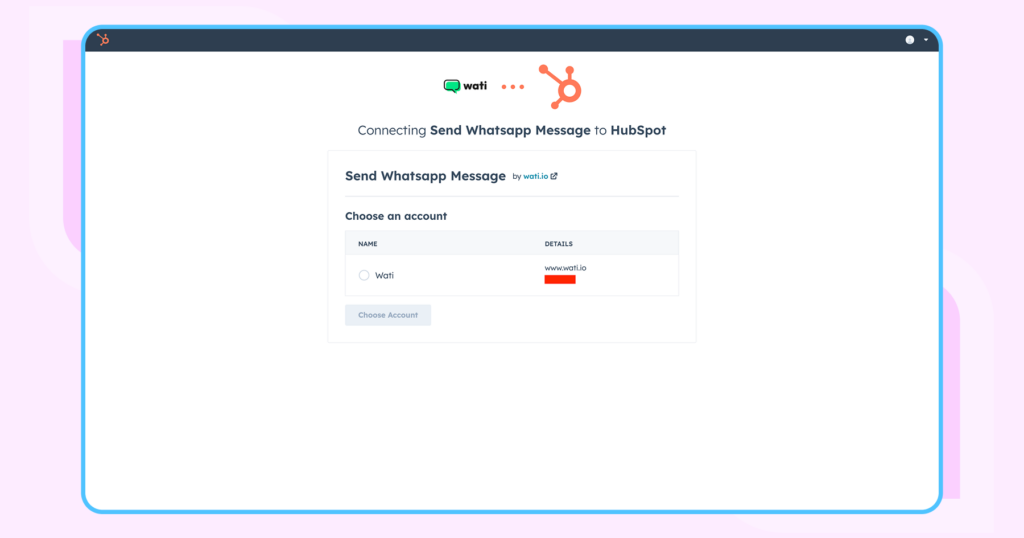
Once connected, you’ll be redirected back to Wati. HubSpot will also send an email to confirm activation.
4. Set Up a Workflow in HubSpot
Open a new tab, go to HubSpot, and log into your account.
From the sidebar, go to Automation > Workflows and click Create Workflow. Workflows can be triggered when a record is created or updated, allowing you to use updated triggers, ticket triggers, or new company triggers to automate actions based on changes in your CRM.
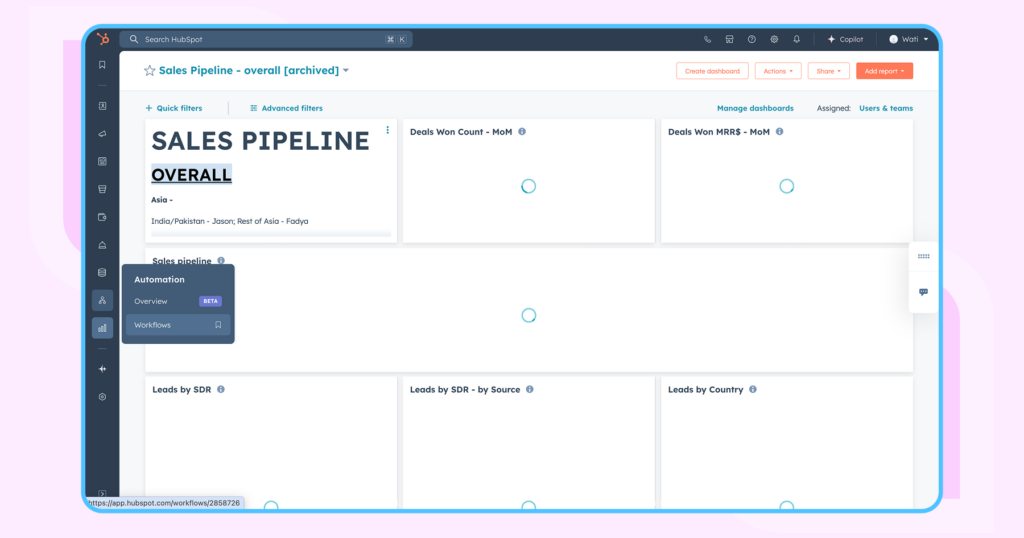
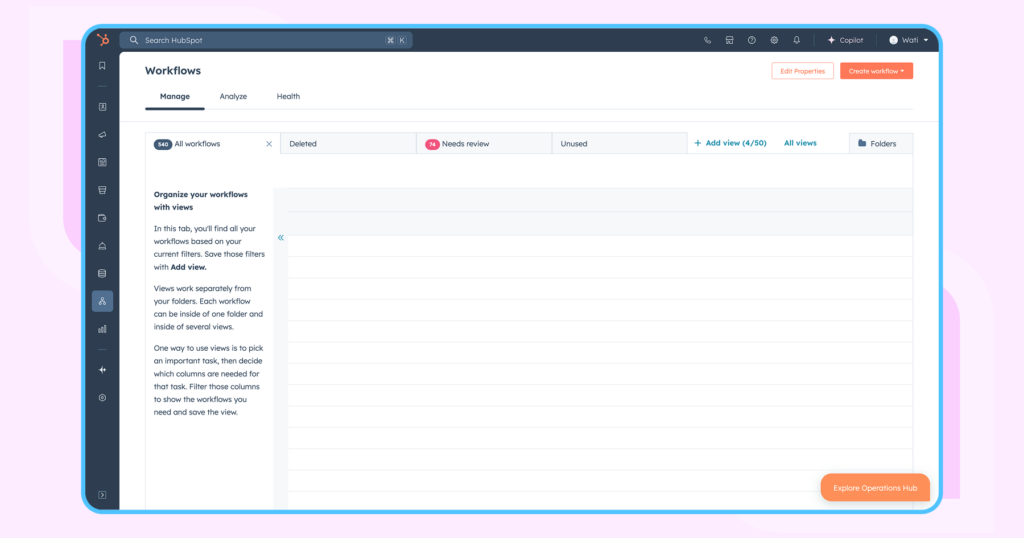
5. Define Your Enrollment Triggers
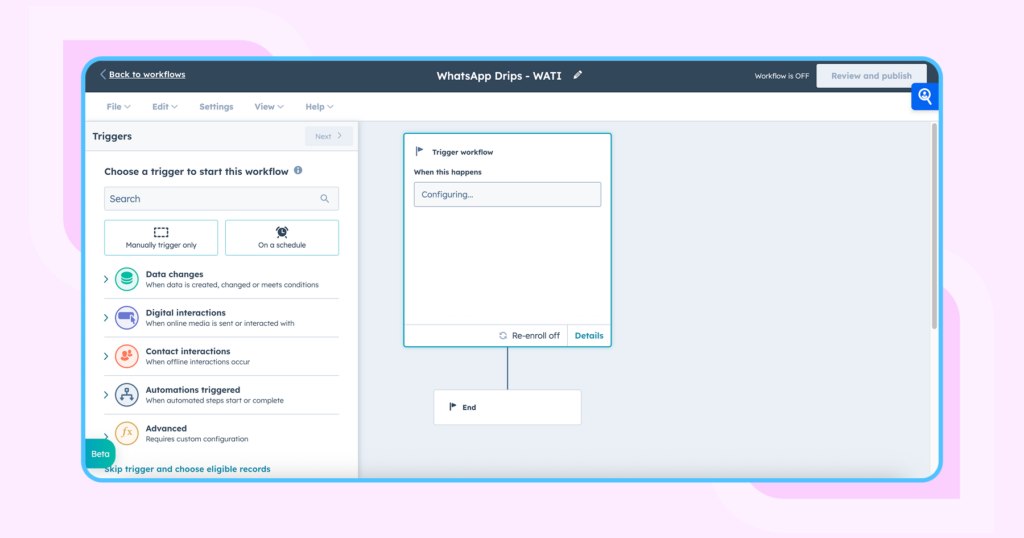
Choose Contact Properties as your trigger. Example: Set First Name = Anna. Click Apply Filter, then Save.
You can also trigger workflows when you create contact, when a contact is created, when an update contact creates a new record, or when a list adds a contact to a specific list.
6. Choose Your Action
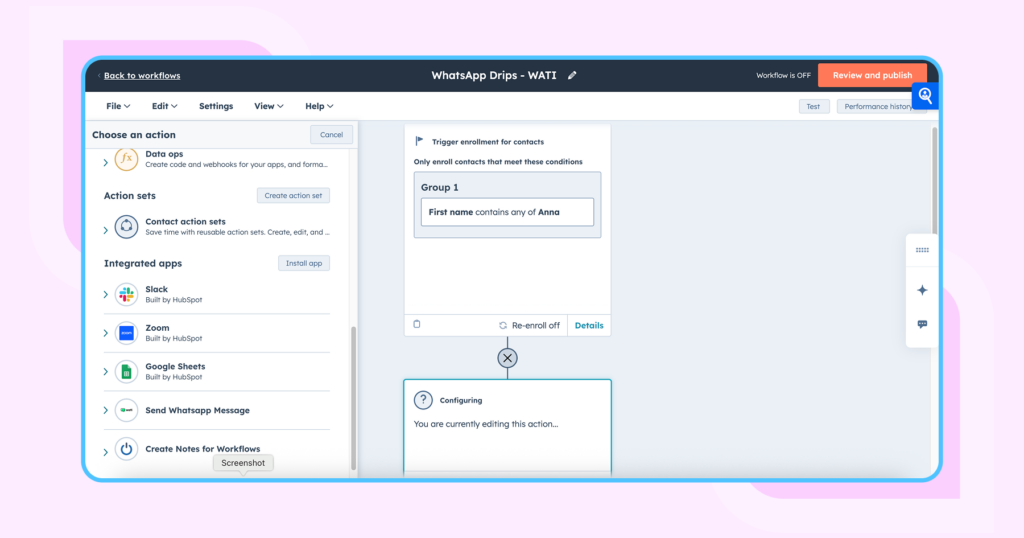
Select Wati as the action app in the workflow. You can use the send session or send session message actions to send a session message during an active WhatsApp chat.
7. Fill Out Message Details
Enter the required fields based on your approved template or WhatsApp template. Make sure to specify the template message content as required by WhatsApp.
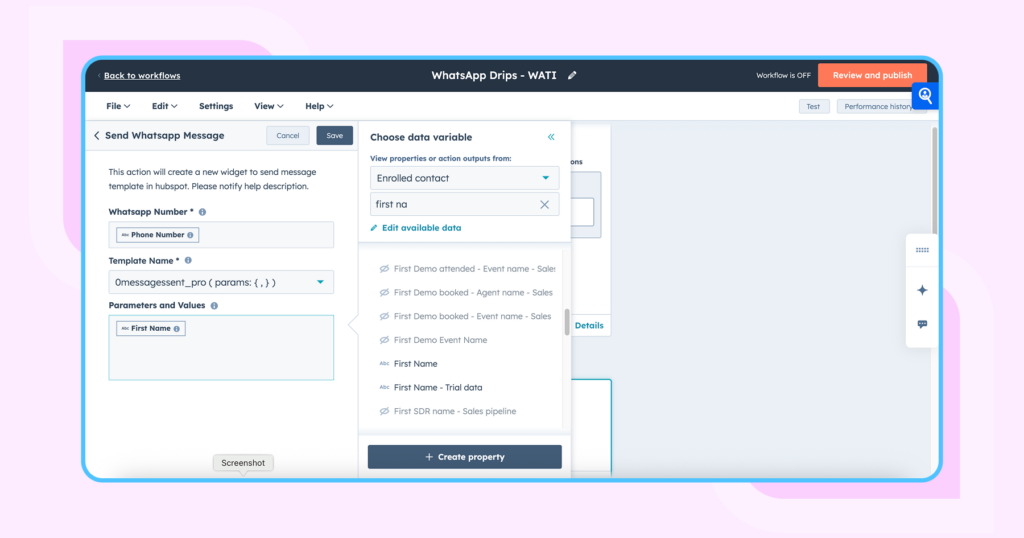
Hover over the “i” icon for help.
Use the Contact Token option to insert dynamic variables like first name, email, etc.
8. Save and Review
Check your inputs and click Review.
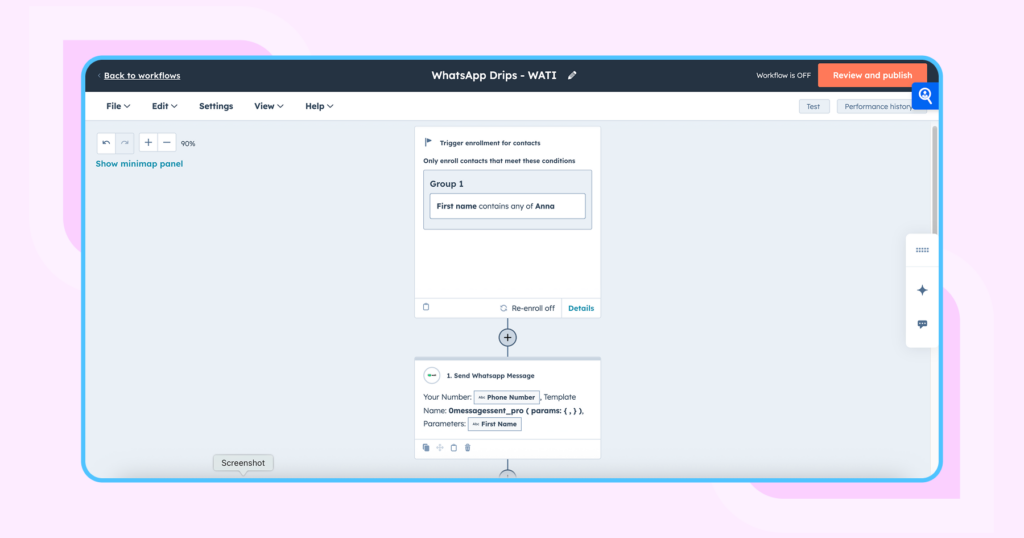
Then, turn on your workflow.
9. Test It
If no contact is enrolled, create a new one in HubSpot with the name “Anna” to test your trigger.
You can also test your workflow by creating a new deal, updating an existing deal, or associating the workflow with a company, existing company, or new product to ensure all CRM objects are handled correctly. Additionally, you can use new ticket triggers to automate actions whenever a new ticket is created in HubSpot, streamlining your support process and ensuring timely responses.
Once triggered, your WhatsApp message will be sent automatically — right from your workflow.
Read our support article on how you configure Wati with HubSpot.
Also, here’s a video explaining how to send WhatsApp messages from your HubSpot workflow.
Send WhatsApp Messages from Hubspot Workflow – Integrate Hubspot with Wati
Top Features You Unlock with Wati + HubSpot Integration
When you connect Wati with HubSpot, you’re not just enabling WhatsApp messaging — you’re unlocking a full stack of automation, personalisation, and visibility.
Here’s what you can do:
- Trigger-Based Messaging: Send WhatsApp messages automatically based on HubSpot workflows — like welcome messages, reminders, or abandoned cart nudges.
- Personalised Templates: Use pre-approved WhatsApp templates with dynamic tokens pulled directly from HubSpot contact fields.
- Team Inbox: Manage all WhatsApp conversations in a shared inbox. Assign chats, leave internal notes, and track conversation history with full visibility.
- Contact Tagging & Segmentation: Tag leads in HubSpot based on message behaviour and trigger different flows or campaigns in Wati.
- Real-Time Sync: Automatically sync contacts and conversations between Wati and HubSpot to keep both systems up to date.
- Performance Analytics: Monitor open rates, response times, and operator performance using Wati’s analytics dashboard.
Creating and Updating Contacts with WhatsApp Integration
Integrating WhatsApp with HubSpot CRM through Wati transforms the way businesses manage contacts and customer interactions. This powerful combination allows you to automate contact creation, keep your CRM up-to-date, and ensure every WhatsApp message is tracked alongside other customer touchpoints. With Wati’s no-code chatbot builder and multi-agent support, your team can focus on building relationships while the integration handles the busywork behind the scenes. Whether you’re capturing new leads or updating existing records, this integration streamlines your customer relationship management and keeps your data organized—no code required.
How Contacts Sync Between WhatsApp and HubSpot
When you connect WhatsApp to HubSpot using Wati, every new contact created through WhatsApp can be automatically synced with your HubSpot CRM. This means that whenever a customer sends a WhatsApp message, fills out a form, or submits a ticket, their details are instantly captured and stored in HubSpot. The integration supports triggers like new form submissions or new ticket creation, ensuring that all customer interactions—whether they start on WhatsApp or another channel—are centralized in one place. This automation not only saves time but also ensures your CRM always reflects the latest conversations and contact details, making it easier to deliver timely, relevant responses.
Automatically Creating New Contacts from WhatsApp Chats
With Wati and HubSpot working together, you never have to worry about missing a new lead from WhatsApp. Whenever a new contact reaches out via WhatsApp, their information—such as phone number and name—is automatically created as a new contact in HubSpot CRM. This seamless process means you can capture every opportunity without manual data entry. Plus, the integration allows you to personalize future interactions, as all relevant details are stored and accessible for your team. Beyond just contacts, you can also automate the creation of new deals, companies, and tickets, making your CRM more comprehensive and efficient.
Updating Existing HubSpot Contacts with WhatsApp Interactions
Keeping your contact records up-to-date is effortless with WhatsApp and HubSpot integration. When an existing contact interacts with your business via WhatsApp, Wati ensures their contact properties in HubSpot are updated automatically. This includes changes to phone numbers, email addresses, or any new information shared during the conversation. Every WhatsApp message and interaction is logged in the contact’s timeline, giving your team a complete view of the customer’s journey. This real-time syncing of data helps your business maintain accurate records, deliver personalized service, and make informed decisions based on the latest customer interactions.
Best Practices for Contact Management
To maximize the benefits of WhatsApp and HubSpot integration, it’s important to follow some best practices for contact management:
- Keep contact information current: Regularly update contact properties to ensure your CRM reflects the most accurate customer data.
- Automate wherever possible: Use Wati’s automation features to create and update contacts, saving your team valuable time.
- Personalize your messages: Leverage contact properties and WhatsApp templates to send tailored messages that resonate with each customer.
- Integrate with other tools: Connect Wati and HubSpot with your email marketing or support tools for a unified CRM system.
- Leverage pipeline stage details: Track where each contact is in your sales or support pipeline and update their properties accordingly for more targeted engagement.
- Search and manage contacts efficiently: Use HubSpot’s powerful search and segmentation features to quickly find and manage contacts, ensuring no customer is overlooked.
- Monitor and optimize: Regularly review your automation workflows and contact data to identify opportunities for improvement and deliver even better customer interactions.
By following these best practices, your business can streamline customer relationship, improve the quality of customer interactions, and make the most of your WhatsApp and HubSpot integration.
HubSpot Alone vs. HubSpot + Wati: What’s the Difference?
| Feature | HubSpot Only | HubSpot + Wati |
|---|---|---|
| Native WhatsApp Messaging | ❌ | ✅ |
| Send Automated WhatsApp Messages | ❌ | ✅ |
| Personalised Message Templates | ❌ | ✅ |
| Team Inbox for WhatsApp Chats | ❌ | ✅ |
| CRM Contact Sync | ✅ | ✅ |
| Workflow-Based Triggers | Limited to email/CRM | ✅ WhatsApp-specific actions |
| Chatbot Support | ❌ | ✅ (No-code flows in Wati) |
| Performance Reports for WhatsApp | ❌ | ✅ |
| Blog Post Management | ✅ | ✅ |
| Task Automation | ✅ (basic task features) | ✅ (enhanced with Wati integration) |
| Ticket Pipeline Tracking | ✅ (view and manage ticket pipeline) | ✅ (advanced ticket pipeline features) |
This comparison makes it clear — HubSpot gives you the CRM foundation, but Wati brings WhatsApp automation and messaging to life.
Best Practices for Using WhatsApp Inside HubSpot
To get the most out of your integration, keep these tips in mind:
- Time it right: Don’t blast messages during off-hours. Set workflow triggers that consider customer time zones and preferences.
- Personalise every message: Use dynamic tokens like name, order ID, or product interest. It shows you’re paying attention.
- Don’t overdo it: Just because you can message doesn’t mean you should every time. Use WhatsApp thoughtfully to avoid opt-outs or complaints.
- Mix rich media: Add PDFs, images, or links to your WhatsApp messages to make them more actionable.
- Track and optimise: Use Wati’s analytics to see what messages are landing, which ones convert, and where you’re losing interest.
- Regularly remove contact records: Remove contact entries that are outdated or unengaged to keep your CRM clean and efficient.
What Can You Do with WhatsApp and HubSpot?
Here are a few ways different types of businesses could use this integration to simplify workflows, boost engagement, and improve results.
You can also automate task creation and management as part of your WhatsApp and HubSpot workflows, making it easier to trigger, update, and track tasks within your CRM automation processes.
1. E-commerce: Respond to Customers Faster
Imagine running an online store where customers often reach out with order questions. By connecting WhatsApp with HubSpot, each message could automatically create a ticket in your CRM. Ticket triggers can then automate follow-up actions or notifications based on ticket status, streamlining your support workflows. Your support team could then respond faster, track past conversations, and never miss a follow-up — all from one place.
2. SaaS: Nurture Leads with Personal Touch
Let’s say you capture a new lead on your website. Instead of sending a standard email, HubSpot could trigger a personalised WhatsApp message based on what that person was interested in. It feels more human, more direct, and can move leads along the funnel more quickly.
3. Events: Automate Registrations and Reminders
If you’re managing webinars or in-person events, you could use WhatsApp to confirm registrations, send reminders, and answer last-minute questions. All of this could be triggered from your HubSpot workflows, helping you improve attendance and reduce no-shows without doing the manual follow-up yourself.
4. B2B Sales: Qualify and Assign Leads in Real Time
Picture a lead browsing your pricing page. You could send a WhatsApp message through HubSpot asking if they’d like to speak with someone. If they respond positively, the system could notify your sales team to take over. No delays, no spreadsheets, just warm leads ready to talk.
5. Consulting or Coaching: Book Appointments Effortlessly
A prospect messages you on WhatsApp asking to schedule a session. With the integration in place, HubSpot could automatically handle the booking, send a confirmation, and even manage reminders or rescheduling — making the whole experience smooth and professional.
6. Hospitality: Collect Feedback After Each Visit
After a guest checks out, you could send a friendly message via WhatsApp asking for feedback. If you receive an incoming message from the guest, it can automatically trigger follow-up actions in HubSpot, streamlining your feedback process. Their response would be logged in HubSpot, helping your team spot trends and follow up where needed. It’s an easy way to keep improving the experience with minimal effort.
These examples show how flexible this integration can be. Whether you’re in sales, support, events, or service, combining WhatsApp with HubSpot helps you stay responsive, automate the busywork, and focus on what matters most — your customers.
Final Thoughts
If you’re already using HubSpot and your audience is active on WhatsApp, this integration is a no-brainer. It simplifies communication, reduces manual work, and creates more meaningful interactions at every stage of the customer journey. Whether you’re a fast-growing startup or an established team, Wati makes it easy to bring WhatsApp into your HubSpot workflows — no coding, no complexity, just better conversations.
Frequently Asked Questions
1. Do I need a paid HubSpot plan to use this integration?
Yes, you’ll need to be on HubSpot’s Professional plan or above to access the automation features required for sending messages via WhatsApp through workflows.
2. Can I use this integration if I already have a WhatsApp Business App?
To use this integration, you’ll need access to the WhatsApp Business API, which is different from the free WhatsApp Business App. Wati provides this API access as part of its platform.
3. What kind of messages can I send from WhatsApp using this integration?
You can send automated messages using pre-approved templates, such as welcome messages, reminders, updates, or support responses. You can also personalise these messages using HubSpot contact tokens.
4. Will WhatsApp conversations be logged in HubSpot?
Yes. Every WhatsApp conversation initiated through Wati will be linked to the corresponding contact record in HubSpot, so your team has full context at every step.
5. Can I set up automated follow-ups or drip campaigns using this integration?
Absolutely. You can use HubSpot workflows to create follow-up sequences that trigger based on customer behaviour, form fills, or specific dates.
6. What happens if a customer replies on WhatsApp?
Replies go directly to your Wati Team Inbox, where your support or sales team can respond. The conversation remains synced with HubSpot, ensuring full visibility.
7. Is this integration easy to set up?
Yes. It only takes a few minutes to connect Wati to HubSpot, install the app, and start building workflows. A step-by-step guide is included in the blog above.
8. Can I track performance metrics?
Yes. Wati provides detailed reports, including delivery status, open rates, and operator performance, so you can monitor and optimise your WhatsApp engagement.
9. Can I automate updates when a contact is created or updated?
Yes. The integration supports update contact creates triggers, allowing you to automate workflows whenever a contact is created or updated. This makes it easy to manage contact information and automate actions like sending messages or even remove contact from specific lists as needed.

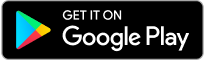
Latest Comments