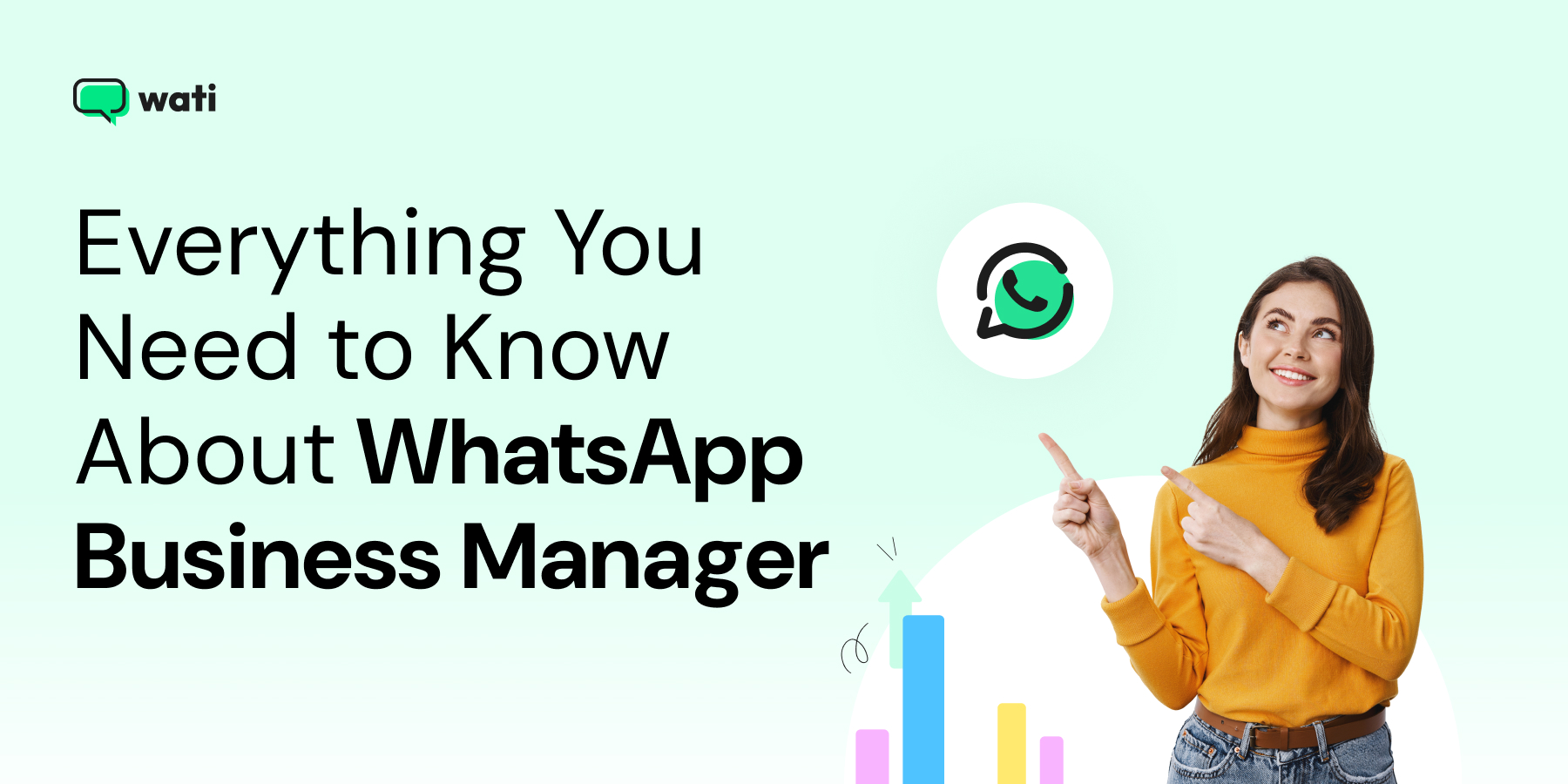
WhatsApp Business Manager: Setup, Compliance, and ROI with Wati
Written by:
 Ashwin
|
on:
October 7, 2025
|
According to: Editorial Policies
Ashwin
|
on:
October 7, 2025
|
According to: Editorial Policies
Too Long? Read This First
- WhatsApp Business Manager is the central hub for managing WhatsApp Business accounts, numbers, and user roles.
- Business verification is required to unlock higher messaging limits and the account verified blue tick badge.
- Compliance is critical: Collect opt-ins, use approved WhatsApp template messages, and follow WhatsApp’s business messaging policy.
- Core functions include messaging tier upgrades, quality monitoring, verification, and event logs.
- Pairing a WhatsApp Business Account with Wati enables automation, chatbots, broadcasts, and analytics.
For businesses that handle large volumes of customer conversations on WhatsApp, whether that is multi-agent support, automated campaigns, or compliance across regions, WhatsApp Business Manager is not optional. It is the control layer that determines how smooth or messy your API journey will be.
If you are evaluating the WhatsApp Business API with a Business Service Provider such as Wati, here is the deep dive you will not find in the usual beginner blogs.
What is WhatsApp Business Manager?
WhatsApp Business Manager is Meta’s official platform for managing everything related to your WhatsApp Business Account. If you are familiar with Facebook Business Manager, the structure is similar, but focused entirely on WhatsApp.
Inside WhatsApp Business Manager, you can:
- Add and verify phone numbers for the WhatsApp Business API.
- Assign role-based access to team members, such as Admin, Developer, or Analyst.

- Monitor template submissions, quality ratings, and messaging tier upgrades.
- Ensure compliance with Meta’s security and verification standards.
It is the control room for your WhatsApp operations. Instead of scattered logins or siloed accounts, WhatsApp Business Manager centralizes all assets, permissions, and policies.
This structure becomes essential when your business scales beyond basic customer conversations and requires enterprise-grade control.
Access Requirements Most Teams Overlook
Setting up WhatsApp Business Manager looks simple on the surface, but many businesses run into problems later because they skip critical requirements at the start. Here are the most important points to get right before you scale:
Verified Business in Meta
WhatsApp Business verification is not just a formality. Without it, your WhatsApp Business Account will be restricted to lower messaging limits, usually capped at 1,000 unique users per day.

Verification also unlocks access to features like the blue checkmark (official business account), which improves trust and open rates.
To complete verification, Meta requires legal documents such as business licenses, GST registration, or utility bills that match your business name. If details do not match, approval is delayed or denied.
Dedicated Numbers for API
You cannot use a number that is already active on WhatsApp Messenger or the WhatsApp Business App. Recycled numbers often cause setup errors, delays in registration, or failures during API linking.

The best practice is to dedicate fresh numbers exclusively for WhatsApp API use. This ensures smooth onboarding and avoids customer confusion if they were previously interacting with the number on the personal app.
Admin Ownership vs. Business Service Provider Ownership
This is one of the most overlooked details. When working with a Business Solution Provider like Wati, you must clarify whether the WhatsApp Business Account is being created under your account or under the Business Service Provider’s account.
Defining ownership upfront avoids lock-in issues and ensures long-term flexibility.
Two-Factor Authentication (2FA) and Security Protocols
Security is critical because unauthorized access to your Business Manager can freeze your WhatsApp Business Account and disrupt customer communication. Meta strongly recommends enabling 2FA for all admin accounts.
Additionally, access should be role-based. Do not give full admin rights to every team member. Limit admin roles, assign developers only where API keys are required, and provide analyst access for reporting.
Why This Matters?
Teams often overlook these steps in a rush to go live. The result is stalled verification, blocked numbers, or ownership disputes when scaling.
By addressing these requirements early, you build a solid foundation for WhatsApp API operations.
Features That Impact Daily Operations
Business Manager has plenty of features, but only a handful make a real difference once you start scaling with the WhatsApp Business API. These are the functions your operations team will spend the most time using:
Messaging Tier Upgrades
Every new WhatsApp Business Account starts at the lowest messaging tier, which allows conversations with up to 1,000 unique users per day.

Meta automatically evaluates your account performance to move up to higher tiers, such as 10,000, 100,000, or even unlimited messaging.
The criteria for upgrades include:
- Consistently maintain a high-quality rating on your messages.
- Sending messages to active users who respond.
- Avoiding policy violations such as spam or misleading templates.
If you send high-quality, customer-first messages, your account will be upgraded within a few weeks. If not, you remain capped and risk restrictions.
Monitoring Quality Rating
Meta assigns a quality rating to every WhatsApp Business Account based on how users interact with your messages. The rating can be High (green), Medium (yellow), or Low (red). A green rating means your messages are well-received.

- A yellow rating indicates some complaints or blocks.
- A red rating signals that users are blocking or reporting messages frequently.
A low rating not only affects template approval but can also trigger account restrictions.
This is why it is important to monitor the quality dashboard in Business Manager and align your messaging strategy with your Business Service Provider to avoid sudden drops.
Business Verification Hub
Business verification is where you prove to Meta that your business is legitimate. Once verified, you unlock higher messaging limits, access to the blue checkmark (official business account), and greater credibility with customers.

The blue tick is more than a badge. It improves message open rates because customers instantly recognize that they are dealing with a verified business. Inside Business Manager, you can upload documents, check status, and manage the verification process.
Event Logs and API Debugging
Every error in your WhatsApp API setup or campaign delivery shows up first in the Event Logs section of Business Manager. This is where your technical team can identify:
- Failed message deliveries
- Webhook issues
- Template rejection errors
- Authentication failures
Too many businesses overlook this dashboard and rely only on reports from agents or customers. By monitoring event logs regularly, you can detect issues early and fix them before they affect large-scale campaigns.
Easy Steps to Set Up WhatsApp Business Manager in Meta Business Suite
Getting into WhatsApp Business Manager is straightforward, but each step has technical requirements that must be completed carefully to avoid delays. Here’s the process in detail:
1. Log in to Meta Business Manager
Go to business.facebook.com and log in with your Facebook account, which has admin rights for your company’s Meta Business Suite.

If you do not already have a Business Manager account, you will need to create one first by entering your business details.
2. Navigate to Business Settings
Inside Business Manager, click on Business Settings.

This is the control panel where all assets like pages, ad accounts, and WhatsApp accounts are managed.
3. Locate the WhatsApp Accounts Section
In the left-hand menu, find Accounts and select WhatsApp Accounts.

This section is dedicated to managing WhatsApp Business Accounts.
4. Add a WhatsApp Business Account
Click Add and choose whether to:
- Create a New WhatsApp Business Account – Recommended if you are starting fresh with a new number.
- Claim an Existing Account – Used when migrating an account or connecting a WhatsApp Business Account that was created by your Business Service Provider.
At this stage, Meta will ask for your business details such as name, display name, and business category.
5. Add Your Phone Number and Verify It
Provide the phone number you want to connect. Remember, the number must:
- Not already registered on WhatsApp Messenger or WhatsApp Business App.
- Be able to receive SMS or voice calls for verification.
Meta will send a one-time passcode (OTP) to the number. Enter the code to complete verification. Once verified, this number becomes the official WhatsApp Business API line connected to your WhatsApp Business Account.
6. Assign Roles and Permissions to Team Members
After the WhatsApp Business Account is created, assign access to the right people on your team. You can add:
- Admins – Full control over settings, numbers, and user access.
- Developers – Can configure API integrations and webhooks.
- Analysts – Can view performance metrics and reporting.
Role-based access ensures that only the right people have control, which reduces security risks and operational mistakes.
Common Failure Points and Tips to Troubleshoot
Even with a proper setup, businesses often face roadblocks inside WhatsApp Business Manager. These are the most frequent issues and how to resolve them:
Number Already Registered
When trying to connect a phone number, Meta rejects it because the number is already linked to WhatsApp Messenger or the WhatsApp Business App.
When trying to connect a phone number, Meta may reject it if it is already registered on WhatsApp Messenger or the WhatsApp Business App. If your number is still registered on Messenger or the Business App, you will need to delete that account first.
How to Fix:
- Open WhatsApp Messenger or Business App on the phone using that number.
- Navigate to Settings > Account > Delete Account. This permanently removes the number from the app.
- Wait for a few minutes, then retry registration in Business Manager.
Pro Tip: Always dedicate fresh numbers for API use to avoid customer confusion and downtime.
Template Rejections
Message templates submitted for approval are rejected by Meta. Templates often get rejected for being overly promotional, vague, or violating WhatsApp’s Business and Commerce policies. Common triggers include:
- Use of clickbait or spammy language.
- Sharing restricted content, such as financial offers, without proof of compliance.
- Formatting errors or incomplete placeholders.
How to Fix:
- Rewrite the template with clear, neutral, and compliant language.
- Use placeholders properly (e.g., “{{1}}” for dynamic content).
- Submit through your Business Service Provider (like Wati), which provides template examples to increase approval chances.
Pro Tip: Start with transactional templates, which are safer and almost always approved.
Messaging Limit Not Increasing
Your WhatsApp Business Account remains stuck at the 1,000 daily unique users tier even after weeks of activity. Meta upgrades messaging tiers automatically, but only if quality ratings remain high and conversations are meaningful. Accounts with low engagement or customer complaints remain capped.
How to Fix:
- Focus on conversational flows instead of bulk promotional blasts.
- Encourage responses from customers to show Meta that your messages are welcomed.
- Monitor quality ratings in Business Manager and pause underperforming campaigns if they cause complaints.
Pro Tip: Segment your audience and use WhatsApp for customer journeys, not just one-way broadcasts.
Cost and ROI Clarity
One of the most common questions from business leaders is: What does it cost to run WhatsApp at scale, and what do we get in return?
Cost Structure
- Meta Conversation Fees: WhatsApp charges per 24-hour conversation session, with pricing based on conversation type (user-initiated vs. business-initiated) and country.
- Business Service Provider Platform Fees: Business Solution Providers charge for access to their platform, including automation tools, chatbot builder, analytics, and integrations.
ROI Drivers
- Higher Open Rates: WhatsApp messages see 90%+ open rates, far outperforming email.
- Faster Response Times: Automation reduces agent workload, leading to faster query resolution and better customer satisfaction.
- Personalized Engagement: Segmented campaigns drive better conversions than mass marketing.
Example ROI Case: An e-commerce brand using WhatsApp COD verification can expect to reduce RTO by 25%, saving thousands in logistics costs within a single quarter.
Why Pair WhatsApp Business Manager With Wati?
WhatsApp Business Manager is the backbone of your WhatsApp setup. It gives you the infrastructure: account control, phone number verification, template approvals, and role management.
However, it is not designed to handle daily customer engagement or revenue-focused workflows.
Wati sits on top of Business Manager and turns that infrastructure into a complete customer engagement platform. Together, they bridge the gap between backend control and customer-facing execution.
Here is how Wati can help you:
Build No-Code Chatbots
Business Manager cannot automate conversations. Wati provides a no-code chatbot builder where you can design workflows that:
- Qualify leads before routing them to sales teams.
- Handle FAQs such as order status or return policies automatically.
- Collect customer information with dynamic forms.
This ensures human agents focus only on high-value interactions.
Run Segmented Broadcast Campaigns
Business Manager allows you to register message templates, but it does not provide campaign tools. Wati enables you to:
- Segment customers based on purchase history, behavior, or geography.
- Send personalized broadcasts using approved templates.
- Monitor deliverability and engagement in real time.
This keeps campaigns compliant while improving response rates compared to mass-blast messaging.
Track Everything From a Single Dashboard
While Business Manager shows verification, templates, and limits, it lacks operational visibility. Wati provides one dashboard where you can:
- View agent performance and conversation metrics.
- Integrate with CRMs, Shopify, and other platforms.
- Manage customer journeys without switching between Meta’s complex menus.
Final Word
If you are at the evaluation stage, your real question is not “What is WhatsApp Business Manager?” It is: “How do I configure it correctly the first time so I do not hit roadblocks when scaling?”
That is exactly what Wati solves: combining Meta’s compliance infrastructure with customer-facing automation.
Book a Demo and let our team show you how to integrate WhatsApp Business Manager seamlessly into your growth stack.
Frequently Asked Questions
Is WhatsApp Business Manager the same as the WhatsApp Business App?
No. The WhatsApp Business App is designed for small businesses managing customer chats on a single device. WhatsApp Business Manager is Meta’s backend platform for managing WhatsApp Business API accounts, numbers, templates, and user permissions at scale.
Do I need a Business Manager account to use the WhatsApp Business API?
Yes. Business Manager is mandatory because it is where Meta verifies your business, manages your phone numbers, approves message templates, and monitors messaging quality. Without it, you cannot fully use the API.
What documents are required for business verification in Meta?
You will need official legal documents that match your business details, such as:
- Certificate of incorporation or business license
- GST/VAT registration
- Utility bills showing your business address
Make sure the business name matches exactly across all documents and in your Business Manager profile.
Can I use my existing WhatsApp number for the API?
No. The number must be released from WhatsApp Messenger or the WhatsApp Business App before it can be registered with the API. Most businesses dedicate a fresh number for API use to avoid downtime and customer confusion.
Why is my messaging limit not increasing?
Messaging tiers increase automatically based on engagement quality. If your account remains capped at 1,000 users per day, it usually means customers are blocking or ignoring your messages. Focus on conversational flows, not mass promotions, and monitor your quality rating in Business Manager.
What happens if my templates keep getting rejected?
Template rejections occur due to policy violations, spammy language, or incorrect formatting. Always keep templates clear, neutral, and compliant. Using a Business Service Provider like Wati helps, as they provide template libraries and examples that improve approval rates.
Can I transfer my WhatsApp Business Account from one Business Service Provider to another?
Yes, but it depends on WhatsApp Business Account ownership. If the WhatsApp Business Account is under your Business Manager, you can migrate it. If it is owned by your Business Service Provider, portability is limited. Clarify ownership before setup to avoid lock-in issues.
How does Wati work with WhatsApp Business Manager?
Business Manager provides the backend infrastructure for account control and compliance. Wati connects to that infrastructure and provides the tools to execute: chatbots, automation, campaigns, analytics, and integrations. You need both to run WhatsApp at scale.



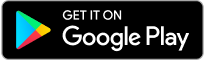
Latest Comments