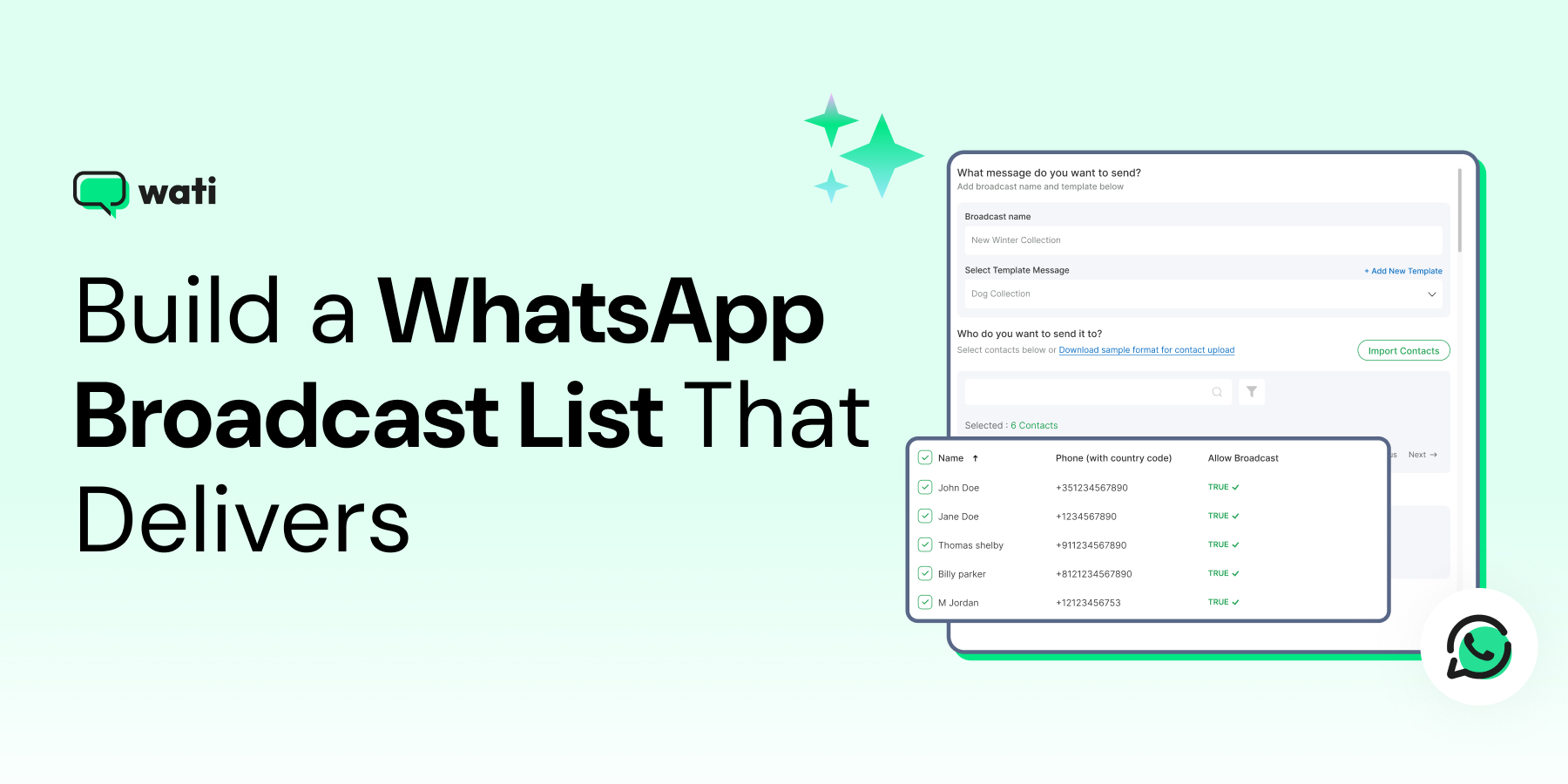
How to Create a WhatsApp Broadcast List That Gets Results
TL;DR
- A WhatsApp broadcast list helps you send messages to multiple contacts at once.
- It’s perfect for sharing updates, offers, and notifications without creating group chats.
- Each broadcast list in WhatsApp can include hundreds or even thousands of contacts when using the Business API.
- Contacts must save your number to receive broadcasts in the standard app.
- You can organize contacts by labels for better targeting and personalization.
- Creating and managing lists properly helps you scale communication and boost customer engagement.
If you are exploring ways to use WhatsApp broadcast, you likely already understand its role in keeping customers informed and engaged.
Now it’s time to move from strategy to execution. A well-structured WhatsApp broadcast list helps you deliver targeted messages, build trust, and stay top of mind without the noise or hassle of group chats.
But setting it up the right way from the start makes all the difference in how smoothly your communication flows.
This guide is for businesses ready to implement their WhatsApp strategy. We’ll walk you through creating an efficient broadcast list on WhatsApp so you can scale your outreach, improve customer relationships, and start sending messages that actually get results.
Why a WhatsApp Broadcast List Matters
A WhatsApp broadcast list lets you send the same message to multiple contacts at once without creating a group where everyone sees each other’s replies.
It’s perfect for businesses that want to share updates, promotions, or important announcements quickly and privately.

Compared to groups, broadcasts feel more personal and are less intrusive, helping you stay connected without overwhelming your audience.
⚡Related Read: WhatsApp Broadcast vs WhatsApp Group
How to Create a WhatsApp Broadcast List
With lists, you can streamline messaging, ensure relevance, and maintain professional communication. In the steps below, you will learn how to set up a broadcast list that’s ready to support your business goals and help you scale your outreach with ease.
1. Broadcast List on WhatsApp For Android
- Open WhatsApp and go to the Chats tab.
- Tap the three-dot menu (⁝) in the top-right corner.
- Select “New Broadcast.”
- Choose the contacts you want to add.
- Tap the checkmark (✔️) to create the list.
- Start sending messages, which appear as private chats to recipients.
2. Broadcast List on WhatsApp for iPhone
- Open WhatsApp and go to Settings.
- Tap Broadcast Lists.
- Select New List at the bottom of the screen.
- Add the contacts you want to include.
- Tap Create.
- Send messages that will appear individually in each recipient’s chat.
3. WhatsApp Broadcast List on WhatsApp Web
- Go to web.whatsapp.com and scan the QR code using your WhatsApp Business mobile app.
- Click the three-dot menu in the top-left corner of the interface.
- Choose “New Broadcast” from the dropdown.
- Click on the contacts you want to include in your list.
- Tap the checkmark or “Create” button to finalize your broadcast list.
Creating a WhatsApp Broadcast List Using Labels
WhatsApp Business lets you leverage labels to quickly send messages to specific groups of customers. This is especially useful for targeting segments like loyal customers, new leads, or priority clients.
Here’s how to do it.
- Open WhatsApp Business and tap More Options (three vertical dots) → Labels.
- Select the label you want to create a broadcast list for.
- Tap More Options (three vertical dots) → Message Customers.
Draft your message and tap the Check Mark (✔️) to send.
| Don’t Miss Out 🙌: Curious how well your broadcasts are performing? Try our Free WhatsApp Broadcast Score Calculator to uncover insights and fine-tune your campaigns for maximum reach and engagement! |
How to Edit and Delete a WhatsApp Broadcast List
Managing your broadcast lists keeps your communication organized and ensures messages reach the right audience. Here’s how to edit or delete your lists on Android and iPhone.
1. Editing a Broadcast List
Android:
- Open the broadcast list.
- Tap the three-dot menu (⁝) → Broadcast List Info.
- Tap Edit Recipients to remove contacts or Add Recipient to include new ones.
- Tap the checkmark (✔️) to save changes.
iPhone:
- Go to Settings → Broadcast Lists.
- Tap the “i” next to the list.
- Tap Edit List to add or remove contacts.
- Tap Done to save changes.

2. Deleting a Broadcast List
Android:
- Open the broadcast list → three-dot menu (⁝) → Broadcast List Info.
- Tap Delete Broadcast List and confirm.
iPhone:
- Go to Settings → Broadcast Lists → tap the “i” next to the list.
- Tap Delete Broadcast List and confirm.
Limitations of WhatsApp Broadcast Lists
While broadcast lists are a powerful way to reach multiple contacts at once, it’s essential to know their limitations.
- Recipients Must Save Your Number: Only contacts who have saved your number will receive your broadcast messages.
- Contact Limit per List: Each broadcast list can include up to 256 contacts. Larger audiences require multiple lists.
- No Group Conversation: Broadcast messages are sent individually; recipients cannot see each other’s replies.
- No Automated Scheduling: WhatsApp doesn’t allow native scheduling of broadcast messages. You’ll need third-party tools or the WhatsApp Business API for automation.
- Replies Appear as Individual Chats: Any responses from recipients won’t appear in the broadcast but as separate chats.
- Label-Based Broadcast Limitations (WhatsApp Business): Messages can only be sent to contacts within a selected label; multiple labels cannot be combined in a single broadcast, and labels need to be maintained manually to stay accurate.
👉Must Read: WhatsApp Business vs WhatsApp Business API
How WhatsApp Business API Solves Broadcast List Limitations
If you’ve hit the limits of WhatsApp or WhatsApp Business app broadcasts, the WhatsApp Business API opens up a whole new level of possibilities for businesses.
Here’s how it helps you scale and personalize with ease.
1. Reach More Contacts Without Limits
Unlike the app, the API allows you to send messages to large audiences without juggling multiple lists or worrying about the 256-contact cap.
2. Automate Messages and Scheduling
You can schedule notifications, marketing promotions, or updates in advance. This eliminates the need for manual broadcasting and ensures your messages go out on time, every time.

3. Segment Audiences Smarter
By integrating with your CRM, you can target messages based on customer behavior, purchase history, or preferences, making communication more personalized without manually updating labels.
4. Track Engagement and Performance
Unlike the business app broadcasts, the API gives you actionable insights: see who received, opened, or responded to messages and optimize campaigns accordingly.
5. Enable Multi-Agent Support
With shared inboxes, multiple team members can manage replies efficiently, while broadcast messages continue reaching your entire audience.

| 💡 In short: The WhatsApp Business API removes the restrictions of the standard app, letting you communicate at scale, automate workflows, and provide better customer experiences while staying compliant with WhatsApp’s guidelines. |
🎁Bonus: Top 5 Tools for WhatsApp Broadcast in 2025
Creating a WhatsApp Broadcast List via Wati
Instead of juggling multiple lists on your phone, you can organize your contacts in one place and send messages to thousands of customers at once.
It’s perfect for businesses that want to reach the right audience efficiently without the hassle.
However, this feature works only if you’re using the WhatsApp Business API.
Ready to get started? Sign up for Wati today and start building your broadcast list to streamline your WhatsApp communication.
Let’s walk through the simple steps to get your broadcast list ready.
1. Prepare Your Contacts
Start by adding your contacts to an Excel or CSV sheet. Include all the customers you want to reach, and make sure the list is up to date.
2. Import and Segment Your Contacts
Upload your contacts to Wati and organize them into groups based on labels, interests, location, or purchase history.

Segmenting helps you send targeted, personalized messages that get better engagement.
3. Create Your Broadcast List
Head to the Broadcasts section in your Wati dashboard and click Create Broadcast. Select the contacts or segments you just imported.
4. Save the Broadcast List
Once your contacts are selected, save the list. It’s now ready to use whenever you want to send a broadcast. You do not need to recreate it every time.
You can see the process of sending a WhatsApp broadcast using Wati below:
Maximize Your Reach with a Smart WhatsApp Broadcast List
Creating a WhatsApp broadcast list is the first step toward reaching your customers efficiently and at scale.
By organizing your contacts and segmenting them thoughtfully, you can send targeted messages to thousands without the usual app limitations.
Remember, the key is to plan your lists thoughtfully and keep them updated. This ensures your messages stay relevant and effective.
With a well-planned broadcast list, every message you send can make a real impact and strengthen your business communication.
FAQs About the Broadcast List in WhatsApp
1. Are there restrictions on message content for broadcasts?
Yes. Messages must comply with WhatsApp’s guidelines, and any pre-approved templates should be used for notifications outside the 24-hour window.
2. How many contacts can I add to a broadcast list?
On WhatsApp and WhatsApp Business, each list can include up to 256 contacts. Using Wati with the Business API lets you reach thousands at once.
3. Do recipients need to save my number to receive messages?
Yes. Only contacts who have saved your number will get broadcast messages. This ensures messages aren’t marked as spam.
4. Can I edit or delete a WhatsApp broadcast list?
Absolutely. You can add or remove contacts, change list names, or delete the list entirely from your mobile app, WhatsApp Web, or Wati dashboard.
5. How can I effectively use WhatsApp broadcasts for my business?
WhatsApp broadcasts let you reach your customers directly and personally. Use them to send updates, exclusive offers, event invites, or important notifications.

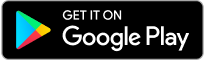
Latest Comments