-
-
FeaturesคุณสมบัติPenyelesaianRecursosFiturCaracterísticas精选功能功能特點المزايا
-
Solutionsโซลูชั่นPenyelesaianSoluçõesSolusiSoluciones解决方案解決方案الحلول
-
IntegrationsการผสานรวมIntegrasiIntegraçõesIntegrationsIntegraciones集成整合服務دمج مع تطبيقات أخرى
-
Affiliate/Partnersพันธมิตร/พันธมิตรทรัพยากรAfiliasi/Rakan KongsiAfiliados/ParceirosAfiliasi/MitraAfiliados/Partners联盟/合作伙伴聯盟/合作夥伴شريك
-
ResourcesจองการสาธิตSumberRecursosSumber dayaRecursosالموارد資源中心
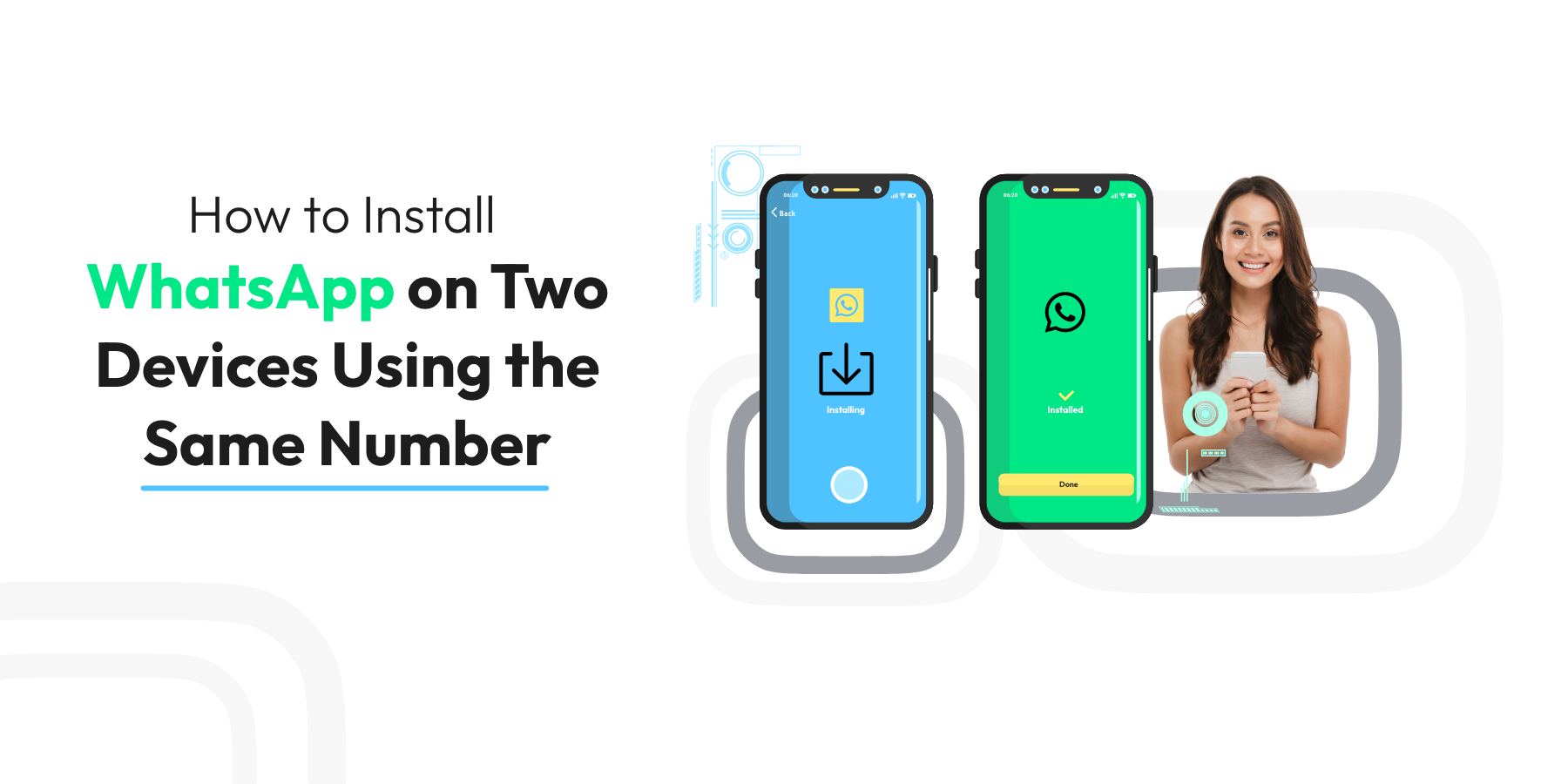
How to Install WhatsApp on Two Devices Using the Same Number?
Want to maximise your reach on WhatsApp without using multiple phone numbers? We’ve got you covered! In this article, we’ll guide you through the easy steps to install WhatsApp on two devices using the same number.
With the increasing need for constant connectivity, it’s no surprise that many wish to access WhatsApp on multiple devices. Whether you want to chat seamlessly between your phone and tablet or share an account with a family member, our step-by-step instructions will help you achieve that.
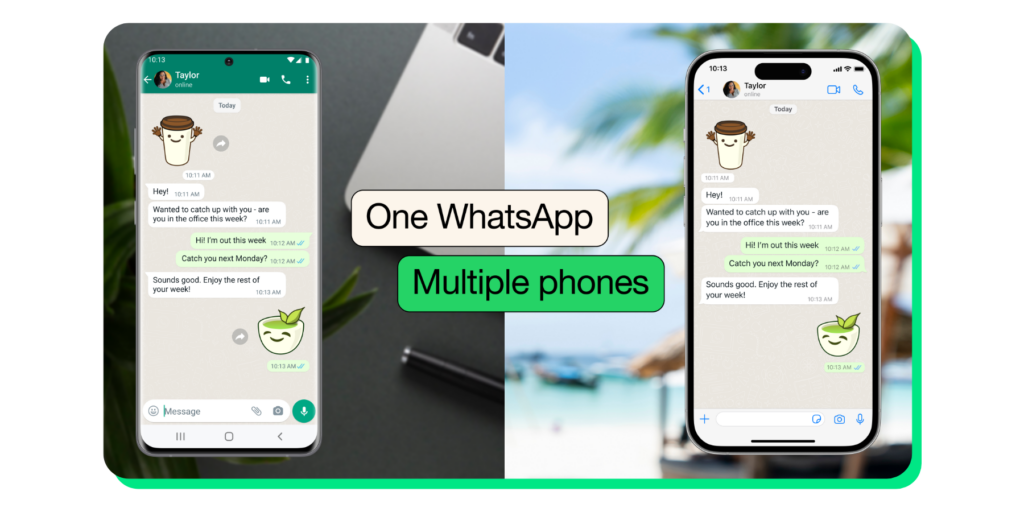
By following our simple process, you’ll be able to enjoy all the features of WhatsApp, including messaging, calls, and file sharing, simultaneously on different devices. No more hassle of switching between devices or creating multiple accounts!
So, if you’re ready to double your reach on WhatsApp and experience the convenience of using the same number on two devices, keep reading. We’ll walk you through the process and have you up and running quickly starting with WhatsApp’s companion mode.
What is WhatsApp Companion Mode?
A while ago, WhatsApp made it easy for people worldwide to send messages on any device while keeping their chats private and safe. Now, they made it even better by letting people use their WhatsApp account on multiple phones.
This new thing, which many users wanted, lets you connect your phone to up to four other devices, just like how you can connect WhatsApp on computers, tablets, and web browsers. Every connected phone talks to WhatsApp, keeping all your chats, pictures, and calls secret and safe. If you don’t use your main phone for a long time, WhatsApp will automatically sign you out from all other devices.
Connecting phones this way makes chatting even easier. You can change between phones without signing out and continue your chats where you left them. Also, if you have a small business, more workers can answer customers directly from their phones under one WhatsApp Business account.
This new change is slowly reaching users everywhere and will be ready for everyone soon.
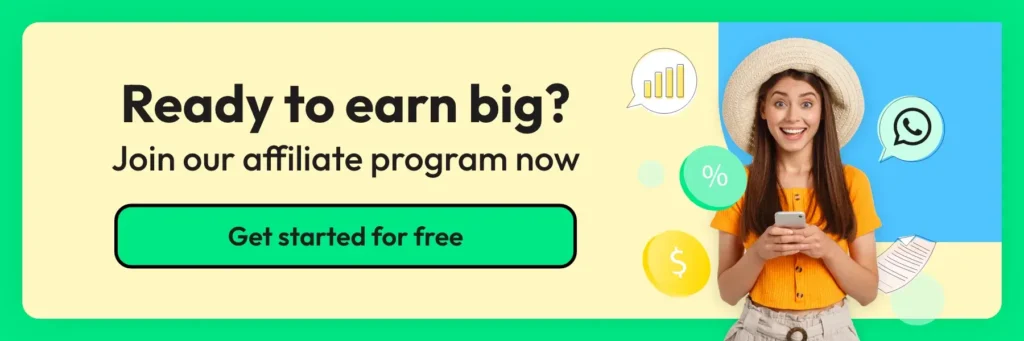
How to Link an Android Companion Phone to your Primary Phone
1. Install WhatsApp on the Android phone you wish to connect. Launch WhatsApp and click AGREE AND CONTINUE.
2. Click ‘Link to an existing account’ that will appear once you click the 3 dots on the top right of your screen. A QR code will appear to be scanned by your main phone.
3. Access WhatsApp on your main phone.
Android: Go to Linked devices > Link a device.
iPhone: Navigate to WhatsApp Settings > Connected Devices > Connect a Device.
4. Unlock your main phone:
If your device supports biometric unlocking, follow the displayed steps.
If you don’t use biometric unlocking, you’ll be asked to enter your phone’s unlocking pin.
5. Scan the QR code displayed on the Android companion phone with your main phone.
How to Link an iPhone Companion Phone to Your Primary Phone
1. Install WhatsApp on the iPhone you wish to pair. Launch WhatsApp and select Agree & Continue.
2. Tap > Connect as Companion Device. A QR code will appear for scanning by your main phone.
3. Open WhatsApp on your primary phone.
Android: Tap > Linked Devices > Link a Device.
iPhone: Navigate to WhatsApp Settings > Connected Devices > Add a Device.
4. Unlock your main phone:
If your device uses biometric security, adhere to the instructions on the screen.
You’ll be asked to input your phone’s unlock pin if you’re not using biometric security.
5. Use your main phone to scan the QR code on the companion iPhone.
Note:
- The live location and status addition features are not available on companion phones.
- If your primary phone is not used for over 14 days, your companion phones will be signed out.
- Once companion phones are connected successfully, “This is a connected device. Learn more” will be displayed in Settings.
If the above steps are a bit confusing, you can follow the instructions from this video:
Limitations of Using WhatsApp on a Single Device
WhatsApp has become an essential communication tool for billions of people worldwide. However, the app is designed to work on a single device at a time, which can be a limitation for those who wish to use it on multiple devices.
If you’re an avid WhatsApp user, you might switch between your phone, tablet, or laptop to stay connected with friends and family. This can be inconvenient and time-consuming, especially if you have to log in and out of your account each time you switch devices.
Moreover, if you’re sharing your phone with a family member or using a work phone, you might be unable to access WhatsApp on your device, which can be frustrating.
Fortunately, there is a way to overcome this limitation and use WhatsApp on multiple devices without creating multiple accounts or switching between devices.
Let’s look at other ways you can use WhatsApp in these cases, like WhatsApp Web and WhatsApp Desktop.
Understanding WhatsApp Web and WhatsApp Desktop
WhatsApp Web is a web-based solution that allows you to access your WhatsApp account on your computer’s web browser. You can use WhatsApp Web to send and receive messages, make and receive voice notes, and share files, just like you would on your phone.
On the other hand, WhatsApp Desktop is a native desktop app that you can download and install on your computer. It offers the same features as WhatsApp Web but with the added convenience of a dedicated app that you can access from your computer’s desktop.
Both WhatsApp Web and WhatsApp Desktop require you to link your account to your phone to work correctly. You can only use one of these tools at a time with your WhatsApp account. However, in the next section, we’ll show you how to simultaneously use WhatsApp Web on two devices.
Further Reading: WhatsApp Business Web: How To Use It For Your Business in 2023?
A Step-by-step Guide to Setting up WhatsApp Web on a Second Device
Setting up WhatsApp Web on a second device is a simple process that requires you to scan a QR code using your phone’s camera. Here’s how to do it:
1. Open your web browser on the second device and go to https://web.whatsapp.com/
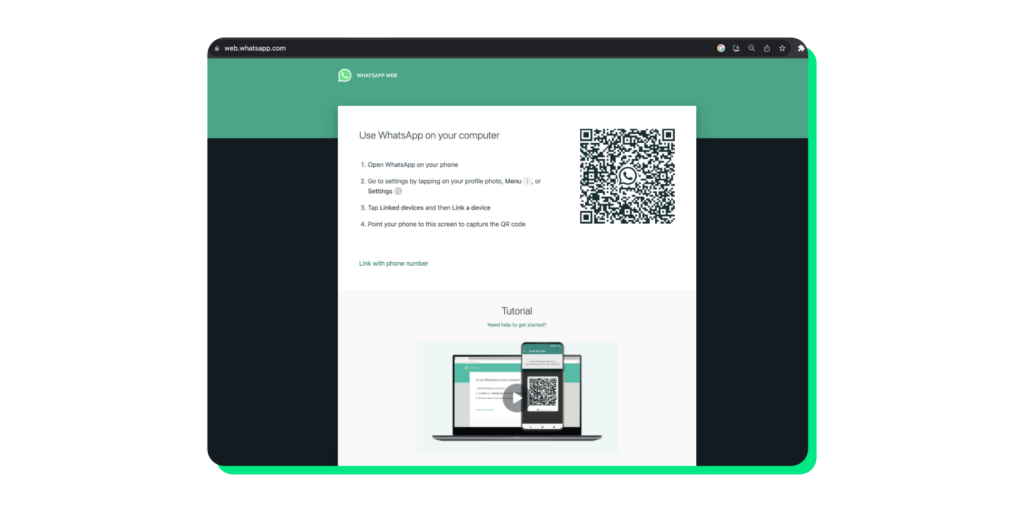
2. On your phone, open WhatsApp and tap on the three-dot menu in the top right corner.
3. Select WhatsApp Web from the menu and scan the QR code on the second device’s screen.
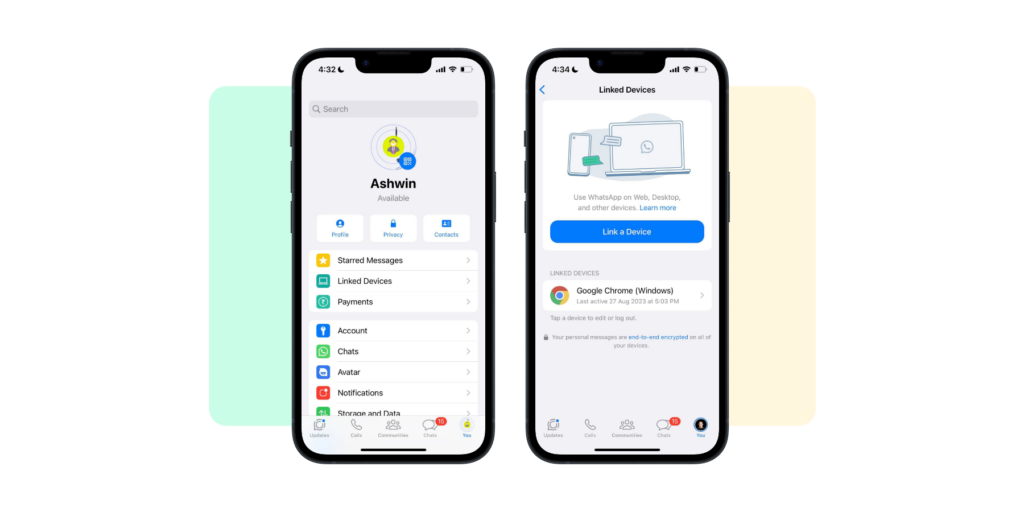
4. Once the QR code is scanned, your WhatsApp account will be linked to the second device, and you can use WhatsApp Web on both devices simultaneously.
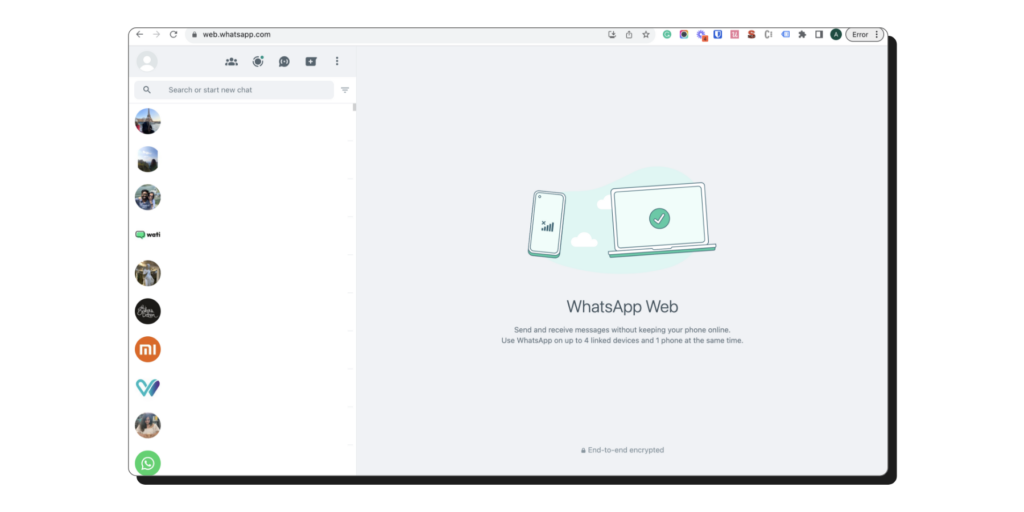
It’s important to note that both devices must be connected to the internet for WhatsApp Web to work correctly. Also, ensure that your phone’s battery is sufficiently charged and the app is running in the background to ensure uninterrupted access to WhatsApp Web on the second device.
How to Use WhatsApp Web on Multiple Devices Simultaneously
Now that you’ve set up WhatsApp Web on the second device, you can use it. Here are some tips to help you use WhatsApp Web on multiple devices simultaneously:
1. Use different web browsers: You can use different browsers on each device to access WhatsApp Web simultaneously. For example, you can use Google Chrome on your phone and Mozilla Firefox on your tablet.
2. Use incognito mode: If you’re using the same web browser on both devices, you can use the incognito mode on one of the devices to access WhatsApp Web without interfering with the other device’s session.
3. Enable desktop notifications: You can enable desktop notifications on both devices to receive alerts for new messages, calls, and other activities.
4. Sign out when done: It’s essential to sign out of your WhatsApp Web session when you’re done using it to ensure the security of your account.
Exploring Alternative Methods to Use WhatsApp on Two Devices
While using WhatsApp Web on two devices is the most straightforward and convenient method to use WhatsApp on multiple devices, there are other methods you can explore.
One such method is a dual-SIM phone that allows you to use two WhatsApp accounts on the same device. This is ideal if you have a work and personal phone and wish to use WhatsApp on both devices.
Another method is to use a third-party app that allows you to clone your WhatsApp account on a second device. However, we advise against using such apps as they can compromise the security of your account and expose your personal information to third parties.
Tips for Managing Multiple WhatsApp Accounts Efficiently
If you’re using WhatsApp on multiple devices, it’s essential to manage your accounts efficiently to avoid confusion and ensure the security of your account. Here are some tips to help you manage multiple WhatsApp accounts:
1. Use different profile pictures and display names: This will help you identify which account you’re using on each device.
2. Label your devices: If you’re using multiple devices, it’s a good idea to label them according to their purpose, such as personal phone, work phone, tablet, etc.
3. Set different notification tones: You can set different ones for each device to differentiate between incoming messages and calls.
4. Use WhatsApp Business: If you’re using WhatsApp for business purposes, you can use WhatsApp Business, which allows you to manage multiple WhatsApp accounts on the same device.
Troubleshooting Common Issues with Using WhatsApp on Multiple Devices
While using WhatsApp on multiple devices is generally straightforward, you might encounter some issues. Here are some common issues and how to troubleshoot them:
1. Unable to scan QR code: Make sure your phone’s camera is working correctly and there is sufficient lighting to scan the QR code. Also, ensure that you’re using the latest version of WhatsApp.
2. Session expired: If your WhatsApp Web session expires, you must scan the QR code again to link your account to the second device.
3. Battery drain: Using WhatsApp Web on multiple devices can quickly drain your phone’s battery. Ensure your phone is sufficiently charged and on a stable internet connection.
4. Security concerns: Using WhatsApp on multiple devices can expose your personal information and compromise the security of your account. Follow best practices such as signing out of your session when done, using strong passwords, and enabling two-factor authentication.
Further Reading: What to do if WhatsApp is blocked? Tips to unblock your account
Important Considerations and Precautions to Keep in Mind
While using WhatsApp on two devices using the same number is a convenient way to stay connected, there are some important considerations and precautions to keep in mind:
1. WhatsApp is designed to work on a single device at a time, and using it on multiple devices can compromise the security of your account.
2. Using WhatsApp Web on a second device requires you to keep your phone connected to the internet and running in the background, which can drain your battery quickly.
3. Using third-party apps to clone your WhatsApp account can compromise the security of your account and expose your personal information to third parties.
4. Make sure to sign out of your WhatsApp Web session when done and follow best practices to ensure the security of your account.
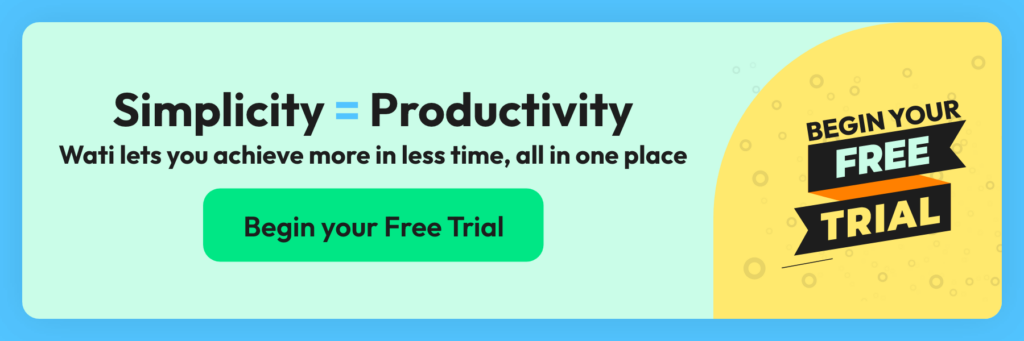
Conclusion and Final Thoughts
Using WhatsApp on two devices using the same number is a convenient way to stay connected and maximise your reach on the app. Following our step-by-step instructions and tips, you can simultaneously use WhatsApp Web on multiple devices and manage your accounts efficiently.
However, it’s important to remember the limitations and precautions of using WhatsApp on multiple devices and follow best practices to ensure the security of your account.
We hope this article has helped you understand how to use WhatsApp on two devices using the same number and make the most of this fantastic communication tool. Happy chatting!
Frequently Asked Questions
Q: Is it possible to utilize WhatsApp on several phones?
Indeed, WhatsApp’s Companion mode enables you to utilize one account across up to five devices.
Q: Is Companion mode applicable to business accounts?
As of the WhatsApp update in April 2023, companion mode applies to both personal and business accounts.
Q: Can WhatsApp be used without carrier service on my companion phone?
Yes, a phone without carrier service can be linked. However, your primary phone, which is required to link new devices, must have carrier service.
Q: Will all my linked devices display my message history?
When connecting your primary phone to another device, WhatsApp transmits an encrypted version of your recent message history to it. This data is locally stored on each device. If an older message is not visible on a companion device, it should be accessible on your primary phone.
Latest Comments