-
-
FeaturesคุณสมบัติPenyelesaianRecursosFiturCaracterísticas精选功能功能特點المزايا
-
Solutionsโซลูชั่นPenyelesaianSoluçõesSolusiSoluciones解决方案解決方案الحلول
-
IntegrationsการผสานรวมIntegrasiIntegraçõesIntegrationsIntegraciones集成整合服務دمج مع تطبيقات أخرى
-
Affiliate/Partnersพันธมิตร/พันธมิตรทรัพยากรAfiliasi/Rakan KongsiAfiliados/ParceirosAfiliasi/MitraAfiliados/Partners联盟/合作伙伴聯盟/合作夥伴شريك
-
ResourcesจองการสาธิตSumberRecursosSumber dayaRecursosالموارد資源中心
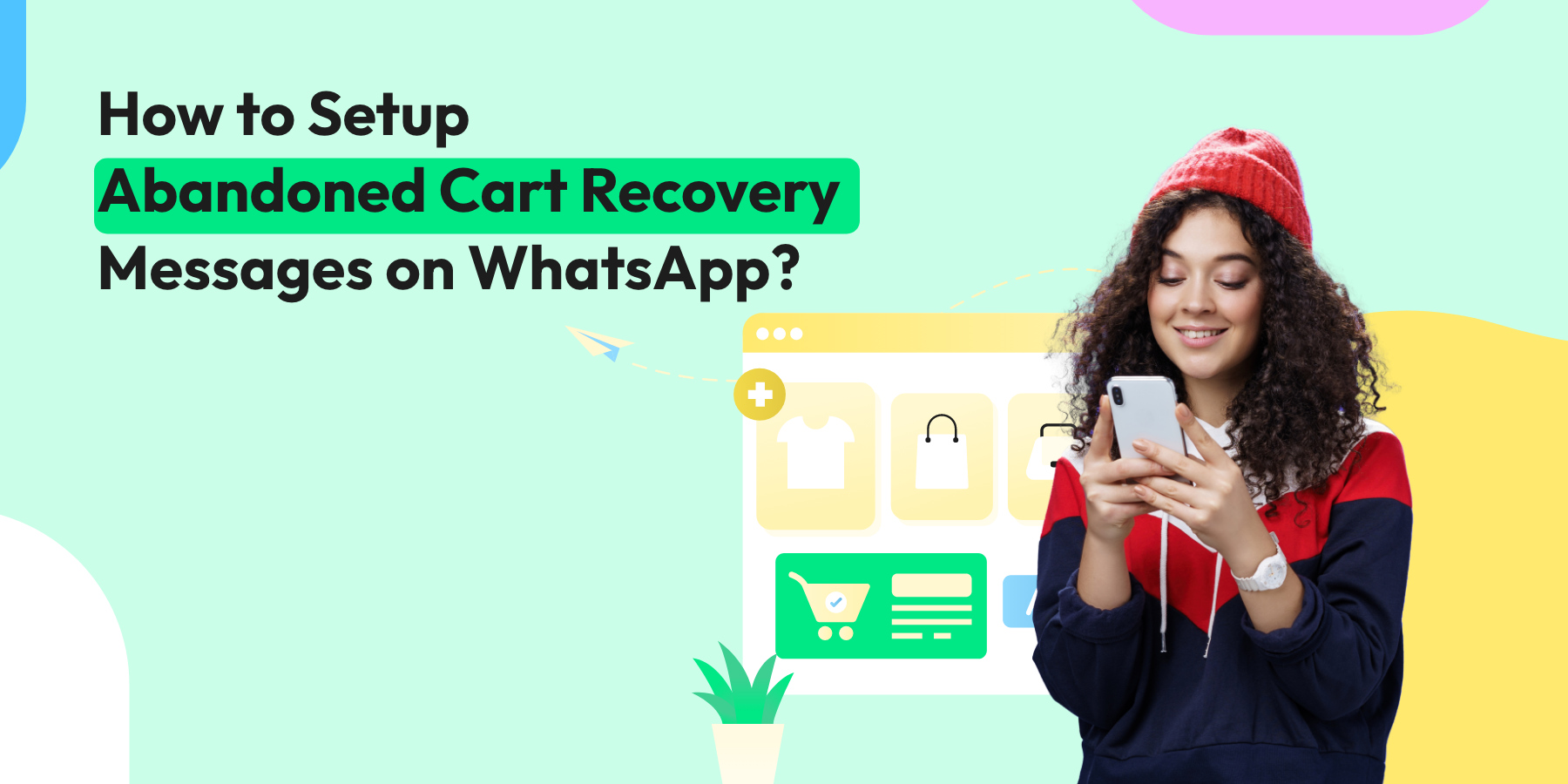
How to Setup Abandoned Cart Recovery Messages on WhatsApp?
Sometimes, a customer lands on an online store, fills their cart with products they adore, and then vanishes without a trace. It’s the classic case of the abandoned cart – a growing issue for e-commerce businesses.
But what if there’s a way to turn the tables? What if there’s a way to nudge those customers back into completing their purchase? Enter abandoned cart recovery notifications on WhatsApp.
Why do Customers Abandon Their Carts?
From distractions to unexpected costs, there are many reasons why shoppers abandon their carts. But here’s the silver lining: these shoppers have shown interest in your products, meaning they’re potential customers waiting to be won back! This is where the power of an abandoned cart WhatsApp message comes into play.
Why Use WhatsApp for Abandoned Cart Recovery?
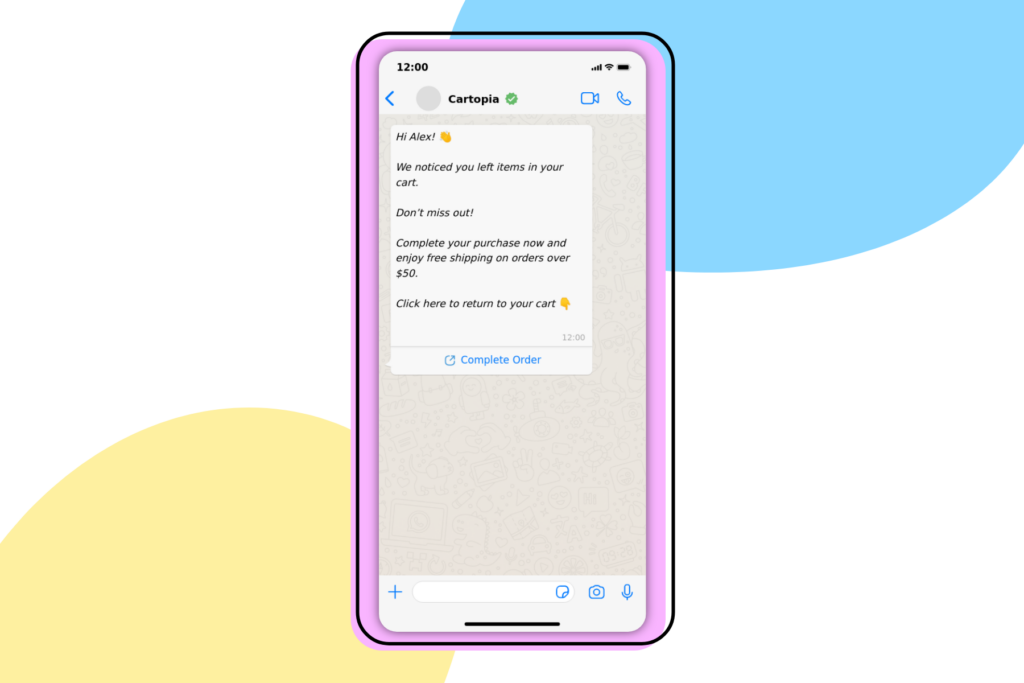
High Open Rates: WhatsApp messages have an impressively high open rate (98%). Unlike emails that can get lost in spam or promotional folders, WhatsApp messages are more likely to be seen and read by your customers. This means your abandoned cart WhatsApp messages are almost guaranteed to catch their attention.
Personal Touch: WhatsApp allows for a more personal and direct form of communication. You can address your customers by name and make them feel valued, which can positively influence their decision to complete a purchase.
Instant Notifications: The real-time nature of WhatsApp ensures that your messages are delivered instantly. This immediacy can be crucial in reminding customers about their abandoned carts while the items are still fresh in their minds.
User-Friendly Interface: Most of your customers are likely already familiar with WhatsApp. This familiarity makes them more comfortable interacting with your messages and navigating back to their cart.
Rich Media Capabilities: Unlike traditional text messages or emails, WhatsApp allows you to include images, links, and even product videos directly in your abandoned cart WhatsApp message. This can make your recovery messages more engaging and persuasive.
Customizable Messages: With WhatsApp, you can tailor your messages based on customer behavior and preferences. A personalized abandoned cart WhatsApp message resonates more with customers, increasing the likelihood of them returning to their cart.
Global Reach: WhatsApp has a vast user base worldwide. No matter where your customers are, you can reach them through this platform, making it an ideal choice for international e-commerce businesses.
Cost-Effective: Sending an abandoned cart WhatsApp message can be more cost-effective than other marketing channels. This is particularly beneficial for small to medium-sized businesses where budget efficiency is key.
Easy Integration: Many e-commerce platforms offer easy integration with WhatsApp, making it simple for you to set up and automate your abandoned cart recovery process.
Compliance with Regulations: WhatsApp ensures compliance with various messaging and privacy regulations, giving you and your customers peace of mind regarding data security and privacy.
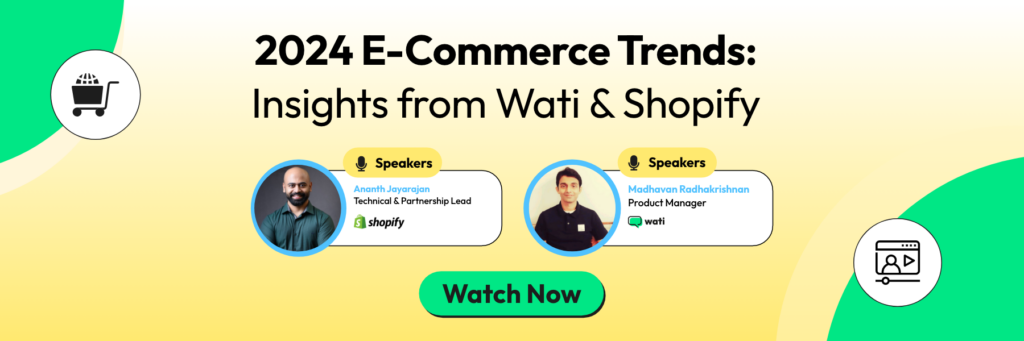
Bringing It All Together with WooCommerce and WordPress
Let’s bring this idea to life. Meet WooCommerce – a user-friendly plugin that turns your WordPress website into a full-featured e-commerce platform. This popular tool offers various functionalities, and with the integration of Wati’s WordPress plugin, one of these is the ability to send an automated abandoned cart WhatsApp recovery message.
Here’s how you can do it:
- Log into the Wati dashboard, navigate to Integrations and then click on WooCommerce.
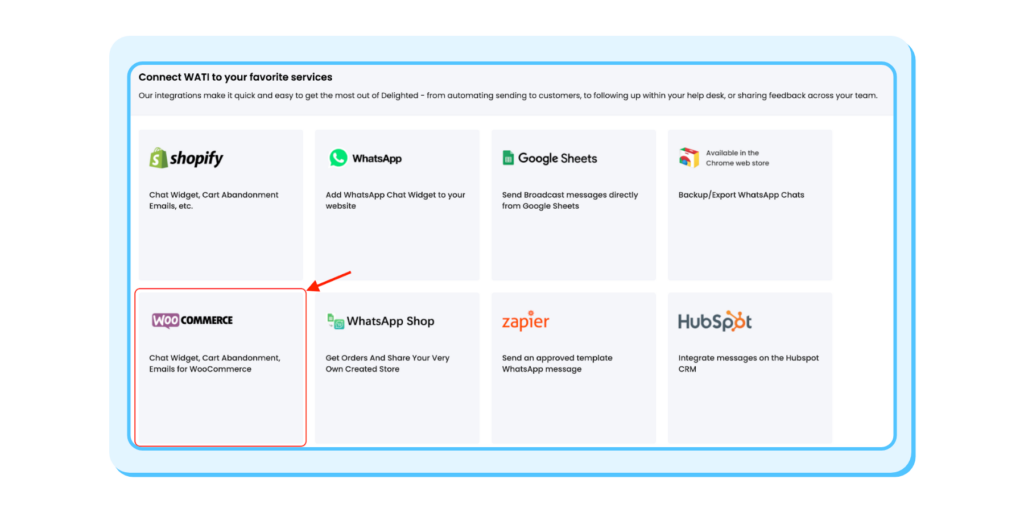
2. You will see your plugin API key. Press copy and then click the download WooCommerce lugin button.
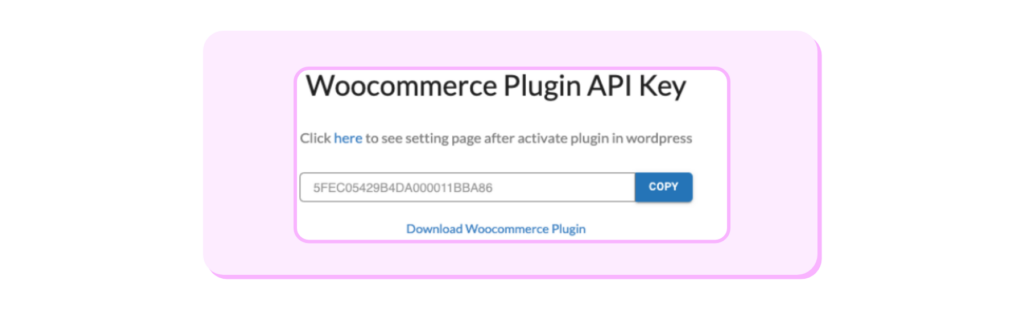
3. Log in to your WordPress account and navigate to Plugins.
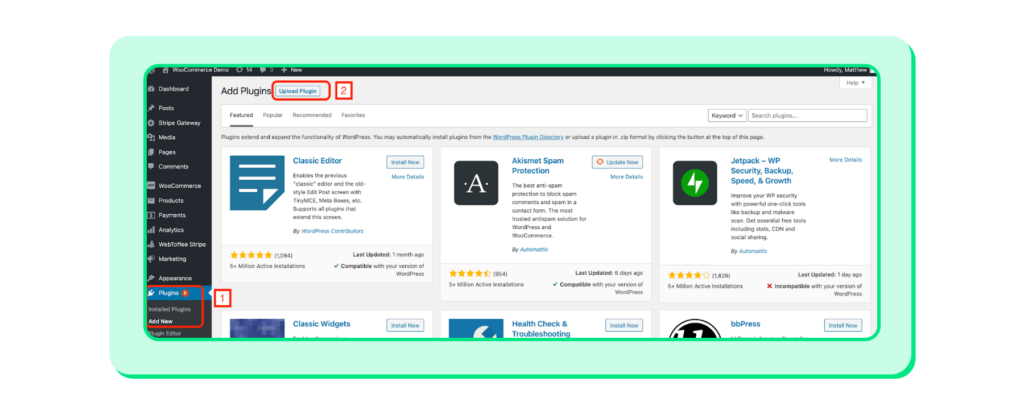
4. Click on Upload Plugin, install and activate the plugin we downloaded.
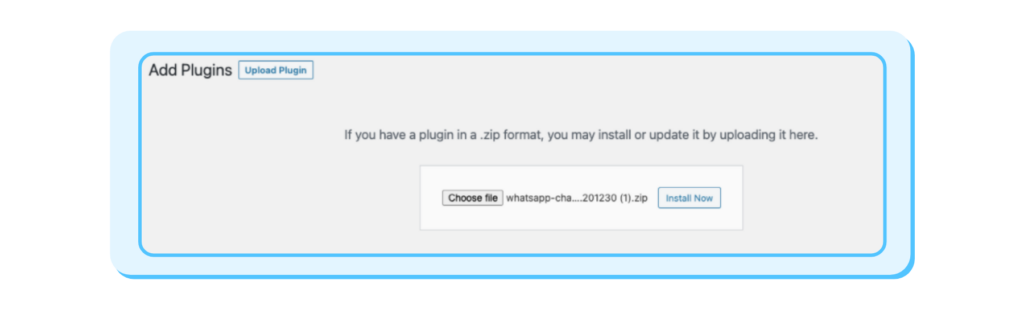
5. Then open Settings of your newly activated plugin (Plugin name – Whatsapp Chat & Notification).
6. Paste your API key if not already pre-filled, and fill in all the other details.
7. Click on Go to Wati Settings. If the integration is successful, you will see a page similar to this:
Connecting WhatsApp with WooCommerce
Installation
- Download WhatsApp Chat For WooCommerce and have your .zip file
- Go to the Plugins section at the WordPress admin panel, and click ‘Add New’ to upload and install the plugin you just downloaded from WooCommerce.
- Upload the .zip file to proceed with the installation.
- Wait until the plugin installs. After successful installation, activate the plugin, and move on to configuration settings.
Configurations
1. At the admin panel, go to WooCommerce > WhatsApp Staff to add and manage the staff accounts. You can edit, view, and trash the existing staff accounts.
2. Click the “Add New” button to add the new account.
3. For each account, you can configure the following settings.
- Add Title (Add the name of the person you want to add the account)
- WhatsApp Number (Add phone number of that person like country code+phone number)
- Job Title (Enter the job title of that person like Customer support officer, Technical support officer, Customer Relation Officer)
- Predefined Text (Specify predefined text which customer will use to start the conversion)
- Availability Settings (Set availability like his working hours and days)
- Offline Description (Enter an offline message for working days break and days (like Sorry; I am Offline or available after 02:00 PM).
- You can also upload the profile image as well.
4. You can also set specific button styles for each member, like background and text colour.
General Settings:
Go to WooCommerce > Settings at the admin panel and click WhatsApp Chat for general settings. Here are the three tabs for settings: Staff, Floating Button & Widget Button. Staff: In this tab, you can select the staff accounts you want to display for your customers and sort the staff order.
Floating Button: Here, you can customise the floating button text, label, colour, etc., and apply it to specific or all the pages of your online store.
Widget Button: This button will be displayed only on the product page. You can choose its positions such as before/after product summary or before/after add to cart button, and customize the background and text color of the button.
Benefits of WooCommerce:
Ease of Use: WooCommerce is user-friendly and intuitive, making it easy for both beginners and experienced users to set up and manage an online store. It seamlessly integrates with WordPress, a widely used content management system.
Flexibility: WooCommerce is highly customizable. You can adapt it to suit your specific needs by choosing from a wide range of themes and plugins. Whether you sell physical or digital products, services, or subscriptions, WooCommerce can handle it.
Cost-Effective: WooCommerce is open-source software, which means it’s free to use. You’ll only incur costs for hosting, domain registration, and any premium themes or plugins you choose to enhance your store.
Scalability: WooCommerce can grow with your business. As your online store expands, you can add more products and features without having to switch to a different platform.
Search Engine Friendly: WooCommerce is designed with SEO (Search Engine Optimization) in mind. It offers features like customizable permalinks, sitemaps, and SEO plugins, helping your products rank higher in search engine results.
Wide Range of Payment Options: WooCommerce supports various payment gateways, including PayPal, Stripe, and more, making it convenient for customers to make payments.
Inventory Management: You can easily manage your inventory, track stock levels, and receive notifications when products are running low.
Security: WooCommerce prioritizes security, offering regular updates and features to protect your store and customer data.
Community and Support: As one of the most popular e-commerce platforms, WooCommerce has a large and active community. You can find plenty of resources, tutorials, and support forums to help you troubleshoot and optimize your store.
Mobile-Friendly: WooCommerce stores are responsive and mobile-friendly, ensuring that customers can shop on your site using smartphones and tablets.
Analytics and Reporting: WooCommerce provides built-in tools for tracking sales, customer behavior, and other important metrics, allowing you to make data-driven decisions to improve your business.
Global Reach: You can sell to customers worldwide, as WooCommerce supports multiple currencies and languages.
Marketing and Promotions: WooCommerce offers features like discount codes, product reviews, and the ability to run WhatsApp marketing campaigns, helping you attract and retain customers.
Wati’s WordPress Integration: A Masterstroke for Cart Recovery
Imagine this: a customer named Lucy abandons a pair of trendy sneakers in her cart. She gets a personalized abandoned cart WhatsApp message an hour later reminding her of the sneakers, and maybe even offering a special discount. Intrigued and incentivized, Lucy clicks the link in the WhatsApp message, which takes her back to her cart, and this time, she completes her purchase. 👟💰
This isn’t magic; it’s the power of Wati’s WordPress Integration. This integration gives you the ability to create personalized templates for your abandoned cart recovery messages, set the timing for your notifications, and even track the effectiveness of your recovery campaign.
The Wati Advantage: Abandoned Cart Recovery Notifications on WhatsApp Perfected
With the right technology partner, cart abandonment becomes an opportunity rather than a challenge. Wati’s seamless integration with WordPress and WooCommerce doesn’t just enable you to send recovery notifications; it equips you to devise a comprehensive strategy that includes timing, personalization, and optimization. 💼
The Future of Cart Recovery with Wati 🔮
In the e-commerce landscape, abandoned carts are no longer dead ends, thanks to Abandoned Cart Recovery messages on WhatsApp. As a reliable WhatsApp Business API Provider, Wati empowers you to leverage this powerful tool, helping you turn lost opportunities into successful sales. 💡
Related Read: How to Reduce & Recover Your Shopify Abandoned Carts in 2024 [A Complete Guide]
The shift to personalized, real-time engagement is not just a trend; it’s the future of e-commerce. With Wati’s WordPress Integration, bringing this future to your business is easier than ever.
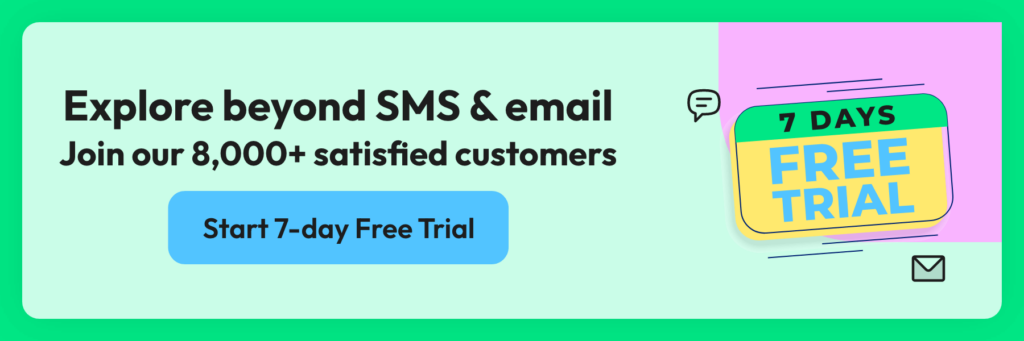
Frequently Asked Questions
What are abandoned cart WhatsApp messages for recovery?
These are messages sent through WhatsApp to customers who have added items to their online shopping cart but didn’t complete the purchase. These notifications remind them of their unfinished purchase, encouraging them to complete the transaction.
Why should I use WhatsApp for abandoned cart recovery?
WhatsApp is widely used, with a high open and read rate compared to emails. Using WhatsApp for cart recovery can increase the likelihood of catching your customers’ attention and bringing them back to complete their purchase.
How do I integrate WhatsApp notifications into my e-commerce platform?
You can integrate WhatsApp notifications using various e-commerce plugins or tools that offer WhatsApp integration. These tools often come with easy-to-follow instructions to link your e-commerce platform with WhatsApp.
Is it expensive to set up WhatsApp notifications for my store?
The cost can vary depending on the service provider you choose. Some offer free basic plans with limited features, while others might charge a fee based on the number of messages sent or the level of integration required.
How can I personalize abandoned cart WhatsApp messages?
You can personalize WhatsApp messages with the customer’s name and the items they left in the cart and even offer personalized discounts or recommendations. Most automated tools allow for this level of customization.
Will my customers view WhatsApp notifications as spam?
It’s important to get explicit consent from customers before sending them any notifications. Clear communication about the type of messages they will receive can help prevent them from perceiving these messages as spam.
How can I measure the effectiveness of WhatsApp notifications for cart recovery?
You can track the recovery rate, which is the percentage of abandoned carts that turn into completed purchases after sending the notifications. Additionally, monitoring the click-through rates on the messages can also provide insights.
Can I automate the process of sending out these notifications?
Yes, many tools offer automation features where you can set triggers for sending out messages after a cart is abandoned for a certain period.
What kind of content should I include in the abandoned cart notifications?
Include a friendly reminder about the items left in the cart, any ongoing promotions, and a direct link to the checkout page to make the purchase process as easy as possible.
Latest Comments