-
-
FeaturesคุณสมบัติPenyelesaianRecursosFiturCaracterísticas精选功能功能特點المزايا
-
Solutionsโซลูชั่นPenyelesaianSoluçõesSolusiSoluciones解决方案解決方案الحلول
-
IntegrationsการผสานรวมIntegrasiIntegraçõesIntegrationsIntegraciones集成整合服務دمج مع تطبيقات أخرى
-
Affiliate/Partnersพันธมิตร/พันธมิตรทรัพยากรAfiliasi/Rakan KongsiAfiliados/ParceirosAfiliasi/MitraAfiliados/Partners联盟/合作伙伴聯盟/合作夥伴شريك
-
ResourcesจองการสาธิตSumberRecursosSumber dayaRecursosالموارد資源中心
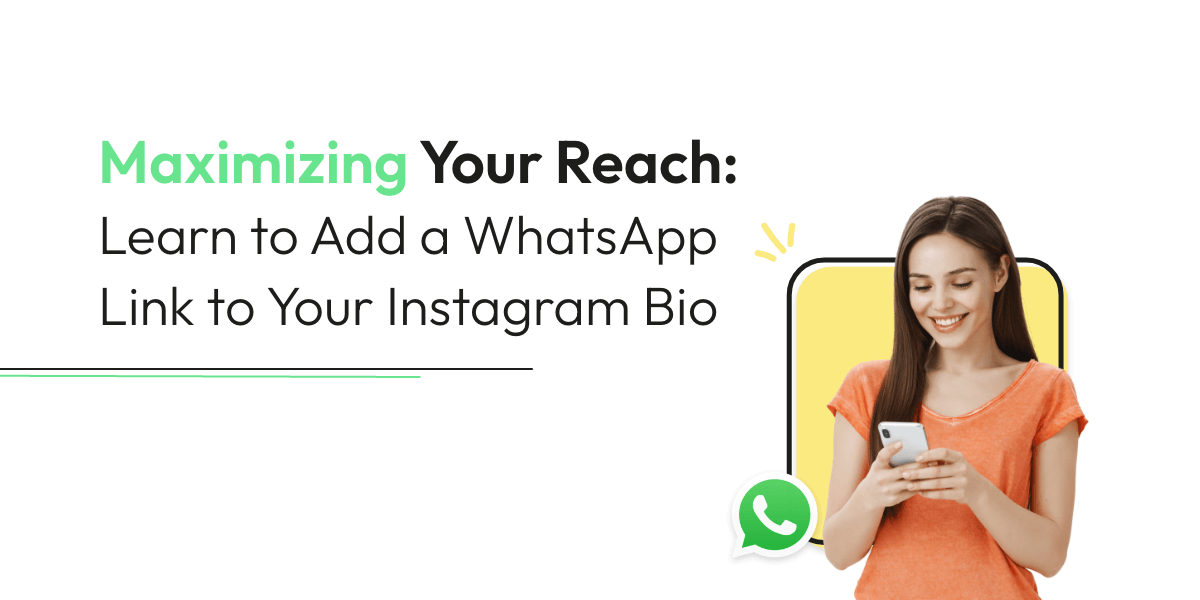
Maximizing Your Reach: Learn to Add a WhatsApp Link to Your Instagram Bio (2024)
Adding an Instagram WhatsApp link to your Instagram bio is a great way to give your followers an easy way to contact you. By adding a free link in bio Instagram for WhatsApp, you allow your followers to reach out to you directly through WhatsApp without having to search for your contact information.
This can be especially useful for businesses that use WhatsApp as a primary means of communication with customers.
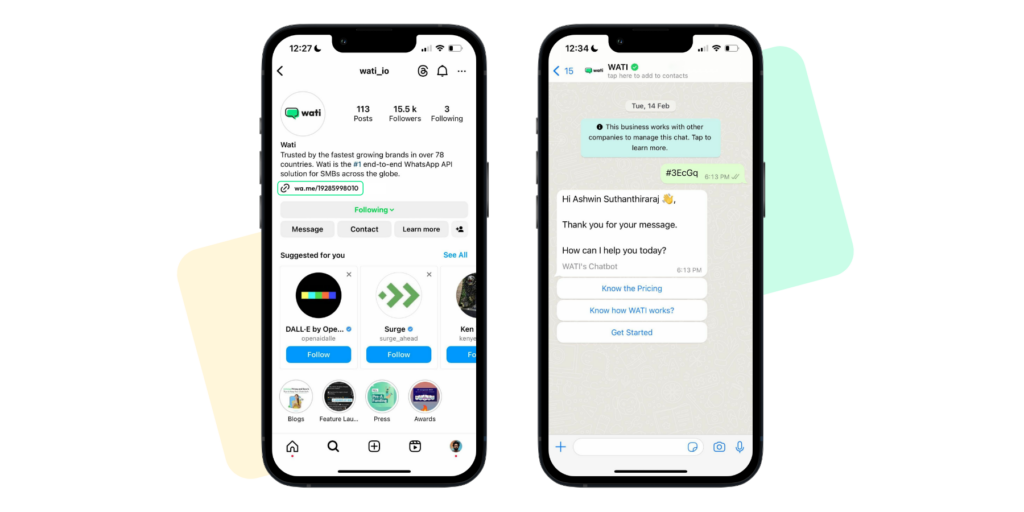
Connect with Your Customers in a Snap: The Ultimate Guide to Crafting an Instagram WhatsApp Link!
Creating an Instagram WhatsApp link is a simple and effective way to provide your customers with a direct line of communication to your WhatsApp account. Click to Chat WhatsApp links enable users to start a WhatsApp conversation with you by simply clicking a link without having to add your phone number to their contacts.
Benefits of Adding Instagram WhatsApp Link to Your Bio
Adding an Instagram WhatsApp link to your Instagram bio can offer several benefits, especially if you run a business or want to connect with your audience more effectively.
Here are some advantages of incorporating an Instagram WhatsApp link in your bio:
1. Direct Communication
By providing an Instagram link, you make it easy for your followers and potential customers to contact you directly through WhatsApp. This can lead to more personal and immediate interactions compared to traditional forms of communication like email.
2. Increased Accessibility
WhatsApp is a widely used messaging platform with over a billion users worldwide. By offering an Instagram WhatsApp link, you tap into a vast user base, making it more convenient for people to reach out to you.
3. Customer Support and Inquiries
If you’re a business, using links for Instagram bio can be an excellent way to offer customer support. Users can ask questions, seek assistance, or inquire about your products or services through the messaging app.
4. Building Trust
Being accessible through WhatsApp can help build trust with your audience. The ability to have real-time conversations can create a sense of transparency and reliability, leading to stronger connections.
5. Lead Generation
By using Instagram WhatsApp links, you can capture potential leads more effectively. Interested individuals can initiate a conversation, allowing you to convert them into customers or clients.
6. Increased Engagement
Providing an Instagram WhatsApp link encourages users to interact with you. It opens up a channel for them to share their thoughts, feedback, or ideas with you easily.
Related Read: Maximizing Customer Engagement with AI-Powered WhatsApp Link Generator Tool
7. Driving Sales and Conversions
.For businesses, Instagram WhatsApp links can be a valuable tool for driving sales. You can share product catalogues, special offers, or promotional content directly with interested customers.
8. Global Reach
WhatsApp is popular worldwide, and adding a WhatsApp link to your Instagram bio allows you to connect with an international audience effortlessly.
9. Convenience for Mobile Users
As both Instagram and WhatsApp are mobile-centric platforms, providing an Instagram WhatsApp link in your Instagram bio caters to the convenience of mobile users who prefer quick and easy communication options.
Remember, while there are many benefits to adding a WhatsApp link to your Instagram bio, it’s essential to manage your communication effectively. Responding promptly and professionally to messages will help you make the most of this communication channel and improve your overall engagement and relationship with your audience or customers.
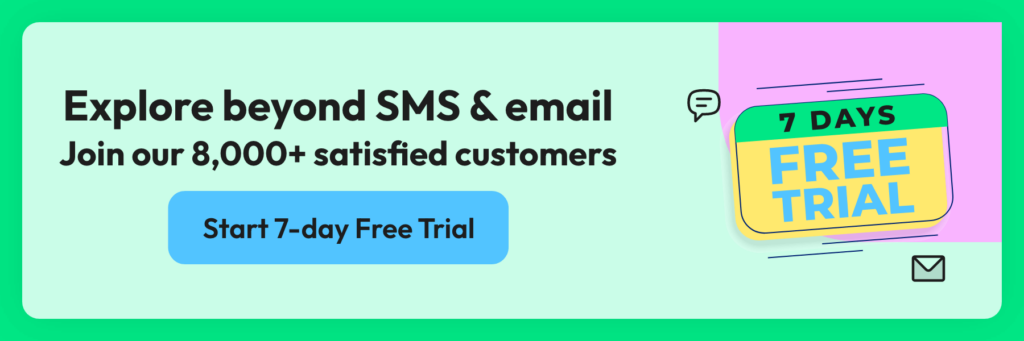
How to Create an Instagram WhatsApp Link with Wati
To create an Instagram WhatsApp link with Wati, you need to follow these steps:
1. Sign up for a Wati account with your WhatsApp number.
2. In the Wati dashboard, click on your profile icon.
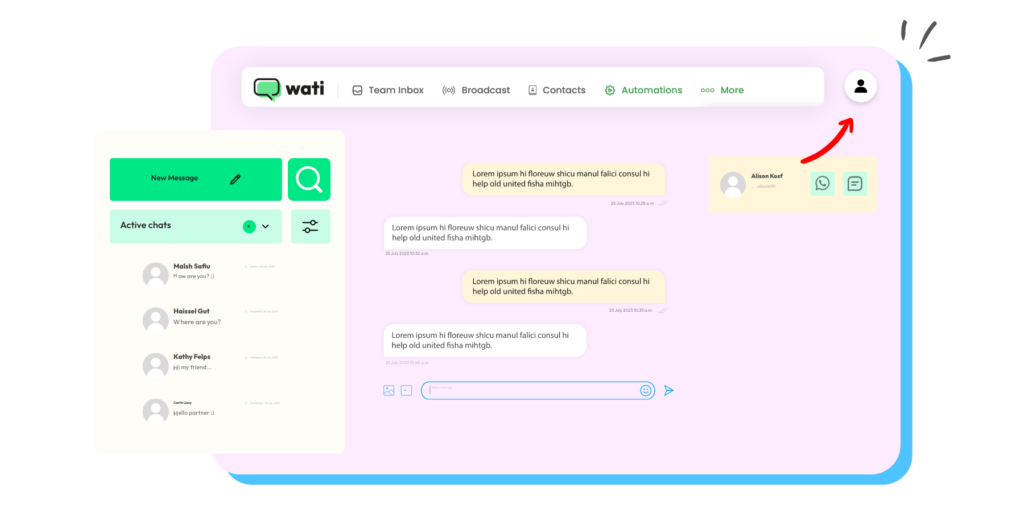
3. In your profile section, click “Copy-click-to chat link” to copy your WhatsApp link.
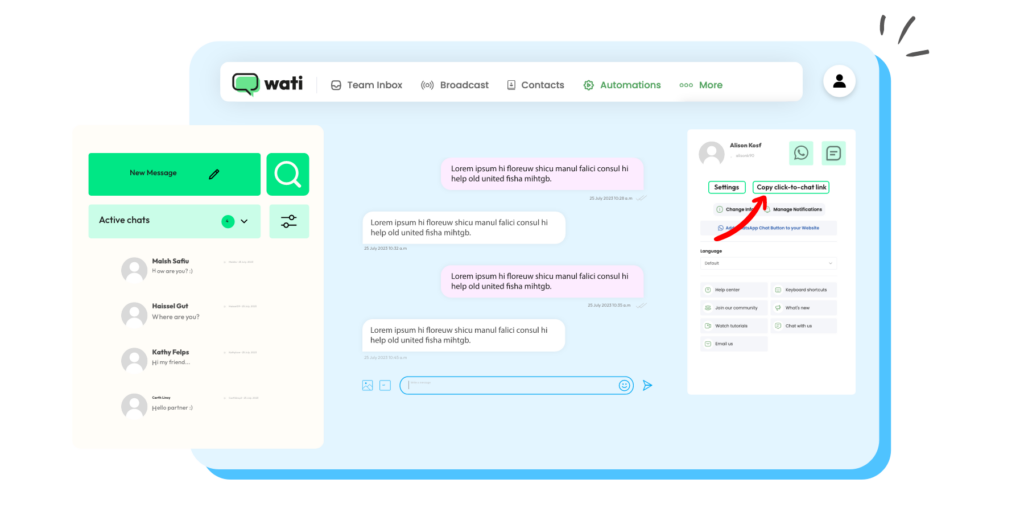
4. Copy and paste your click-to-chat link into a browser and test it through WhatsApp web to ensure it works correctly.
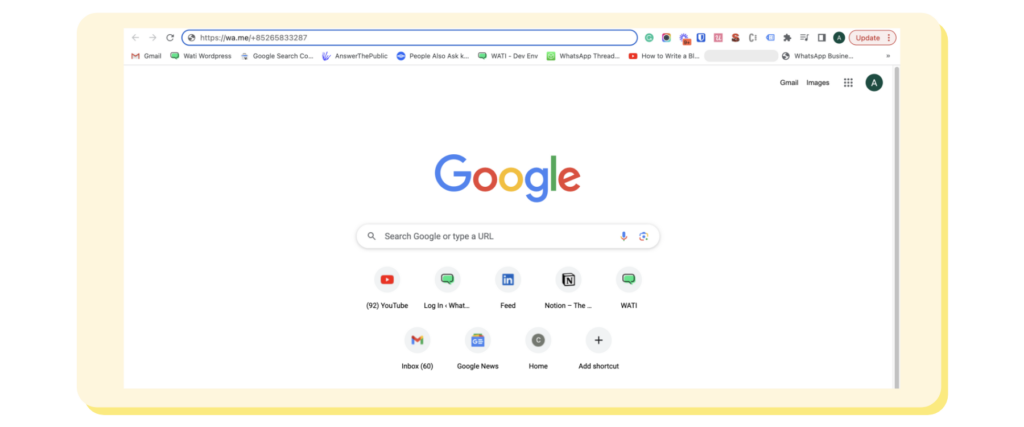
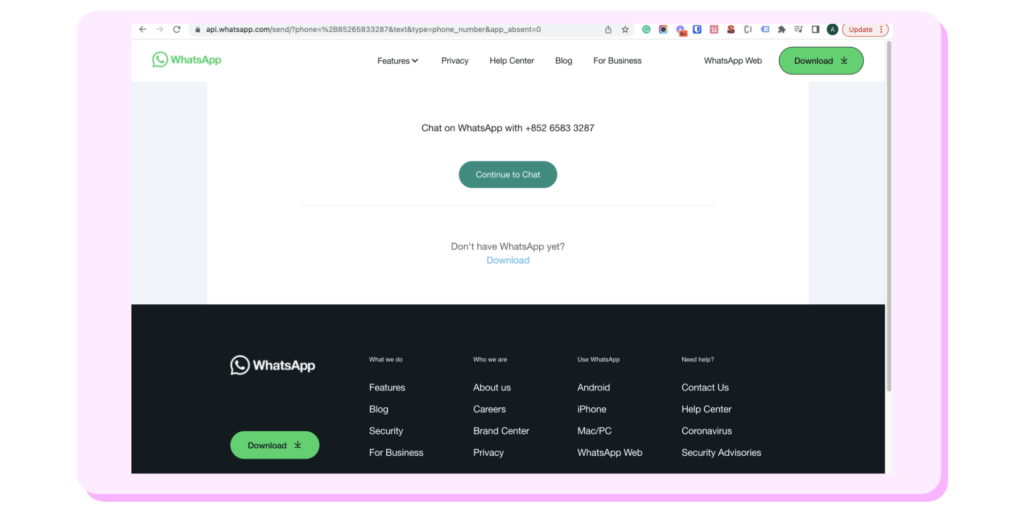
Share your Click to Chat Link with your customers via email, social media, or website.
How to Create an Instagram WhatsApp Chat Link without a Wati Account
Creating an Instagram WhatsApp link with Wati is a simple process that can help improve your customer service and streamline communication with your customers. By providing a direct line of communication, you can build stronger relationships with your audience and provide better customer service. It’s an easy and effective way to maximize your reach and connect with your customers on a more personal level.
You can use the free WhatsApp Link Generator tool To create a click-to-chat link for your WhatsApp account.
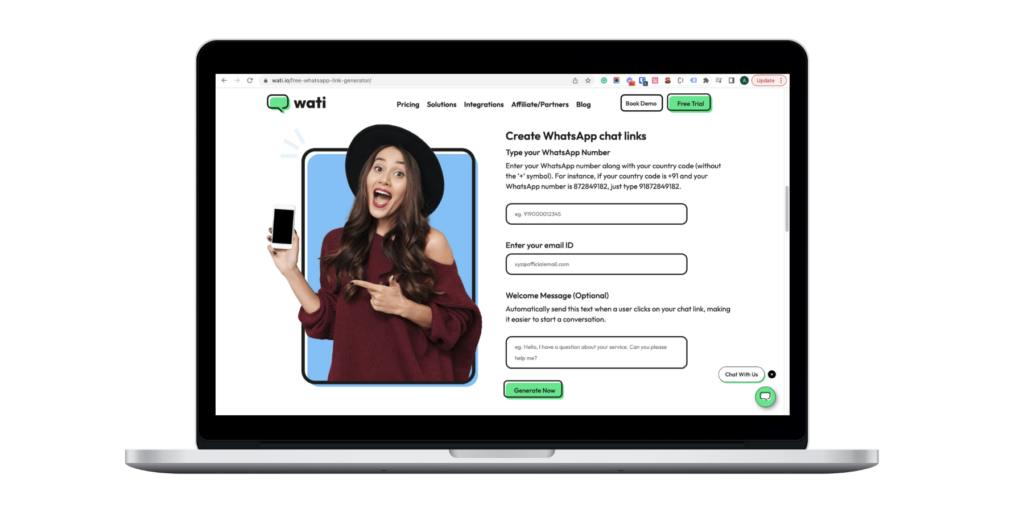
How to Create a WhatsApp Click to Chat Link Manually
In addition to using the Wati platform, it is also possible to create a WhatsApp Click to Chat Link manually. This simple process can enhance communication with customers. Follow these straightforward steps to create a link:
- First, open your web browser and enter “https://wa.me/yourphonenumber” in the address bar.
- Replace “yourphonenumber” with your WhatsApp phone number in international format, including the plus sign and country code. For example, if your phone number is +1-555-123-4567, the URL would be https://wa.me/15551234567. Verify that the link works correctly.
When adding the WhatsApp number in international format, omit any special characters, zeroes, brackets, or dashes.
Now that you have created your link, share it with anyone to start a conversation with your WhatsApp account.
Once you have verified that the Click to Chat Link works correctly, you can share it with your customers via email, social media, or website. Adding a Click to Chat Link to your website can be especially useful for businesses that use WhatsApp as a primary means of communication with customers. It’s an easy way to provide your customers with direct access to your WhatsApp account and improve customer service.
Related Read: How to Set Up WhatsApp Business on Meta Business Suite
How To Add WhatsApp Link To your Instagram Profile Bio & Stories
To add Instagram WhatsApp links to your Instagram profile bio and stories, follow these steps:
- Open your Instagram profile and select “Edit Profile.”
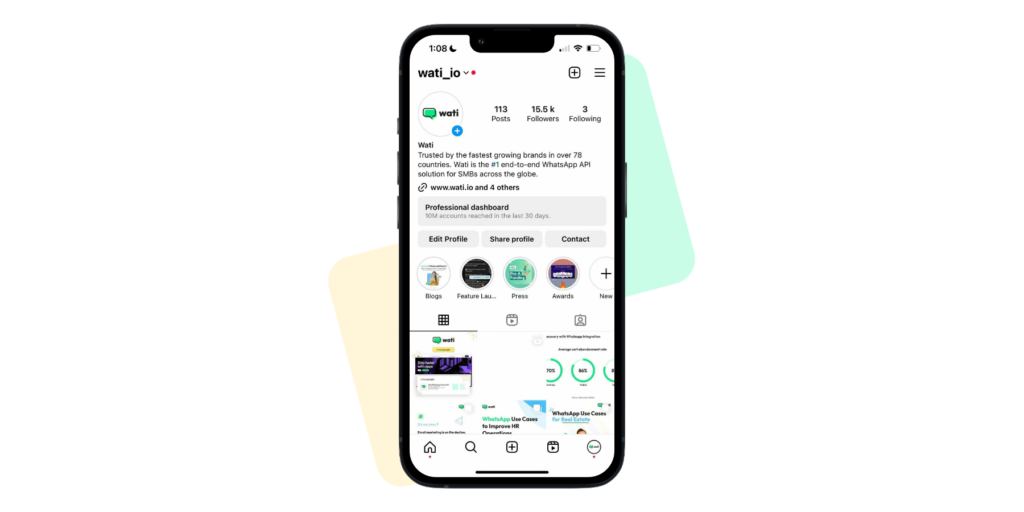
2. Click “links” and select “Add external link”. In the URL field, add your WhatsApp chat to the link URL and give it a title of your choice for easy identification.
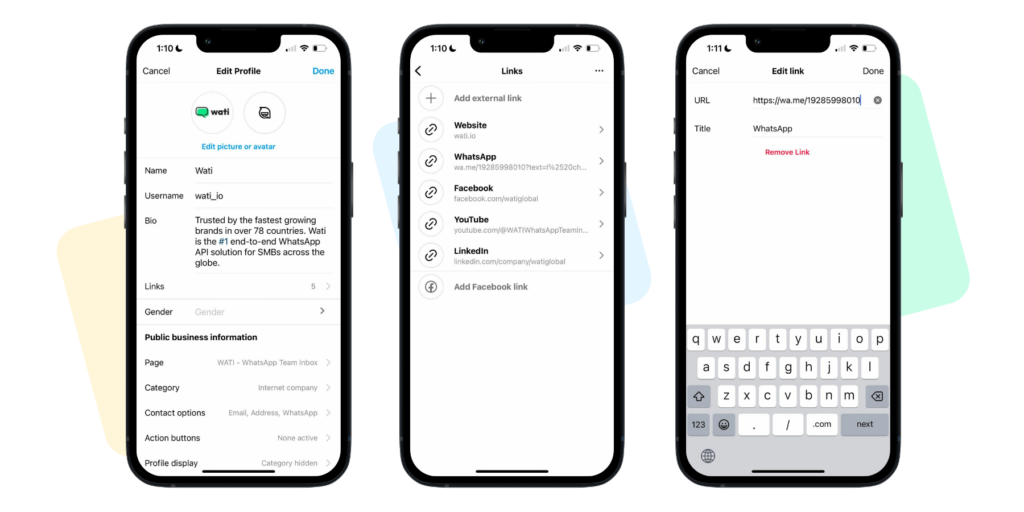
3. Save your changes, and your WhatsApp link will now be visible in your Instagram profile bio.
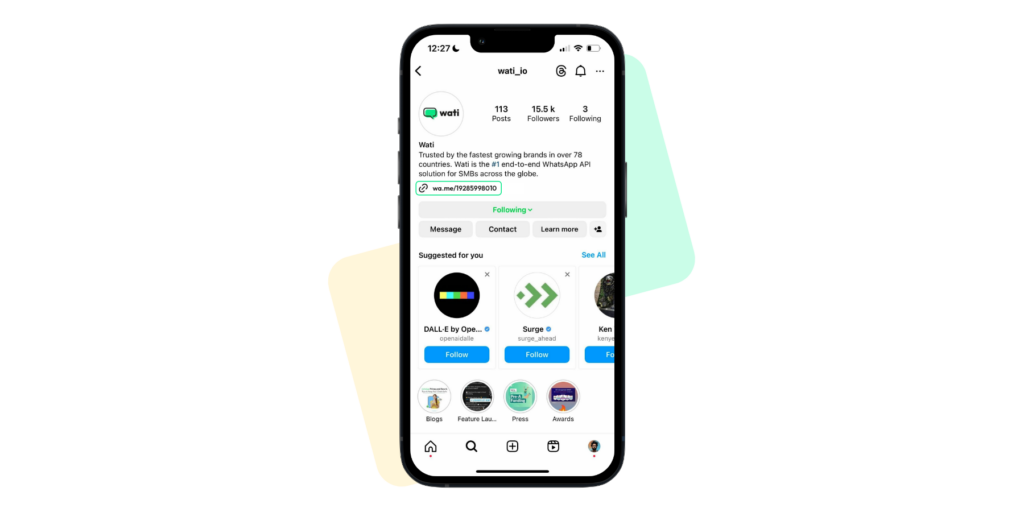
4. To add WhatsApp to your Instagram stories, select the + icon at the top right of the screen. Take a photo, video or upload an existing file. Then swipe up and select ‘link’ to add your WhatsApp link.
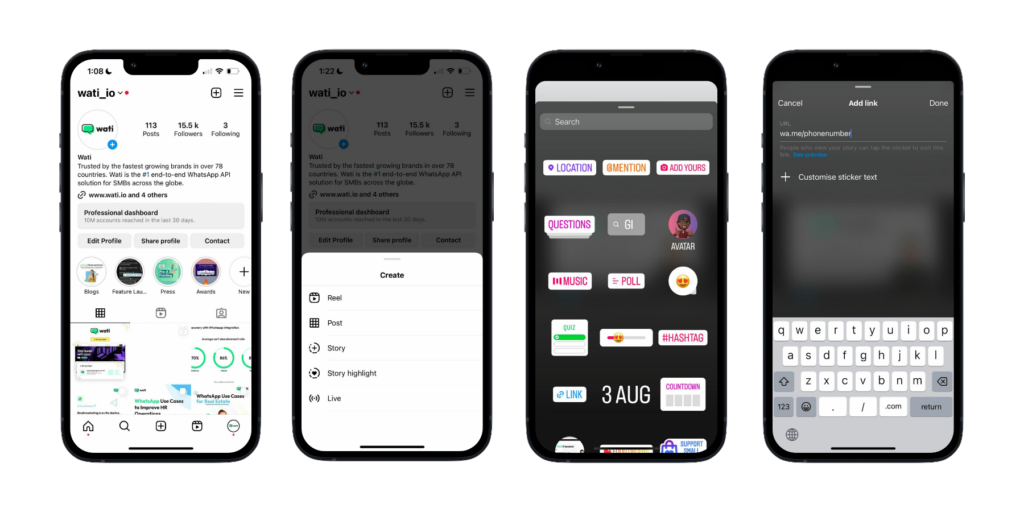
5. Add any additional text or stickers, then publish your story.
Incorporating a WhatsApp link in your Instagram profile bio and stories streamlines direct communication with your followers. This is particularly beneficial for businesses relying on WhatsApp for customer communication. It’s a straightforward and impactful way to enhance your reach and forge stronger connections with your audience.
You can follow similar steps on Android and iOS apps to add Instagram WhatsApp links.
Want to automate WhatsApp conversations at scale?
Adding an API WhatsApp link to your Instagram bio can help increase your engagement with your followers and make it easier for them to reach out to you.
By providing a direct line of communication, you can build stronger relationships with your audience and provide better customer service. It’s a simple yet effective way to maximize your reach and connect with your followers on a more personal level.
Use of WhatsApp Templates for Instagram

WhatsApp templates can be used in conjunction with Instagram to streamline communication and enhance the overall user experience. While the Instagram business account itself doesn’t directly support WhatsApp templates, you can use WhatsApp templates as a tool to improve communication when users contact you through WhatsApp after seeing your Instagram content. Here are some potential uses of WhatsApp templates for Instagram:
Automated Responses
Additionally, WhatsApp templates allow you to set up automated responses to common inquiries or frequently asked questions from Instagram users. For example, if you run a business and receive inquiries about your store location, operating hours, or product availability, you can use templates to provide quick and consistent answers.
Order Confirmations
If you have an Instagram shop or e-commerce business, customers may place orders or inquire about products via WhatsApp. You can use templates to send order confirmations, tracking information, or updates about their purchases.
Appointment Reminders
For businesses offering services, such as salons, clinics, or personal training, you can use templates to send appointment reminders to clients who scheduled appointments through Instagram.
Event Invitations
If you’re hosting an event or workshop and promoting it on Instagram, interested users may reach out to learn more. You can use templates to send event details and RSVP options through WhatsApp.
Also Read: The Ultimate Guide to Leveraging WhatsApp for Event Marketing
Customer Support
WhatsApp templates can be beneficial for providing customer support to Instagram followers. Users can report issues, seek help, or express concerns, and you can use templates to acknowledge their messages and inform them that their queries are being addressed.
Feedback Collection
After running a contest, giveaway, or survey on Instagram, you can use WhatsApp templates to thank participants and request feedback on their experience.
Promotions and Offers
If you’re running a limited-time promotion or offering exclusive deals to your Instagram followers, you can use templates to share these offers via WhatsApp.
It’s important to note that WhatsApp has guidelines and policies for using templates, especially for business accounts. Templates need to be approved by WhatsApp to ensure they comply with their guidelines and are not used for spammy or abusive purposes.
By using WhatsApp templates for Instagram-related communication, you can enhance user engagement, improve response times, and provide a more personalized experience to your audience, whether they are customers, clients, or followers.
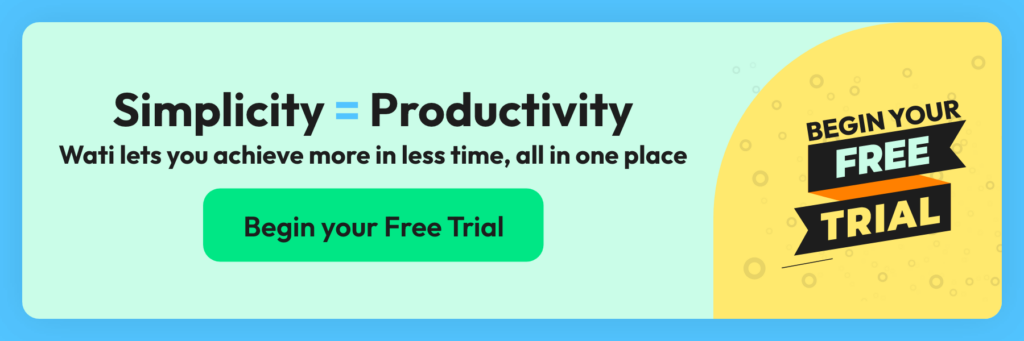
Frequently Asked Questions (FAQ)
1. Why should I add WhatsApp link to my Instagram bio?
Adding an Instagram WhatsApp link to your Instagram bio allows customers to easily reach out for inquiries, support, or orders, fostering direct and convenient communication and ultimately enhancing e-commerce customer experience and satisfaction.
2. How can I add WhatsApp link to my Instagram bio?
To add an Instagram WhatsApp link to your bio, follow these simple steps:
- Go to your Instagram profile and click on “Edit Profile.”
- Click “add external link” and enter the link to your WhatsApp chat. The link should be in the format: “https://wa.me/yourphonenumber” (replace “yourphonenumber” with your actual WhatsApp phone number, including the country code).
- Save the changes, and your WhatsApp link will now be displayed in your Instagram bio.
Once added, customers can click on the link in your bio to directly start a conversation with you on WhatsApp.
3. What is a WhatsApp link, and how do I create one?
A WhatsApp link is a clickable URL that allows users to initiate a conversation with you on WhatsApp directly. When clicked, the link opens WhatsApp on their device and starts a chat with your business.
To create a WhatsApp link, follow these steps:
- Open your web browser and enter the following URL:https://www.wati.io/free-whatsapp-link-generator/ (Enter your WhatsApp phone number, including the country code but excluding any “+” or “0” at the beginning.)
- For example, if your WhatsApp number is +1234567890, the link will be: https://wa.me/1234567890
- Once you enter the correct URL, press Enter. WhatsApp will open in your web browser, and a chat window with your number will be displayed.
You can then share this link on your website, social media profiles, or any other platform, allowing customers to start a conversation with you on WhatsApp with just a click.
4. Can I add WhatsApp link to my Instagram bio for a personal account?
Instagram allows clickable links in bios only for business accounts. Personal accounts cannot add clickable Instagram WhatsApp links directly to their bios. However, you can still mention your WhatsApp number in your bio or posts to encourage communication.
5. Should I use a direct WhatsApp number or a WhatsApp Business API account for the link?
The decision to use a direct WhatsApp number or a WhatsApp Business API account for the link depends on your specific needs and objectives.
- Direct WhatsApp Number: If you are an individual or a small business and want to engage with customers in a more personal way, using a direct WhatsApp number can be a good choice. It allows you to interact one-on-one with customers and provides a more personalized experience.
- WhatsApp Business API Account: If you run a larger business or want to utilize more advanced features, a WhatsApp Business API account is recommended. It offers additional functionalities like automated greetings, quick replies, labels, and messaging statistics. It also provides a more professional presence, as it displays your business name instead of just your phone number.
6. Can I track the performance of the WhatsApp link in my Instagram bio?
Instagram does not provide built-in analytics to track the performance of the Instagram WhatsApp link in your bio. Instagram’s native analytics focus mainly on profile insights, such as follower demographics, post reach, impressions, and engagement.
To track the performance of the Instagram WhatsApp links in your Instagram bio, you may need to use third-party link tracking tools or integrate the link with a URL-shortening service that offers tracking capabilities. These tools can provide you with data on how many people clicked on the link, the geographic location of the clicks, and other relevant metrics.
7. Are there any limitations or considerations when adding an Instagram WhatsApp link to the bio?
Instagram allows clickable links in bios only for business accounts. Personal accounts can mention their WhatsApp number in the bio or posts but cannot add clickable links. Furthermore, consider using a WhatsApp Business account for additional features, and ensure your contact information is up-to-date and matches the details in your Instagram bio. Keep the link concise, and be mindful of privacy settings.
8. How can I optimize the WhatsApp link for better results?
Use a clear call-to-action, shorten the link, promote benefits, automate sending personalised greeting messages, and optimize your business profile. Lastly, test and iterate to find what works best for your audience.
9. Can I add multiple Instagram WhatsApp links or buttons to my profile bio?
Instagram allows only one clickable link in your bio. This limitation applies to both personal and business accounts. Therefore, you can add only one WhatsApp link or button to your Instagram bio.
10. What are some creative ways to promote the WhatsApp link on Instagram?
- Use Instagram Stories to create interactive content encouraging viewers to swipe up to access your WhatsApp link.
- Additionally, partner with influencers or brand ambassadors to promote your WhatsApp link in their posts or stories. Their endorsement can help increase your reach and credibility.
- Offer exclusive deals, discounts, or promotions to users who reach out to you on WhatsApp.
Latest Comments