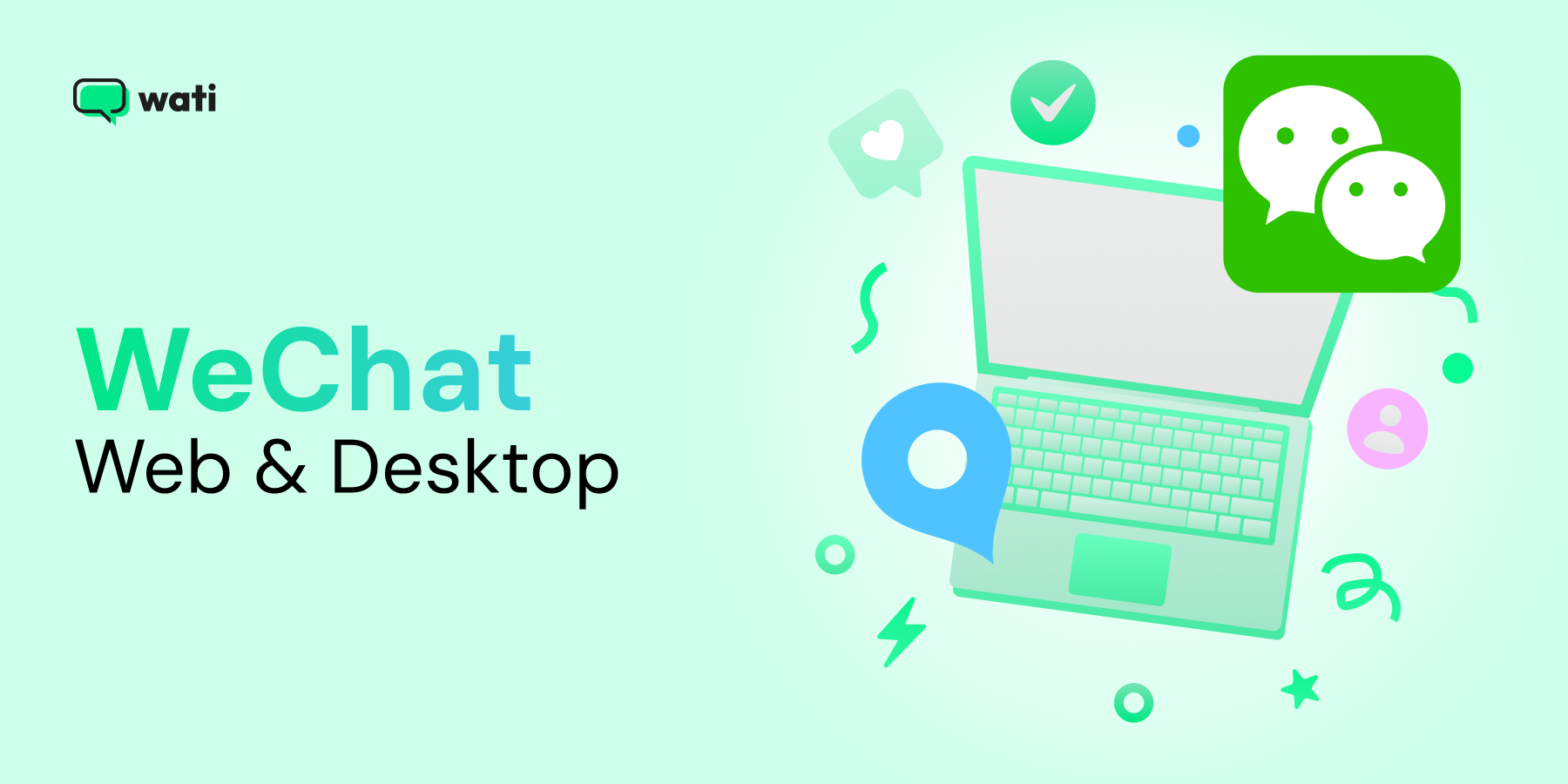
Stay Connected and Productive with WeChat Web and Desktop
Written by:
 Rohan
|
on:
October 16, 2025
|
Fact Checked by :
Rohan
|
on:
October 16, 2025
|
Fact Checked by :
 Namitha
|
According to: Editorial Policies
Namitha
|
According to: Editorial Policies
Too Long? Read This First
- WeChat Web allows you to send messages, share files, and access contacts directly from your browser.
- WeChat Desktop provides a stable platform with full features, including chat backups and easier file management.
- WeChat Web requires your phone to be online, while Desktop works independently once installed.
- WeChat Web is lightweight and ideal for quick access; Desktop supports video calls, chat history, and larger files.
- Web works for temporary or quick tasks; Desktop is suited for ongoing team collaboration and professional communication.
- Choosing the right version depends on your team’s workflow, the need for stability, and the requirement for full-feature access.
Have you experienced situations where you missed important communications because you manage business conversations on multiple devices? We have a solution for it.
WeChat Web and Desktop provide streamlined solutions to keep teams connected and productive.
WeChat Web makes it easy to handle messages, share files, and reach contacts from your desktop. Your team can respond faster, collaborate more smoothly, and spend less time juggling devices.
In this guide, we’ll walk you through the basics so you can stay on top of urgent chats and keep your team connected. Here’s what we’ll cover:
- Different versions of WeChat
- Logging in and setting up WeChat Web
- Enhancing workflow with WeChat Desktop
- Key differences between Web and Desktop
Along the way, we’ll also share tips on how to use WeChat more effectively and make collaboration more efficient.
What is WeChat Web?
WeChat Web is the desktop version of the popular messaging app. It is designed to make chatting, file sharing, and contact management easier from your computer.
Instead of switching back and forth between your phone and laptop, you can handle conversations, send updates, and collaborate with your team from one place.
This means faster responses, smoother workflows, and better coordination with clients or colleagues for you.
From internal discussions to client conversations, WeChat Web helps you stay on top of it all.
How to Log In and Set Up WeChat Web
Getting started with WeChat Web is easy and only takes a few minutes to get your business chats running smoothly on a desktop.
1. Open WeChat Web
Go to web.wechat.com on your computer. You’ll see a QR code on the screen.
2. Open WeChat on Your Phone
Launch the WeChat app and tap + → Scan QR Code to scan the code on your computer screen.
3. Sync Your Account
Once scanned, your chats, contacts, and files will sync automatically to the desktop.
4. Start Using WeChat Web
You can now send messages, share files, and manage conversations directly from your desktop.
5. Organize for Productivity
Pin important chats, create folders for clients or teams, and use notifications wisely to stay on top of conversations.
| Pro Tips for Using WeChat Web Efficiently 💡 Pin Key Chats: Keep your most important team conversations at the top for quick access. Use Search Smartly: Quickly find messages, files, or contacts without having to scroll endlessly. Share Files Instantly: Drag and drop documents or images to keep projects moving. Manage Notifications: Customize alerts for high-priority chats to avoid distractions. |
📚Related Read: Pin Chats on WhatsApp to Stay on Top of Conversations
How Does WeChat Web Improve Productivity?
With WeChat Web, teams can stay focused, act quickly, and keep work running smoothly.
1. Easy Team Collaboration
Teams can create dedicated chat groups for projects, campaigns, or internal updates.
Marketing teams, for instance, can brainstorm, share creative assets, and provide feedback in real-time. This eliminates long email threads and keeps everyone aligned on the same page.
2. Deliver Timely and Effective Customer Support
Support teams can use WeChat Web to quickly address client issues, share screenshots, or guide customers through processes.
Responding from a desktop can speed up replies and reduce errors, improving customer satisfaction.
3. Share Files Instantly to Keep Work Moving
WeChat Web makes it easy to share contracts, proposals, presentations, and other files.
Project managers can upload key documents so the team can access them immediately, cutting delays and boosting efficiency.
4. Coordinate Remote Teams Without Delays
For distributed teams, WeChat Web serves as a hub for communication and coordination.
Teams across different locations can discuss progress, share updates, and make decisions faster, ensuring projects move forward smoothly.
👉Related Resource: A Comprehensive Guide to Using WhatsApp Web QR Code
Where WeChat Web Falls Short
While WeChat Web offers convenience, it comes with certain constraints. Read on to learn about them.
- Limited Feature Access: WeChat Web supports messaging and file sharing, but does not allow posting or interacting with Moments. Video and voice calls are also unavailable.
- Chats Aren’t Backed Up: WeChat Web doesn’t provide a standalone backup, but the WeChat Desktop includes Backup & Restore (backup to PC/Mac) and migration tools you can use to save or move chat history.
- Login Challenges: Some users may encounter security restrictions that block web access, requiring verification or a switch to the desktop app.
| Note: Some users also face access issues due to WeChat’s updated security protocols. In such cases, switching to the WeChat Desktop app is a better alternative for uninterrupted access and full functionality. |
Given these constraints, many businesses find that the WeChat Desktop app is a better fit for professional use.
What is WeChat Desktop?
WeChat Desktop is the full-featured version of WeChat built for computers, giving teams a stable and efficient way to communicate. Unlike the web version, it works independently of your phone, so you can access chats, files, and contacts without interruptions.
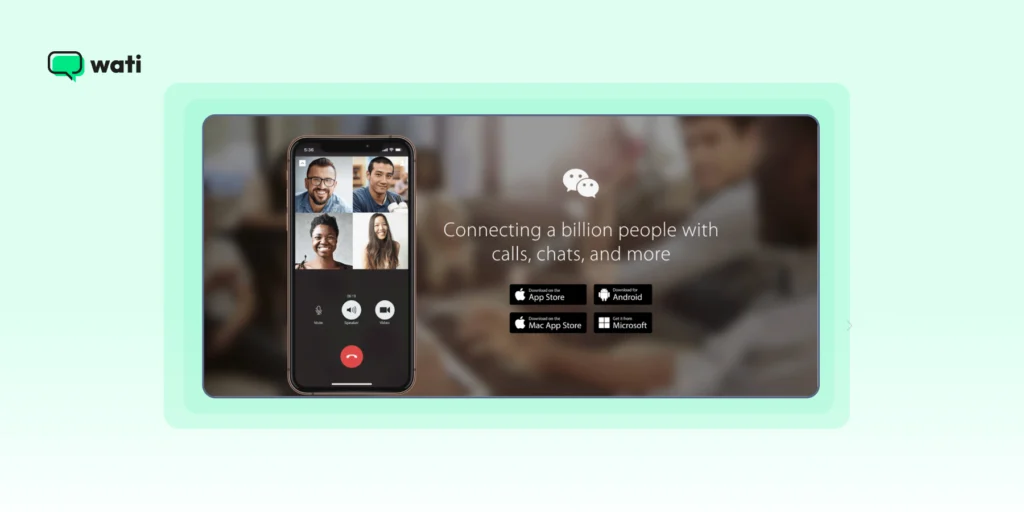
Source: WeChat
How to Download and Set Up WeChat Desktop on Windows and Mac
Setting WeChat Desktop up is quick, and once installed, you can manage chats and collaborate seamlessly from your computer.
For Windows
1. Download the Installer
Visit the official Microsoft Store page: WeChat for Windows
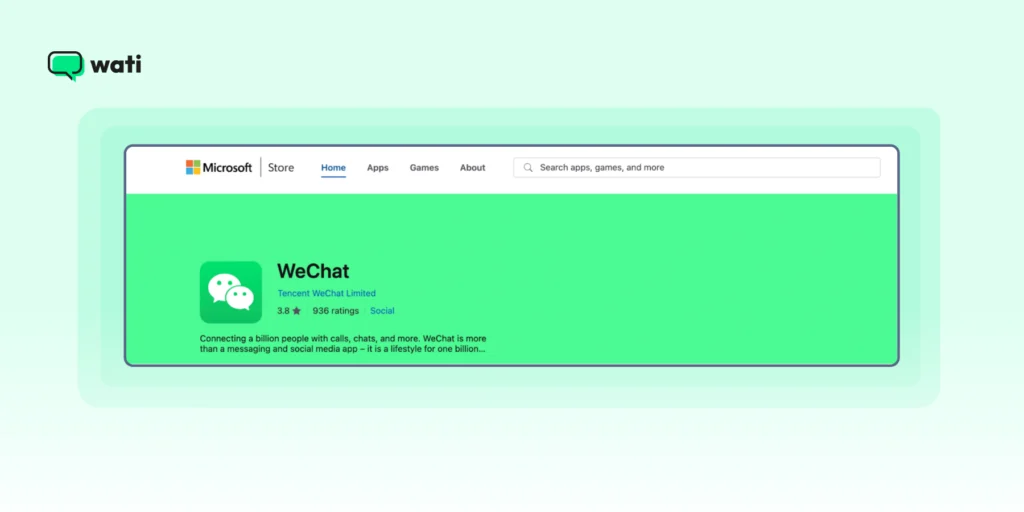
Source: Microsoft
2. Install the Application
Click “Install” and follow the on-screen instructions to complete the installation process.
3. Launch WeChat Desktop
Open the application; a QR code will appear on your screen.
4. Link with Your Mobile Device
Open WeChat on your smartphone, tap the “+” icon, select “Scan QR Code,” and scan the code displayed on your desktop. Confirm the login on your mobile device.
5. Sync Your Data
Once connected, your contacts and chat history will sync, allowing you to manage communications directly from your desktop.
For Mac
1. Download from the Mac App Store
Visit the official Mac App Store page: WeChat for Mac
2. Install the Application
Click “Get” and follow the prompts to install WeChat Desktop on your Mac.
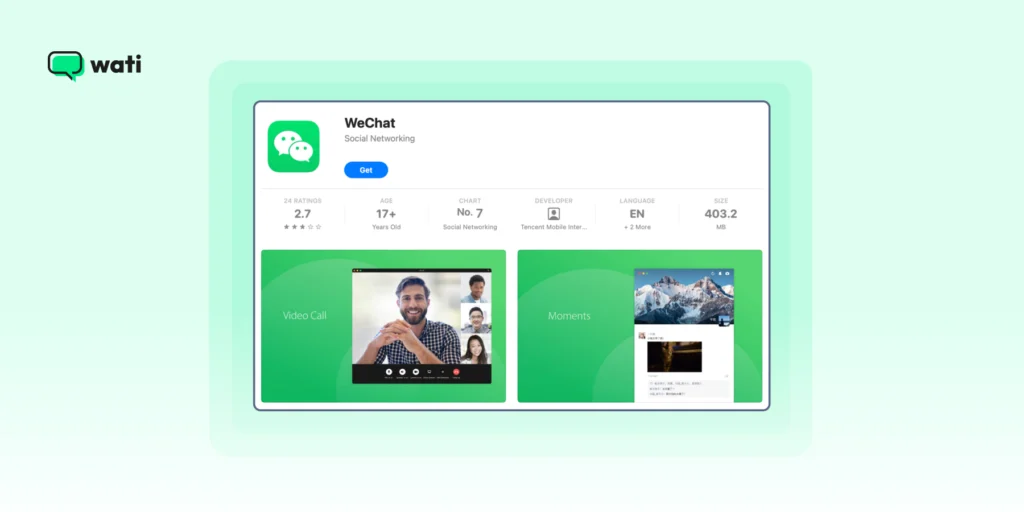
Source: Apple
3. Open WeChat Desktop
Launch the application; a QR code will appear on your screen.
4. Link with Your Mobile Device
Open WeChat on your smartphone, tap the “+” icon, select “Scan QR Code,” and scan the code displayed on your desktop. Confirm the login on your mobile device.
5. Sync Your Data
After a successful login, your contacts and chat history will sync, enabling seamless communication from your Mac.
WeChat Web or Desktop: Which Works Best for Business?
While WeChat Web is convenient for quick access, it comes with feature limitations and dependency on your phone, which we just discussed.
The Desktop app, however, unlocks full functionality, more reliable performance, and advanced tools for collaboration.
The table below highlights the key differences, allowing you to determine which option best suits your team.
| Feature | WeChat Web | WeChat Desktop |
| Device Dependency | Requires a phone to be online | Independent of phone connection |
| Chat Backup & Restore | Not supported | Supported |
| File Sharing | Limited to smaller files | Supports larger files and drag-and-drop uploads |
| Voice & Video Calls | Not available | Supported |
| Notifications | Browser-based, may be inconsistent | Native desktop notifications |
| Access to Moments | View-only | View, post, and interact |
| Login Restrictions | May encounter security blocks | More stable login experience |
Quick Decision Guide: WeChat Web vs. Desktop 👇
- Use WeChat Web if: You need temporary or quick access, are on a shared device, or want lightweight browsing for messaging.
- Use WeChat Desktop if: You require full features, stable connectivity, chat backups, video calls, larger file sharing, or active collaboration for ongoing projects
Making WeChat Work for Your Team
Managing business communication is all about picking the right tools. WeChat Web is ideal for quick, on-the-go access, while WeChat Desktop offers a more stable and feature-rich experience for daily collaboration.
The choice ultimately comes down to how your team works, how often full features are required, and whether stability is the most important factor.
Aligning the platform with your workflow keeps conversations seamless, decisions faster, and collaboration efficient, without the need for extra device juggling.
| Bottom line 💡 WeChat Web is convenient for short-term tasks, while Desktop delivers reliable, professional-grade communication for teams. |
Frequently Asked Questions
No. WeChat Web requires your phone to be online and connected. It mirrors your mobile app, so your messages and contacts sync through your device.
Yes, both versions support file sharing. Desktops allow larger files and more reliable transfers, making them better suited for heavy collaboration.
Yes. Turn on two-step verification through your mobile app to add an extra layer of security.
Use trusted browsers like Chrome, Firefox, or Edge and log out after each session, especially on public computers.
Yes. Unlike Web, Desktop lets you back up and restore chat history on your computer, ensuring important messages are never lost.


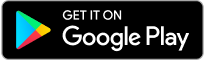
Latest Comments