-
-
FeaturesคุณสมบัติPenyelesaianRecursosFiturCaracterísticas精选功能功能特點المزايا
-
Solutionsโซลูชั่นPenyelesaianSoluçõesSolusiSoluciones解决方案解決方案الحلول
-
IntegrationsการผสานรวมIntegrasiIntegraçõesIntegrationsIntegraciones集成整合服務دمج مع تطبيقات أخرى
-
Affiliate/Partnersพันธมิตร/พันธมิตรทรัพยากรAfiliasi/Rakan KongsiAfiliados/ParceirosAfiliasi/MitraAfiliados/Partners联盟/合作伙伴聯盟/合作夥伴شريك
-
ResourcesจองการสาธิตSumberRecursosSumber dayaRecursosالموارد資源中心
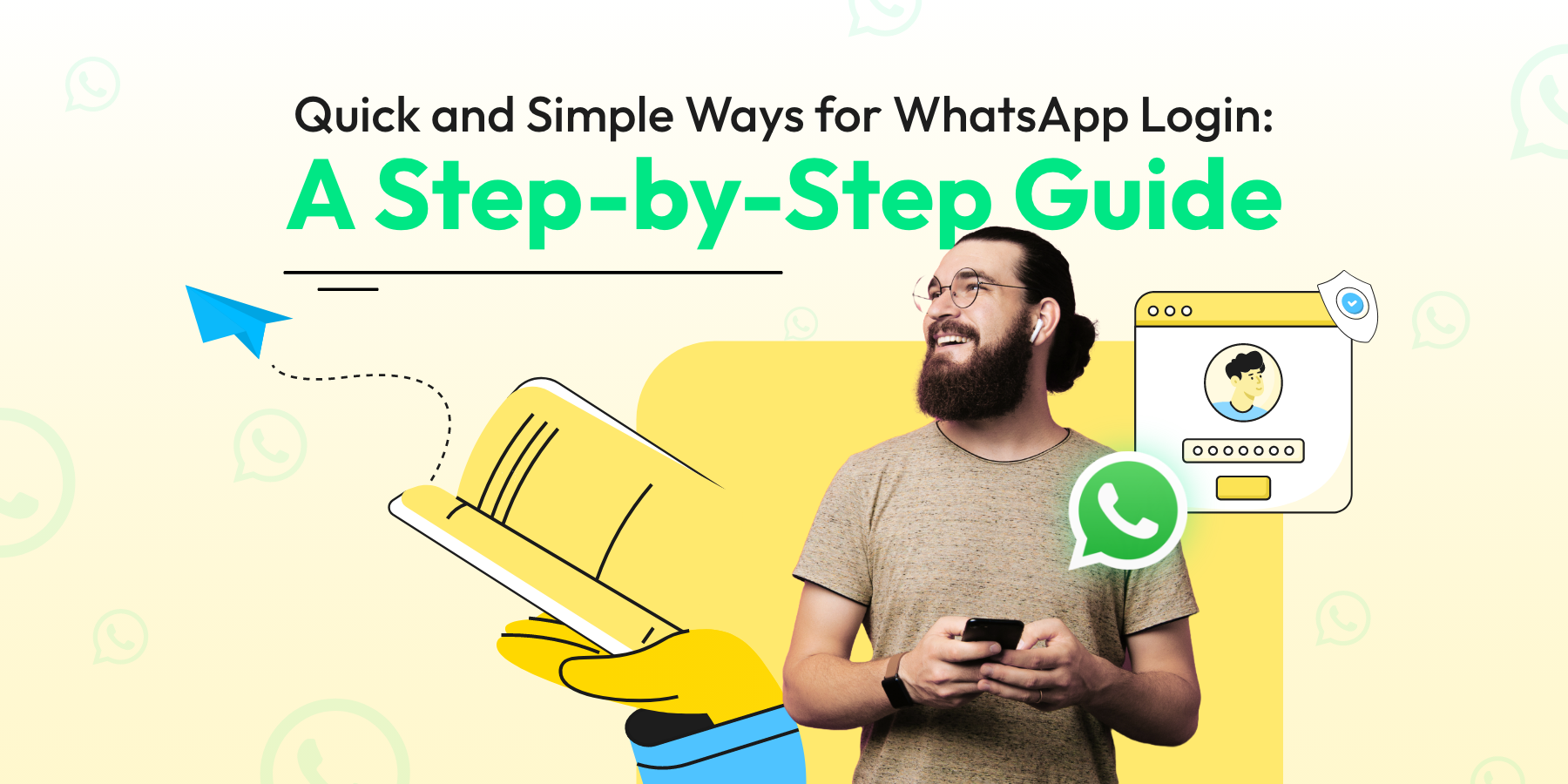
Quick and Simple Ways for WhatsApp Login: A Step-by-Step Guide
It’s crazy how some products can become synonymous with the category that they belong to.
It’s almost as if they start owning that niche.
When people think of that category, they associate it with that respective brand.
Think ‘Google’ or ‘Xerox.’
We use these words more like a verb than a noun.
“I Googled this yesterday”
“Can you please get this Xeroxed for me?”
And now, there’s another addition with WhatsApp.
“Just WhatsApp me.”
Yes, this phrase has become a part of our collective lingo. And that’s truly something.
With over 140 million messages being exchanged on the platform daily, WhatsApp has grown from strength to strength.
This messaging platform, launched in 2009, has been a game changer and how! 📲
Today, we’re going back to basics. We’ll be covering:
- How to create a WhatsApp account
- How to complete WhatsApp login
- Security tips for WhatsApp login
and more!
Shall we, then?
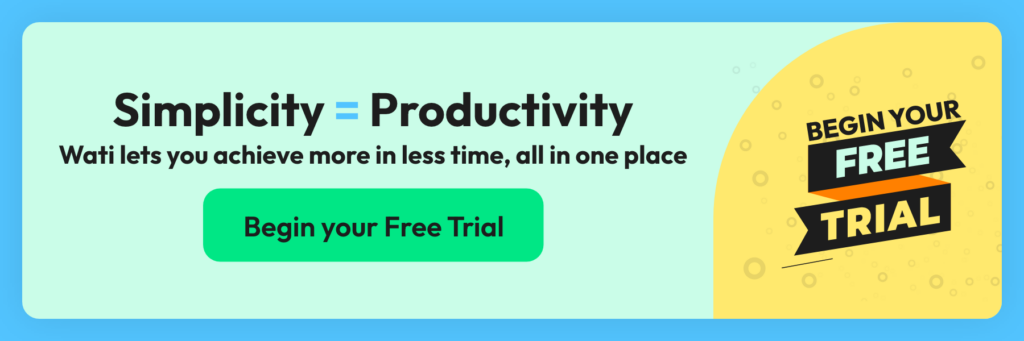
Preparing for WhatsApp Login
Before you can start chatting with your friends and family on WhatsApp, there are a few things you need to do first. This section will guide you through the initial steps to get everything ready for your WhatsApp experience.
A. Checking Internet Connectivity
Before you download and set up WhatsApp, make sure your internet connection is stable. This ensures a smooth download and setup process.
- Connect to Wi-Fi or Enable Mobile Data: Open your device’s settings and check that you’re connected to Wi-Fi or have mobile data turned on.
- Test Your Connection: Try loading a webpage or streaming a short video to make sure your internet is working well.
A stable connection will make the download quicker and prevent any interruptions.
B. Updating Your Operating System
Having the latest version of your device’s operating system is essential for the best WhatsApp experience.
- Check for Updates: Go to your phone’s settings, find the “Software Update” option, and check if an update is available.
- Download and Install the Update: If there’s an update, follow the prompts to download and install it. This might take a few minutes, but it helps improve app performance and compatibility.
Updating your operating system ensures that WhatsApp runs smoothly and gives you access to the latest features.
C. Downloading and Installing WhatsApp
The first key step in WhatsApp login online is to download the app. It’s super easy and only takes a few minutes.
- Open the App Store or Google Play Store: On your phone, find the app store. If you have an iPhone, it’s the App Store. If you have an Android phone, it’s the Google Play Store.
- Search for WhatsApp: In the search bar, type “WhatsApp” and look for the app with the green speech bubble icon.
- Download the App: Click the “Install” or “Get” button. The app will start downloading and installing automatically.
Once the WhatsApp download is complete, you’re ready to move on to the next step: creating a Whatsapp account.
Creating a WhatsApp Account for Login
Now that you’ve downloaded WhatsApp, it’s time to set it up. It all start with creating and WhatsApp account.
1. Opening WhatsApp
Find the WhatsApp icon on your phone and tap it to open the app.
2. Agree to the Terms of Service
You’ll see a welcome screen with WhatsApp’s Terms of Service. Read through them and click “Agree and Continue” if you accept.
3. Verify Your Phone Number
WhatsApp will ask for your phone number to create your account.
Enter your number and click “Done” or “Next.” You’ll receive a text message with a 6-digit verification code. Enter the code into WhatsApp. Now, you have your official WhatsApp number.
Bonus Read 🎁: WhatsApp Blue Tick: Get Verified Today!
4. Setting Default Permissions
WhatsApp will ask for certain permissions to function properly. These may include access to your contacts, photos, camera, and notifications. Here’s what to do.
- Review Permissions: WhatsApp will show you a list of permissions it needs. Take a moment to review each one.
- Grant Permissions: Tap “Allow” for the permissions you’re comfortable with. For full functionality, it’s recommended to grant access to contacts and photos.
That was it. If you’re a business looking to create WhatsApp business account, do check out our in-depth guide.
Completing WhatsApp Login Setup
Now that you have WhatsApp installed on your phone, it’s time to complete the setup process. This section will help you personalize your profile and add contacts so you can start chatting right away.
Personalizing Your Profile
Making your WhatsApp profile uniquely yours is easy and fun. Here’s how you can do it.
- Open WhatsApp: Tap the WhatsApp icon to open the app.
- Go to Settings: Tap on the three dots in the upper-right corner (for Android) or the gear icon in the bottom-right corner (for iPhone) to access the settings menu.
- Tap on Your Name: At the top of the settings menu, you’ll see your name. Tap on it to open your profile.
- Add a Profile Picture: Tap on the camera icon next to your current profile picture (or the blank space if you don’t have one yet). You can take a new photo or choose one from your gallery.
- Set Your Name: If you didn’t add your name during installation or want to change it, tap on the text box under “Name” and type in your preferred name.
- Add a Status Message: Below your name, you can set a status message. This is a short text that your contacts can see under your profile. Tap on the ‘About’ field and choose something fun or meaningful.
That’s it! Your profile is now personalized. Next, let’s add some contacts so you can start messaging.
Adding Contacts
To chat on WhatsApp, you’ll need to add contacts. Here’s a simple way to do it.
- Open WhatsApp: Make sure you’re in the main chat screen.
- Access Contacts: Tap on the chat icon in the bottom right corner (for iPhone) or the green chat bubble in the lower-right corner (for Android).
- Add a New Contact: Tap on “New Contact” or the person icon with a plus sign.
- Enter Contact Information: Fill in the name and phone number of the person you want to add. Make sure the phone number is correct and includes the country code if they’re in a different country.
- Save the Contact: Tap “Save” or the checkmark icon to add the contact to your list.
Start Chatting Post WhatsApp Login
Now that your WhatsApp account is set up and personalized, it’s time to start chatting with your friends and family. Here’s how to get started with your conversations on WhatsApp.
Starting a New Chat
- Open WhatsApp: Tap the WhatsApp icon to open the app.
- Go to Chats: From the main screen, tap on the chat icon in the bottom right corner (for iPhone) or the green chat bubble in the lower-right corner (for Android).
- Select a Contact: You’ll see a list of your contacts. Scroll through or use the search bar at the top to find the person you want to chat with. Tap on their name to open a new chat window.
- Type Your Message: At the bottom of the chat window, you’ll see a text box. Tap on it to start typing your message.
- Send Your Message: When you’re ready to send your message, tap the send button (a paper airplane icon) next to the text box.
Creating a Group Chat
Want to chat with multiple people at once? Here’s how to start a group conversation.
- Open WhatsApp: Launch the app by tapping the WhatsApp icon.
- Go to Chats: Tap the chat icon (iPhone) or the green chat bubble (Android).
- Create a New Group: Tap the “New Chat” button and then select “New Group.”
- Add Participants: Choose the contacts you want to add to the group. Tap “Next” when you’re ready.
- Name Your Group: Enter a name for your group and tap “Create” to finalize. You’re all set to start chatting with everyone at once!
Also Read 📕: WhatsApp Channels: How to Use Them Effectively?
Sending Media (Photos, Videos, Documents)
Sharing photos, videos, or documents is easy! Here’s how.
- Open the Chat: Tap the contact or group chat where you want to send media.
- Tap the Attachment Icon: On Android, tap the paperclip icon; on iPhone, tap the “+” icon.
- Select Media: Choose whether you want to send a photo, video, or document.
- Choose Your File: Browse your gallery or files to pick the media you want to send.
- Send Your Media: Once selected, tap the send button (paper airplane icon) to share it with your chat.
Web and Desktop WhatsApp Login
WhatsApp makes it easy to stay connected from your computer. You can access your chats and send messages right from your browser or through the WhatsApp Desktop app. Here’s how you can get started.
Accessing WhatsApp Web
You can use WhatsApp Web to access your messages directly from your browser. Here’s how.
- On your computer, go to web.whatsapp.com.
- Open WhatsApp on your phone, tap the three dots (Android) or settings (iPhone), and select “WhatsApp Web/Desktop.”
- Use your phone’s camera to scan the QR code displayed on the web page.
- Once the WhatsApp Web QR code is scanned, your chats will sync, and you can start using WhatsApp from your browser!
Logging into WhatsApp Desktop
For a more dedicated experience, you can use the WhatsApp Desktop app. Here’s how to log in.
- Download WhatsApp Desktop: Visit the official WhatsApp website and download the Desktop app for Windows or Mac.
- Install the App: Follow the installation steps to get WhatsApp on your desktop.
- Open the App: Once installed, launch the app.
- Scan the QR Code: Similar to WhatsApp Web, open WhatsApp on your phone, tap the three dots (Android) or settings (iPhone), and choose “WhatsApp Web/Desktop.”
- Start Using WhatsApp: Your chats will sync, and you can start sending messages from your desktop!
Managing Active Sessions
To keep your account secure, it’s important to manage your active sessions. Here’s how to monitor and manage them.
- View Active Sessions: Open WhatsApp on your phone, go to “Settings” (iPhone) or the three dots (Android), then tap “WhatsApp Web/Desktop.”
- See Active Devices: You’ll see a list of all the devices currently logged into your account.
- Log Out of Devices: To log out from any device, simply tap on the session you want to end and select “Log out.”
- Secure Your Account: If you notice any unauthorized devices, be sure to log them out to keep your account safe.
Security Tips After WhatsApp Login
Keeping your WhatsApp account secure is crucial to protect your personal information and conversations.
Let’s discuss two simple yet efficient things that you can do.
Enabling Two-Step Verification
Two-step verification adds an extra layer of security to your WhatsApp account. Here’s how to enable it.
1. Open WhatsApp: Tap the WhatsApp icon to open the app.
2. Go to Settings: Tap the three dots in the upper-right corner (for Android) or the gear icon in the bottom-right corner (for iPhone) to access the settings menu.
3. Tap on Account: In the settings menu, select “Account.”
4. Select Two-Step Verification: Tap on “Two-step verification,” then “Enable.”
5. Set a PIN: You’ll be prompted to create a six-digit PIN. Enter a PIN that you can easily remember but is hard for others to guess.
6. Provide an Email Address: Enter an email address that you can use to reset your PIN if you forget it. This step is optional but highly recommended.
7. Confirm Your Email: Re-enter your email address to confirm it.
With two-step verification enabled, you’ll need to enter your PIN periodically and whenever you register your phone number with WhatsApp again.
Privacy Settings
Adjusting your privacy settings helps you control who can see your information on WhatsApp. Here’s how to review and change these settings.
A. Open WhatsApp: Tap the WhatsApp icon to open the app.
B. Go to Settings: Tap the three dots in the upper-right corner (for Android) or the gear icon in the bottom-right corner (for iPhone) to access the settings menu.
C. Select Privacy: Tap on “Privacy” to see all the privacy options.
Here are some key privacy settings you can adjust:
- Last Seen: Choose who can see when you were last online. Options include “Everyone,” “My Contacts,” or “Nobody.”
- Profile Photo: Control who can see your profile picture. Options include “Everyone,” “My Contacts,” or “Nobody.”
- About: Decide who can see your status message. Options include “Everyone,” “My Contacts,” or “Nobody.”
- Status: Select who can see your status updates. You can choose “My Contacts,” “My Contacts Except…,” or “Only Share With…”
- Read Receipts: Toggle read receipts on or off. When off, you won’t send or receive read receipts, but group chats will still have them.
By adjusting these settings, you can ensure your personal information is only visible to the people you trust.
Conclusion
Now you’re all set to use WhatsApp like a pro!
With your account set up, profile personalized, contacts added, and security measures in place, you can chat safely and enjoyably. Happy messaging!
And if you’re planning to use WhatsApp for business, Wati is here to help.
With features like custom notifications, catalog, CTWA, bulk broadcast, and more, Wati will help you streamline communication and grow your business.
Want to give it a try? Sign up for a 7-day free trial or schedule a demo.
Frequently Asked Questions (FAQs)
Is WhatsApp login different for business accounts?
No, the WhatsApp login online process is the same for both personal and business accounts.
Is it safe to use WhatsApp for business communication?
Yes, WhatsApp uses end-to-end encryption to secure messages.
Do I need a phone number to login to WhatsApp?
Yes, Whatsapp login requires a phone number traditionally. However, you can also opt for a virtual number for WhatsApp to get started.
Is WhatsApp login available in all countries?
WhatsApp login is available in most countries worldwide (around 180+).
Latest Comments