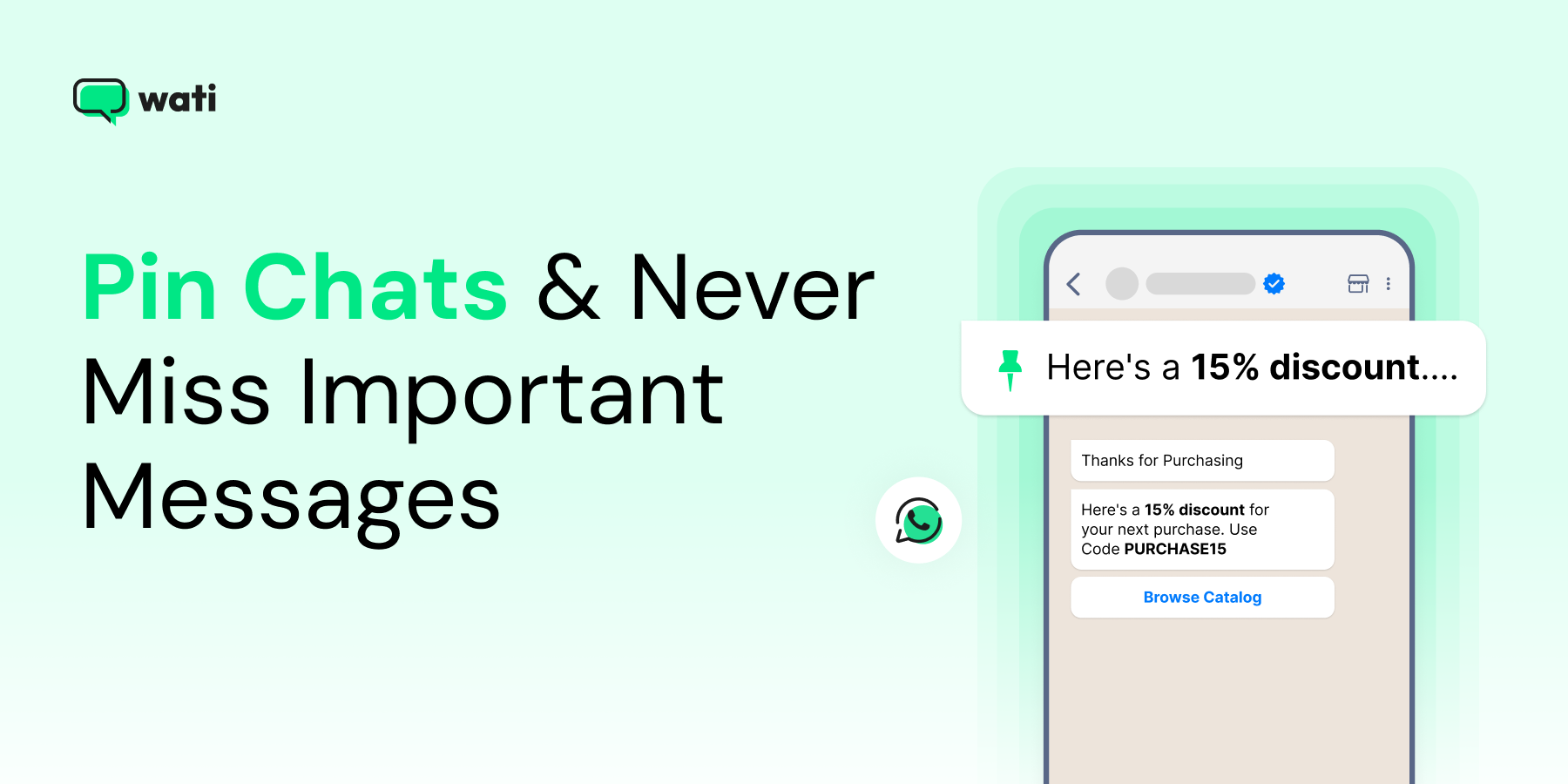
Pin Chats on WhatsApp to Stay on Top of Conversations
Written by:
 Rohan
|
on:
October 8, 2025
|
According to: Editorial Policies
Rohan
|
on:
October 8, 2025
|
According to: Editorial Policies
Too Long? Read This First
- Pinning chats on WhatsApp keeps your most important conversations at the top.
- It helps teams respond faster to clients and manage urgent requests efficiently.
- Pinned chats improve collaboration by keeping key discussions easily accessible.
- You can pin chats on Android, iOS, and WhatsApp Web in just a few taps.
- Rotate and unpin chats as priorities change to stay organized and focused.
- Using pinned chats strategically strengthens client relationships and boosts productivity.
A busy WhatsApp inbox can feel chaotic. Important messages slip down the screen, group chats take over, and finding a single conversation can be time-consuming.
If you’re missing important messages, the solution is simple: pin your chats on WhatsApp.
Pinning chats is an easy way to keep WhatsApp under control and your focus on the people who matter. You will see the people and messages that matter most, without having to dig through your inbox.
This guide will walk you through how to pin chats and offer practical tips to make your messaging more organized and stress-free.
How Pinned Chats Keep Your Business Organized
For teams on WhatsApp Business, pinned chats keep your most important conversations within easy reach. You can use them to:
- Pin Key Contacts: Keep important clients, partners, or team members at the top of your inbox for instant access.
- Prioritize High-Value Conversations: Pin chats that have the most impact on your business to ensure timely follow-ups and decisions.
- Highlight Ongoing Projects or Recurring Tasks: Keep discussions for regular check-ins or active projects visible to maintain momentum.
- Regularly Review and Update Pins: Unpin completed or inactive chats so your pinned list reflects your current priorities.
- Pin Critical Messages: Highlight critical updates, approvals, or instructions visible to maintain clarity and accountability.
How to Pin or Unpin Chats on WhatsApp
Pinning chats is easy, and it keeps your key conversations right at your fingertips. Let us walk through how to do it on each platform.
For Android Users
1. Open WhatsApp and find the chat you want to pin.
2. Press and hold the chat.
3. Tap the pin icon when the menu appears at the top.
The chat will stay pinned until you unpin it.
For iOS Users
1. Open WhatsApp and swipe right on the chat you want to pin.
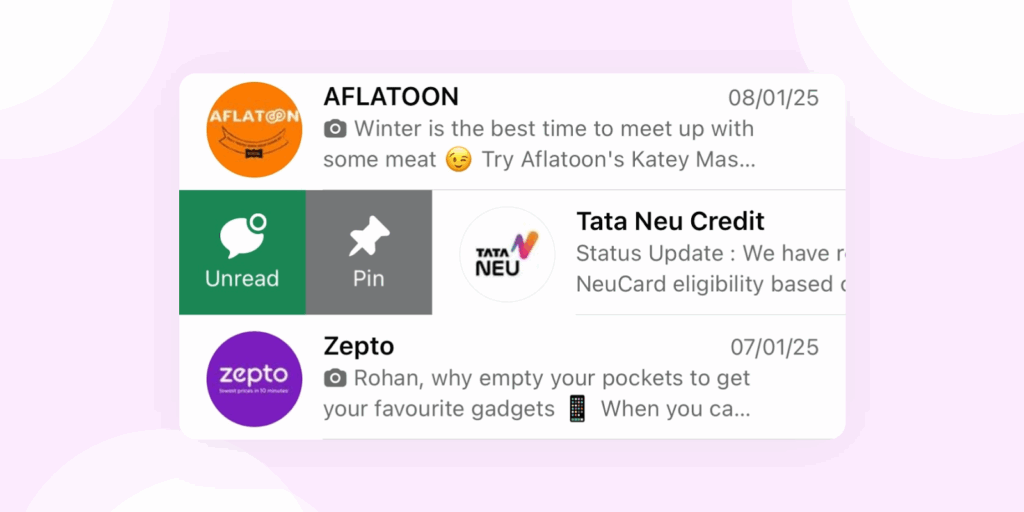
2. Tap the pin icon that appears.
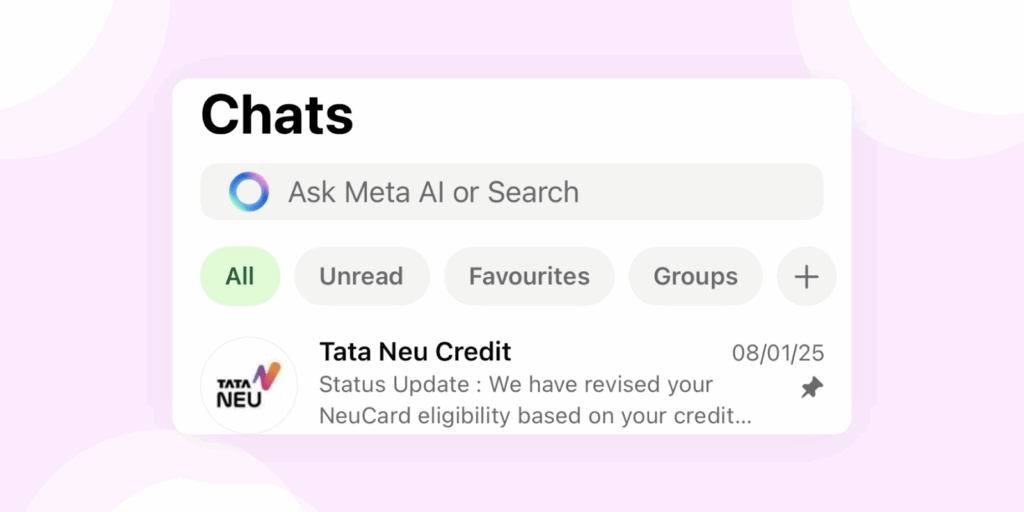
It will remain at the top of your inbox until you unpinned it.
For WhatsApp Web Users
1. Open WhatsApp Web on your browser.
2. Head over to the chat you want to pin.
3. Click the down arrow that appears on the right side of the chat.
4. Select Pin Chat from the dropdown menu.
Worth Checking Out 💡: Quick and Simple Ways for WhatsApp Login: A Step-by-Step Guide
Quick Tips to Unpin Chats When Priorities Change
Priorities change, and so do your chats. A conversation you pinned before might not need to stay at the top anymore. Manage your priorities by unpinning chats that no longer need the spotlight.
For Android Users
1. Press and hold the pinned chat.
2. Tap the unpin icon (a pushpin with a line through it) at the top of the screen.
For iOS Users
1. Swipe right on the pinned chat.
2. Tap the unpin icon that appears.
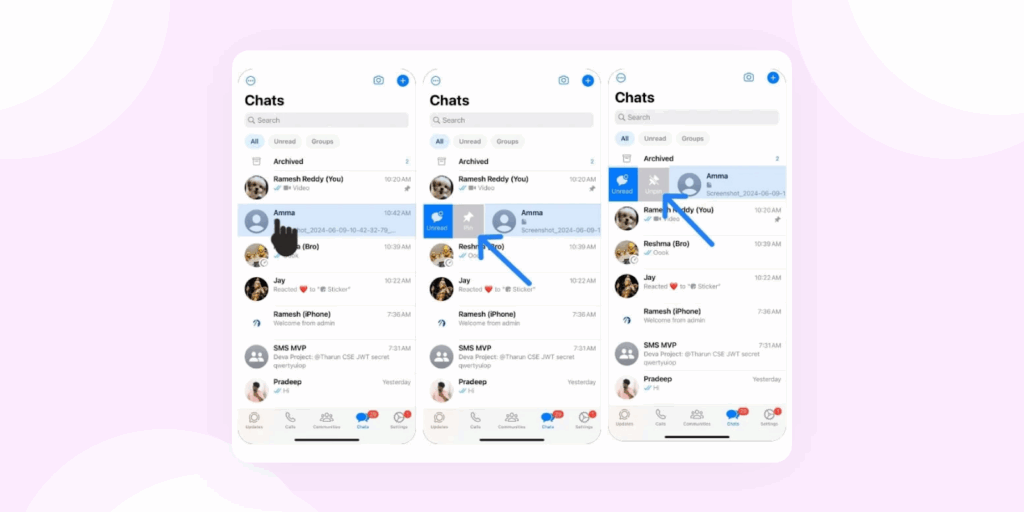
For WhatsApp Web
1. Go to the pinned chat.
2. Click the down arrow on the right side of the chat.
3. Select Unpin Chat from the dropdown menu.
| Note: You can pin and unpin chats as often as needed. This will help keep your WhatsApp inbox flexible and always focused on the conversations that matter most. |
Pin vs Archive vs Mute: When to Use Each Feature
Understanding when to pin, archive, or mute chats can save time and reduce clutter.
Each feature has a specific purpose, and using them correctly ensures your inbox stays organized and actionable.
| Feature | When to Use | Key Points & Limits |
| Pin | Important chats you need frequent access to | Up to 3 chats can be pinned at a time on WhatsApp and WhatsApp Business. Ideal for urgent clients, active projects, or top-priority updates. |
| Archive | Conversations that are done but may be needed later | Archived chats disappear from the main inbox but can be accessed anytime. Works for completed projects, old customer threads, or resolved queries. |
| Mute | Groups or chats you want to stay in without constant notifications | You won’t get alerts for muted chats, but messages continue to arrive. Can mute for 8 hours, 1 week, or always. Useful for low-priority groups. |
💡 Quick Decision Framework
Pin it if: You need to check or respond to it multiple times daily
Archive it if: The conversation is done but you might need the history
Mute it if: You’re in the group but don’t need real-time updates
Do nothing if: It’s normal priority and can flow naturally in your list
The Impact of Pinning Chats for Teams on WhatsApp
Some chats and information matter more than others. Pinning the right conversations ensures your team focuses on what drives results and acts quickly on high-impact tasks.
Pinning rules, updates, amendments, and onboarding guidelines helps reduce context switching and unnecessary back-and-forth in conversations.
See how pinned chats can help you stay on top of what really matters.
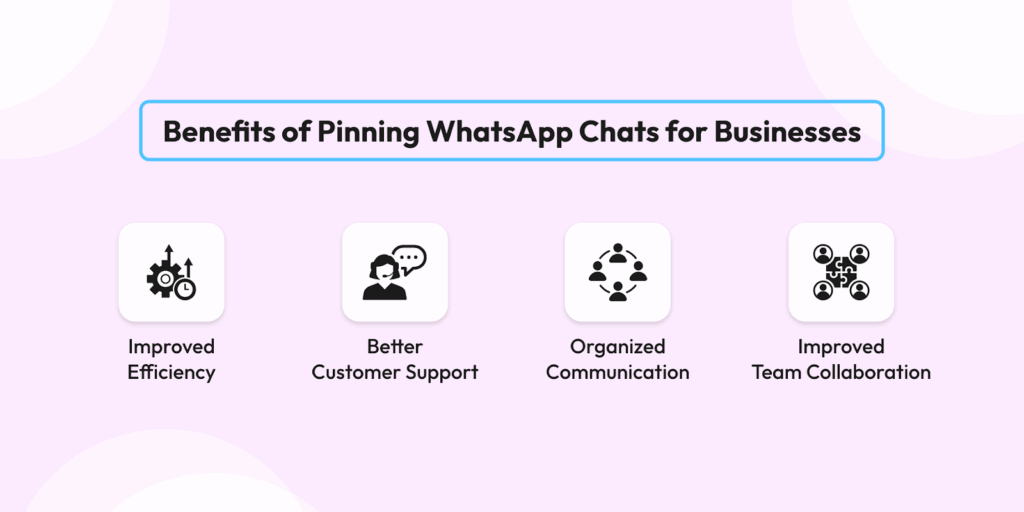
1. Access Important Conversations Instantly
When you learn how to pin chats on WhatsApp, your most important conversations stay right at the top. You can quickly find key messages, reduce scrolling, and stay focused on what matters.
Imagine you’re in a meeting and someone asks about the deadline for a high-priority project. If you’ve pinned the project chat or group, you don’t have to scroll through endless messages. You can respond immediately.
Plus, any ongoing discussions in that chat keep the project top of mind, serving as a helpful reminder of deadlines.
2. Faster Customer Support
Pinned chats make it easier to keep track of ongoing customer requests and follow-ups. When you pin urgent chats and their resolutions, it helps you avoid missing deadlines and reminds you to focus on the resolution.
So if a client has an urgent order question or a support ticket is pending, keeping that chat pinned ensures you respond promptly and nothing is overlooked.
Bonus Read 💡: WhatsApp for Customer Service: Techniques + Examples
3. Clear Communication Across Teams
By pinning chats, you keep vital discussions easily accessible. You might pin a chat for a product launch plan, a cross-team project update, or a weekly client review.
4. Prioritized Client Follow-Ups
Pinning key client chats keeps them at the top of your inbox, giving them instant visibility. This makes it easier to follow up quickly, respond to urgent requests, and ensure no vital conversation gets overlooked.
5 Practical Ways to Use Pinned Chats Daily
Imagine having a hot sales lead or an important client conversation. Pinning these chats to the top helps you follow up faster, stay on top of high-priority tasks, and keep your day running smoothly.
Here is how you can use this feature to make your workday smoother.
1. Track Urgent Customer Requests
Pin chats with customers who need immediate attention.
If a client messages about a delayed shipment, keeping their chat at the top lets you respond quickly and avoid missed follow-ups.
2. Follow Up on Hot Leads
Keep chats with potential clients pinned. This ensures you never forget to follow up, helping you convert opportunities faster.
So if a prospect asks about pricing for a new product, pinning their chat helps you follow up quickly and boosts your chances of closing the deal.
3. Streamline Team Collaboration
Pin group chats for active projects or key updates.
If your marketing team is coordinating a product launch, pinning the project chat helps everyone find significant discussions instantly, speeding up coordination.
4. Monitor Critical Notifications
Pin messages with time-sensitive updates. When you receive alerts like flash sales or important order confirmations, pinning the chat keeps it at the top, allowing you to respond right away and focus on what matters most.
5. Prioritize Recurring Tasks
If there are ongoing tasks or recurring discussions, pin them to maintain focus. This keeps important workflows visible without constant digging.
If your team holds a weekly content review meeting, pin the chat so it’s always at the top and easy to access without searching through your inbox.
Get More Done with WhatsApp Pinned Chats
If you use WhatsApp for business, every feature can make your work easier. Pinning chats is a simple way to keep your most crucial conversations at the forefront.
Stick to a few best practices: pin urgent client chats, clear out old ones, and keep active projects visible. You will manage conversations more effectively, respond more quickly, and keep your team aligned.
Prioritize Key Customers and Clients
Pin chats with VIP clients, ongoing leads, or urgent support requests.
This keeps important messages at the top, helping you respond quickly without losing track of critical interactions.
Keep Your Chat List Organized
You must have dealt with cluttered inboxes where your most important messages go unnoticed.
Pinning key chats keeps the conversations that matter most right where you can see them.
Unpin chats that are no longer relevant to keep your list clean, manageable, and distraction-free.
Balance Between Urgent and Ongoing Tasks
Think of pins as temporary. Use them for what’s urgent, and swap them out when priorities change.
Update your pins regularly. That way, the chats you see first match what you need to focus on right now.
Keep Exploring 📗: Step-by-Step Guide: Sending WhatsApp Messages Without Saving Contacts
Common Pinning Mistakes That Kill Productivity
Pinning chats on WhatsApp is meant to save time and keep your workflow smooth. However, certain habits can actually reduce efficiency. Here are common mistakes, why they matter, and how to fix them.
Mistake 1: Pinning Personal Chats on Business Accounts
The problem: Mixing personal and work pins clutters your inbox and reduces focus.
The fix: Keep your business account strictly for work-related chats and pins.
Mistake 2: Never Rotating Your Pins
The problem: Pins that stay for weeks blend into the background and lose relevance.
The fix: Review your pins daily or weekly. Unpin anything that’s no longer urgent.
Mistake 3: Pinning Everything “Just in Case”
The problem: Filling all three pin slots with low-priority chats defeats the purpose of prioritization.
The fix: Only pin chats you actively need multiple times a day.
Mistake 4: Using Pins as a To-Do List
The problem: Pins aren’t reminders; using them for tasks buries active conversations.
The fix: Star messages for follow-ups and reserve pins for ongoing chats.
Mistake 5: Forgetting Pins Don’t Sync Across Devices
The problem: Pins on your phone won’t show on WhatsApp Web or other devices.
The fix: Pin key chats on every device you regularly use to avoid frustration.
Take Control of Your WhatsApp Conversations
Pinning chats only works if you manage them. Review your pins often and keep them aligned with your current goals. This simple habit keeps your inbox tidy, your responses fast, and your work running smoothly.
With a few simple steps, you can keep your inbox organized, respond more quickly, and make WhatsApp work more effectively for you.
Want to take it further? Learn why WhatsApp is so important for your business. Keep your conversations organized and close deals faster by connecting with Wati.
FAQs
1. How many chats can I pin on WhatsApp Business?
You can pin up to three chats at a time, including both individual and group conversations. This ensures your most important messages are always easy to access.
2. Are pinned chats visible to all team members on the same account?
No, pinned chats are personal. Each team member can pin their own chats, but the pins aren’t shared across multiple users.
3. Can pinning chats improve my response time to customers?
Absolutely. By keeping key customer conversations at the top, you can respond faster and manage support requests more efficiently.
4. Does pinning chats affect WhatsApp Business API or integrations?
No, pinning chats is purely a user interface feature. It doesn’t interfere with the WhatsApp API or other integrations.
5. Can I pin chats on WhatsApp Web?
Yes, WhatsApp Web also allows you to pin chats. Simply hover over the chat, click the downward arrow, and select “Pin chat” to keep it at the top.


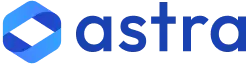

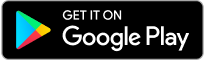
Latest Comments