
WhatsApp Verification Explained: Steps, Benefits & Best Practices
Written by:
 Rohan
|
on:
September 12, 2025
|
Last updated on:
October 30, 2025
|
Fact Checked by :
Rohan
|
on:
September 12, 2025
|
Last updated on:
October 30, 2025
|
Fact Checked by :
 Namitha
|
According to: Editorial Policies
Namitha
|
According to: Editorial Policies
Too Long? Read This First
- WhatsApp verification adds the blue badge, boosting trust and credibility.
- To qualify, your business must be legitimate, well-known, and meet Meta’s guidelines.
- Rejections happen if your brand isn’t notable enough or if your documents don’t match.
- You can reapply after 30 days if your request gets rejected.
- Using the Meta Verified plans (Standard, Plus, Premium, Max) helps with verification.
If you run a business on WhatsApp, you’ve probably come across the term WhatsApp verification. But what does it really mean, and why is it important? In simple terms, WhatsApp verification is a way to prove your authenticity on the platform.
It helps customers know they’re interacting with a trusted brand and not an imposter WhatsApp account. Beyond trust, it also unlocks credibility and can improve how customers engage with your messages.
In this guide, we’ll break down what WhatsApp verification is, how it works for businesses, and the steps you need to take to get verified, along with some best practices.
What is WhatsApp Verification?
WhatsApp verification is the process of confirming that a business account is genuine and trustworthy. It’s WhatsApp’s way of making sure customers can identify real businesses from fake or fraudulent ones.
For you, verification goes beyond just setting up a WhatsApp Business account. It’s about proving your brand’s authenticity, so when customers see your WhatsApp account, they feel confident that they’re interacting with the right company.
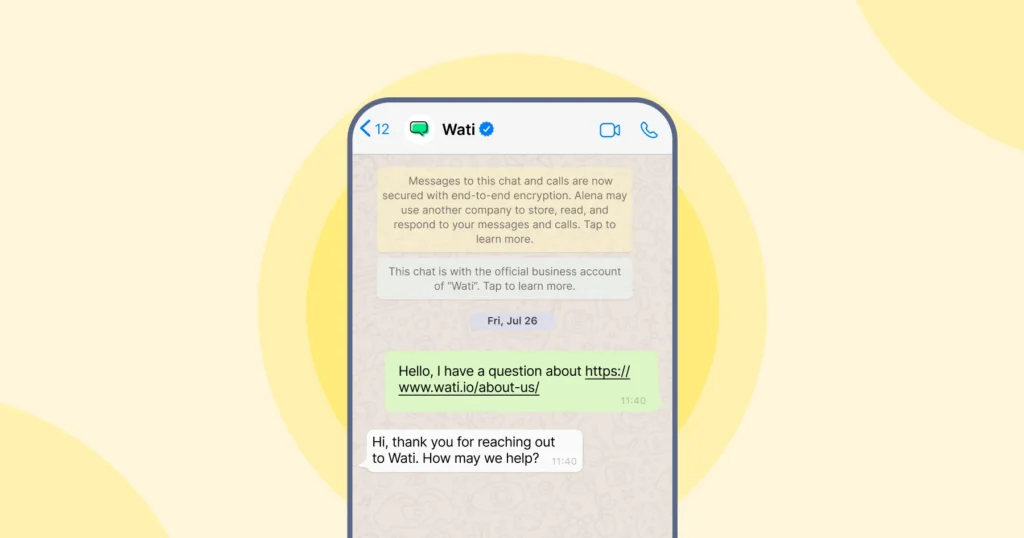
Once verified, your business gets official recognition on WhatsApp, which helps build credibility, strengthens customer trust, and makes your communication look more professional.
What are the Benefits of WhatsApp Verification?
For businesses, WhatsApp verification is more than just a checkmark. It’s about showing customers that you’re real, reliable, and worth their trust. Here’s how it helps.
- Stronger brand reputation: Customers are more likely to trust your WhatsApp marketing messages when they know they’re coming from the official business. Instead of worrying about spam or fake accounts, they can confidently engage.
- Consistent presence across platforms: With Meta platforms like Facebook, Instagram, and WhatsApp all offering verification, your brand looks unified wherever your customers interact with you. That consistency builds recognition and credibility.
- Easier access for businesses of all sizes: Verification on WhatsApp isn’t limited to large enterprises anymore. Even small and medium businesses can now get verified, making it easier for you to stand out and connect with your audience.
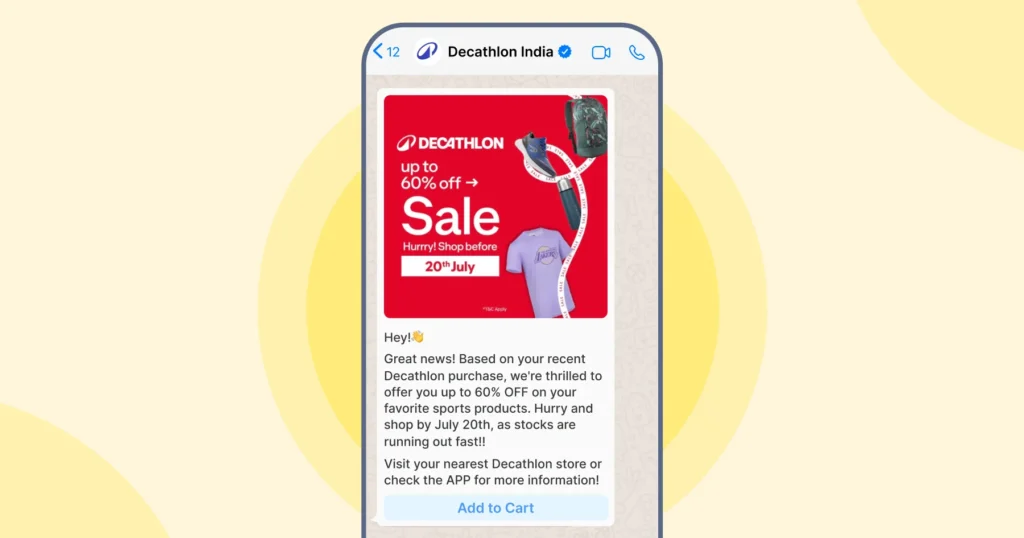
Who Can Apply for WhatsApp Verification?
If you’re using the WhatsApp for business app, you can apply for verification. The process is designed to be straightforward, but there are a few requirements you’ll need to meet before you get started.
| According to Meta, here’s what makes a business eligible for WhatsApp verified business accounts: – The WhatsApp account owner must be at least 18 years old. – Your business profile should include a name and profile picture. – You cannot have an active WhatsApp Business Premium subscription. – Your business must be active on the WhatsApp Business app. – You need to be in a country where Meta Verified for WhatsApp is available (currently India, Colombia, Brazil, and Indonesia, with more regions being added soon). – You must have recently sent a message through the WhatsApp Business app. |
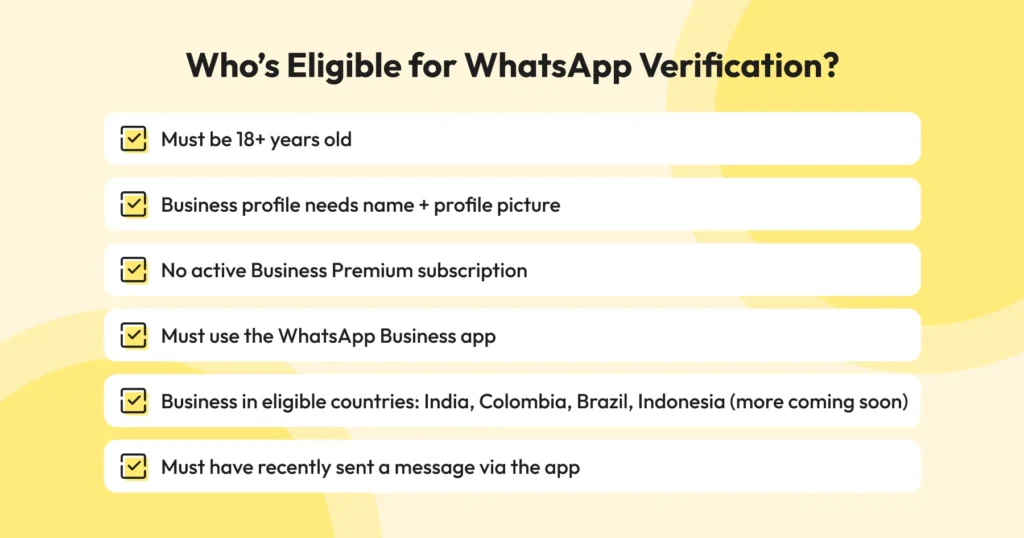
How to Apply for WhatsApp Verification
The process of getting WhatsApp verification depends on the type of WhatsApp account you’re using. Here’s how the verification process works for both the WhatsApp Business app and the WhatsApp Business API.
WhatsApp Business App (Meta Verified for WhatsApp)
1. Open the WhatsApp Business app and go to Tools or Settings.
2. Tap Meta Verified. If you don’t see it, it isn’t available for your account yet. You can join the waitlist shown in the app.
3. Tap Continue, then pick the subscription package shown for your business.
4. Choose the account or linked accounts you want to verify. You can bundle your WhatsApp account with your Facebook Page or Instagram if prompted.
5. Set up your payment method, complete the first payment in-app, and proceed.
6. Select your business from the options, choose a verification method, upload the requested business information, and submit. You’ll get updates inside the app.
Pro Tip 💡: Make sure you’re eligible before you start. Your business profile should have a name and picture, you should have recently sent a message from the Business app, and you shouldn’t have WhatsApp Business Premium or a Meta Verified subscription via Business Suite active. Availability is limited to certain countries.
WhatsApp Verification Through the WhatsApp Business API
For businesses using the WhatsApp API and looking to get the official verified badge, follow these steps.
1. Complete Business Verification in Meta Business Manager
- Step 1 – Go to Security Center: Log in to Meta Business Manager, then navigate to the Security Center.
- Step 2 – Start Verification: Click on “Start Verification” to begin the process.
- Step 3 – Enter Business Details: Provide your legal business name, registered address, and official phone number.
- Step 4 – Upload Required Documents: Submit supporting documents such as your certificate of incorporation, utility bill, or other accepted proofs.
- Step 5 – Submit for Review: Double-check all the details and submit your application.
- Step 6 – Wait for Approval: Meta will review your documents and notify you once your business verification is approved.
2. Enable Two-Step Verification (2FA)
This is mandatory for the phone number you’ll associate with your WhatsApp Business Account (WABA).
3. Create or Select Your WhatsApp Business Account (WABA)
In Business Manager, navigate to Business Settings → WhatsApp Accounts, create or select the account tied to your verified business. Attach your phone number and set a compliant display name and messaging category (e.g., Marketing, Utility).
4. Submit Official Business Account (OBA) Request
Once your business verification and display name are approved, go into WhatsApp Manager, select your account, and click Submit Request for OBA. Include factors like country of operation, parent brand, and primary language. You can also add up to five supporting links from reputable publications to establish notability.
5. Wait for Meta’s Decision
Meta will review your request and notify you whether your account has been granted official status. If rejected, you’ll have to wait 30 days before trying again.
👉 The process can feel technical if you’re setting it up alone. That’s why many businesses choose a WhatsApp Business Solution Provider (BSP) like Wati. With Wati, you don’t have to navigate Meta’s systems by yourself. We guide you through business verification, help with the OBA request, and make sure your account is set up correctly from day one.
✅ Get WhatsApp Verified with Wati
Ready to simplify your WhatsApp verification journey? Book a free demo with Wati and let our team walk you through the process.
🎁Related Read: Difference between WhatsApp Business App & Business API
Businesses Not Eligible for WhatsApp Verification
Not every type of business can get verified on WhatsApp. Meta has clear rules around which categories are restricted. If your business falls under these, your application won’t be approved.
- Illegal products or services: Anything that violates local laws or Meta’s policies.
- Tobacco and related products: Including e-cigarettes and vaping.
- Alcohol brands: Restrictions vary by region, but most are not allowed.
- Gambling, gaming, or betting services: Real money games, lotteries, and casinos are excluded.
- Adult products or services: Including explicit content or sexual services.
- Weapons and explosives: Any business dealing in firearms, ammunition, or similar.
- Pharmaceuticals and drugs: Including prescription medication and recreational drugs.
Pro tip 👉 : If you’re unsure about your category, it’s best to check Meta’s Commerce and Business Policies before applying.
What If Your WhatsApp Verification Gets Rejected?
It’s not uncommon for a verification request to get rejected the first time. The good news is, you can always improve your application and try again. Here are some steps to take if that happens.
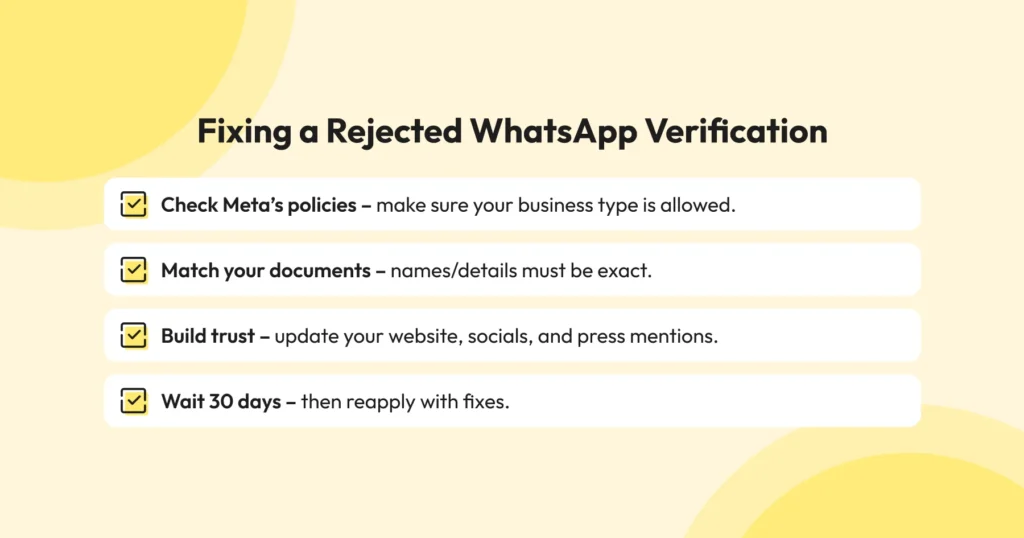
Revisit Meta’s guidelines: Make sure your business category is allowed and that your account follows all of Meta’s Commerce and Business Policies.
Double-check your documents: The legal documents you submit (like incorporation papers or utility bills) must match your business name and details on WhatsApp exactly. Even minor mismatches can cause rejection.
Strengthen your brand presence: Meta looks for signs of authenticity and notability. Having a professional website, active social media profiles, and mentions in the press can help establish your credibility.
Wait before reapplying: If your request is rejected, you must wait 30 days before submitting another application. Use this time to fix any gaps.
👉 To reduce the chances of rejection, make sure your business information is consistent everywhere, your documents are up to date, and your online presence reflects a trustworthy brand.
Subscription Options for WhatsApp Verification
Here’s a breakdown of the subscription plans currently available for WhatsApp Business users.
| Plan | What’s Included | Price (India) |
| Business Standard | Verified badge, impersonation protection, enhanced support, up to 4 linked devices | ₹639/month |
| Business Plus | Everything in Standard + up to 3 verified channels, up to 6 linked devices | ₹1,399/month |
| Business Premium | Verified badge, up to 10 protected business accounts, 5 verified channels, dedicated business web page | ₹3,899/month |
| Business Max | Verified badge, up to 50 protected accounts, 10 verified channels, business web page, up to 10 devices | ₹18,900/month |
Get Verified, Get Noticed 👇
Earning the WhatsApp verification badge is about trust. When customers see that checkmark, they know they’re talking to the real you, not an impersonator. That credibility can translate into stronger engagement, higher conversions, and long-term loyalty.
If you’re ready to apply, Wati can help simplify the process. As an official WhatsApp Business Solution Provider, we make verification smoother and give you everything you need to engage, support, and grow on WhatsApp.
Start your free demo with Wati today and take the first step towards getting your verification badge.
Frequently Asked Questions on WhatsApp Verification
WhatsApp verification can take anywhere between a few days to a couple of weeks. The timeline depends on how quickly Meta can review your business information and documents. Submitting accurate details speeds up the process.
Double-check your submitted documents, ensure your business complies with WhatsApp policies, and reapply after correcting any issues.
The review process depends on Meta’s checks. Missing documents, incorrect details, or operating in a restricted industry can delay the approval.
Yes. You can still use WhatsApp API, but verification adds credibility and trust to your business account.


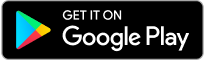
Latest Comments